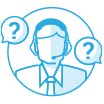QTS 5.2 Series | Release Notes
You can get all of QNAP operating systems release notes here
QTS 5.2 Series
2024-04-29
QTS 5.2.0 Release Notes
QTS 5.2.0 brings many important new features to further enhance security, improve performance, and boost productivity for your QNAP NAS. You can now install apps from another device's app list, use TCG Ruby SEDs for enterprise-level data security, omit the domain name when logging in with an AD domain user account, run ClamAV as a standalone application, and calculate the space occupied by snapshots within a specified period. You can also benefit from upgraded system backup and restore functions, improved administrator account security, faster system startups and shutdowns, enhanced network security with OpenSSL 3.0, improved data integrity with instant sync, increased thumbnail support in File Station, editable iSCSI target IQNs, enhanced performance in the kernel-mode SMB daemon, SMB Service as a standalone application, and much more.
See What’s New to learn about main features, and Other Changes to learn about other features, enhancements, and changes.
We also include fixes for reported issues and provide information about known issues. For details, see Fixed and Known Issues. You should also see Important Notes before updating QTS.
What’s New
Upgraded system backup and restore functions
We have significantly improved the system backup and restore functions with new capabilities and options. You can now restore system settings to a device of a different model running the same or a later firmware version, configure specific settings you want to restore (including general, user/group, shared folder, and network settings), install or update the applications recorded in a backup, and set up an automatic backup schedule to store backup files in a location of your own choosing. You can access the improved functions in Control Panel > System > Backup / Restore > Backup/Restore Settings.
Snapshot size calculation for space management
In a volume or LUN, you can now calculate the amount of space occupied by snapshots that were taken within a specified time range. The generated report includes an adjustable chart and allows you to determine how much space you can free by deleting the specified snapshots. This feature is helpful when you are running low on space and need to decide which snapshots to delete.
To use this feature, go to Storage & Snapshots > Storage > Storage/Snapshots, identify a volume or LUN with existing snapshots, click the snapshot icon to open the "Snapshot Manager" window, and then click "Calculate Size" to open the "Snapshot Size Calculation" window.

Support for TCG Ruby self-encrypting drives (SEDs)
In addition to TCG Opal and TCG Enterprise SEDs, users can now also install and use TCG Ruby SEDs to meet the latest enterprise and data center requirements for data security.
Installing apps more easily by browsing apps installed on your other devices
You can now select what apps to install by browsing a list of installed apps on all the devices connected to your QNAP ID. To view installed apps on other devices, go the App Center, click "Install" on the top-right corner, and then select "Apps Installed on All Devices".
For devices that have been registered to myQNAPcloud as organization devices, you can manage their apps on AMIZ Cloud > Device Applications. This allows you to centrally manage apps across devices that belong to the same organization.

OpenSSL 3.0 for enhanced security and performance
We have updated OpenSSL to version 3.0 for improved cryptographic performance, enhanced memory protection, and simplified integration with modernized APIs. Users can now experience optimized system responsiveness and better data protection.
Instant sync to disks when requested by SMB clients
You can now choose to immediately synchronize data to disks when requested by SMB clients. If enabled, this feature can flush cache data to more stable storage whenever needed, thus providing better data integrity for your system. Note that although disabling this option can improve I/O performance, it may increase the risk of data loss or corruption in the event of a power outage or system failure.
To enable this option, go to Control Panel > Privilege > Shared Folders > Shared Folder, select a shared folder, and then edit its properties.

Enhanced support for document thumbnails in File Station
In addition to media and PDF files, File Station now also supports displaying thumbnails for Microsoft Office (Word, Excel, PowerPoint) and EML files (plain text of emails). You can now quickly glance at the content of various documents even without opening the files. This feature is particularly useful when you need to find or select specific documents from a large number of files, thus greatly enhancing your file management efficiency.
You can enable this support for document thumbnails in File Station > Settings > Documents. To use this feature, you must first install Qsirch in App Center.

ClamAV separated from Antivirus service
ClamAV now operates as a standalone application, freeing up memory resources previously consumed by the combined services. This separation leads to faster file scanning and improved responsiveness to security threats. However, please note that to utilize the Antivirus service, you must first install the ClamAV application in App Center.
Improved system startup and shutdown times
We have improved the speed of starting and stopping applications during system startup, shutdown, and restart. Users can now experience better system responsiveness when performing power operations.
AD domain users can log in without specifying the domain name
If you access your NAS primarily through a single AD domain only, you can now conveniently log in to the desktop without including the domain name in front of your username. For example, you can now enter "myusername" instead of "mydomain\myusername".
If you use multiple AD domains or use both local and domain user accounts to access your NAS, please still specify the domain name when logging in with a domain user account.
Improved administrator account security
To enhance overall device security and reduce brute force attacks, whenever users restore or reset their device to factory default settings via the hardware reset button or Control Panel, users are now prompted to create a new administrator account or to retain the currently logged-in, non-default administrator account. Additionally, the system will automatically disable, or strongly recommend users to disable, the default administrator account "admin".
Enhanced read/write performance with direct I/O in the kernel-mode SMB daemon
We have implemented direct I/O so that users can experience improved read/write performance when the kernel-mode SMB daemon is enabled and when all disks on the system device are NVMe SSDs.
To enable the kernel-mode SMB daemon for Microsoft Networking, go to Control Panel > Network & File Services > Win/Mac/NFS/WebDAV > Microsoft Networking, ensure that "Enable file service for Microsoft Networking (SMB)" is already selected. Next, click "Advanced Options", select "Enable kernel-mode SMB daemon", and click "Apply". (Note: Enabling the kernel-mode SMB daemon disables SMB encryption.)

SMB Service as a standalone application
Microsoft Networking (SMB) service is now a standalone application called SMB Service, which can be updated independently in App Center. SMB Service enables remote access to your QNAP device files and folders via the Microsoft Networking (SMB) and Common Internet File System (CIFS) protocols.
To enable SMB Service, you must first enable file services for Microsoft Networking (SMB) in Control Panel > Network & File Services > Win/Mac/NFS/WebDAV > Microsoft Networking (SMB).
Editable iSCSI target IQNs
You can now edit an iSCSI target's IQN (iSCSI qualified name) during or after target creation. To edit an existing target's IQN, you must first disconnect all connections to the target, and then go to iSCSI & Fibre Channel > iSCSI Storage, select the target, and click Action > Modify. The maximum IQN length is 128 characters.

Other Changes
Fixed and Known Issues
-
QTS 5.2.0.2860 build 20240817
2024-08-18
-
QTS 5.2.0.2851 build 20240808
2024-08-15
-
QTS 5.2.0.2823 build 20240711 Release Candidate 3
2024-07-18
-
QTS 5.2.0.2802 build 20240620 Release Candidate 2
2024-06-28
-
QTS 5.2.0.2782 build 20240601 Release Candidate
2024-06-03
-
QTS 5.2.0.2744 build 20240424 Public Beta
2024-05-02
-
QTS 5.2.0.2737 build 20240417 Public Beta
2024-04-29
 United States / Canada - English
United States / Canada - English


 Sign out
Sign out