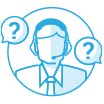Information Security is Our Top Priority
QNAP has an uncompromising commitment to information security and has partnered with the security research community to identify and fix vulnerabilities to keep our users, products, and the internet safer. Read on to gain a greater insight into QNAP’s security features and network security settings.
QNAP takes immediate action to against ransomware
Ransomware, like Qlocker or Deadbolt, is used by criminals to encrypt files on devices and then to charge a ransom fee for the encryption key. Paying the ransom is also no guarantee of recovering files. QNAP has established a dedicated Product Security Incident Response Team (PSIRT), increased product security, and cooperated with external experts to help users fight against ransomware and other malicious activity. We recommend that you check the following precautions and take action to reduce exposure risks and strengthen your network defenses.
QNAP will respond within a short period of time when security issues are discovered, and release updated versions for users to ensure their data security.
Secure network architecture and settings
1. Connect NAS correctly
You should never directly connect the network port of the NAS to the Internet. Ensure that your NAS is connected to the router first, and then connect to the modem provided by your Internet Service Provider (ISP). With correct settings, the router can block malicious traffic from the Internet and reduce the risk of cyberattacks.
2. Configure the router correctly
Log into the router or ask your ISP to help you check and disable the following settings:
3. Enable automatic updates
QNAP frequent security updates firmware and software. Enabling automatic updates ensures that you have the latest features, bug fixes and vulnerabilities.
From the Inside Out: Multi-Layered Security
QNAP offers comprehensive NAS connection protection and disaster recovery plans, combined with system security assessments and internal network threat analysis, to create a layered cybersecurity management system.

Strengthen system account security
1. Disable the default administrator account "admin"
Hackers who use brute force password cracking generally target “admin” (the default administrator account). It is strongly recommended to deactivate “admin” and create a new administrator account.
Learn more: How to disable the admin user account
Models with built-in QTS 5.0.1 / QuTS hero h5.0.1 (or later), "admin" is deactivated by default.
2. Enable access protection (IP / Account)
"IP Access Protection" and "Account Access Protection" can assist in preventing passwords from being cracked by brute force. When a specific IP or account fails to log in too many times, it will trigger IP blocking or account deactivation, preventing attackers from repeatedly trying passwords.
3. Enable multi-factor authentication
It is strongly recommended to enable secure login methods such as passwordless login and 2-Step Verification for adding an extra layer of data security.
Learn more: Secured login and multi-factor authentication
4. Disable Telnet / SSH
Unless you are using them, it is strongly recommended to disable Telnet and SSH. These two functions are generally used by QNAP customer service or professional IT personnel to maintain the system. General users should not need them, so it is recommended to disable them


 United States / Canada - English
United States / Canada - English


 Sign out
Sign out