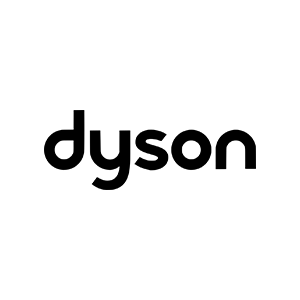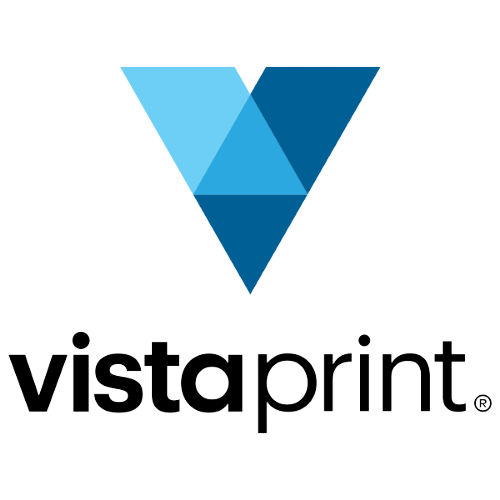Google's Pixel phones are our favorite Android phones here at WIRED, and they have been for a few years. They have industry-leading cameras, get speedy software and security updates directly from Google (like iPhones do from Apple), and are priced competitively. But choosing the right model can be tricky. Should you get the Pixel 8A? The Pixel 9? What about the crazy-expensive Pixel 9 Pro Fold?
Don’t fret—here we break down the differences between the best Pixel phones and sort out the right one for you. We also have Pixel-exclusive tips to help you get the most out of your new phone, and we recommend some cases and accessories we’ve tested if you want protection.
Updated August 2024: We've added our thoughts on the Pixel 9 series, case recommendations, and new features.
- The Best Pixel for Most People: Pixel 8A
- Best Pixel Upgrade: Pixel 9 Pro and Pixel 9 Pro XL
- The Awkward Middle: Pixel 9
- The Best Budget Pixel: Pixel 7A
- A Folding Pixel: Pixel 9 Pro Fold
- How Long Is Your Pixel Supported?
- About Those Older Pixel Phones
- The Best Pixel Cases and Accessories
- Our Favorite Pixel Software Features
Power up with unlimited access to WIRED. Get best-in-class reporting that's too important to ignore for just $2.50 $1 per month for 1 year. Includes unlimited digital access and exclusive subscriber-only content. Subscribe Today.
The Best Pixel for Most People
Google's Pixel 8A (8/10, WIRED Recommends) is all the phone most people need. It's pretty—I particularly love the translucent and deliciously green Aloe color—and the matte back makes it a pleasure to hold. The 6.1-inch screen size also means it's not too big and not too small, a nice middle ground. It's not a huge leap from the Pixel 7A, but it makes a lot of nice refinements.
The OLED display, for example, now can hit up to 2,000 nits; it gets remarkably bright when you're in the sun, making the screen easy to read. This screen also bumps the refresh rate up to 120 Hz, so every animation and interaction feels super fluid. It's made of more recycled materials than before, and Google has upped the software support to a whopping seven years—the longest you'll find on an Android phone under $500. Oh, and there's now proper face unlock in addition to fingerprint unlock, giving you two biometric authentication methods to unlock your phone and quickly access sensitive apps.
Inside is Google's Tensor G3 chipset, which is the same that's inside the 2023 Pixel 8 series. It's plenty fast for everyday tasks and most mobile gaming, and it also allows for a few new software tricks, like Audio Magic Eraser, which lets you remove annoying background sounds in your videos, like a siren. Best Take is another smart feature that lets you swap your face in a group shot—if you took a couple of photos around the same time—for those moments when you blink. Pixels are chock-full of smart software features like this, and the Pixel 8A can do nearly everything its pricier siblings can do.
Speaking of the camera system, a 64-megapixel sensor leads the pack, joined by a 13-megapixel ultrawide, and they're among the best cameras you'll find at this price. Use the Night Sight camera mode to light up dark scenes, or Portrait mode to add some nice blur effect. That said, I found Real Tone—Google's algorithm for processing more accurate skin tones in photos and videos—didn't deliver as accurate a skin tone for me as prior Pixels. Selfies are also not tack sharp because the front camera has a fixed focus.
There's wireless charging and an IP67 water-resistance rating, plus you can now buy a 256-GB model, though that's only relegated to the obsidian color. My main gripe continues to be the battery life. The 4,492-mAh cell can take you through a full day of average use, but on busy days you will absolutely need to top up before the sun goes down.
Works on all three major US carriers.
Best Pixel Upgrade
The Pixel 9 Pro and Pixel 9 Pro XL (9/10, WIRED Recommends) are a sizable step up from the Pixel 8A and firmly put you in the flagship territory. You get more features, better build quality, more cameras, nicer specs—you get the idea. This is the first time you have size options for the Pro models, and they are the same phone no matter which you choose, barring battery and screen size. The 6.3-inch Pixel 9 Pro is my favorite as it has all the Pro features I want in a compact package, but if you want the big screen experience, opt for the 6.8-inch Pixel 9 Pro XL.
On the hardware front, these Pixels have LTPO displays, meaning the screen can refresh from as little as 1 Hz to 120 Hz, making them power efficient. They're also the brightest OLED panels on a Pixel to date, and I had no trouble reading them on sunny days. Between the two, the Pixel 9 Pro XL can charge faster, getting roughly 70 percent in 30 minutes, whereas the Pixel 9 Pro will sit at around 55 percent in the same period. A bigger 5,060-mAh battery means better battery life too, and the XL model regularly had a little more juice at the end of the day. Neither phone will last two days on a single charge with heavy use, but both will get you through a full day.
Other small improvements? Google has swapped the optical fingerprint sensor for an ultrasonic scanner, which has been far more reliable in my testing. (You still get access to secure face unlock.) There's also DisplayPort support, so you can plug these Pixels into external displays to mirror the screen. You still get Qi wireless charging, but sadly, Google has not yet adopted the Qi2 standard, which would have enabled a MagSafe-like magnetic charging system.
The main distinction between any other Pixel phone in this guide is the vapor chamber cooling system in the Pixel 9 Pro models. This is a fairly common feature on high-end smartphones and it helps dissipate heat. Less heat means the phone's Tensor G4 processor won't throttle and limit performance. I noticed this immediately after playing Zenless Zone Zero for two hours, which resulted in a lukewarm Pixel 9 Pro XL despite running the game at max graphics settings; I didn't see many stutters. It was the opposite story on the base Pixel 9, which does not have this cooling system; it got really hot and stuttered more frequently. If you're an avid gamer, get the Pro series.
The cameras are where the Pixel 9 Pro phones shine. You get a 50-MP main camera, a 48-MP ultrawide, and a 48-MP 5X telephoto zoom. Even the selfie camera has been upgraded to 42 MP, and this produces noticeably sharper selfies than any other Pixel that came before. I dive deep into the changes Google has made to the Pixel 9 series' image processing algorithms here, including Real Tone, the tech that enables more accurate skin tones in photos and videos.
The TL;DR is that this is an excellent camera system that rivals the very top of the chain in the smartphone world. But many of the AI camera tricks steal the spotlight. There's Add Me, for example: You take a picture of your loved one in front of a landmark, they swap places to take a picture of you, and then a single image is generated that looks as though you both were standing next to each other. Auto Frame generates outside areas of a photo to change the composition, and Reimagine lets you type in text to drastically alter an image. You can even change a daylight photo to nighttime! It's pretty nuts, and I go into more detail here.
Let's not forget the new AI features launching on these phones, like the Pixel Screenshots app, which can help you find exactly what you're looking for even if you have thousands of screenshots with a quick search. Pixel Studio can help you create a custom party invite with stickers of your friends' faces and AI-generated images. Then there's Gemini Live, which lets you have real-time natural conversations with the chatbot in a somewhat evolved Google Search experience. There's plenty here to help make everyday life a tiny bit easier, though there will be times when you'll wonder whether every app really needs an AI infusion.
Like the Pixel 8A, Google has a software commitment of seven years for these phones, outclassing all its Android peers (save the Samsung Galaxy S24 series). Check out our Pixel 9 case recommendations here to make sure your device lasts that long unscathed.
Works on all three major US carriers.
The Awkward Middle
The Pixel 9 (9/10, WIRED Recommends) is an excellent phone, but within the context of Google's lineup, it's in an awkward spot. It looks distinct enough from the Pixel 8A, but you're not going to see a massive difference between them despite the large price gap. There's slightly better battery life, a slightly brighter display, and slightly faster charging, but these are quite minor improvements, and there's a good chance the Pixel 8A will get many of the smart software features launching on the Pixel 9 via a software update later on.
The biggest upgrades are in the camera system: The 50-MP main camera and 48-MP ultrawide will deliver sharper results. Even better is the 10.5-MP selfie camera, which now features autofocus for sharper images. You'll also see a small boost in performance thanks to the Tensor G4 and 12 GB of RAM, but you might not notice this on average day-to-day tasks.
The lack of the 5X optical zoom camera and the vapor cooling system found on the Pixel 9 Pro models also make it tough to recommend for pro users. So give the Pixel 8A a shot; you might be able to save some cash in the process. If you want the latest software features now and more refined hardware, then the Pixel 9 will satisfy.
The Best Budget Pixel
The Pixel 7A from 2023 (8/10, WIRED Recommends) has dipped as low as $249, making it the budget Pixel to get. However, several retailers often bring the price back up to MSRP, and you should absolutely avoid buying this phone for more than $350! Google will stop selling it once stock runs out.
This model includes wireless charging like the Pixel 8A. The 6.1-inch OLED screen isn't as nice—it doesn't get as bright and only has a 90-Hz screen refresh rate. The design and build are similar, there's Gorilla Glass 3 on the cover glass, which isn't as scratch-resistant as the glass on pricier Pixels, but at least the rear is a plastic composite that won't crack.
You won't run into any problems with performance. It's powered by Google's Tensor G2 chipset, the same that's inside the Pixel 7 series. It's plenty fast for everyday tasks and most mobile gaming, and it also allows for software tricks, like Photo Unblur, which can use machine-learning algorithms to unblur people's faces in those late-night pics. (It did this well when I tried to capture a photo of a bride and groom on the dance floor!)
Speaking of the camera system, a 64-megapixel sensor leads the pack joined by a 13-megapixel ultrawide, and while these are not as good as the cameras in the Pixel 9 or 8A, the results are better than many other cheap Android phones out there. It's a great camera system, whether you're using it in low light to capture the stars or shooting a landscape on a sunny day.
Unlike the Pixel phones above, the Pixel 7A will only get three Android OS upgrades and five years of security updates, which is still a good length of time, but it's not seven years. Outside of that, battery life with the 4,385-mAh cell is lackluster, and the fingerprint sensor is a bit finicky.
Works on all three major US carriers.
A Folding Pixel
I liked the original Pixel Fold from 2023, but Google has made some drastic changes with its successor, the Pixel 9 Pro Fold. It mimics the Pixel 9 Pro—even the external screen is the same 6.3 inches. Open it up and there's a massive 8-inch display, one of the largest we've seen on a booklike folding phone. That means this phone is taller and narrower than its predecessor, but it's also one of the thinnest devices yet. I haven’t had a chance to test it, but it launches on September 4.
It carries over the same features and specs as the Pixel 9 Pro range, though there are some minor changes, like how the screens aren't as bright. And while you have a triple-camera system with a 5X optical zoom, the image quality isn't going to be as nice as the single-screen models.
There are some cool new tricks to take advantage of the multiscreen design though. Made You Look, for example, plays a cute animation on the external screen to make sure your kiddo stares at it when you're trying to capture a photo. When you're on a Google Meet call, you can now utilize all the screens so that everyone around you can see the person you're speaking with, and that means using all the cameras too, so the person on the other end doesn't have to see just your face.
At the end of the day, this is still a $1,799 smartphone, and that's just too high a price to pay. But if you have the cash and love folding phones, stay tuned for our review.
Works on all three major US carriers.
How Long Is Your Pixel Supported?
The Pixel 9 series, Pixel 8 series, and Pixel 8A will get seven years of Android OS upgrades and security updates. The older Pixel 7A will receive three years of Android OS upgrades and five years of security updates from the date of launch, the same as older Pixels. Google has a page you can check to see exactly what month your Pixel phone will stop receiving updates. Security updates reduce the risk of malware, keep your phone bug-free, and make it more secure. Android version updates introduce new features—cosmetic and functional—that improve the OS as a whole.
Pixel phones also happen to be the first to receive any kind of Android update, so as soon as Google releases a new version, like Android 15, you can download it immediately by heading to Settings > System > System Update > Check for Update. You can also test beta versions of Android, but you'll need to enroll your device. (Make sure to back up your phone first!) Pixels are also privy to the feature drops Google issues every few months, which include features from newer Pixels coming to older models and brand-new features for the latest devices.
What About Older Pixels?
There are a few other Pixel phones worth considering if you don't want any of the above choices. The Pixel 8 and Pixel 8 Pro (7/10, WIRED Recommends) are still available through official channels and third-party retailers (until supplies last). The key thing is to not pay more than $500 or $700 for either of them; otherwise you may as well put that money toward the Pixel 9 series.
The Pixel 6A (8/10, WIRED Recommends) as well as the Pixel 7 and Pixel 7 Pro (8/10, WIRED Recommends) are still kicking around Google at third-party retailers like Amazon. However, they are not worth their MSRP. Try not to pay more than $300 for the Pixel 6A, $399 for the Pixel 7, or $500 for the Pixel 7 Pro since they have previously sat at or below these prices at retailers like Amazon.
As for Pixels even older than that, you're better off buying one of the newer phones we recommend above. Any older Pixel is not worth buying anymore. (The Pixel 5's support window ended, and the Pixel 6 won't receive Android updates after July 2025.) You can still find some of them at various retailers, but unless they're practically free, stick with any of the models above.
The Best Pixel Cases and Accessories
This silicone case lets you match your Pixel phone's color. It's durable, and nice to touch, with raised edges on the front to protect the screen. It's made with recycled plastics. and while the older cases attract lint and dust easily, the revamped Pixel 8A case does a better job of resisting them. I also like that the charging port is a bit more open, as it makes it easier to swipe up from the screen.
Totallee is known for its uber-thin cases, and the one I tried for the Pixel 8 almost feels like you have nothing on the phone. It won't protect the phone from anything other than everyday scratches. I suggest you go for the clear case instead. It offers up clicky buttons and raised lips around the edges of the screen. Plus, the color of the Pixel phone shines through quite well.
This is hands down the best case if you frequently attach your Pixel to the handlebar of a bike or an electric scooter. Peak Design's mounting system lets you magnetically affix the phone to its Universal Bike Mount ($50), and it stays put. After nearly a year of testing, I've yet to have a phone fall off my ride using this mounting system. It makes use of Apple's MagSafe system, so it works with plenty of MagSafe accessories, even wireless chargers. The company also has several other magnetic accessories, like a car vent mount. The case itself is nice; I just wish the edges were raised a bit more for better screen protection. It comes in more colors than ever before.
This is one of the best clear cases you'll find for the Pixel, especially at this price. The buttons are clicky, the Pixel's color comes through clearly, and the rear doesn't feel too sticky like some other clear cases.
Pixel phones don't have a great track record with screen durability—they scratch easily. We first tested this protector for the Pixel 5A, and it held up well. Installation is easy, and it includes a squeegee to get rid of air bubbles. You get two screen protectors for the price (some only include one, check the product page), plus a microfiber cloth, a wipe, and dust-removal stickers. Spigen's screen protector for the Pixel 8A is very similar in what you get and the application process, and it's just as affordable.
This screen protector was really simple to apply and barely gave me any air bubbles. You only get one protector, but there's an alcohol wipe to clean the screen beforehand, a microfiber cloth, an application tool, and a squeegee. The problem? It's not tempered glass, but rather a mix of thermoplastic polyurethane (TPU) and polyethylene terephthalate (PET), a cheaper material that's typically not as impact-resistant.
You get only one screen protector here, and it's expensive. Zagg claims that the protector is five times as strong as traditional screen protectors, and I haven't seen many scuffs on the Pixels I've applied it on, but take this with a grain of salt. It's straightforward to apply with the included application tool, but Zagg doesn't include a squeegee, so you'll have to use your fingers to push the air bubbles out. It comes with a dust sticker, a wet wipe, and a microfiber cloth. For the Pixel Fold, the screen protector is only for the external display.
This is another pricey protector from Zagg that's easy to apply. It's noticeably thicker than any other screen protector in this guide, so if you're frequently dropping your phone, it might be worth shelling out for this kind of screen protection. You get a wet wipe, microfiber, and dust-removal stickers, plus an application tool to easily put the protector in place.
Wireless charging is available on all the Pixel phones mentioned in this guide. Google's very own Pixel Stand is one of the best wireless chargers around because it's simple. The base doesn't slide around, the phone stays put, and it enables some fun features, like the ability to turn the screen into a digital photo frame and quick access to Google Assistant. It's made of 39 percent recycled materials, with mostly eco-friendly packaging too. Our Best Wireless Chargers guide has more options, including the original and cheaper Pixel Stand.
This charging adapter is all you need to recharge your Pixel, whichever model you have. The newest high-end Pixel phones don't come with chargers in the box, so if you don't have any spare USB-C chargers, it's worth picking one up. This one's prongs fold up, so it's great for travel too.
These cases are pricey, but they have raised lips and offer decent protection around the edges. The buttons are clicky, and you can choose from a few design options for the rear, including walnut, leather, bamboo, silver pearl, and aramid fiber. (I love the walnut.) What makes this case special is that it supports MagSafe—yes, Apple's magnetic system for accessories. I've used the Mous Limitless 5.0 successfully with a few MagSafe accessories, like a Belkin wireless charger.
This is a two-shell case—there's a silicone soft interior and a hard shell exterior. The buttons are a tiny bit hard to press but not terribly so. There's a slight bump for the camera module, and the edges are slightly raised around the screen. I don't think it's quite worth $50, but what might make it worth it is the sheer number of designs you can choose from.
It's slim, has a nice texture, retains clicky buttons, and has accurate cutouts for the ports and speakers. What's not to love? Well, it's a bit dull, squashing the unique design of the Pixel, but I still think this case is one of the more attractive in Spigen's lineup. The edges aren't raised drastically, so don't expect much screen protection. The Thin Fit case is even more dull, but it does the job.
Want a kickstand to prop your Pixel up? This Spigen case has a built-in stand that does the trick, though it unfortunately only works in landscape mode—not great for hands-free TikTok. Its thick bumper offers nice protection around the edges, though there's not much of a lip sticking out, so you'll still want to pair it with a screen protector.
I have used Pixel Fold cases from OtterBox and Speck, but the one I keep coming back to is the official case from Google. The soft silicone is much nicer than the hard plastic on the others, and it doesn't add too much bulk. It's two separate pieces, and there's a dip on the side so you can access the buttons and fingerprint sensor.
Casetify is where you'll want to go if you want your Pixel phone to stand out even more. There are zillions of designs to choose from, and the Impact cases have rigid bumpers, grippy sides, and responsive buttons. The edges around the screen are decently raised too.
I only tested the Grip case with the Pixel 7 Pro, but it had clicky buttons and incredibly grippy edges (hence the name). I don't think I've ever felt a grippier case. It feels robust yet fairly slim. You can choose a snazzy design, but you'll have to apply this “skin” yourself on the back of the case. There's a lot of room for error here so be careful, and watch Dbrand's installation video for tips. The Pixel 8 series version of this case adds MagSafe support, so you can use your Pixel with MagSafe accessories, but I have not tested it yet.
The Denali case for the Pixel 8 series has graphene embedded inside, which Zagg claims improves durability. I found graphene to do a better job of spreading heat during demanding tasks, so if you're frequently pushing your Pixel to the limit, then this might be a good case to try, even if it is a bit boring in the design department. For the older Denali case models, the D30 material (best known for its use in motorcycle gear) hardens on impact for better drop protection. The camera bar has raised edges all around it, and the buttons are clicky, but edge protection is a little lackluster on the front.
It takes some effort to install this case on the Pixel, but once you do, it's arguably the most protection you'll find. There's an inner two-piece polycarbonate shell that snaps over and under the Pixel, and then a thick synthetic rubber slipcover goes over for extreme durability. The buttons are surprisingly clicky, though the whole phone will be thicker, wider, and heavier. It's made of more than 50 percent recycled plastic, and there's a holster you can pop it in to carry your Pixel with pride on your belt. (The holster can double as a kickstand.)
This is another nice clear case for the Pixel series. I like the textured power button, which makes it easy to find when you're not looking, and there are spots on the case to attach a lanyard (not included). It's not as smudge-resistant as Ringke claims, but it's easy to clean.
These are adorable cases with a few designs to choose from. I've usually only tried Cyrill's Ultracolor cases (available for a variety of Pixels), and they're solid. The new styles are fun, with clicky buttons, accurate cutouts, and extra protection around the corners. Every case comes with a wrist lanyard so you can keep your Pixel at arm's reach all the time.
Our Favorite Pixel Software Features
There are some key features on Pixels that you won't find on any other Android phone. Some of these are available on only select Pixels—those powered by Google's Tensor chips are more capable. Here's a quick breakdown:
Call Screen: When you get a call from an unknown number, Google Assistant will scan and flag it if it's suspected spam or a robocall. If it's simply a number you don't recognize, you can have Assistant take the call. You'll see a real-time transcription of what's happening, so you can end the call right away if it's a telemarketer or answer if it turns out to be a long-lost high school friend. If it's someone important, you can give Assistant responses to recite if you're unable to take the call—it offers up contextual replies now too. Remember to turn it on by opening up the dialer app and heading to Settings (three dots on the top right) > Spam and Call Screen.
Wait Times and Direct My Call: When you call a business in the phone app, you'll see an estimated wait time until someone real picks up (it doesn't work with every business). Google's Direct My Call feature also transcribes the entire call and separates the menu options so you can see them without having to listen intently to the call. More recently, for some numbers, Direct My Call will cache responses so you'll immediately see menu options without needing to wait for the automated response to go through every number. You can turn this on by going to the phone app's Settings > Direct My Call. It's available for Pixel 4A and newer.
Hold for Me: If you've been placed on hold with a business number, you can ask Google Assistant to take over. It will play a loud chime when the person on the other end is back. No need to listen to hold music! Toggle it on in the phone app's Settings > Hold for Me. This feature is available on Pixel 3 and newer devices, but it only works in the US, Australia, Japan, the UK, and Canada.
Clear Calling: If you have a Pixel 7 or newer, you can turn on this feature to enhance the other caller's voice and reduce their background noise. Head to Settings > Sound & Vibration > Clear Calling to toggle it on. It also works on Google's Pixel Buds Pro.
Call Notes (Tensor G4): You can enable this in the dialer app by going to Settings > Call Notes and make sure the toggle is on. This doesn't activate every time you're on a call. Rather, you have to tap the More button when you're on a call and tap Call Notes to start it. It more or less records the conversation (it notifies the other person that the call is being recorded), and at the end, it'll give you a summary of important points from the call right in the call history log, such as price quotes, phone numbers, or addresses. Sometimes it gets information wrong as the accuracy of the transcription depends on the call quality, but you can play back the entire recording yourself to double-check.
Live Translate (Tensor only): In select messaging apps, Pixels will automatically know when someone sends a message in a language other than your default. It'll translate it (if you wish), and you'll be able to respond in that same language. More than 50 languages are supported, though you'll need to download the languages you want to see translated by heading to Settings > System > Live Translate.
Live Caption: Pixels can automatically transcribe any video playing on the screen. You can quickly toggle this on by tapping one of the volume buttons and tapping on the square button below the volume slider (or head to Settings > Sound and Vibration > Live Caption). If the video is in a different language, you can even see it translated (only on Tensor-powered Pixels), though you'll need to download one of the supported languages. It can even caption phone calls.
Gemini Assistant: Google lets you swap the default assistant on Android phones to Gemini instead of Google Assistant. Gemini is more powerful, though there are still a few things Assistant can do that it's not as adept at yet. Either way, this isn't exclusive to Pixels, but these handsets are some of the few to use Gemini Nano, Google's on-device large language model that doesn't need to access the cloud. We'll see Gemini Nano's capabilities slowly expand to other capable Android phones, but Pixels will likely have some exclusive perks before the competition. (For the Pixel 8A and Pixel 8, you need to enable Gemini Nano in developer options: Settings > About phone > tap on Build number seven times, then go back to System > Developer options > Gemini Nano.)
Gemini Live (Gemini Advanced): This is a new way of talking to Google's Gemini chatbot, except it's completely in real time, like a normal human conversation. You can interrupt Gemini, it will understand context so you can keep asking it new questions about the same topic, and it sounds so much more natural than voice assistants that came before. You can even use Gemini Live hands-free with the screen off, or on select devices like the Google Pixel Buds Pro 2.
Pixel Studio (Tensor G4): This new app lets you generate images via text prompts. You can then create stickers from your photos and inject them into these images, and overlay the whole thing with text (great for creating custom party invites).
Pixel Screenshots (Tensor G4): Got tons of screenshots saved on your phone? The Pixel Screenshots app puts them all in one place, and it uses on-device machine learning (Gemini Nano) to understand the context in them, from pictures to text. That means you can then just ask Gemini information from a screenshot without having to hunt through hundreds of pictures.
Satellite eSOS (Pixel 9 series): Like Apple's SOS feature on iPhones, you can now reach emergency contacts or emergency services even when you don't have cell service or Wi-Fi connectivity.
Circle to Search: This is Google's new way to run a Google Search on practically anything—whether you're reading a news story on the web, looking at a photo on Instagram, or watching a video on TikTok. Just press and hold the home button (the pill-shaped bar if you are using gesture navigation), and circle anything on the screen you want to search. An overlay menu will pop up with search results, and you can add text to add to the search query.
Now Playing: Ever hear a song at the coffee shop and wonder who it's by? Now Playing uses on-device machine learning to figure out what the music is in your background, and it will display the artist and title on the lock screen (or in your notifications). It doesn't require an internet connection, so there's no data shared between you and Google. This isn't turned on by default, so head to Settings > Sound and Vibration > Now Playing and toggle it on. You can even turn on Now Playing History in case you forgot to write down an artist's name when you saw it earlier. Google added a button you can press in case Now Playing doesn't automatically identify a song, sorta like Shazam.
Display Port Support (Tensor G3 and newer): You can finally connect your Pixel phone to an external monitor by using a data-supported USB-C cable.
Assistant Voice Typing (Tensor only): Tap the mic button on Google's Gboard keyboard and you'll be privy to the much-improved voice typing experience enabled by the Tensor chip. It's really fast, pretty accurate, and knows to automatically add punctuation. It understands when to send a message if you say “Send,” and commands like “Next” will move the cursor to the next paragraph. You can make sure this is enabled by heading to Settings > System > Language & Input > On-Screen Keyboard > Gboard > Voice typing > Assistant Voice Typing.
Quick Phrases (Tensor only): When the alarm goes off, you can just say “Stop” or “Snooze” instead of fumbling for your phone. This applies when you get a phone call: Just say “Answer,” “Decline,” or “Silence.” You can make sure this is toggled on by launching Assistant and saying “Assistant settings.” Then scroll to Quick Phrases. It works in select other languages too.
Photomoji: You can create sticker reactions out of any picture in Google Messages. Just press and hold on to a message and tap the Create button. Choose a photo or take a new one, and it'll automatically crop out the subject. Now you can use that as a sticker reaction to any message!
Magic Compose in Messages: You can get a different draft of something you've typed up in Gboard in case you're unsure about your message's tone. It only works in select apps, like Google Messages. Start typing and you'll see a pencil icon with a star next to it near the text box. Tap it and you can now cycle through versions of your sentence in different tones, and you can even choose genres like Shakespeare in case you want to hark back to the past. This feature is available on Pixel 6 and newer, but on the Pixel 8 Pro, it works on-device.
Hands-Free Photos (Tensor only): If you have a Pixel 6 or newer, you can take a hands-free photo by showing your open palm to the camera. Once the camera detects your palm (it'll show a square icon over it), it'll trigger a timer.
Voice Message Transcription: If you frequently get audio messages in the Messages texting app, then you'll be happy to know that these messages will automatically transcribe so you won't have to listen to the audio message. The transcription can be hit or miss, but it's still handy. It only works in Google Messages and is available in select languages; it's available on the Pixel 4A and newer. Turn it on by heading to the Messages app and tapping on your profile icon. Then tap Messages Settings > Voice Message Transcription, and toggle it on.
Magic Editor: This feature shows up when you press edit on a photo in Google Photos. It's the little multicolored icon on the left. Tap it and you're given free rein to change up the photo in a variety of ways, like generating a new sky (maybe add a golden hour for those warm glows of sunset). You can select subjects and move or erase them too. It's pretty magical.
Astrophotography mode: Set your Pixel on a tripod (something like this will work), point it at the sky, open the camera, and go to Night Sight mode. Once the phone detects that it's completely still and on a tripod, you'll see Astrophotography mode kick in. Tap the shutter button, and within three to five minutes you'll have a photo of the stars. Ideally, you should be in a dark area with little light pollution, but it'll work wherever you are. Don't touch the phone—just let it do its thing until the timer ends.
Body Temperature Sensor (Pixel 9 Pro and Pixel 8 Pro only): The Pixel 9 Pro and Pixel 8 Pro has a thermometer you can use to take the temperature of an object, but an update has enabled the ability to take the temperature of a person. Just open the thermometer app, point the sensor at the forehead, and scan. You can save the results to the Fitbit app. Google received the FDA's De Novo classification for this feature, though you should know that the results might not be all that accurate.
Magic Eraser: In the Google Photos app, you can remove objects in the background of your photos (even those not captured on Pixels). Just tap the Edit button and head to Tools > Magic Eraser. It will automatically suggest things to remove, or you can highlight the object with your finger. You can also change the color of a distracting object instead of removing it entirely. It's available on all Pixel phones.
Super-Res Zoom: If you're taking a picture of something far away, use two fingers to pinch and zoom in, then snap the photo. Google uses software wizardry to upscale the quality of digitally zoomed-in photos so you see a lot more detail. On the Pixel 7 series and newer, this process has improved further, as Google is fusing the images from the main camera and telephoto.
Best Take (Tensor G3 and newer): If you snap a series of photos of a group of people within a short time frame, you will get the option to switch their faces! This is weird but truly helpful if folks are blinking, not smiling, or not looking right at the camera. Perhaps one of the other frames from the photos will have captured the right face you want. You can use this feature by pressing edit on a photo, and head to Tools > Best Take.
Auto Frame in Magic Editor (Tensor G4): In a photo, tap on the Edit > Magic Editor icon. At the bottom you'll see a sparkly wand, tap it and choose Auto Frame. This will now generate a few different options of the same photo but in different compositions. It might generate a little bit extra imagery to the right or left of the subject to change the framing, or even give you a horizontal orientation if you shot vertically.
Zoom Enhance (Tensor G3 and newer): Much like the old CSI shows when someone says, “Enhance,” this feature generates pixels in distant objects to make them appear sharper. You can enable it by going to a photo and tapping Edit > Tools > Zoom Enhance. You'll need to zoom in on an area of the image, then let it do its magic.
Add Me (Tensor G4): If you and your partner are traveling and there's no one around to take a picture of you both in front of a landmark (or you don't want someone to run off with your phone), just use Add Me. One person takes the photo, then swaps places with the other, but you'll have to make it seem like you were standing next to each other. The resulting image is the two photos stitched together and no one is the wiser. This is available in the camera app as the Add Me tab.
Reimagine (Tensor G4): This terrifyingly powerful feature lets you completely change a photo with text. Open an image, press Edit > Magic Editor and select an area in the photo. On the bottom right, you'll see the Reimagine option, where you'll be prompted to type some text in. There are guardrails so you can't just expect anything to work, but you can alter the sky or time of day, add the moon, or even change a road into a lake. It's scarily easy.
Audio Magic Eraser (Tensor G3 and newer): Have an annoying sound in the background of your video clip? Pixels can now erase unwanted audio! It works with only a few types of sounds, like crowds, sirens, and animals, but you can access this and give it a try by hitting Edit in a video, and head to Tools > Audio Magic Eraser.
Video Boost (Pixel 9 Pro and Pixel 8 Pro only): This feature is exclusive to the Pixel 9 Pro and Pixel 8 Pro; it allows you to improve the quality of your videos. In the video tab of the camera app, press the gear icon on the left and toggle on Video Boost. (You can also just switch to the Night Sight tab in Video mode for it to automatically kick in.) Now take a video; you'll have to wait for this clip to be processed in Google's cloud. Once done—it could take an hour, or you may have to wait overnight, depending on the size of the file—the clip should be brighter, with better stabilization, less noise, and more vivid colors. It's particularly useful in low-light settings. You can still utilize the original clip if you want to share it immediately.
Portrait Light: You can change up the lighting in your portrait selfies after you take them by opening them up in Google Photos, tapping the Edit button, and heading to Tools > Portrait Light. This adds an artificial light you can place anywhere in the photo to brighten up your face and erase that 5 o'clock shadow. Use the slider at the bottom to tweak the strength of the light. It also works on older Portrait mode photos you may have captured. It works only on faces.
Quick Tap: Head over to Settings > System > Gestures > Quick Tap to enable it. It lets you double-tap the upper back of your Pixel (Pixel 4A 5G or newer) to trigger a function. That includes flipping the camera for a selfie, turning on the flashlight, sliding down the notification bar, or, exclusive to Pixels, starting a Snap on Snapchat.
Dual Screen Interpreter Mode (Pixel Fold and Pixel 9 Pro Fold only): When you trigger this mode in the Google Translate app on the Pixel Fold, the person you're speaking to can read your translated words on the exterior screen. They can also tap the screen to start speaking, and you'll see their translated words on the inner screen.
Photo Unblur (Tensor G2 and newer): You can unblur old (or new) photos in your library with the tap of a button. The results will vary, but it's impressive and might make that unusable photo something you'll want to share. It'll work with cats and dogs. On the photo you want to unblur, press Edit > Tools > Unblur.
Car Crash Detection: Hopefully you never have to use this feature. As the name suggests, Pixel phones can tell when you've been in a serious crash with the help of mics and motion sensors. Turn it on in the Personal Safety app (or Settings > Safety & Emergency), and if a crash is detected, your phone will check to see whether you're OK. If there's no response, it can share your location with emergency responders and emergency contacts. It works in select countries.
Find My Device (Tensor G3 and newer): Google's Pixel 8 series can be tracked via the company's Find My Device app even if the battery is dead or the phone is off, making it easier to find if you've left it behind or if someone stole it. (Your location data is encrypted and private from Google.)
Google Recorder: If you record interviews, meetings, calls, or anything else, you'll love the Google Recorder app. It's exclusive to Pixels, and it offers real-time transcription so you don't need to take notes. You can open these notes in a Google Doc to edit them later or tap on a word to jump to the point it was spoken in the recording. Google has added speaker labels so the transcription will try to detect when different people are talking and indicate as such. Recordings can be shared with anyone, even if they don't have a Pixel. Better yet, you can automatically back these to your Google Account to access them anywhere (or find them here). You can also summarize (and download) these transcripts with Gemini. It works in several languages.
Cough & Snore Detection (Tensor G2 and newer): On the Pixel 7 and newer, you can have your Pixel detect if you cough and snore when sleeping, provided you place your Pixel near your bed before you nod off. This will work only if you use Google's Bedtime Mode function, which you can turn on by heading to Settings > Digital Wellbeing & Parental Controls > Bedtime Mode.
Reverse Phone Number Lookup: Don't recognize the phone number from an incoming call? In the call app, you can now quickly look up a number without having to manually run a search yourself.
Guided Frame.
Guided Frame (Tensor G2 and newer): For blind or low-vision people, the camera app can now help take a selfie with audio cues (it works with the front and rear cameras). You'll need to enable TalkBack for this to work (Settings > Accessibility > TalkBack). Then open the camera app. It will automatically help you frame the shot.
Device as a Webcam: You can use your Pixel phone as a webcam if you connect it to your laptop or desktop via a cable. This works on only the Pixel 6 and newer.
Built-in VPN (Pixel 7 and newer): With the Pixel 7 and newer, you have access to a VPN (virtual private network). It'll encrypt your traffic to give you peace of mind. You can access it for free for as long as the phones receive updates.





-(gold)-Offwhite-Background-SOURCE-Amazon.jpg)