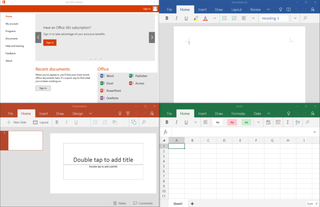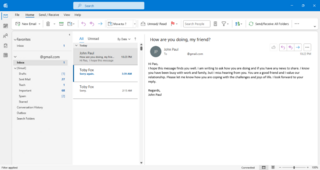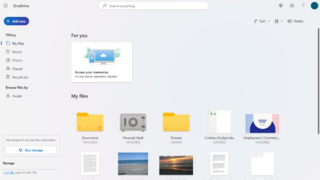Microsoft Excel is a spreadsheet editor developed by Microsoft for Windows, macOS, Android, iOS and iPadOS. It features calculation or computation capabilities, graphing tools, pivot tables, and a macro programming language called Visual Basic for Applications (VBA). Excel forms part of the Microsoft 365 suite of software.

Microsoft Word is a word processor program developed by Microsoft. It was first released on October 25, 1983, under the name Multi-Tool Word for Xenix systems. Subsequent versions were later written for several other platforms including: IBM PCs running DOS (1983), Apple Macintosh running the Classic Mac OS (1985), AT&T UNIX PC (1985), Atari ST (1988), OS/2 (1989), Microsoft Windows (1989), SCO Unix (1990), macOS (2001), Web browsers (2010), iOS (2014) and Android (2015).
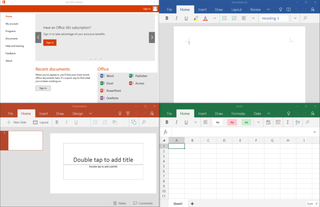
Microsoft Office, or simply Office, is a family of client software, server software, and services developed by Microsoft. It was first announced by Bill Gates on August 1, 1988, at COMDEX in Las Vegas. Initially a marketing term for an office suite, the first version of Office contained Microsoft Word, Microsoft Excel, and Microsoft PowerPoint. Over the years, Office applications have grown substantially closer with shared features such as a common spell checker, Object Linking and Embedding data integration and Visual Basic for Applications scripting language. Microsoft also positions Office as a development platform for line-of-business software under the Office Business Applications brand.
Visual Basic for Applications (VBA) is an implementation of Microsoft's event-driven programming language Visual Basic 6.0 built into most desktop Microsoft Office applications. Although based on pre-.NET Visual Basic, which is no longer supported or updated by Microsoft, the VBA implementation in Office continues to be updated to support new Office features. VBA is used for professional and end-user development due to its perceived ease-of-use, Office's vast installed userbase, and extensive legacy in business.
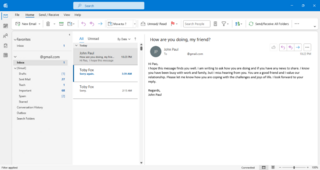
Microsoft Outlook is a personal information manager software system from Microsoft, available as a part of the Microsoft 365 software suites. Though primarily being popular as an email client for businesses, Outlook also includes functions such as calendaring, task managing, contact managing, note-taking, journal logging, web browsing, and RSS news aggregation.

Microsoft Visio is a diagramming and vector graphics application and is part of the Microsoft 365 family. The product was first introduced in 1992 by former American software company Visio Corporation, and its latest version is Visio 2021. Microsoft acquired the assets of Visio Corporation in 2000. A lightweight version of Visio is now included with all commercial SKU of Microsoft 365 and is known as Visio in Microsoft 365. It has two other subscription based SKUs. Visio Plan 1 includes the Visio web app whereas Visio Plan 2 provides access to both the web app and the Desktop application.
The Open Document Format for Office Applications (ODF), also known as OpenDocument, standardized as ISO 26300, is an open file format for word processing documents, spreadsheets, presentations and graphics and using ZIP-compressed XML files. It was developed with the aim of providing an open, XML-based file format specification for office applications.

Microsoft Project is project management software product, developed and sold by Microsoft. It is designed to assist a project manager in developing a schedule, assigning resources to tasks, tracking progress, managing the budget, and analyzing workloads.

Microsoft Office 2003 is an office suite developed and distributed by Microsoft for its Windows operating system. Office 2003 was released to manufacturing on August 19, 2003, and was later released to retail on October 21, 2003. The Mac OS X equivalent, Microsoft Office 2004 for Mac was released on May 11, 2004.

Microsoft Office XP is an office suite which was officially revealed in July 2000 by Microsoft for the Windows operating system. Office XP was released to manufacturing on March 5, 2001, and was later made available to retail on May 31, 2001. A Mac OS X equivalent, Microsoft Office v. X was released on November 19, 2001.
Active Directory Rights Management Services is a server software for information rights management shipped with Windows Server. It uses encryption and a form of selective functionality denial for limiting access to documents such as corporate e-mails, Microsoft Word documents, and web pages, and the operations authorized users can perform on them. Companies can use this technology to encrypt information stored in such document formats, and through policies embedded in the documents, prevent the protected content from being decrypted except by specified people or groups, in certain environments, under certain conditions, and for certain periods of time. Specific operations like printing, copying, editing, forwarding, and deleting can be allowed or disallowed by content authors for individual pieces of content, and RMS administrators can deploy RMS templates that group these rights together into predefined rights that can be applied en masse.
Office Open XML is a zipped, XML-based file format developed by Microsoft for representing spreadsheets, charts, presentations and word processing documents. Ecma International standardized the initial version as ECMA-376. ISO and IEC standardized later versions as ISO/IEC 29500.

Microsoft Office 2010 is a version of Microsoft Office for Microsoft Windows unveiled by Microsoft on May 15, 2009, and released to manufacturing on April 15, 2010, with general availability on June 15, 2010. The macOS equivalent, Microsoft Office 2011 for Mac was released on October 26, 2010.

Microsoft Office 2008 for Mac is a version of the Microsoft Office productivity suite for Mac OS X. It supersedes Office 2004 for Mac and is the Mac OS X equivalent of Office 2007. Office 2008 was developed by Microsoft's Macintosh Business Unit and released on January 15, 2008. Office 2008 was followed by Microsoft Office for Mac 2011 released on October 26, 2010, requiring a Mac with an Intel processor and Mac OS version 10.5 or better. Office 2008 is also the last version to feature Entourage, which was replaced by Outlook in Office 2011. Microsoft stopped supporting Office 2008 on April 9, 2013.
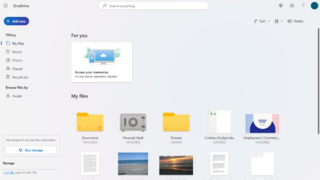
Microsoft OneDrive is a file-hosting service operated by Microsoft. First released in August 2007, it allows registered users to store, share and sync their files. OneDrive also works as the storage backend of the web version of Microsoft 365 / Office. OneDrive offers 5 GB of storage space free of charge, with 100 GB, 1 TB, and 6 TB storage options available either separately or with Microsoft 365 subscriptions.

Windows Search is a content index and desktop search platform by Microsoft introduced in Windows Vista as a replacement for the previous Indexing Service of Windows 2000, Windows XP, and Windows Server 2003, designed to facilitate local and remote queries for files and non-file items in the Windows Shell and in compatible applications. It was developed after the postponement of WinFS and introduced to Windows several benefits of that platform.
Microsoft Office shared tools are software components that are included in all Microsoft Office products.

Microsoft Office 2013 is a version of Microsoft Office, a productivity suite for Microsoft Windows. Unlike with Office 2010, no macOS equivalent was released.

Microsoft Office 2016 is a version of the Microsoft Office productivity suite, succeeding both Office 2013 and Office for Mac 2011 and preceding Office 2019 for both platforms. It was released on macOS on July 9, 2015, and on Microsoft Windows on September 22, 2015, for Office 365 subscribers. Mainstream support ended on October 13, 2020, and extended support for most editions of Office 2016 will end on October 14, 2025. The perpetually licensed version on macOS and Windows was released on September 22, 2015. Office 2016 is compatible with Windows 7 SP1 and Windows Server 2008 R2 SP1 through Windows 11 v23H2 and Windows Server 2022. It also requires OS X Yosemite at the minimum. It is the last version of Microsoft Office to support Windows 7 SP1, Windows Server 2008 R2 SP1, Windows 8, Windows Server 2012, Windows 8.1, Windows Server 2012 R2, Windows 10 RTM–v1803 and Windows Server 2016.