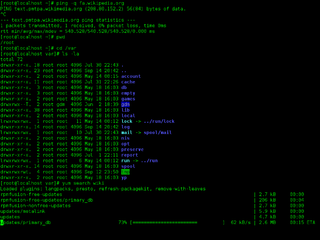A graphical user interface, or GUI, is a form of user interface that allows users to interact with electronic devices through graphical icons and visual indicators such as secondary notation. In many applications, GUIs are used instead of text-based UIs, which are based on typed command labels or text navigation. GUIs were introduced in reaction to the perceived steep learning curve of command-line interfaces (CLIs), which require commands to be typed on a computer keyboard.

The history of the graphical user interface, understood as the use of graphic icons and a pointing device to control a computer, covers a five-decade span of incremental refinements, built on some constant core principles. Several vendors have created their own windowing systems based on independent code, but with basic elements in common that define the WIMP "window, icon, menu and pointing device" paradigm.

A refreshable braille display or braille terminal is an electro-mechanical device for displaying braille characters, usually by means of round-tipped pins raised through holes in a flat surface. Visually impaired computer users who cannot use a standard computer monitor can use it to read text output. Deafblind computer users may also use refreshable braille displays.

In computing, a windowing system is a software suite that manages separately different parts of display screens. It is a type of graphical user interface (GUI) which implements the WIMP paradigm for a user interface.
In computing, a window is a graphical control element. It consists of a visual area containing some of the graphical user interface of the program it belongs to and is framed by a window decoration. It usually has a rectangular shape that can overlap with the area of other windows. It displays the output of and may allow input to one or more processes.
In computing, an icon is a pictogram or ideogram displayed on a computer screen in order to help the user navigate a computer system. The icon itself is a quickly comprehensible symbol of a software tool, function, or a data file, accessible on the system and is more like a traffic sign than a detailed illustration of the actual entity it represents. It can serve as an electronic hyperlink or file shortcut to access the program or data. The user can activate an icon using a mouse, pointer, finger, or voice commands. Their placement on the screen, also in relation to other icons, may provide further information to the user about their usage. In activating an icon, the user can move directly into and out of the identified function without knowing anything further about the location or requirements of the file or code.

Computer accessibility refers to the accessibility of a computer system to all people, regardless of disability type or severity of impairment. The term accessibility is most often used in reference to specialized hardware or software, or a combination of both, designed to enable the use of a computer by a person with a disability or impairment.

A screen magnifier is software that interfaces with a computer's graphical output to present enlarged screen content. By enlarging part of a screen, people with visual impairments can better see words and images. This type of assistive technology is useful for people with some functional vision; people with visual impairments and little or no functional vision usually use a screen reader.

In computing, text-based user interfaces (TUI), is a retronym describing a type of user interface (UI) common as an early form of human–computer interaction, before the advent of bitmapped displays and modern conventional graphical user interfaces (GUIs). Like modern GUIs, they can use the entire screen area and may accept mouse and other inputs. They may also use color and often structure the display using box-drawing characters such as ┌ and ╣. The modern context of use is usually a terminal emulator.
Job Access With Speech (JAWS) is a computer screen reader program for Microsoft Windows that allows blind and visually impaired users to read the screen either with a text-to-speech output or by a refreshable Braille display. JAWS is produced by the Blind and Low Vision Group of Freedom Scientific.

VoiceOver is a screen reader built into Apple Inc.'s macOS, iOS, tvOS, watchOS, and iPod operating systems. By using VoiceOver, the user can access their Macintosh or iOS device based on spoken descriptions and, in the case of the Mac, the keyboard. The feature is designed to increase accessibility for blind and low-vision users, as well as for users with dyslexia.
Microsoft Active Accessibility (MSAA) is an application programming interface (API) for user interface accessibility. MSAA was introduced as a platform add-on to Microsoft Windows 95 in 1997. MSAA is designed to help Assistive Technology (AT) products interact with standard and custom user interface (UI) elements of an application, as well as to access, identify, and manipulate an application's UI elements. AT products work with MSAA enabled applications in order to provide better access for individuals who have physical or cognitive difficulties, impairments, or disabilities. Some examples of AT products are screen readers for users with limited sight, on screen keyboards for users with limited physical access, or narrators for users with limited hearing. MSAA can also be used for automated testing tools, and computer-based training applications.
The Speech Application Programming Interface or SAPI is an API developed by Microsoft to allow the use of speech recognition and speech synthesis within Windows applications. To date, a number of versions of the API have been released, which have shipped either as part of a Speech SDK or as part of the Windows OS itself. Applications that use SAPI include Microsoft Office, Microsoft Agent and Microsoft Speech Server.
The clipboard is a buffer that some operating systems provide for short-term storage and transfer within and between application programs. The clipboard is usually temporary and unnamed, and its contents reside in the computer's RAM.
A console application or command-line program is a computer program designed to be used via a text-only user interface, such as a text terminal, the command-line interface of some operating systems or the text-based interface included with most graphical user interface (GUI) operating systems, such as the Windows Console in Microsoft Windows, the Terminal in macOS, and xterm in Unix.

NonVisual Desktop Access (NVDA) is a free and open-source, portable screen reader for Microsoft Windows. The project was started by Michael Curran in 2006.

AmigaOS is a family of proprietary native operating systems of the Amiga and AmigaOne personal computers. It was developed first by Commodore International and introduced with the launch of the first Amiga, the Amiga 1000, in 1985. Early versions of AmigaOS required the Motorola 68000 series of 16-bit and 32-bit microprocessors. Later versions were developed by Haage & Partner and then Hyperion Entertainment. A PowerPC microprocessor is required for the most recent release, AmigaOS 4.
A software widget is a relatively simple and easy-to-use software application or component made for one or more different software platforms.
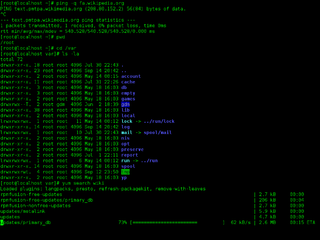
A command-line interface (CLI) is a means of interacting with a computer program by inputting lines of text called command-lines. Command-line interfaces emerged in the mid-1960s, on computer terminals, as an interactive and more user-friendly alternative to the non-interactive interface available with punched cards.