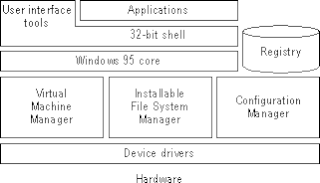Windows Millennium Edition, or Windows Me, often capitalized as Windows ME, is an operating system developed by Microsoft as part of its Windows 9x family of Microsoft Windows operating systems. It was officially codenamed as Millennium. It is the successor to Windows 98, and was released to manufacturing on June 19, 2000, and then to retail on September 14, 2000. Windows Me is the last version of Windows 9x. It was Microsoft's main operating system for home users until the introduction of its successor Windows XP on October 25, 2001.
NTLDR is the boot loader for all releases of Windows NT operating system from 1993 with the release of Windows NT 3.1 up until Windows XP and Windows Server 2003. From Windows Vista onwards it was replaced by the BOOTMGR bootloader. NTLDR is typically run from the primary storage device, but it can also run from portable storage devices such as a CD-ROM, USB flash drive, or floppy disk. NTLDR can also load a non NT-based operating system given the appropriate boot sector in a file.

The Windows Registry is a hierarchical database that stores low-level settings for the Microsoft Windows operating system and for applications that opt to use the registry. The kernel, device drivers, services, Security Accounts Manager, and user interfaces can all use the registry. The registry also allows access to counters for profiling system performance.

MediaMax CD-3 is a software package created by SunnComm which was sold as a form of copy protection for compact discs. It was used by the record label RCA Records/BMG, and targets both Microsoft Windows and Mac OS X. Elected officials and computer security experts regard the software as a form of malware since its purpose is to intercept and inhibit normal computer operation without the user's authorization. MediaMax received media attention in late 2005 in fallout from the Sony XCP copy protection scandal.
AutoPlay, a feature introduced in Windows 98, examines newly discovered removable media and devices and, based on content such as pictures, music or video files, launches an appropriate application to play or display the content. It is closely related to the AutoRun operating system feature. AutoPlay was created in order to simplify the use of peripheral devices – MP3 players, memory cards, USB storage devices and others – by automatically starting the software needed to access and view the content on these devices. AutoPlay can be enhanced by AutoPlay-compatible software and hardware. It can be configured by the user to associate favourite applications with AutoPlay events and actions.
An autorun.inf file is a text file that can be used by the AutoRun and AutoPlay components of Microsoft Windows operating systems. For the file to be discovered and used by these component, it must be located in the root directory of a volume. As Windows has a case-insensitive view of filenames, the autorun.inf file can be stored as AutoRun.inf or Autorun.INF or any other case combination.

U3 was a joint venture between SanDisk and M-Systems, producing a proprietary method of launching Windows software from special USB flash drives. Flash drives adhering to the U3 specification are termed "U3 smart drives". U3 smart drives come preinstalled with the U3 Launchpad. Applications that comply with U3 specifications are allowed to write files or registry information to the host computer, but they must remove this information when the flash drive is ejected. Customizations and settings are instead stored with the application on the flash drive.
My Network Places is the network browser feature in Windows Explorer. It was first introduced in Windows 95 and Windows NT 4.0 and was renamed My Network Places in Windows 2000 and later, before being replaced in Windows Vista.
In computing, SUBST is a command on the DOS, IBM OS/2, Microsoft Windows and ReactOS operating systems used for substituting paths on physical and logical drives as virtual drives.
As the next version of Windows NT after Windows 2000, as well as the successor to Windows Me, Windows XP introduced many new features but it also removed some others.

The Recovery Console is a feature of the Windows 2000, Windows XP and Windows Server 2003 operating systems. It provides the means for administrators to perform a limited range of tasks using a command-line interface.
INF file is INI plain-text file used by Microsoft Windows-based operating systems for the installation of software and drivers. INF files are most commonly used for installing device drivers for hardware components. Windows includes the IExpress tool for the creation of INF-based installations. INF files form part of the Windows Setup API and of its successor, Windows Installer.

MSConfig is a system utility to troubleshoot the Microsoft Windows startup process. It can disable or re-enable software, device drivers and Windows services that run at startup, or change boot parameters.
RavMonE, also known as RJump, is a Trojan that opens a backdoor on computers running Microsoft Windows. Once a computer is infected, the virus allows unauthorized users to gain access to the computer's contents. This poses a security risk for the infected machine's user, as the attacker can steal personal information, and use the computer as an access point into an internal network.

Microsoft PowerToys is a set of freeware system utilities designed for power users developed by Microsoft for use on the Windows operating system. These programs add or change features to maximize productivity or add more customization. PowerToys are available for Windows 95, Windows XP, Windows 10 and Windows 11. The PowerToys for Windows 10 and Windows 11 are free and open-source software licensed under the MIT License and hosted on GitHub.
NTBackup is the first built-in backup utility of the Windows NT family. It was introduced with Windows NT 3.51. NTBackup comprises a GUI (wizard-style) and a command-line utility to create, customize, and manage backups. It takes advantage of Shadow Copy and Task Scheduler. NTBackup stores backups in the BKF file format on external sources, e.g., floppy disks, hard drives, tape drives, and Zip drives. When used with tape drives, NTBackup uses the Microsoft Tape Format (MTF), which is also used by BackupAssist, Backup Exec, and Veeam Backup & Replication and is compatible with BKF.
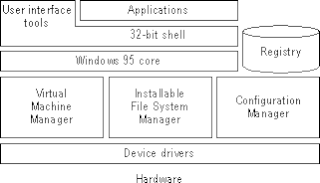
The Windows 9x series of operating systems refers to the monolithic kernel which powers these operating systems. The basic code is similar in function to MS-DOS. As a 16-/32-bit hybrid, it requires support from MS-DOS to operate.