Datasets
Datasets are logical collections of sources or entities. Datasets are consistent in structure: Objects instantiate at the entity level when the workflow transits to Publish, Prepare, or Explore (i.e., if a Source is added to cart and has 3 Entities, then three Entities propagate forward).
Qlik Data Catalyst supports on-the-fly creation and curation, publish, transform, and export of project and role-specific data sources.
Options for Checkout of datasets include:
- Explore Creates a Distribution Table View
- Prepare Transform
- Publish to a Target Directory
- Publish to Qlik Sense
- Publish to Qlik Sense Advanced (if enabled): Publish to user's choice of location in Qlik Sense Enterprise: Insight Advisor (default), Data Load Editor, or Data Load Manager
Create dataset
From the Discover module, select Datasets from the navigation bar. The Datasets panel opens displaying the public and private Dataset collections that the logged-in user has access to.

Select Create Dataset after selecting objects to be grouped into a new dataset.
Enter Dataset Name and Description.
Check the box to make the Dataset Public for assignment to one or more User Groups.
Do not check the box if the dataset will be a private working Dataset.
Save the Dataset.
Public and private datasets
Users can create working sets of data for their own personal working sets or check the box next to public to make the Dataset available to users with appropriate access permissions.
Note that role-based access to Datasets is granted and edited through Security settings. Groups are given access to Datasets through Entity-level permissions. Therefore, users will be able to create datasets with the objects they have access to. Administrators edit Group access to Sources (selecting applicable individual entities) within the Security module.

Adding entities and sources to datasets
- Select objects then select Add to Dataset.
- Select the appropriate Dataset from drop-down. Save updates by selecting Add to Dataset.

Create datasets with selected objects
- Select objects (Sources or Entities) then Create Dataset.
- Enter Dataset Name and Description.
- Check the box to make the Dataset Public to those with access permissions.
- Save the new Dataset.
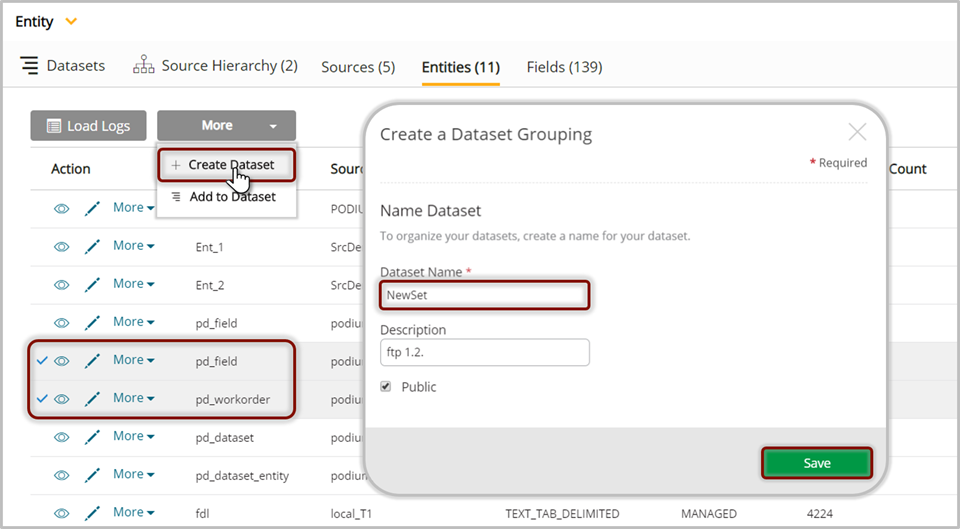
Add datasets to cart
Select Datasets, then Add to Cart.
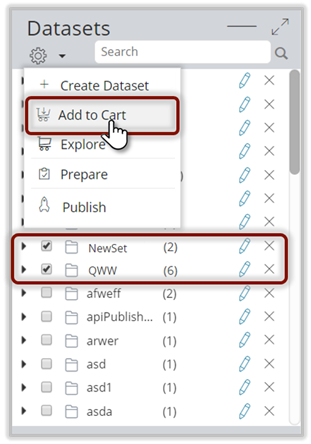
Note that the number of datasets that have been added display in My Cart status.
Expand Datasets and/or other Entities and Sources to select specific objects for the desired operation; Select an action from Take Action dropdown.
For the example below, the Explore canvas opens with selected objects extracted to the canvas.
Custom Hive Views can then be created through Explore with the new Dataset.

