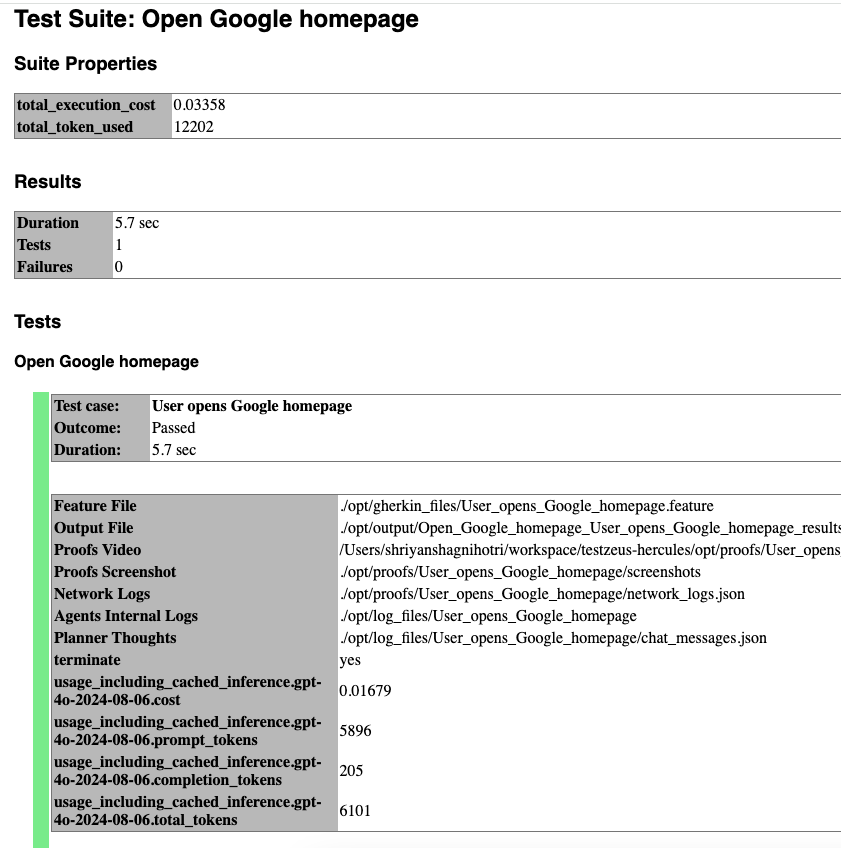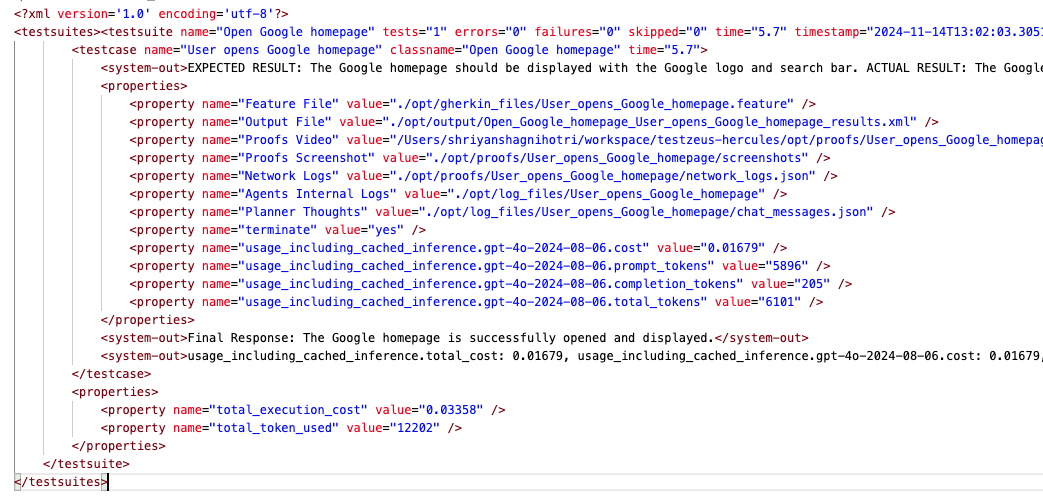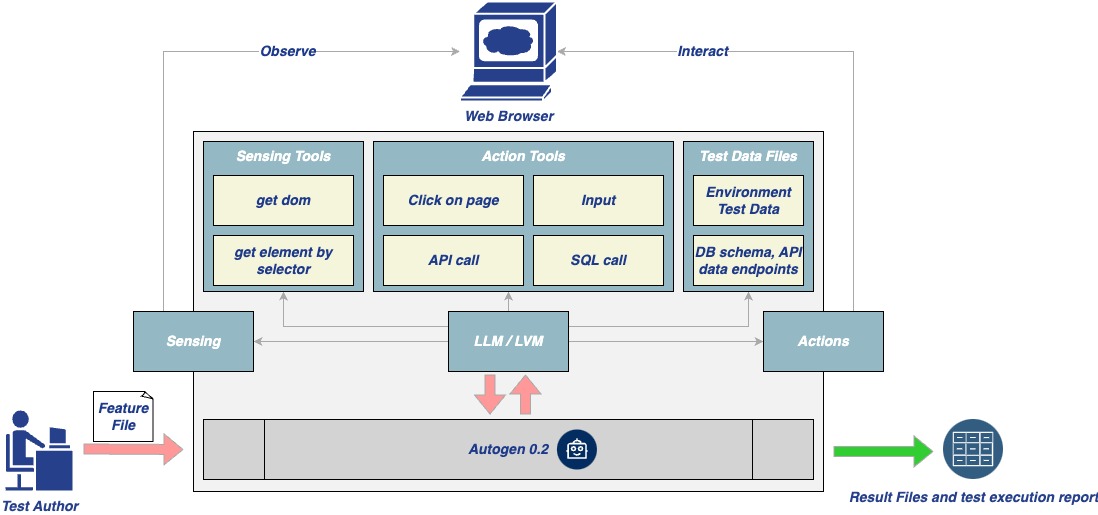Testing modern web applications can be difficult, with frequent changes and complex features making it hard to keep up. That’s where Hercules comes in. Hercules is the world’s first open-source testing agent, built to handle the toughest testing tasks so you don’t have to. It turns simple, easy-to-write Gherkin steps into fully automated end to end tests—no coding skills needed. Whether you’re working with tricky platforms like Salesforce or running tests in your CI/CD pipeline, Hercules adapts to your needs and takes care of the details. With Hercules, testing becomes simple, reliable, and efficient, helping teams everywhere deliver better software.
Using Hercules is as simple as feeding in your Gherkin features, and getting the results:
At TestZeus, we believe that trustworthy and open-source code is the backbone of innovation. That's why we've built Hercules to be transparent, reliable, and community-driven.
Our mission? To democratize and disrupt test automation, making top-tier testing accessible to everyone, not just the elite few. No more gatekeeping—everyone deserves a hero on their testing team!
Video Tutorials: @TestZeus
-
Introduction to TestZeus Hercules
Learn about the core features of TestZeus Hercules and how it can streamline end-to-end testing for your projects.
Watch now -
Installation and Setup Guide
Step-by-step instructions for installing and configuring TestZeus Hercules in your environment.
Watch now
- Creating BDD Test Cases
Learn how to write Behavior-Driven Development (BDD) test cases for Hercules and use dynamic testdata.
Watch now
- Testing Multilingual content
Learn how Hercules interacts with web browsers to perform Testing on Multilingual content via Multilingual testcase.
Watch now
- Enhancing Hercules with Community-Driven Tools
Discover how to customize Hercules and incorporate additional tools provided by the community.
Watch now
- API testing all the way, new ways to do end to end
Watch now
- Security Testing done end to end
Watch now
Hercules offers multiple ways to get started, catering to different user preferences and requirements.
For a quick taste of the solution, you can try the notebook here:
- Note: Colab might ask you to restart the session as python3.11 and some libs are installed during the installation of testzeus-hercules. Please restart the session if required and continue the execution. Also , we recommend one of the approaches below for getting the full flavor of the solution.
Install Hercules from PyPI:
pip install testzeus-herculesHercules uses Playwright to interact with web pages, so you need to install Playwright and its dependencies:
playwright install --with-depsOnce installed, you will need to provide some basic parameters to run Hercules:
--input-file INPUT_FILE: Path to the input Gherkin feature file to be tested.--output-path OUTPUT_PATH: Path to the output directory. The path of JUnit XML result and HTML report for the test run.--test-data-path TEST_DATA_PATH: Path to the test data directory. The path where Hercules expects test data to be present; all test data used in feature testing should be present here.--project-base PROJECT_BASE: Path to the project base directory. This is an optional parameter; if you populate this,--input-file,--output-path, and--test-data-pathare not required, and Hercules will assume all the three folders exist in the following format inside the project base:
PROJECT_BASE/
├── gherkin_files/
├── input/
│ └── test.feature
├── log_files/
├── output/
│ ├── test.feature_result.html
│ └── test.feature_result.xml
├── proofs/
│ └── User_opens_Google_homepage/
│ ├── network_logs.json
│ ├── screenshots/
│ └── videos/
└── test_data/
└── test_data.txt
--llm-model LLM_MODEL: Name of the LLM model to be used by the agent (recommended isgpt-4o, but it can take others).--llm-model-api-key LLM_MODEL_API_KEY: API key for the LLM model, something likesk-proj-k........
After passing all the required parameters, the command to run Hercules should look like this:
testzeus-hercules --input-file opt/input/test.feature --output-path opt/output --test-data-path opt/test_data --llm-model gpt-4o --llm-model-api-key sk-proj-k.......To set up and run Hercules on a Windows machine:
-
Open PowerShell in Administrator Mode:
- Click on the Start Menu, search for PowerShell, and right-click on Windows PowerShell.
- Select Run as Administrator to open PowerShell in administrator mode.
-
Navigate to the Helper Scripts Folder:
- Use the
cdcommand to navigate to the folder containing thehercules_windows_setup.ps1script. For example:cd path\to\helper_scripts
- Use the
-
Run the Setup Script:
- Execute the script to install and configure Hercules:
.\hercules_windows_setup.ps1
- Execute the script to install and configure Hercules:
-
Follow On-Screen Instructions:
- The script will guide you through installing Python, Playwright, FFmpeg, and other required dependencies.
-
Run Hercules:
- Once the setup is complete, you can run Hercules from PowerShell or Command Prompt using the following command:
testzeus-hercules --input-file opt/input/test.feature --output-path opt/output --test-data-path opt/test_data --llm-model gpt-4o --llm-model-api-key sk-proj-k.......
- Once the setup is complete, you can run Hercules from PowerShell or Command Prompt using the following command:
- Anthropic Haiku: Compatible with Haiku 3.5 and above.
- Groq: Supports any version with function calling and coding capabilities.
- Mistral: Supports any version with function calling and coding capabilities.
- OpenAI: Fully compatible with GPT-4o and above. Note: OpenAI GPT-4o-mini is not supported.
- Ollama: Not supported based on current testing.
Upon running the command:
- Hercules will start and attempt to open a web browser (default is Chromium).
- It will prepare a plan of execution based on the feature file steps provided.
- The plan internally expands the brief steps mentioned in the feature file into a more elaborated version.
- Hercules detects assertions in the feature file and plans the validation of expected results with the execution happening during the test run.
- All the steps, once elaborated, are passed to different tools based on the type of execution requirement of the step. For example, if a step wants to click on a button and capture the feedback, it will be passed to the
click_using_selectortool.
Once the execution is completed:
- Logs explaining the sequence of events are generated.
- The best place to start is the
output-path, which will have the JUnit XML result file as well as an HTML report regarding the test case execution. - You can also find proofs of execution such as video recordings, screenshots per event, and network logs in the
proofsfolder. - To delve deeper and understand the chain of thoughts, refer to the
chat_messages.jsonin thelog_files. This will have exact steps that were planned by the agent.
Here's a sample feature file:
Feature: Account Creation in Salesforce
Scenario: Successfully create a new account
Given I am on the Salesforce login page
When I enter my username "[email protected]" and password "securePassword"
And I click on the "Log In" button
And I navigate to the "Accounts" tab
And I click on the "New" button
And I fill in the "Account Name" field with "Test Account"
And I select the "Account Type" as "Customer"
And I fill in the "Website" field with "www.testaccount.com"
And I fill in the "Phone" field with "123-456-7890"
And I click on the "Save" button
Then I should see a confirmation message "Account Test Account created successfully"
And I should see "Test Account" listed in the account recordsFor all the scale lovers, Hercules is also available as a Docker image.
docker pull testzeus/hercules:latestRun the container using:
docker run --env-file=.env \
-v ./agents_llm_config.json:/testzeus-hercules/agents_llm_config.json \
-v ./opt:/testzeus-hercules/opt \
--rm -it testzeus/hercules:latest- Environment Variables: All the required environment variables can be set by passing an
.envfile to thedocker runcommand. - LLM Configuration: If you plan to have complete control over Hercules and which LLM to use beyond the ones provided by OpenAI, you can pass
agents_llm_config.jsonas a mount to the container. This is for advanced use cases and is not required for beginners. Refer to sample files.env-exampleandagents_llm_config-example.jsonfor details and reference. - Mounting Directories: Mount the
optfolder to the Docker container so that all the inputs can be passed to Hercules running inside the container, and the output can be pulled out for further processing. The repository has a sampleoptfolder that can be mounted easily. - Simplified Parameters: In the Docker case, there is no need for using
--input-file,--output-path,--test-data-path, or--project-baseas they are already handled by mounting theoptfolder in thedocker runcommand.
- While running in Docker mode, understand that Hercules has access only to a headless web browser.
- If you want Hercules to connect to a visible web browser, try the CDP URL option in the environment file. This option can help you connect Hercules running in your infrastructure to a remote browser like BrowserBase or your self-hosted grid.
- Use
CDP_ENDPOINT_URLto set the CDP URL of the Chrome instance that has to be connected to the agent.
After the command completion:
- The container terminates, and output is written in the mounted
optfolder, in the same way as described in the directory structure. - You will find the JUnit XML result file, HTML reports, proofs of execution, and logs in the respective folders.
For the hardcore enthusiasts, you can use Hercules via the source code to get a complete experience of customization and extending Hercules with more tools.
- Ensure you have Python 3.11 installed on your system.
-
Clone the Repository
git clone [email protected]:test-zeus-ai/testzeus-hercules.git
-
Navigate to the Directory
cd testzeus-hercules -
Use Make Commands
The repository provides handy
makecommands.- Use
make helpto check out possible options.
- Use
-
Install Poetry
make setup-poetry
-
Install Dependencies
make install
-
Run Hercules
make run
-
This command reads the relevant feature files from the
optfolder and executes them, putting the output in the same folder. -
The
optfolder has the following format:opt/ ├── input/ │ └── test.feature ├── output/ │ ├── test.feature_result.html │ └── test.feature_result.xml ├── log_files/ ├── proofs/ │ └── User_opens_Google_homepage/ │ ├── network_logs.json │ ├── screenshots/ │ └── videos/ └── test_data/ └── test_data.txt
-
-
Interactive Mode
You can also run Hercules in interactive mode as an instruction execution agent, which is more useful for RPA and debugging test cases and Hercules's behavior on new environments while building new tooling and extending the agents.
make run-interactive
- This will trigger an input prompt where you can chat with Hercules, and it will perform actions based on your commands.
To disable telemetry, set the TELEMETRY_ENABLED environment variable to 0:
export TELEMETRY_ENABLED=0If AUTO_MODE is set to 1, Hercules will not request an email during the run:
export AUTO_MODE=1To configure Hercules in detail:
-
Copy the base environment file:
cp .env-example .env
-
Hercules is capable of running in two configuration forms:
-
Using single LLM for all work
- For all the activities within the agent, initialize
LLM_MODEL_NAMEandLLM_MODEL_API_KEY. - If using a non-OpenAI hosted solution but still OpenAI LLMs (something like OpenAI via Groq), then pass the
LLM_MODEL_BASE_URLURL as well.
- For all the activities within the agent, initialize
-
Custom LLMs for different work or using hosted LLMs
- If you plan to configure local LLMs or non-OpenAI LLMs, use the other parameters like
AGENTS_LLM_CONFIG_FILEandAGENTS_LLM_CONFIG_FILE_REF_KEY. - These are powerful options and can affect the quality of Hercules outputs.
- If you plan to configure local LLMs or non-OpenAI LLMs, use the other parameters like
-
-
Hercules considers a base folder that is by default
./optbut can be changed by the environment variablePROJECT_SOURCE_ROOT. -
Connecting to an Existing Chrome Instance
- This is extremely useful when you are running Hercules in Docker for scale.
- You can connect Hercules running in your infrastructure to a remote browser like BrowserBase or your self-hosted grid.
- Use
CDP_ENDPOINT_URLto set the CDP URL of the Chrome instance that has to be connected to the agent.
-
Controlling Other Behaviors
You can control other behaviors of Hercules based on the following environment variables:
HEADLESS=trueRECORD_VIDEO=falseTAKE_SCREENSHOTS=falseBROWSER_TYPE=chromium(options:firefox,chromium)CAPTURE_NETWORK=false
For example: If you would like to run with a "Headful" browser, you can set the environment variable with export HEADLESS=false before triggering Hercules.
-
It's a list of configurations of LLMs that you want to provide to the agent.
-
Example:
{ "mistral-large": { "planner_agent": { "model_name": "mistral", "model_api_key": "", "model_base_url": "https://...", "system_prompt": "You are a web automation task planner....", "llm_config_params": { "cache_seed": null, "temperature": 0.1, "top_p": 0.1 } }, "browser_nav_agent": { "model_name": "mistral", "model_api_key": "", "model_base_url": "https://...", "system_prompt": "You will perform web navigation tasks with the functions that you have...\nOnce a task is completed, confirm completion with ##TERMINATE TASK##.", "llm_config_params": { "cache_seed": null, "temperature": 0.1, "top_p": 0.1 } } } } -
The key is the name of the spec that is passed in
AGENTS_LLM_CONFIG_FILE_REF_KEY, whereas the Hercules information is passed in sub-dictsplanner_agentandbrowser_nav_agent. -
Note: This option should be ignored until you are sure what you are doing. Discuss with us while playing around with these options in our Slack communication. Join us at our Slack
Hercules is production ready, and packs a punch with features:
Hercules makes testing as simple as Gherkin in, results out. Just feed your end-to-end tests in Gherkin format, and watch Hercules spring into action. It takes care of the heavy lifting by running your tests automatically and presenting results in a neat JUnit format. No manual steps, no fuss—just efficient, seamless testing.
With Hercules, you're harnessing the power of open source with zero licensing fees. Feel free to dive into the code, contribute, or customize it to your heart's content. Hercules is as free as it is mighty, giving you the flexibility and control you need.
Built to handle the most intricate UIs, Hercules conquers Salesforce and other complex platforms with ease. Whether it's complicated DOM or running your SOQL or Apex, Hercules is ready and configurable.
Say goodbye to complex scripts and elusive locators. Hercules is here to make your life easier with its no-code approach, taking care of the automation of Gherkin features so you can focus on what matters most—building quality software.
With multilingual support right out of the box, Hercules is ready to work with teams across the globe. Built to bridge language gaps, it empowers diverse teams to collaborate effortlessly on a unified testing platform.
Hercules records video of the execution, and captures network logs as well, so that you dont have to deal with "It works on my computer".
Autonomous and adaptive, Hercules takes care of itself with auto-healing capabilities. Forget about tedious maintenance—Hercules adjusts to changes and stays focused on achieving your testing goals.
Grounded in the powerful foundations of TestZeus, Hercules tackles UI assertions with unwavering focus, ensuring that no assertion goes unchecked and no bug goes unnoticed. It's thorough, it's sharp, and it's ready for action.
Run Hercules locally or integrate it seamlessly into your CI/CD pipeline. Docker-native and one-command ready, Hercules fits smoothly into your deployment workflows, keeping testing quick, consistent, and hassle-free.
With Hercules, testing is no longer just a step in the process—it's a powerful, streamlined experience that brings quality to the forefront.
Hercules leverages a multi-agent architecture based on the AutoGen framework. Building on the foundation provided by the AutoGen framework, Hercules's architecture leverages the interplay between tools and agents. Each tool embodies an atomic action, a fundamental building block that, when executed, returns a natural language description of its outcome. This granularity allows Hercules to flexibly assemble these tools to tackle complex web automation workflows.
The diagram above shows the configuration chosen on top of AutoGen architecture. The tools can be partitioned differently, but this is the one that we chose for the time being. We chose to use tools that map to what humans learn about the web browser rather than allow the LLM to write code as it pleases. We see the use of configured tools to be safer and more predictable in its outcomes. Certainly, it can click on the wrong things, but at least it is not going to execute malicious unknown code.
At the moment, there are two agents:
- Planner Agent: Executes the planning and decomposition of tasks.
- Browser Navigation Agent: Embodies all the tools for interacting with the web browser.
At the core of Hercules's capabilities is the Tools Library, a repository of well-defined actions that Hercules can perform; for now, web actions. These tools are grouped into two main categories:
- Sensing Tools: Tools like
get_dom_with_content_typeandgeturlthat help Hercules understand the current state of the webpage or the browser. - Action Tools: Tools that allow Hercules to interact with and manipulate the web environment, such as
click,enter_text, andopenurl.
Each tool is created with the intention to be as conversational as possible, making the interactions with LLMs more intuitive and error-tolerant. For instance, rather than simply returning a boolean value, a tool might explain in natural language what happened during its execution, enabling the LLM to better understand the context and correct course if necessary.
-
Sensing Tools
geturl: Fetches and returns the current URL.get_dom_with_content_type: Retrieves the HTML DOM of the active page based on the specified content type.text_only: Extracts the inner text of the HTML DOM. Responds with text output.input_fields: Extracts the interactive elements in the DOM (button, input, textarea, etc.) and responds with a compact JSON object.all_fields: Extracts all the fields in the DOM and responds with a compact JSON object.
get_user_input: Provides the orchestrator with a mechanism to receive user feedback to disambiguate or seek clarity on fulfilling their request.
-
Action Tools
click: Given a DOM query selector, this will click on it.enter_text: Enters text in a field specified by the provided DOM query selector.enter_text_and_click: Optimized method that combinesenter_textandclicktools.bulk_enter_text: Optimized method that wrapsenter_textmethod so that multiple text entries can be performed in one shot.openurl: Opens the given URL in the current or new tab.
Hercules's approach to managing the vast landscape of HTML DOM is methodical and essential for efficiency. We've introduced DOM Distillation to pare down the DOM to just the elements pertinent to the user's task.
In practice, this means taking the expansive DOM and delivering a more digestible JSON snapshot. This isn't about just reducing size; it's about honing in on relevance, serving the LLMs only what's necessary to fulfill a request. So far, we have three content types:
- Text Only: For when the mission is information retrieval, and the text is the target. No distractions.
- Input Fields: Zeroing in on elements that call for user interaction. It's about streamlining actions.
- All Content: The full scope of distilled DOM, encompassing all elements when the task demands a comprehensive understanding.
It's a surgical procedure, carefully removing extraneous information while preserving the structure and content needed for the agent's operation. Of course, with any distillation, there could be casualties, but the idea is to refine this over time to limit/eliminate them.
Since we can't rely on all web page authors to use best practices, such as adding unique IDs to each HTML element, we had to inject our own attribute (mmid) in every DOM element. We can then guide the LLM to rely on using mmid in the generated DOM queries.
To cut down on some of the DOM noise, we use the DOM Accessibility Tree rather than the regular HTML DOM. The accessibility tree, by nature, is geared towards helping screen readers, which is closer to the mission of web automation than plain old HTML DOM.
The distillation process is a work in progress. We look to refine this process and condense the DOM further, aiming to make interactions faster, cost-effective, and more accurate.
Hercules integrates with Nuclei to automate vulnerability scanning directly from Gherkin test cases, identifying issues like misconfigurations, OWASP Top 10 vulnerabilities, and API flaws. Security reports are generated alongside testing outputs for seamless CI/CD integration.
Hercules supports WCAG 2.0, 2.1, and 2.2 at A, AA, and AAA levels, enabling accessibility testing to ensure compliance with global standards. It identifies accessibility issues early, helping build inclusive and user-friendly applications.
We wanted to ensure that Hercules stands up to the task of end-to-end testing with immense precision. So, we have run Hercules through a wide range of tests such as running APIs, interacting with complex UI scenarios, clicking through calendars, or iframes. A full list of evaluations can be found in the tests folder.
To run the full test suite, use the following command:
make testTo run a specific test:
make test-caseHercules builds on the work done by WebArena and Agent-E, and beyond that, to iron out the issues in the previous, we have written our own test cases catering to complex QA scenarios and have created tests in the ./tests folder.
We believe that great quality comes from opinions about a product. So we have incorporated a few of our opinions into the product design. We welcome the community to question them, use them, or build on top of them. Here are some examples:
-
Gherkin is a Good Enough Format for Agents: Gherkin provides a semi-structured format for the LLMs/AI Agents to follow test intent and user instructions. It provides the right amount of grammar (verbs like Given, When, Then) for humans to frame a scenario and agents to follow the instructions.
-
Tests Should Be Atomic in Nature: Software tests should be atomic because it ensures that each test is focused, independent, and reliable. Atomic tests target one specific behavior or functionality, making it easier to pinpoint the root cause of failures without ambiguity.
Here's a good example (Atomic Test):
Feature: User Login Scenario: Successful login with valid credentials Given the user is on the login page When the user enters valid credentials And the user clicks the login button Then the user should see the dashboard
A non-atomic test confuses both the tester and the AI agent.
-
Open Core and Open Source: Hercules is built on an open-core model, combining the spirit of open source with the support and expertise of a commercial company, TestZeus. By providing Hercules as open source (licensed under AGPL v3), TestZeus is committed to empowering the testing community with a robust, adaptable tool that's freely accessible and modifiable. Open source offers transparency, trust, and collaborative potential, allowing anyone to dive into the code, contribute, and shape the project's direction.
-
Telemetry : All great products are built on good feedback. We have setup telemetry so that we can take feedback, without disturbing the user. Telemetry is enabled by default, but we also believe strongly in the values of "Trust" and "Transparency" so it can be turned off by the users.
Hercules is an AI-native solution and relies on LLMs to perform reasoning and actions. Based on our experiments, we have found that a complex use case as below could cost up to $0.20 using OpenAI's APIs gpt-4o, check the properties printed in testcase output to calculate for your testcase:
Feature: Account Creation in Salesforce
Scenario: Successfully create a new account
Given I am on the Salesforce login page
When I enter my username "[email protected]" and password "securePassword"
And I click on the "Log In" button
And I navigate to the "Accounts" tab
And I click on the "New" button
And I fill in the "Account Name" field with "Test Account"
And I select the "Account Type" as "Customer"
And I fill in the "Website" field with "www.testaccount.com"
And I fill in the "Phone" field with "123-456-7890"
And I click on the "Save" button
Then I should see a confirmation message "Account Test Account created successfully"
And I should see "Test Account" listed in the account recordsHercules isn't just another testing tool—it's an agent. Powered by synthetic intelligence that can think, reason, and react based on requirements, Hercules goes beyond simple automation scripts. We bring an industry-first approach to open-source agents for software testing. This means faster, smarter, and more resilient testing cycles, especially for complex platforms.
With industry-leading performance and a fully open-source foundation, Hercules combines powerful capabilities with community-driven flexibility, making top-tier testing accessible and transformative for everyone.
- Enhanced LLM Support: Integration with more LLMs and support for local LLM deployments.
- Advanced Tooling: Addition of more tools to handle complex testing scenarios and environments.
- Improved DOM Distillation: Refinements to the DOM distillation process for better efficiency and accuracy.
- Community Contributions: Encourage and integrate community-driven features and tools.
- Extensive Documentation: Expand documentation for better onboarding and usage.
- Bounty Program: Launch a bounty program to incentivize contributions.
We welcome contributions from the community!
- Read the CONTRIBUTING.md file to get started.
- Bounty Program: Stay tuned for upcoming opportunities! 😀
-
Developing Tools
- If you are developing tools for Hercules and want to contribute to the community, make sure you place the new tools in the
additional_toolsfolder in your Pull Request.
- If you are developing tools for Hercules and want to contribute to the community, make sure you place the new tools in the
-
Fixes and Enhancements
- If you have a fix on sensing tools that are fundamental to the system or something in prompts or something in the DOM distillation code, then put the changes in the relevant file and share the Pull Request.
-
Creating a New Tool
- You can start extending by adding tools to Hercules.
- Refer to
testzeus_hercules/core/tools/sql_calls.pyas an example of how to create a new tool. - The key is the decorator
@toolover the method that you want Hercules to execute. - The tool decorator should have a very clear description and name so that Hercules knows how to use the tool.
- Also, in the method, you should be clear with annotations on what parameter is used for what purpose so that function calling in the LLM works best.
-
Adding the Tool
- Once you have created the new tools files in some folder path, you can pass the folder path to Hercules in the environment variable so that Hercules can read the new tools during the boot time and make sure that they are available during the execution.
- Use
ADDITIONAL_TOOL_DIRSto pass the path of the new tools folder where you have kept the new files.
-
Direct Addition (Not Recommended)
-
In case you opt for adding the tools directly, then just put your new tools in the
testzeus_hercules/core/toolspath of the cloned repository. -
Then make sure you import your tool module in the
testzeus_hercules/core/agents/browser_nav_agent.pyfile as:from testzeus_hercules.core.tools.sql_calls import *
-
Note: This way is not recommended. We prefer you try to use the
ADDITIONAL_TOOL_DIRSapproach.
-
Join us at our Slack to connect with the community, ask questions, and contribute.
Hercules would not have been possible without the great work from the following sources:
The Hercules project is inferred and enhanced over the existing project of Agent-E. We have improved lots of cases to make it capable of doing testing, especially in the area of complex DOM navigation and iframes. We have also added new tools and abilities (like Salesforce navigation) to Hercules so that it can perform better work over the base framework we had picked.
Hercules also picks some inspiration from the legacy TestZeus repo here.
With Hercules, testing is no longer just a step in the process—it's a powerful, streamlined experience that brings quality to the forefront.