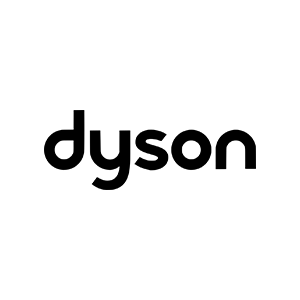If you buy something using links in our stories, we may earn a commission. This helps support our journalism. Learn more. Please also consider subscribing to WIRED
With the prospect of years working and gaming at a desk, you must act to reduce your risk of injury. Working from home means sitting more and exercising less, according to a recent Stanford study. We are also now tasked with designing our workspaces. Wondering what height your chair should be, where to position your monitor, or how often you need to take a break? You will find expert advice here.
Our comprehensive home-office gear guide, advice on working from home without losing your mind, and how to work out from home can also help you stay healthy.
“We are designed to be active creatures,” says Ahmad Nassr, an orthopedic spine surgeon at the Mayo Clinic in Rochester, Minnesota. “We don't want people to be in one position for a very long time.”
The negative impact of sedentary behavior on physical and mental health is clear. Changing from sitting to standing frequently improves circulation, decreases the strain on joints, and reduces neck and back pain. I can attest to the benefit of a standing desk, but the important thing is to move regularly.
“There is some benefit from a frequent change of position,” Nassr says. “If we can get some degree of cardiovascular activity intermittently throughout the day, that’s even more beneficial.”
Walking around the room and stretching every so often can make a big difference. The best smartwatches offer movement reminders. For example, the Apple Watch stand goal nudges you to get up and move for at least one minute every hour. You can also set break reminders in free apps like Stand Up! (iOS) or Work & Rest (Android).
If you want a schedule to aim for, ergonomist Alan Hedge at Cornell University recommends a pattern of 20 minutes of sitting, 8 minutes of standing, and 2 minutes of moving.
It is not unusual to spend most of the workday sitting at a computer, and PC gamers can easily spend the equivalent of an entire shift glued to the action onscreen. To avoid injury, tailor your work or play space to you.
“The highest pressure in the disc, the structure that acts as a shock absorber between the vertebrae, is when we are both seated and leaning forward,” says Nassr.
If you are not sitting at the correct height, you may lean forward to reach the keyboard. If your monitor is in the wrong position or you use a laptop, you may strain your neck looking down. Keep these posture tips in mind for sitting correctly:
- Adjust the height of your chair so that your feet rest flat on the floor or a footrest.
- Your knees should be at or below the level of your hips, your ankles should be in front of your knees, and there should be a small gap between the front of your chair and the back of your knees. Try not to cross your legs!
- Adjust your chair to support your back. The best office chairs have adjustable lumbar support, but a small pillow or even a rolled-up towel behind your lower back can help.
- The top of your screen should be roughly at eye level, around an arm’s length away.
- Relax your shoulders and keep your forearms parallel to the ground so your elbow joint forms an L-shape.
- Keep your head and neck balanced and in line with your torso.
It may be impossible to follow these rules if you work on a laptop; consider pairing your laptop with a separate monitor or use a separate mouse and keyboard and a good laptop stand. If you catch yourself slouching throughout the day, posture correctors can also help. Everyone is different, so find what works best for you.
“The true incidence of RSI and carpal tunnel syndrome (CTS) in office work is difficult to pin down, but the carpal tunnel is the most common site of nerve compression in the arm,” says Nicholas Pulos, an orthopedic hand and microvascular surgeon at the Mayo Clinic.
Somewhere between one and five people per thousand are diagnosed with CTS every year, and many more suffer issues that come under the catchall term RSI. It’s not just typing that leads to these issues.
“We do see gamers with RSI issues, not just CTS, but also tendonitis and cubital tunnel syndrome,” says Pulos. “The general public, and often gamers themselves, don’t always appreciate the strain that prolonged gaming sessions at a high level of intensity can have on the forearms and wrists.”
There are a few ways to reduce the risk of pain or injury in your hands, wrists, and arms:
- Make sure that your mouse and keyboard are close, so you don’t have to stretch to reach them.
- Your keyboard should be in front of you when you type. A gap of around 6 inches at the front of your desk allows you to rest your wrists when you’re not typing.
- Try to keep your wrists straight, upper arms close to your body, and hands at or slightly below the level of your elbows.
- Adjust the sensitivity of your mouse so that you move as little as possible to operate it.
- Some people will benefit from using a wrist rest, ergonomic keyboard, or ergonomic mouse. Pairing one of the best gaming mice with a good mousepad might help, but everyone is different.
“There may be specific instances where wrist rests are helpful during the day while gaming, but their long-term use may be counterproductive,” Pulos says.
For forearm, wrist, and hand complaints related to gaming and computer work, Pulos recommends an assessment of your work setup (including your schedule) and a visit with an occupational therapist. Certified hand therapists can help gamers by demonstrating specific stretches, nerve gliding and strengthening exercises, and assessing the need for selective splinting. (Nighttime wrist splints are a common first step for carpal tunnel sufferers, to reduce pressure in the carpal tunnel by preventing them from flexing their wrists.)
One last affliction that our work and play with computers can cause is computer vision syndrome, or digital eye strain. When we stare at screens for long periods, we often unwittingly resist blinking and put a lot of stress on our eye muscles. This can cause headaches, blurred vision, dry eyes, and even neck and shoulder pain.
The advice on posture and positioning we outlined above can reduce the risk of eye strain, but there are a few other tips to keep in mind:
- The 20-20-20 rule is recommended by the American Optometric Association. It states that every 20 minutes, we should spend 20 seconds looking at something at least 20 feet away. Combine this with reminders to stand and move.
- Make sure your room is properly lit. Too little or too much light can cause problems.
- Try to avoid glare and reflections. Most computer monitors have an anti-glare coating for this purpose, but you should also consider light sources when you position your monitor.
- Increase the contrast on your screen to reduce eye strain.
We will all likely suffer from aches, pains, and strains at some point. Many issues can be alleviated by rest or over-the-counter medications, but sometimes you need to talk to a medical professional. Here are the red flags that Nassr and Pulos mentioned:
- Persistent pain that lasts for more than six weeks should always be discussed with your primary care doctor.
- Watch out for pain spreading, for example, back pain radiating into your leg, neck pain into your arm, or wrist pain into the fingers. Be especially vigilant for numbness, tingling, or weakness.
- Nighttime fevers, sweats, or chills can indicate infection.
- Always report any unexpected weight loss.
- That nagging ache in your lower back, sharp pain in your wrist, or crick in your neck means something. Don’t ignore your body!
- 📩 The latest on tech, science, and more: Get our newsletters!
- Driving while baked? Inside the high-tech quest to find out
- You (might) need a patent for that woolly mammoth
- Sony's AI drives a race car like a champ
- How to sell your old smartwatch or fitness tracker
- Crypto is funding Ukraine's defense and hacktivists
- 👁️ Explore AI like never before with our new database
- 🏃🏽♀️ Want the best tools to get healthy? Check out our Gear team’s picks for the best fitness trackers, running gear (including shoes and socks), and best headphones