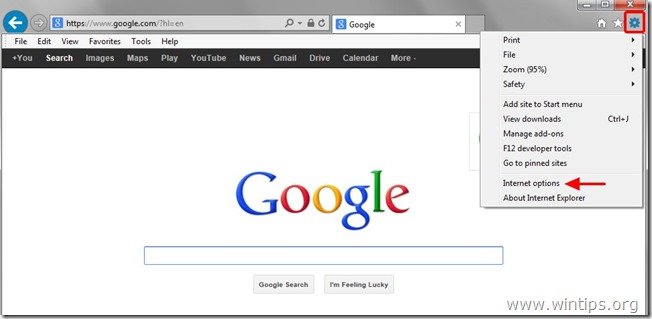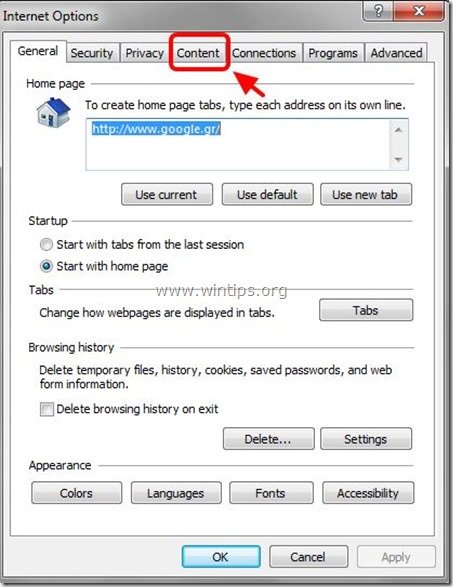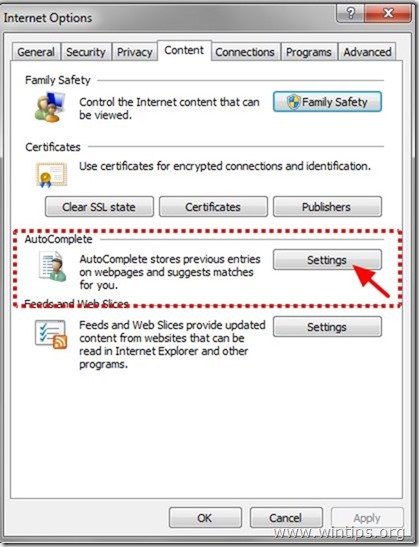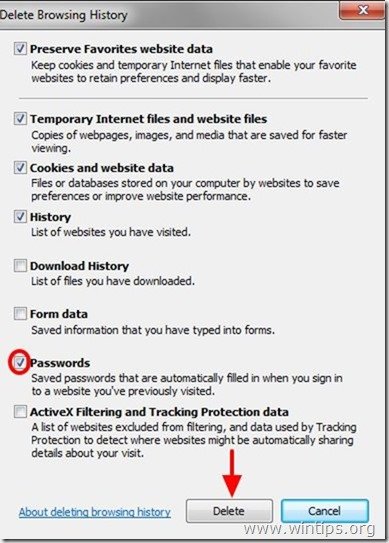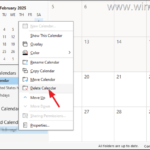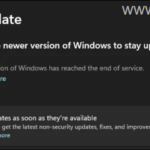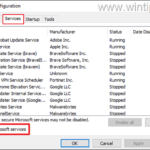Remove Saved Passwords from Internet Explorer
If you are using Internet Explorer when you try to access a website site for the first time using your credentials, then Internet Explorer asks you if you want to remember or not your credentials for that website.
At this time you have three (3) available options:
a. “Yes”: By selecting this option you allow Internet Explorer to store your password for the current website so that the next time you access it you don’t have to enter your password again.
b. “No”: By selecting this option Internet Explorer doesn’t store the password for the current website.
c. “Don’t Ask Again”: By choosing that option Internet Explorer doesn’t ask you again to save your password for the current website.
Storing Passwords in websites you visit is a useful feature available in all current browsers. But if you share your computer with other users, you don’t want your information to be shared or viewed from others.
If you want to remove stored usernames and passwords from Internet Explorer, use the steps bellow:
How to remove Internet Explorer Stored Passwords
1. Open Internet Explorer and then open "Internet Options".
To do this from IE's file menu, choose "Tools" > "Internet Options".
Notice*: In the latest versions of IE press the "Gear" icon ![]() on the top right.
on the top right.
2. In Internet Explorer "Options" window, press the "Content" Tab.
3. In "Content" tab options, press "Settings" in “AutoComplete” section.
4. At “AutoComplete” settings windows press the “Delete AutoComplete history…” button.
Tip: To prevent Internet Explorer to AutoComplete your credentials (usernames and passwords) in the future, deselect the “User names and passwords on forms” option.
5. Inside “Delete Browsing History” select the “Passwords” box and press “Delete”.
Tip: Clear –also- all saved information that you have typed into forms by selecting the “Form Data” box (before you pressing the “Delete” button).
6. Press “OK” (twice) when the password removal operation is completed and continue working with your browser.
Advice: To protect your privacy, you must not use the same password for all websites you access and always use strong and complicated passwords.
- How to Open a Shared Calendar in Microsoft Outlook desktop app. - January 22, 2025
- FIX: Windows has reached the end of service but not updating. - January 20, 2025
- How to Start Windows 11/10 in Clean Boot State-Mode. - January 14, 2025