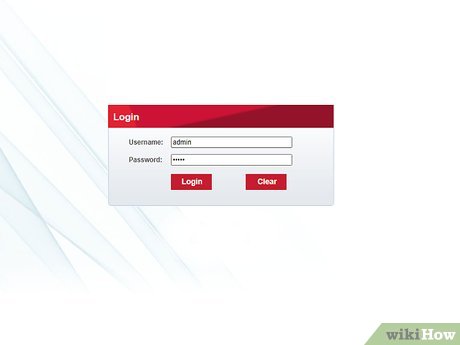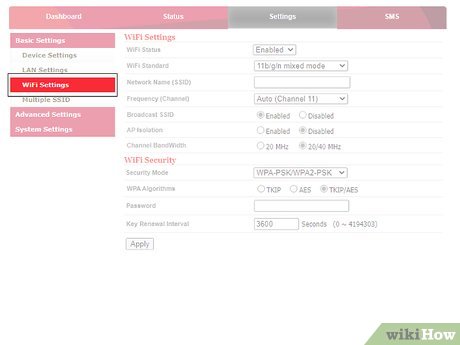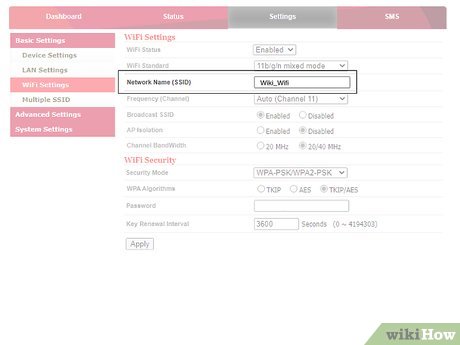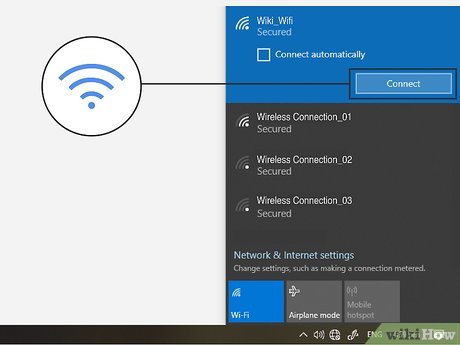This article was co-authored by Mitch Harris and by wikiHow staff writer, Travis Boylls. Mitch Harris is an IT Expert based in the San Francisco Bay Area. Mitch runs his own IT Consulting company called Mitch the Geek, helping individuals and businesses with home office technology, data security, remote support, and cybersecurity compliance. Mitch earned a BS in Psychology, English, and Physics and graduated Cum Laude from Northern Arizona University.
The wikiHow Tech Team also followed the article's instructions and verified that they work.
This article has been viewed 9,343 times.
Wireless networking, or Wi-Fi has become the standard for networking computers and internet access in recent years. This article will tell you how to set up a wireless network for your home or business.
Steps
Expert Q&A
References
About this article
1. Connect a live internet cable to the modem.
2. Connect ethernet cable from the modem to the wireless router.
3. Use an ethernet cable to connect a computer to the wireless router.
4. Enter the default IP address for the router in the address bar of a web browser.
5. Log in with the router's default username and password.
6. Locate the network name (SSID) and password section of the router's user interface.
7. Choose a network name and password.
8. Save your changes.