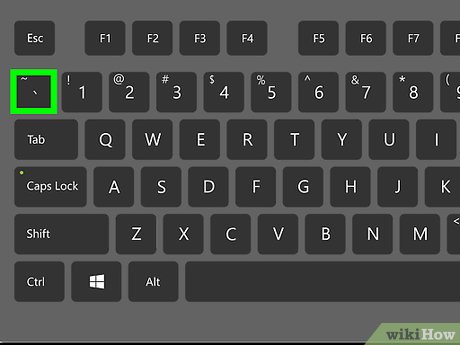X
wikiHow is a “wiki,” similar to Wikipedia, which means that many of our articles are co-written by multiple authors. To create this article, 15 people, some anonymous, worked to edit and improve it over time.
This article has been viewed 21,566 times.
This instruction set is designed for PC gamers who play FPS games. This is a basic guide for strategically binding keyboard functions to a mouse to improve efficiency while playing the game. This will not show you how to bind keys through software but help you make decisions on which keys to bind for the game.
Steps
Part 1
Part 1 of 6:
Considering FPS Game Strategy
-
Know that you'll need to stay on the move. Mobility is the most important thing when playing an FPS game; a stationary target is a dead target. This means when playing a game taking your hands off movement control can be a death sentence.
-
Understand movement controls. This is what you'll need to access easily to keep you moving.
- Mobility keys include W+A+S+D, Space Bar, ⇧ Shift, Ctrl or C, your mouse pointer and Scope (Aim Down Sight/ADS).
Advertisement -
Consider other commands. More keys than posted above are needed to play a FPS. You'll need commands for melee, reload, gadgets, menu, voice chat and others.
- To activate these commands that are integral to playing the game you often have to remove your fingers from movement keys.
- Extra buttons that the other hand can activate means you are more likely to survive.
Advertisement
Part 2
Part 2 of 6:
Deciding on a Mouse
-
Get a mouse with extra buttons.
- A gaming mouse can fill some of these extra button slots so that your hands don't have to leave WASD.
- Gaming mice can be cheaper than $20, but good mice can be $30-60. They often come with close to 4 extra buttons, some have more than 10.
- This is a lot of wiggle room for deciding which buttons should be migrated to the mouse.
-
Browse a reputable retailer for your options. Amazon offers many mice from the very cheap to the extravagant. A low-end mouse may suit your needs, so don't assume it has to be high end.
- Many gaming mice come with software that will allow you to easily bind commands to the extra buttons
Advertisement
Part 3
Part 3 of 6:
Understanding the Keyboard Layout
-
Learn basic default key mapping. Most games use commonly use buttons mapped around WASD, but some are easier to reach than others, and some more used than others.
- Q, E, R, T, and Tab ↹ are very easy to reach and generally do not need to be rebound.
- 1, 2, 3, 4, 5, T, and G are also fairly easy to reach but depending on use, may be useful on the mouse.
- The most used buttons should be rebound first, followed by useful buttons that are further away.
-
Pick useful buttons.
- 3 of the most useful buttons are Ctrl, C and V.
- Ctrl and C are usually crouch or prone. This is a hitbox transformation which allows the player to use cover effectively.
- V is generally Melee, this allows the player to kill an enemy at very close range and is also incredibly useful.
- These are both recommended to be rebound to the mouse
-
3Bind the buttons you use most, followed by useful buttons out of reach.Advertisement
Part 4
Part 4 of 6:
Understanding Your Specific Game
-
Pick other keys to bind to mouse.
- At this point most people will have 1 or 2 buttons left to bind if Crouch and Melee have been bound.
-
Specify use for a single game.
- If teamwork is very important and there is a built in team-speak function, this should be bound to one of the buttons. This will allow for better team communication without game performance sacrifice.
- For games where the player mainly plays a sniper, one button could be rebound to a DPI switch (some gaming mice will have a switch built, but most gaming mice software will allow the player to create a custom switch). This will allow the player to switch the sensitivity of the mouse with a single button press for more accurate shots.
- If there are gadgets the player uses that are outside of the number buttons this could be bound. For example, T to equip the gas mask in Battlefield 1.
- You may also find that some keys which are close by but unnatural to click would be useful on the mouse. For example, activate ultimate in Overwatch is Q, but binding this to the mouse instead will reduce accidental ultimates.
- If the FPS game is single player like Far-Cry, then there are many tools for the player like crafting and map, binding these to the mouse will make activating them less annoying.
-
3Rebind the keys you find you use most and are most difficult to reach.Advertisement
Part 5
Part 5 of 6:
Binding for More than 3-4 Buttons
-
Use a mouse with more than 4 buttons. The Razer Naga has 17 programmable buttons all together so this allows many more functions to be bound.There are also many other mice with programmable buttons ranging from 5-20 in number.
- In Battlefield 1 where there are many gadgets and keys that follow, this is especially useful.
-
2Bind more functions to the mouse so your hand has to leave WASD even less.Advertisement
Part 6
Part 6 of 6:
Practicing
-
Get used to using extra buttons. Having a mouse with programmed functions will take some time getting used to, especially if the player is migrating to PC from console.
- Throughout gaming you might find that you use some buttons more than others, so binding these to the mouse instead of others will make more sense for your personal gaming style.
-
Decide on button use through experience. Play the game more often and find which keys will work best for you on your mouse.
- In the end buttons on the mouse are up to the individual to decide; this is just a general guide for binding keys strategically to a mouse.
Advertisement
Expert Q&A
Ask a Question
200 characters left
Include your email address to get a message when this question is answered.
Submit
Advertisement
Did this article help you?
Advertisement