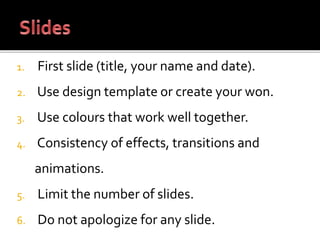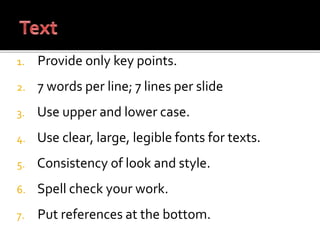Presentation application software
- 2. Use Slide Master in creating a formal presentation. Create formal presentation applying appropriate animation, transition, font, font colour, and font effects.
- 3. It is a software package used to display information in the form of slide show. It has three major functions: - editor - method for inserting and manipulating graphic images - slide-show system
- 4. Text placeholders – contain the title text or the body text. Graphic placeholders – contain the drawings, images and other objects inserted in the slide.
- 6. 1. Plan your research carefully. 2. Focus on content. 3. Provide the scope of the topic, present relevant information, and summarize it at the end of the presentation.
- 7. 4. Practice your presentation. 5. Speak clearly. 6. Show enthusiasm. 7. Time your presentation.
- 8. 1. First slide (title, your name and date). 2. Use design template or create your won. 3. Use colours that work well together. 4. Consistency of effects, transitions and animations. 5. Limit the number of slides. 6. Do not apologize for any slide.
- 9. 1. Provide only key points. 2. 7 words per line; 7 lines per slide 3. Use upper and lower case. 4. Use clear, large, legible fonts for texts. 5. Consistency of look and style. 6. Spell check your work. 7. Put references at the bottom.
- 10. 2 cases on inserting a slide: 1. If a slide is inserted at the end of the presentation, activate the last slide. 2. If a slide is inserted somewhere within the presentation, activate the slide where to insert the slide after it.
- 11. In deleting a slide: Activate the slide, click EDIT, Delete SLIDE. * It can also be dine using the Outline/Slide Pane.
- 12. click slide -> press enter key to insert the slide click a slide -> press delete/backspace key to delete the slide
- 13. check the option SLIDE NUMBER in the dialog box. click eitherAPPLYTO ALL/APPLY
- 15. Fixed date – the date placed in the dialog box does not change even if the computer’s clock is changed. Update automatically – the date placed in the dialog box is updated automatically every time the computer’s clock is updated.
- 16. Text to display text box displays the clickable text or information about a selection in the document that is used to access the hyperlink. Address dropdown list box displays address or location of the link.
- 17. Slide layout is used to change the layout of the selected slide or reapplies the current master styles to the placeholders if the attributes are modified.