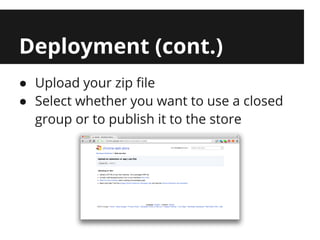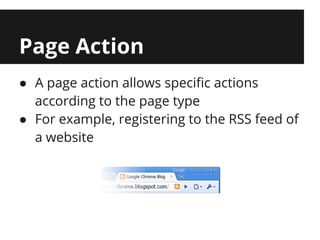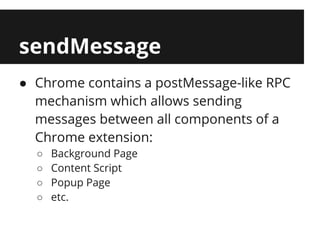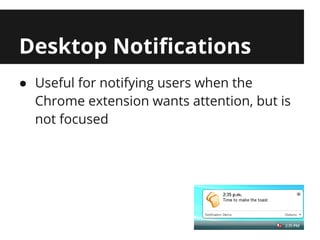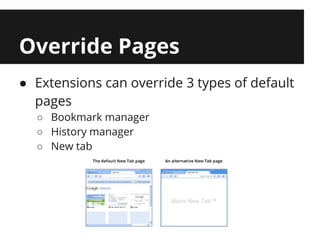Building Chrome Extensions
- 2. Agenda ● What is a Chrome Extension? ● How to Build a Chrome Extension ● Packaging & Deployment ● Features
- 3. What is a Chrome Extension? ● A powerful JavaScript application which integrates with the Chrome browser ● Almost all APIs require explicit permission to be used during the installation process ● Easily distributed and maintained through the Chrome Web Store
- 4. How to build a Chrome Extension 1. Create a directory with a new file called manifest.json, along with any needed files 2. Write the manifest file (using the Google Developers documentation) 3. Go to Chrome Extensions 4. Check "Developer Mode" on the top right 5. Click "Load Unpacked Extension..." 6. Locate your directory
- 5. Packaging ● Chrome extensions provide a packaged format called CRX. ● However, we're not creating CRX packages because we usually distribute our extension through the Chrome Web Store ● Therefore, all we need to do is zip our extension and upload it to the Chrome Web Store.
- 6. Deployment ● Go to the Chrome Web Store, and open up the developer dashboard
- 7. Deployment (cont.) ● Upload your zip file ● Select whether you want to use a closed group or to publish it to the store
- 8. Browser Action ● A browser action can have an icon, a tooltip, a badge, and a popup ● When users click it, it can either invoke a callback function or open a popup
- 9. Page Action ● A page action allows specific actions according to the page type ● For example, registering to the RSS feed of a website
- 10. Context Menus ● Chrome extensions can configure context menus for actions
- 11. Content Scripts ● Allows JavaScript and CSS injection to any page, according to the manifest ● Can be automatic or programmatic (invoked) ● Good for manipulating pages or processing the DOM of pages and sending back the information to the extension
- 12. Background Page ● Each extension has a background page (an HTML page) which is always open ● Should listen to events and do the initial configuration (for example, setting up the context menu) ● HTML file declared in the manifest as "background_page"
- 13. Options Page ● Every extension can have a configuration page ● Should use local storage for configuration ● HTML file declared in the manifest as "options_page"
- 14. Tabs API ● Allows managing the Chrome tabs ● Read information on all open tabs ● Execute a content script on a specific tab ● Send messages to Google specific code running in tabs ● Get notified about changes (active tab changed, tab opened, closed, loaded, etc.)
- 15. sendMessage ● Chrome contains a postMessage-like RPC mechanism which allows sending messages between all components of a Chrome extension: ○ Background Page ○ Content Script ○ Popup Page ○ etc.
- 16. Desktop Notifications ● Useful for notifying users when the Chrome extension wants attention, but is not focused
- 17. Override Pages ● Extensions can override 3 types of default pages ○ Bookmark manager ○ History manager ○ New tab
- 18. Omnibox ● Allows you to register a new search type using the address bar and suggest results ● Specify a keyword, and every time a user enters it and presses "space", it will send the request to the extension
- 19. Themes ● Chrome extensions can also configure various images to create new themes for the browser
- 20. More APIs ● Bookmarks API - Allows managing bookmarks ● Cookies API - Allows managing cookies of different websites ● History API - Allows managing the browser history
- 21. More APIs ● Windows API - API for handling all open windows, creating / closing windows, etc. ● Cross origin requests - Chrome extensions are allowed to send cross origin requests as long as they have permission for it ● NPAPI - Allows running native code on the browser (useful for games)