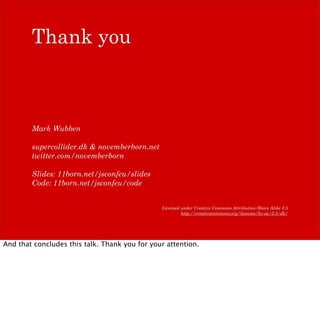Browser Extensions for Web Hackers
- 1. Browser Extensions for Web Hackers JSConf EU 2010, Berlin, Germany Mark Wubben A talk about browser extensions in Chrome & Safari, why they’re so great for web hackers and how to build them. Given at JSConf EU on September 26th, 2010 in Berlin, Germany. Licensed under Creative Commons Attribution-Share Alike 2.5 http://creativecommons.org/licenses/by-sa/2.5/dk/ Photo by Steve Peck, http://www.flickr.com/photos/stevepeck/4615314670/. CC-BY-2.0.
- 2. I’m a Web Hacker I’m a Web Hacker. That might scare some people, but I don’t hack highway signs or break into computers. I (try to) build cool shit. I think you’re web hackers as well, otherwise, why would you be here? But if you’re a web hacker, why limit yourself to building websites? Why not hack other systems? Build, say, browser extensions? Photo by James Kim, http://www.flickr.com/photos/underbiteman/2638246638/. CC- BY-2.0.
- 3. Add-ons, Plugins, Extensions My question to you is, have you ever build a browser extension? Did you try? Did you look into it and got scared? That’s been my story—Firefox extension have always looked too bewildering. You’d have to know about RDF, XUL, XPCOM. You had to restart your browser every time you wanted to try something. Bah! But luckily, times have changed. Chrome and Safari are showing a new way of building extensions. Easy, based on Open Web Technology. Photo by Jon Fife, http://www.flickr.com/photos/good-karma/652486713/. CC-BY-SA-2.0.
- 4. Open Web Technology See, these new extension platforms are based on JavaScript, mostly. But also HTML and CSS. And the cool new HTML5ish APIs like localStorage or geo-location. Let’s dive in. Photo by Kevin Dooley, http://www.flickr.com/photos/pagedooley/4126491780/. CC- BY-2.0.
- 5. Diving in to… what? We’ll have a look soon at the underlying concepts of these new extension platforms. But you might wonder, I’ve mentioned Chrome & Safari, what about Mozilla? The good news is that Mozilla is renewing its platform — through Jetpack. However the current stage of development is focused on building out the fundamentals of its platform. They also take a different approach that I can’t fit into the 30 minute time slot. We therefore won’t cover Jetpack much in this talk. Photo by Justin De La Ornellas, http://www.flickr.com/photos/ornellas/4380104720/. CC-BY 2.0.
- 6. We’re going to start off with Chrome. Later during this talk we’ll look at how the concepts used in Chrome translate to Safari. Photo by Matt Biddulph, http://www.flickr.com/photos/mbiddulph/2924278682/. CC-BY-SA 2.0.
- 7. This is the Extensions page in Chrome. It shows you which extensions you have installed. You can disable or uninstall them, see their web page, allow them to run in Incognito mode. At the bottom is a link to the Google Chrome Extensions Gallery. At the top is an option to enable Developer mode.
- 8. Developer mode lets you load a new extension from your local file system. You can also package extensions for release or force the installed extensions to be updated. Normally this is done automatically when the browser is restarted.
- 9. So, what is an extension?! Now the obvious question is, what *is* an extension?!
- 10. An extension is a folder with a manifest.json file In essence, an extension isn’t much more than a folder that contains a manifest.json file. Let’s try loading a few folders as an extension.
- 11. Any folder? Any JSON?
- 12. { "name": "Chrome Extensions Rock!", "version": "1.0" } manifest.json And there’s the manifest for our very simple extension. These are the only two required properties, a name for your extension and a version number. Admittedly, this extension doesn’t do much. For more about the manifest file, see http://code.google.com/chrome/extensions/ manifest.html.
- 13. Extensions can have content scripts. One of the things a Chrome Extension can do is to run scripts on the pages you visit. These are content scripts and should be familiar, because its a concept from the Firefox-based Greasemonkey add-on.
- 14. Photo by Brian Sawyer, http://www.flickr.com/photos/olivepress/61618336/. CC-BY-SA 2.0.
- 15. Aaron Boodman / Greasemonkey In fact, the guy who invented Greasemonkey, Aaron Boodman, has been at Google for a few years now and is one of the guys behind the new Extensions platform. To put it differently, Chrome Extensions is Greasemonkey on steroids. Photo by Mark Wubben, http://www.flickr.com/photos/novemberborn/230693761/. CC-BY- SA-2.0.
- 16. Fixing Twitter opening links in new windows You might have noticed how external links on Twitter always open in a new window. I find this annoying, so I figured I’d write an extension to fix it.
- 17. { "name": "Twitter Fixer", "version": "1.0.0", "description": "Fix the external links…", "content_scripts": [{ "matches": ["http://*.twitter.com/*", "https://*.twitter.com/*"], "js": ["fixer.js"] }] } manifest.json The manifest for our new extension, dubbed Twitter Fixer.
- 18. { "name": "Twitter Fixer", "version": "1.0.0", "description": "Fix the external links…", "content_scripts": [{ "matches": ["http://*.twitter.com/*", "https://*.twitter.com/*"], "js": ["fixer.js"] }] } manifest.json Note how I’ve added a description.
- 19. { "name": "Twitter Fixer", "version": "1.0.0", "description": "Fix the external links…", "content_scripts": [{ "matches": ["http://*.twitter.com/*", "https://*.twitter.com/*"], "js": ["fixer.js"] }] } manifest.json You can specify multiple content scripts per extension.
- 20. { "name": "Twitter Fixer", "version": "1.0.0", "description": "Fix the external links…", "content_scripts": [{ "matches": ["http://*.twitter.com/*", "https://*.twitter.com/*"], "js": ["fixer.js"] }] } manifest.json A content scripts needs to match a page. This is done through match patterns. Here we specify our extension will run on any page or subdomain on twitter.com, over HTTP as well as HTTPS. Keep in mind that the user is warned about the sites you might match. The more restrictive your match pattern, the better. To learn more, see http://code.google.com/chrome/extensions/match_patterns.html.
- 21. { "name": "Twitter Fixer", "version": "1.0.0", "description": "Fix the external links…", "content_scripts": [{ "matches": ["http://*.twitter.com/*", "https://*.twitter.com/*"], "js": ["fixer.js"] }] } manifest.json A content script itself can exist of any number of JavaScript files. They’re loaded in the same order as you specify in the manifest. You can also specify CSS files that need to be added to the page your content script runs on. To learn more, see http://code.google.com/chrome/extensions/content_scripts.html.
- 22. var links = document.querySelectorAll( "a[target=_blank]"); Array.prototype.slice.call(links).forEach( function(a){ a.removeAttribute("target"); }); fixer.js And the actual content script.
- 23. Demo time
- 24. { "name": "Twitter Fixer", "version": "1.0.0", "description": "Fix the external links…", "content_scripts": [{ "matches": ["http://*.twitter.com/*", "https://*.twitter.com/*"], "js": ["vapor.js", "fixer.js"] }] } manifest.json
- 25. Isolated Worlds Chrome has learned from the security problems that existed with Greasemonkey, and even with Firefox add-ons as a whole. Each extension lives in a so-called “isolated world”, meaning it’s isolated from other extensions save for a few tightly controlled communication bridges. Photo by F.H. Mira, http://www.flickr.com/photos/fhmira/3204656258/sizes/o/. CC-BY- SA-2.0.
- 26. Content scripts run in separate contexts For example, the JavaScript inside your content scripts is evaluated in a separate context from the page JavaScript. This means your code won’t affect the page code, and vice versa. You can’t directly call page code, and it can’t directly call your code.
- 27. Shared DOM Luckily the page document is shared between the various content scripts that might be running on it. That way, you can change it!
- 28. Communicating with page JavaScript But with these isolated worlds, how can your content scripts talk to the page JavaScript? Well, you’ve got access to the DOM, so you can insert your own JavaScript into the page! And, you can use DOM events so the inserted JavaScript can talk back to you.
- 29. document.documentElement.addEventListener( "ExtensionNotify", function(){ alert("Notified!"); }, false ); var s = document.createElement("script"); s.textContent = 'function notifyContentScript(){ var evt = document.createEvent("Event"); evt.initEvent("ExtensionNotify", false, false); document.documentElement.dispatchEvent(evt); }'; document.body.appendChild(s); communication.js This sets up a content script that insert the `notifyContentScript` method into the page. When this method is called, a custom DOM event is dispatched on the document element, which is used to notify the content script. While you can’t send data along with the event, you can store it in the DOM. The content script can then look it up.
- 30. document.documentElement.addEventListener( "ExtensionNotify", function(){ alert("Notified!"); }, false ); var s = document.createElement("script"); s.textContent = 'function notifyContentScript(){ var evt = document.createEvent("Event"); evt.initEvent("ExtensionNotify", false, false); document.documentElement.dispatchEvent(evt); }'; document.body.appendChild(s); communication.js This sets up a content script that insert the `notifyContentScript` method into the page. When this method is called, a custom DOM event is dispatched on the document element, which is used to notify the content script. While you can’t send data along with the event, you can store it in the DOM. The content script can then look it up.
- 31. document.documentElement.addEventListener( "ExtensionNotify", function(){ alert("Notified!"); }, false ); var s = document.createElement("script"); s.textContent = 'function notifyContentScript(){ var evt = document.createEvent("Event"); evt.initEvent("ExtensionNotify", false, false); document.documentElement.dispatchEvent(evt); }'; document.body.appendChild(s); communication.js This sets up a content script that insert the `notifyContentScript` method into the page. When this method is called, a custom DOM event is dispatched on the document element, which is used to notify the content script. While you can’t send data along with the event, you can store it in the DOM. The content script can then look it up.
- 32. document.documentElement.addEventListener( "ExtensionNotify", function(){ alert("Notified!"); }, false ); var s = document.createElement("script"); s.textContent = 'function notifyContentScript(){ var evt = document.createEvent("Event"); evt.initEvent("ExtensionNotify", false, false); document.documentElement.dispatchEvent(evt); }'; document.body.appendChild(s); communication.js This sets up a content script that insert the `notifyContentScript` method into the page. When this method is called, a custom DOM event is dispatched on the document element, which is used to notify the content script. While you can’t send data along with the event, you can store it in the DOM. The content script can then look it up.
- 33. Demo time
- 34. Content scripts are limited. Background pages! Content scripts are fairly limited though. They exist only as long as the page they run on exists. They don’t have access to any permanent storage, so you can’t configure them. Nor can they talk to other websites, so you can’t look up anything through an API. Luckily, Chrome Extensions let you build background pages. These are normal HTML pages, except that they’re not rendered. They’re loaded when the browser starts, and won’t be unloaded until it’s closed. Let’s build a more complicated extension.
- 35. Expanding bit.ly URLs on Twitter Due to character constraints URLs in Tweets are often shortened. But, I’d like to see where I’m going! Let’s write Chrome Extension that can expand bit.ly URLs.
- 36. { "name": "Twitter Fixer", "version": "1.1.0", "description": "Expands shortened URLs…", "permissions": ["http://api.bit.ly/*"], "background_page": "background.html", "content_scripts": [{ "run_at": "document_end", "matches": ["http://*.twitter.com/*", "https://*.twitter.com/*"], "js": ["fixer.js"] }] } manifest.json
- 37. { "name": "Twitter Fixer", "version": "1.1.0", "description": "Expands shortened URLs…", "permissions": ["http://api.bit.ly/*"], "background_page": "background.html", "content_scripts": [{ "run_at": "document_end", "matches": ["http://*.twitter.com/*", "https://*.twitter.com/*"], "js": ["fixer.js"] }] } manifest.json I’ve made two major modifications to the manifest.json we used previously. First is loading the background page, this is done using the background_page property whose value is the relative path (from the manifest.json file) to the background page. By convention this is named background.html, but you can name it whatever you like. The other change is that I’m now requesting permission to talk to the Bit.ly API. Chrome forces the extension developer to request permission for almost anything. When the user installs your extension he’s made aware of what you’re extension will have permission to, therefore making it harder for nefarious Extension developers to sneak bad stuff into their extensions without the users knowing about it.
- 38. { "name": "Twitter Fixer", "version": "1.1.0", "description": "Expands shortened URLs…", "permissions": ["http://api.bit.ly/*"], "background_page": "background.html", "content_scripts": [{ "run_at": "document_end", "matches": ["http://*.twitter.com/*", "https://*.twitter.com/*"], "js": ["fixer.js"] }] } manifest.json Another change I made is to specify the `run_at` property for the content script. This way I can make sure it runs right after the page document has finished parsing, so we don’t have to wait too long before we can expand the bit.ly URLs.
- 39. var parsed = parseUrls(); chrome.extension.sendRequest( parsed.hashes, function(mapping){ for(hash in mapping){ parsed.links[hash].forEach(function(link){ link.textContent = mapping[hash]; }); } } ); fixer.js The code to find the URLs in the page isn’t terribly important so I’ve not put it in this slide. Suffice to say, `parsed` contains a list of bit.ly hashes, and a mapping from a hash to one or more link elements.
- 40. var parsed = parseUrls(); chrome.extension.sendRequest( parsed.hashes, function(mapping){ for(hash in mapping){ parsed.links[hash].forEach(function(link){ link.textContent = mapping[hash]; }); } } ); fixer.js The content script needs to talk to the background page to expand the hashes. This is done through the `chrome.extension.sendRequest` API.
- 41. var parsed = parseUrls(); chrome.extension.sendRequest( parsed.hashes, function(mapping){ for(hash in mapping){ parsed.links[hash].forEach(function(link){ link.textContent = mapping[hash]; }); } } ); fixer.js Also note how I can use forEach on an array. Chrome has a fully up-to-date JavaScript engine so native forEach is available. Same for using textContent to set the link text value.
- 42. <!doctype html> <script src="dojo.js"></script> <script> chrome.extension.onRequest.addListener( function(hashes, sender, sendResponse){ // … sendResponse(mapping); } ); </script> background.html I won’t go into the specifics of how to talk to bit.ly and get the expanded URLs.
- 43. <!doctype html> <script src="dojo.js"></script> <script> chrome.extension.onRequest.addListener( function(hashes, sender, sendResponse){ // … sendResponse(mapping); } ); </script> background.html Note how I can pull other code into the background page. It’s a web page, after all.
- 44. <!doctype html> <script src="dojo.js"></script> <script> chrome.extension.onRequest.addListener( function(hashes, sender, sendResponse){ // … sendResponse(mapping); } ); </script> background.html The important bit is how you register a handler for requests from the content script. You get the request object, a reference to the tab from which the request was sent, and a callback function to call once you have a response. This communication mechanism is completely asynchronous.
- 45. Demo time
- 46. Debugging Web Inspector You can easily debug your extension using the Web Inspector you would normally use to debug your web pages. You can set break points or use the debugger keyword. An inspector for the background page can be opened by clicking on the “background.html” link in the Extensions page (if you have Developer mode enabled). You may also notice how the background page is actually at “chrome-extension://some- unique-identifier/background.html”. This is the domain it runs in, so the extension can piggyback on the normal same-origin restrictions!
- 47. Quick Recap To recap: * Chrome extensions are folders containing a manifest.json file * You can have Greasemonkey-like content scripts that act on the page * You can have HTML-driven background pages for generic/shared logic, talking to other sites * You can easily communicate between content scripts and background pages
- 48. So, how do these principles translate to Safari? Photo by William Warby, http://www.flickr.com/photos/wwarby/2405490902/. CC-BY 2.0.
- 49. Here’s Safari’s Extensions preference pane. It lists the extensions you have installed.
- 50. In order to start developing extensions, make sure to enable the Develop menu. Then, under the Develop menu, you’ll find an “Extension Builder” item.
- 51. This then is the Extension Builder, which initially is really quite barren. Let’s make a very simple extension by clicking the “+” icon in the bottom left.
- 52. Safari lets you manage your extension configuration through a nice enough UI, whereas Chrome makes you edit a JSON file. Another difference is that Apple requires you to register with their Safari developer program (for free). This then gives you access to your own Safari Developer Certificate. Without the certificate, you can’t even *test* your extension locally.
- 53. developer.apple.com Just go to developer.apple.com/safari and follow the steps to obtain your certificate.
- 54. And once you’ve done so, the Install button becomes active. Click Install and your extension is installed!
- 55. See?
- 56. Content scripts? Yes, Safari also has content scripts, although it’s called “Injected Extension Content”. You configure them through the Extension Builder. Let’s see about implementing the Twitter Fixer extension in Safari.
- 57. First we set the permissions for our extension. It can access some domains, namely twitter.com and subdomains, including secure pages.
- 58. First we set the permissions for our extension. It can access some domains, namely twitter.com and subdomains, including secure pages.
- 59. Then we add the content script, setting it to run when the document has loaded.
- 60. Info.plist is Safari’s manifest.json. It’s a typical Apple file, that isn’t nice to edit manually. Yay for Extension Builder! fixer.js is of course our content script. In fact, it’s the exact same script we used for Chrome!
- 61. Background pages? Safari has background pages too, except that they’re called “global pages”.
- 62. You specify the global page file in the Extension Builder as well.
- 63. You specify the global page file in the Extension Builder as well. Note that we also need to request permission to connect to the bit.ly API.
- 64. Demo time Let’s have a look at the Twitter Fixer in Safari.
- 65. Differences… Of course the Chrome extension didn’t *just* work in Safari. The extension APIs are different! For this extension, the only platform specific APIs we used were for communicating between the content script and the background page. Let’s compare Chrome to Safari.
- 66. var parsed = parseUrls(); chrome.extension.sendRequest( parsed.hashes, function(mapping){ for(hash in mapping){ parsed.links[hash].forEach(function(link){ link.textContent = mapping[hash]; }); } } ); fixer.js This is the original content script as used in Chrome.
- 67. var parsed = parseUrls(); chrome.extension.sendRequest( parsed.hashes, function(mapping){ for(hash in mapping){ parsed.links[hash].forEach(function(link){ link.textContent = mapping[hash]; }); } } ); fixer.js Let’s focus on the communication to the background page. We send a payload to the background page and provide a callback that can be called by the background page when it has a response.
- 68. var parsed = parseUrls(); safari.self.tab.dispatchMessage("expandHashes", parsed.hashes); safari.self.addEventListener("message", function(evt){ if(evt.name == "mappingComplete"){ var mapping = evt.message; // … } }, false); fixer.js Safari takes a different approach. It has a special message event that content scripts and global pages (etc) can listen to. The event has a name and a message property which contains the original message object. `dispatchMessage()` is used to send these events. This example is for content scripts. The messages arrive at different objects for global pages.
- 69. var parsed = parseUrls(); safari.self.tab.dispatchMessage("expandHashes", parsed.hashes); safari.self.addEventListener("message", function(evt){ if(evt.name == "mappingComplete"){ var mapping = evt.message; // … } }, false); fixer.js Safari takes a different approach. It has a special message event that content scripts and global pages (etc) can listen to. The event has a name and a message property which contains the original message object. `dispatchMessage()` is used to send these events.
- 70. var parsed = parseUrls(); safari.self.tab.dispatchMessage("expandHashes", parsed.hashes); safari.self.addEventListener("message", function(evt){ if(evt.name == "mappingComplete"){ var mapping = evt.message; // … } }, false); fixer.js Safari takes a different approach. It has a special message event that content scripts and global pages (etc) can listen to. The event has a name and a message property which contains the original message object. `dispatchMessage()` is used to send these events.
- 71. var parsed = parseUrls(); safari.self.tab.dispatchMessage("expandHashes", parsed.hashes); safari.self.addEventListener("message", function(evt){ if(evt.name == "mappingComplete"){ var mapping = evt.message; // … } }, false); fixer.js Safari takes a different approach. It has a special message event that content scripts and global pages (etc) can listen to. The event has a name and a message property which contains the original message object. `dispatchMessage()` is used to send these events.
- 72. <!doctype html> <script src="dojo.js"></script> <script> chrome.extension.onRequest.addListener( function(hashes, sender, sendResponse){ // … sendResponse(mapping); } ); </script> background.html Here then the original background page script as used in Chrome.
- 73. <!doctype html> <script src="dojo.js"></script> <script> chrome.extension.onRequest.addListener( function(hashes, sender, sendResponse){ // … sendResponse(mapping); } ); </script> background.html Here then the original background page script as used in Chrome.
- 74. <!doctype html> <script src="dojo.js"></script> <script> safari.application.addEventListener("message", function(evt){ if(evt.name != "expandHashes"){ return; } // … evt.target.page.dispatchMessage( "mappingComplete", mapping); }, false); </script> background.html For the background page, we listen to the message event on `safari.application`. We can send a response by dispatching a message to the content script the message event originates from.
- 75. <!doctype html> <script src="dojo.js"></script> <script> safari.application.addEventListener("message", function(evt){ if(evt.name != "expandHashes"){ return; } // … evt.target.page.dispatchMessage( "mappingComplete", mapping); }, false); </script> background.html For the background page, we listen to the message event on `safari.application`. We can send a response by dispatching a message to the content script the message event originates from.
- 76. <!doctype html> <script src="dojo.js"></script> <script> safari.application.addEventListener("message", function(evt){ if(evt.name != "expandHashes"){ return; } // … evt.target.page.dispatchMessage( "mappingComplete", mapping); }, false); </script> background.html For the background page, we listen to the message event on `safari.application`. We can send a response by dispatching a message to the content script the message event originates from.
- 77. Extension Settings Now for something more advanced: can we provide settings for our extension?
- 78. Yes we can! There’s a nice UI for it in the Extension Builder, even.
- 79. And here’s the end result.
- 80. safari.extension.settings You can read the settings from `safari.extension.settings`, though not in content scripts. You’ll have to use the communication APIs to retrieve the settings from the background page.
- 81. Can we do this in Chrome, too? Well, yes, except that Chrome doesn’t have a nice UI and API for managing settings. You’ll have to do it yourself, with the help of a special background page and localStorage. Photo by Matt Biddulph, http://www.flickr.com/photos/mbiddulph/2924278682/. CC-BY-SA 2.0.
- 82. { "name": "Twitter Fixer", "version": "1.2.0", "description": "Expands shortened URLs…", "permissions": ["http://api.bit.ly/*"], "options_page": "options.html", "background_page": "background.html", "content_scripts": [{ "run_at": "document_end", "matches": ["http://*.twitter.com/*", "https://*.twitter.com/*"], "js": ["fixer.js"] }] } manifest.json Chrome supports Options pages, which are just like background pages except that they can be opened directly.
- 83. { "name": "Twitter Fixer", "version": "1.2.0", "description": "Expands shortened URLs…", "permissions": ["http://api.bit.ly/*"], "options_page": "options.html", "background_page": "background.html", "content_scripts": [{ "run_at": "document_end", "matches": ["http://*.twitter.com/*", "https://*.twitter.com/*"], "js": ["fixer.js"] }] } manifest.json Chrome supports Options pages, which are just like background pages except that they can be opened directly.
- 84. Demo time
- 85. So, about Jetpack… The approach taken by both Chrome and Safari is one of content scripts and background pages, in essence normal HTML. Jetpack is taking a CommonJS approach where your extension consists of a main script that adds the UI elsewhere. I do encourage you to check it out.
- 86. Bonus! Safari/Chrome hybrid extension Given that both Chrome and Safari use folders for their extensions, it’s quite possible to build a hybrid extension that can be loaded into both Chrome *and* Safari. (Of course, once compiled for release, this would no longer be the case). I’ve combined the latest version of Twitter Fixer so it works in both browsers. This is done by abstracting the communication and settings logic. For Chrome, the Options page is built dynamically based on the Settings configured for Safari.
- 87. Thank you Mark Wubben supercollider.dk & novemberborn.net twitter.com/novemberborn Slides: 11born.net/jsconfeu/slides Code: 11born.net/jsconfeu/code Licensed under Creative Commons Attribution-Share Alike 2.5 http://creativecommons.org/licenses/by-sa/2.5/dk/ And that concludes this talk. Thank you for your attention.
- 88. Steve Peck James Kim Jon Fife Kevin Dooley F H Mira Justin De La Ornellas William Warby Matt Biddulph Jeff Kubina Brian Sawyer Matt Jones Many, many thanks to the wonderful people on Flickr who licensed their photos under Creative Commons. Photo by Jeff Kubina, http://flickr.com/photos/kubina/903033693/. CC-BY-SA 2.0.
- 89. Now, as Matt Jones would put it, GET EXCITED and MAKE THINGS! Illustration by Matt Jones, CC-BY-SA-NC, http://www.flickr.com/photos/blackbeltjones/ 3365682994/.



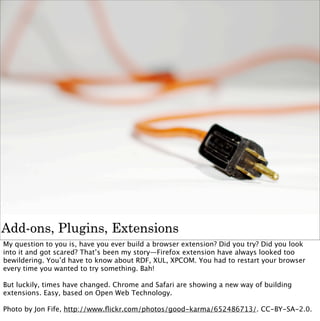
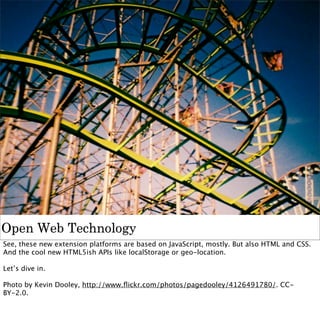







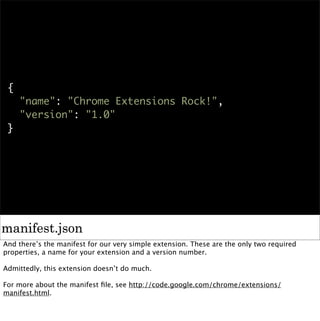
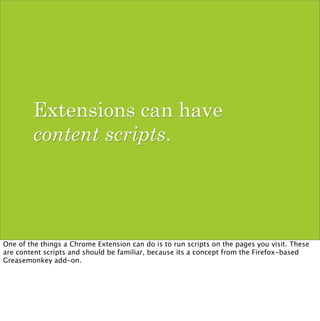



![{
"name": "Twitter Fixer",
"version": "1.0.0",
"description": "Fix the external links…",
"content_scripts": [{
"matches": ["http://*.twitter.com/*",
"https://*.twitter.com/*"],
"js": ["fixer.js"]
}]
}
manifest.json
The manifest for our new extension, dubbed Twitter Fixer.](https://image.slidesharecdn.com/browserextensionsforwebhackersjsconfeu2010-100926040511-phpapp02/85/Browser-Extensions-for-Web-Hackers-17-320.jpg)
![{
"name": "Twitter Fixer",
"version": "1.0.0",
"description": "Fix the external links…",
"content_scripts": [{
"matches": ["http://*.twitter.com/*",
"https://*.twitter.com/*"],
"js": ["fixer.js"]
}]
}
manifest.json
Note how I’ve added a description.](https://image.slidesharecdn.com/browserextensionsforwebhackersjsconfeu2010-100926040511-phpapp02/85/Browser-Extensions-for-Web-Hackers-18-320.jpg)
![{
"name": "Twitter Fixer",
"version": "1.0.0",
"description": "Fix the external links…",
"content_scripts": [{
"matches": ["http://*.twitter.com/*",
"https://*.twitter.com/*"],
"js": ["fixer.js"]
}]
}
manifest.json
You can specify multiple content scripts per extension.](https://image.slidesharecdn.com/browserextensionsforwebhackersjsconfeu2010-100926040511-phpapp02/85/Browser-Extensions-for-Web-Hackers-19-320.jpg)
![{
"name": "Twitter Fixer",
"version": "1.0.0",
"description": "Fix the external links…",
"content_scripts": [{
"matches": ["http://*.twitter.com/*",
"https://*.twitter.com/*"],
"js": ["fixer.js"]
}]
}
manifest.json
A content scripts needs to match a page. This is done through match patterns. Here we
specify our extension will run on any page or subdomain on twitter.com, over HTTP as well as
HTTPS.
Keep in mind that the user is warned about the sites you might match. The more restrictive
your match pattern, the better.
To learn more, see http://code.google.com/chrome/extensions/match_patterns.html.](https://image.slidesharecdn.com/browserextensionsforwebhackersjsconfeu2010-100926040511-phpapp02/85/Browser-Extensions-for-Web-Hackers-20-320.jpg)
![{
"name": "Twitter Fixer",
"version": "1.0.0",
"description": "Fix the external links…",
"content_scripts": [{
"matches": ["http://*.twitter.com/*",
"https://*.twitter.com/*"],
"js": ["fixer.js"]
}]
}
manifest.json
A content script itself can exist of any number of JavaScript files. They’re loaded in the same
order as you specify in the manifest.
You can also specify CSS files that need to be added to the page your content script runs on.
To learn more, see http://code.google.com/chrome/extensions/content_scripts.html.](https://image.slidesharecdn.com/browserextensionsforwebhackersjsconfeu2010-100926040511-phpapp02/85/Browser-Extensions-for-Web-Hackers-21-320.jpg)
![var links = document.querySelectorAll(
"a[target=_blank]");
Array.prototype.slice.call(links).forEach(
function(a){
a.removeAttribute("target");
});
fixer.js
And the actual content script.](https://image.slidesharecdn.com/browserextensionsforwebhackersjsconfeu2010-100926040511-phpapp02/85/Browser-Extensions-for-Web-Hackers-22-320.jpg)

![{
"name": "Twitter Fixer",
"version": "1.0.0",
"description": "Fix the external links…",
"content_scripts": [{
"matches": ["http://*.twitter.com/*",
"https://*.twitter.com/*"],
"js": ["vapor.js", "fixer.js"]
}]
}
manifest.json](https://image.slidesharecdn.com/browserextensionsforwebhackersjsconfeu2010-100926040511-phpapp02/85/Browser-Extensions-for-Web-Hackers-24-320.jpg)











![{
"name": "Twitter Fixer",
"version": "1.1.0",
"description": "Expands shortened URLs…",
"permissions": ["http://api.bit.ly/*"],
"background_page": "background.html",
"content_scripts": [{
"run_at": "document_end",
"matches": ["http://*.twitter.com/*",
"https://*.twitter.com/*"],
"js": ["fixer.js"]
}]
}
manifest.json](https://image.slidesharecdn.com/browserextensionsforwebhackersjsconfeu2010-100926040511-phpapp02/85/Browser-Extensions-for-Web-Hackers-36-320.jpg)
![{
"name": "Twitter Fixer",
"version": "1.1.0",
"description": "Expands shortened URLs…",
"permissions": ["http://api.bit.ly/*"],
"background_page": "background.html",
"content_scripts": [{
"run_at": "document_end",
"matches": ["http://*.twitter.com/*",
"https://*.twitter.com/*"],
"js": ["fixer.js"]
}]
}
manifest.json
I’ve made two major modifications to the manifest.json we used previously. First is loading
the background page, this is done using the background_page property whose value is the
relative path (from the manifest.json file) to the background page. By convention this is
named background.html, but you can name it whatever you like.
The other change is that I’m now requesting permission to talk to the Bit.ly API. Chrome
forces the extension developer to request permission for almost anything. When the user
installs your extension he’s made aware of what you’re extension will have permission to,
therefore making it harder for nefarious Extension developers to sneak bad stuff into their
extensions without the users knowing about it.](https://image.slidesharecdn.com/browserextensionsforwebhackersjsconfeu2010-100926040511-phpapp02/85/Browser-Extensions-for-Web-Hackers-37-320.jpg)
![{
"name": "Twitter Fixer",
"version": "1.1.0",
"description": "Expands shortened URLs…",
"permissions": ["http://api.bit.ly/*"],
"background_page": "background.html",
"content_scripts": [{
"run_at": "document_end",
"matches": ["http://*.twitter.com/*",
"https://*.twitter.com/*"],
"js": ["fixer.js"]
}]
}
manifest.json
Another change I made is to specify the `run_at` property for the content script. This way I
can make sure it runs right after the page document has finished parsing, so we don’t have
to wait too long before we can expand the bit.ly URLs.](https://image.slidesharecdn.com/browserextensionsforwebhackersjsconfeu2010-100926040511-phpapp02/85/Browser-Extensions-for-Web-Hackers-38-320.jpg)
![var parsed = parseUrls();
chrome.extension.sendRequest(
parsed.hashes,
function(mapping){
for(hash in mapping){
parsed.links[hash].forEach(function(link){
link.textContent = mapping[hash];
});
}
}
);
fixer.js
The code to find the URLs in the page isn’t terribly important so I’ve not put it in this slide.
Suffice to say, `parsed` contains a list of bit.ly hashes, and a mapping from a hash to one or
more link elements.](https://image.slidesharecdn.com/browserextensionsforwebhackersjsconfeu2010-100926040511-phpapp02/85/Browser-Extensions-for-Web-Hackers-39-320.jpg)
![var parsed = parseUrls();
chrome.extension.sendRequest(
parsed.hashes,
function(mapping){
for(hash in mapping){
parsed.links[hash].forEach(function(link){
link.textContent = mapping[hash];
});
}
}
);
fixer.js
The content script needs to talk to the background page to expand the hashes. This is done
through the `chrome.extension.sendRequest` API.](https://image.slidesharecdn.com/browserextensionsforwebhackersjsconfeu2010-100926040511-phpapp02/85/Browser-Extensions-for-Web-Hackers-40-320.jpg)
![var parsed = parseUrls();
chrome.extension.sendRequest(
parsed.hashes,
function(mapping){
for(hash in mapping){
parsed.links[hash].forEach(function(link){
link.textContent = mapping[hash];
});
}
}
);
fixer.js
Also note how I can use forEach on an array. Chrome has a fully up-to-date JavaScript engine
so native forEach is available.
Same for using textContent to set the link text value.](https://image.slidesharecdn.com/browserextensionsforwebhackersjsconfeu2010-100926040511-phpapp02/85/Browser-Extensions-for-Web-Hackers-41-320.jpg)

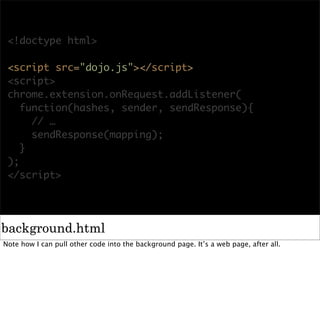
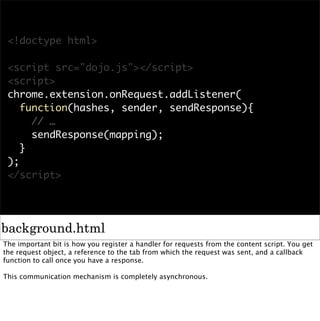





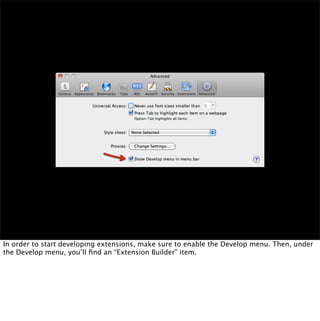




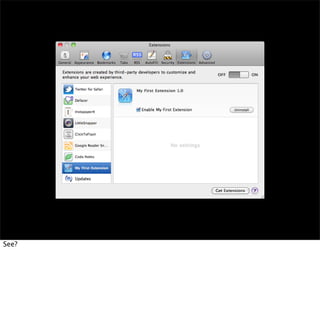





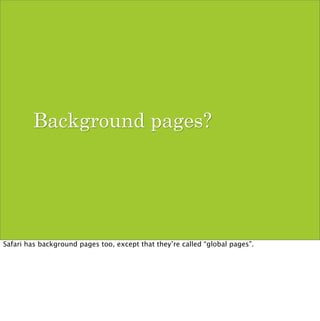



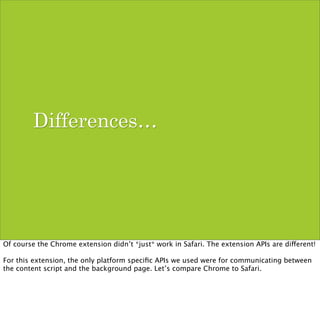
![var parsed = parseUrls();
chrome.extension.sendRequest(
parsed.hashes,
function(mapping){
for(hash in mapping){
parsed.links[hash].forEach(function(link){
link.textContent = mapping[hash];
});
}
}
);
fixer.js
This is the original content script as used in Chrome.](https://image.slidesharecdn.com/browserextensionsforwebhackersjsconfeu2010-100926040511-phpapp02/85/Browser-Extensions-for-Web-Hackers-66-320.jpg)
![var parsed = parseUrls();
chrome.extension.sendRequest(
parsed.hashes,
function(mapping){
for(hash in mapping){
parsed.links[hash].forEach(function(link){
link.textContent = mapping[hash];
});
}
}
);
fixer.js
Let’s focus on the communication to the background page. We send a payload to the
background page and provide a callback that can be called by the background page when it
has a response.](https://image.slidesharecdn.com/browserextensionsforwebhackersjsconfeu2010-100926040511-phpapp02/85/Browser-Extensions-for-Web-Hackers-67-320.jpg)




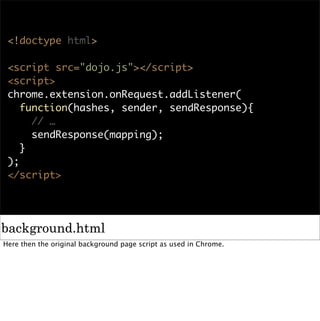
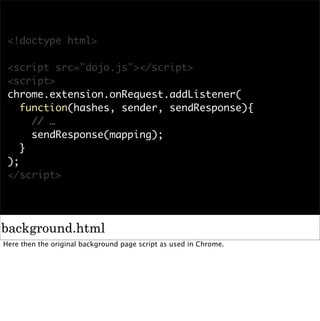



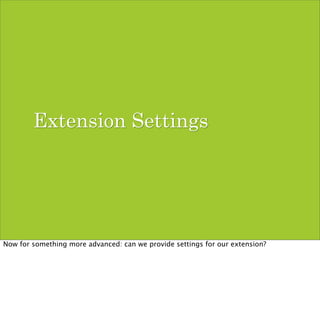


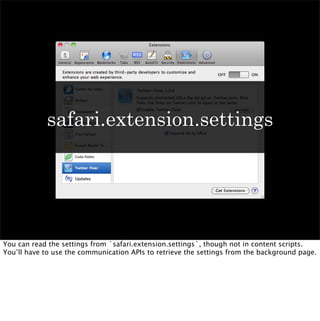

![{
"name": "Twitter Fixer",
"version": "1.2.0",
"description": "Expands shortened URLs…",
"permissions": ["http://api.bit.ly/*"],
"options_page": "options.html",
"background_page": "background.html",
"content_scripts": [{
"run_at": "document_end",
"matches": ["http://*.twitter.com/*",
"https://*.twitter.com/*"],
"js": ["fixer.js"]
}]
}
manifest.json
Chrome supports Options pages, which are just like background pages except that they can
be opened directly.](https://image.slidesharecdn.com/browserextensionsforwebhackersjsconfeu2010-100926040511-phpapp02/85/Browser-Extensions-for-Web-Hackers-82-320.jpg)
![{
"name": "Twitter Fixer",
"version": "1.2.0",
"description": "Expands shortened URLs…",
"permissions": ["http://api.bit.ly/*"],
"options_page": "options.html",
"background_page": "background.html",
"content_scripts": [{
"run_at": "document_end",
"matches": ["http://*.twitter.com/*",
"https://*.twitter.com/*"],
"js": ["fixer.js"]
}]
}
manifest.json
Chrome supports Options pages, which are just like background pages except that they can
be opened directly.](https://image.slidesharecdn.com/browserextensionsforwebhackersjsconfeu2010-100926040511-phpapp02/85/Browser-Extensions-for-Web-Hackers-83-320.jpg)