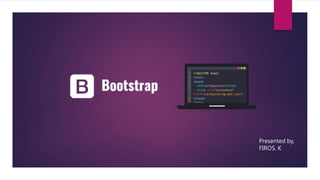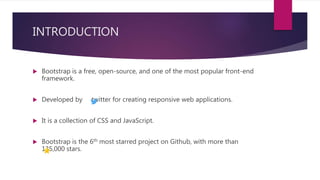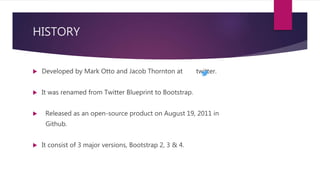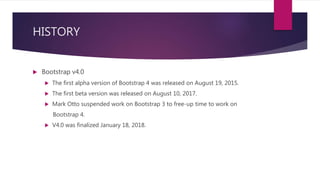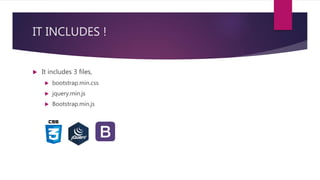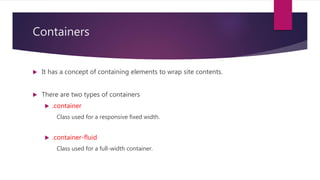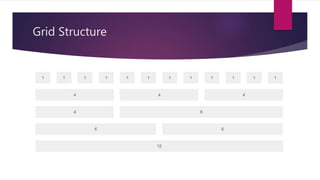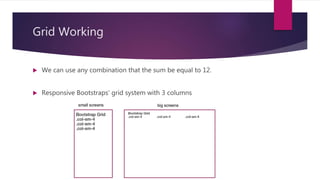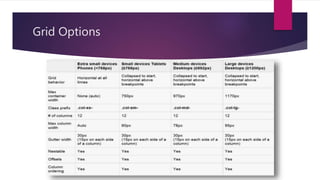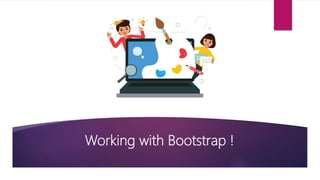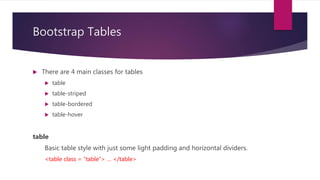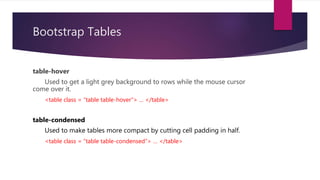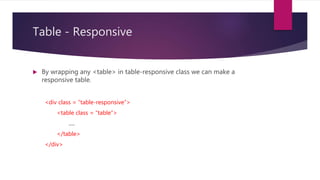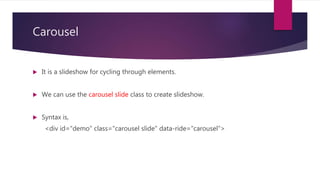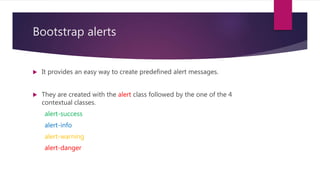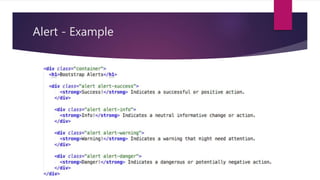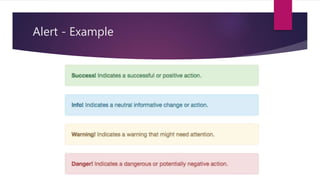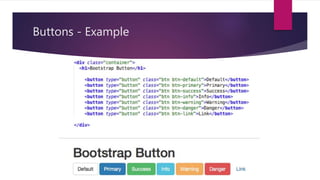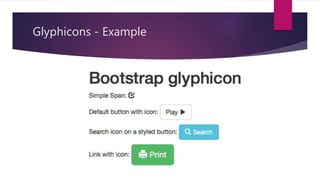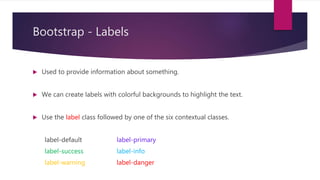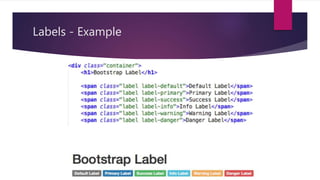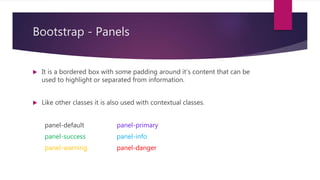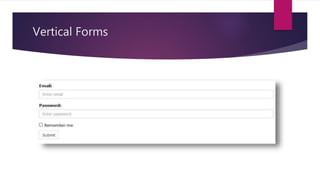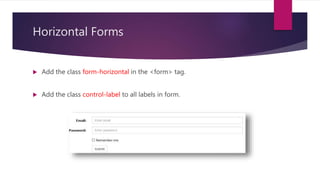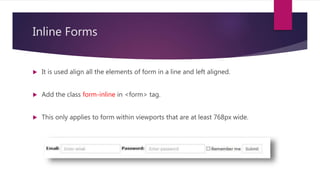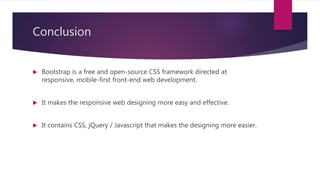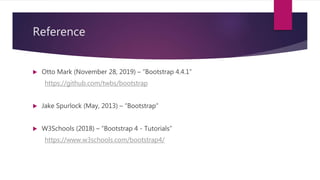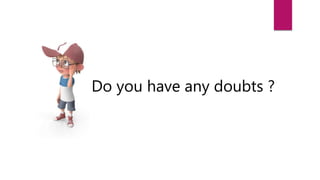Bootstrap - Basics
- 2. Contents o INTRODUCTION o HISTORY o WHY BOOTSTRAP ? o IT INCLUDES ! o HOW TO USE IT ? o CONTAINERS o GRID o WORKING WITH BOOTSTRAP ! o BOOTSTRAP 5 IS COMING ! o CONCLUSION o REFERENCE
- 3. INTRODUCTION Bootstrap is a free, open-source, and one of the most popular front-end framework. Developed by twitter for creating responsive web applications. It is a collection of CSS and JavaScript. Bootstrap is the 6th most starred project on Github, with more than 135,000 stars.
- 4. HISTORY Developed by Mark Otto and Jacob Thornton at twitter. It was renamed from Twitter Blueprint to Bootstrap. Released as an open-source product on August 19, 2011 in Github. It consist of 3 major versions, Bootstrap 2, 3 & 4.
- 5. HISTORY Bootstrap v2.0 Released on January 31, 2012. Built-in support for Glyphicons. Supports responsive web designing. Bootstrap v3.0 Released on August 19, 2013. Redesigned components to use flat design and a mobile first approach.
- 6. HISTORY Bootstrap v4.0 The first alpha version of Bootstrap 4 was released on August 19, 2015. The first beta version was released on August 10, 2017. Mark Otto suspended work on Bootstrap 3 to free-up time to work on Bootstrap 4. V4.0 was finalized January 18, 2018.
- 7. WHY BOOTSTRAP ? Mobile first approach. Browser support. Etc.
- 8. WHY BOOTSTRAP ? Easy to get started. Responsive design.
- 9. IT INCLUDES ! It includes 3 files, bootstrap.min.css jquery.min.js Bootstrap.min.js
- 10. How to use it ? We can include it either by using CDN or downloaded files. Syntax for using CDN (Content Distribution Network) Syntax for using downloaded files <script type = “text/javascript” src = “jquery.min.js”></script> <script type = “text/javascript” src = “bootstrap.min.js”></script> <link rel = “stylesheet” type = “text/css” href = “bootstrap.min.css”>
- 11. Containers It has a concept of containing elements to wrap site contents. There are two types of containers .container Class used for a responsive fixed width. .container-fluid Class used for a full-width container.
- 12. Containers Syntax for using .container <div class = “container”> … </div> Syntax for using .container-fluid <div class = “container-fluid”> … </div>
- 13. Grid It is a structure (Usually 2D) made up of series of intersecting straight (Vertical/Horizontal) lines. It is used to structure the contents. It is a very effective method to create a consistent layout rapidly & effectively using Html & CSS. Makes the website easy to scan & reduces the load on users.
- 14. Grid Structure
- 15. Grid Example It allows up to 12 columns across the page. We can divide the containers in rows and each row in columns with space multiple of 12.
- 16. Grid Working We can use any combination that the sum be equal to 12. Responsive Bootstraps' grid system with 3 columns
- 17. Grid Classes
- 18. Grid Options
- 19. Working with Bootstrap !
- 20. Bootstrap Tables There are 4 main classes for tables table table-striped table-bordered table-hover table Basic table style with just some light padding and horizontal dividers. <table class = “table”> … </table>
- 21. Bootstrap Tables table-striped Used to get zebra-striping to any rows with in the <tbody> <table class = “table table-striped”> … </table> table-bordered Used to get borders surrounding every element and rounded corners around the entire table. <table class = “table table-bordered”> … </table>
- 22. Bootstrap Tables table-hover Used to get a light grey background to rows while the mouse cursor come over it. <table class = “table table-hover”> … </table> table-condensed Used to make tables more compact by cutting cell padding in half. <table class = “table table-condensed”> … </table>
- 23. Table – Contextual Classes It is used to color table rows / individual cells. There are 5 contextual-classes active success info warning danger
- 24. Table - Responsive By wrapping any <table> in table-responsive class we can make a responsive table. <div class = “table-responsive”> <table class = “table”> …. </table> </div>
- 25. Bootstrap Images It consist of 3 main classes img-rounded img-circle img-thumbnail
- 26. Bootstrap Images
- 27. Image - Responsive We can also make responsive images by using img-fluid class. <img src = “…” class = “img-fluid” alt = “Responsive_Image” />
- 28. Carousel It is a slideshow for cycling through elements. We can use the carousel slide class to create slideshow. Syntax is, <div id="demo" class="carousel slide" data-ride="carousel">
- 29. Carousel
- 30. Carousel
- 31. Bootstrap alerts It provides an easy way to create predefined alert messages. They are created with the alert class followed by the one of the 4 contextual classes. alert-success alert-info alert-warning alert-danger
- 32. Alert - Example
- 33. Alert - Example
- 34. Bootstrap Buttons Bootstrap provides 7 styles of buttons. We can use the btn class to obtain it. btn-default btn-primary btn-success btn-info btn-warning btn-danger btn-link
- 36. Spinners It is used to create a spinner/loader. We can use the spinner-border class to create it. Syntax is, <div class="spinner-border"></div> By using contextual class we can change the color of the spinner accordingly.
- 37. Spinners
- 38. Bootstrap - Glyphicons Bootstrap provides 260 glyphicons from Glyphicon Halflings set.
- 41. Bootstrap - Labels Used to provide information about something. We can create labels with colorful backgrounds to highlight the text. Use the label class followed by one of the six contextual classes. label-default label-primary label-success label-info label-warning label-danger
- 42. Labels - Example
- 43. Bootstrap - Panels It is a bordered box with some padding around it’s content that can be used to highlight or separated from information. Like other classes it is also used with contextual classes. panel-default panel-primary panel-success panel-info panel-warning panel-danger
- 44. Panels - Example
- 45. Bootstrap - Forms Form controls automatically receive some global styling with Bootstrap. All elements with class form-control have a width of 100%. It provides following types of layout, Vertical form (default) Horizontal form Inline form
- 46. Vertical Forms It is the default form layout. Wrap labels and controls in a <div> with a class form-group, which is used for optimum spacing. Add the class form-control to all the elements
- 47. Vertical Forms
- 48. Horizontal Forms Add the class form-horizontal in the <form> tag. Add the class control-label to all labels in form.
- 49. Inline Forms It is used align all the elements of form in a line and left aligned. Add the class form-inline in <form> tag. This only applies to form within viewports that are at least 768px wide.
- 50. Bootstrap - Themes & Templates We can find and download several themes & templates. A theme consist of customized CSS. A template consist of one or more predesigned Html pages, which often make use of theme. Both are collection of bootstrap elements (Grid, buttons, panels, etc.).
- 51. Bootstrap 5 is coming ! ► Dropped jQuery ► Responsive containers ► Using as module ► Refreshed website
- 52. Conclusion Bootstrap is a free and open-source CSS framework directed at responsive, mobile-first front-end web development. It makes the responsive web designing more easy and effective. It contains CSS, jQuery / Javascript that makes the designing more easier.
- 53. Reference Otto Mark (November 28, 2019) – “Bootstrap 4.4.1” https://github.com/twbs/bootstrap Jake Spurlock (May, 2013) – “Bootstrap” W3Schools (2018) – “Bootstrap 4 - Tutorials” https://www.w3schools.com/bootstrap4/
- 54. Do you have any doubts ?
- 55. Thank You !