Play music on your Family Hub smart fridge

Play music on your Family Hub smart fridge
Play music using Pandora
Are you a frequent Pandora user? If so, you'll be happy to know Pandora is available on your Family Hub.
Tap Apps, and then open the Pandora app. Enter your account information, and then tap Sign-In. Now you can use Pandora the way you normally would. You can also create a Pandora widget for easy access or control Pandora through Bixby.
Note: You cannot create a new Pandora account from the Family Hub. You will need to use the Pandora website or app.
Stream songs from Amazon Music
The Family Hub also has the Amazon Music app for even more music choices.
If you haven't already, install Amazon Music on Family Hub. Once it's downloaded, follow the on-screen instructions and use the code to sync your account using a computer. Alternatively, you can tap Register on Amazon on the Family Hub panel and sign into your Amazon account manually.
Once you are signed in, you can play music or stations the way you normally would. If you want to add music, albums, or artists to your Amazon Music account, you will need to do so on a computer or phone.
Sync your Spotify account
With the Spotify Connect feature, you can sync your Spotify account right to the Family Hub using your other devices!
Tap Apps, and then open the Spotify app on the Family Hub. Next, open Spotify on your phone, tablet, or laptop. Play any song on the device, and then tap the Connected device icon. Select Samsung Family Hub from the list. Your account will automatically sync to the Hub, and you can play music the way you normally would. You can also use the Spotify widget or Bixby to control music playback.
Listen to the radio with TuneIn
If you prefer to listen to music on a traditional radio station, you can do so on the Family Hub - you just need to use the TuneIn app.
On the Family Hub, tap Apps, and then tap TuneIn. Tap Browse, and then tap Music. Choose your preferred genre, and then tap the Play icon on your desired radio station.
To log into a TuneIn account, tap My Profile, then tap LOG IN, and then enter your information. Tap CONFIRM.
Jam out to iHeartRADIO
Not all radio apps play the same stations, so it's good to use multiple radio apps if you want to experience more music. That's where iHeartRADIO comes in.
This app doesn't come preinstalled on the Family Hub, so make sure to install it first. Tap Apps, and then swipe to the Available Apps section. Tap Install below iHeartRADIO. Once it's downloaded, open the iHeartRADIO app, and then tap Accept. From there, you can listen to your favorite radio stations.


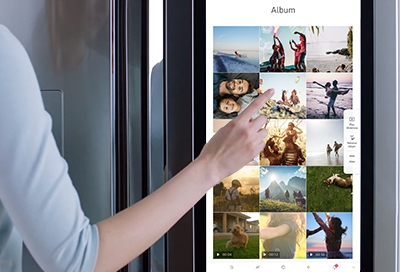
Contact Samsung Support


-
Mobile 8 AM - 12 AM EST 7 days a week
-
Home Electronics & Appliance 8 AM - 12 AM EST 7 days a week
-
IT/Computing 8 AM - 12 AM EST 7 days a week
-
Text Support 24 hours a day 7 days a week

You Are About To Be Redirected To Investor Relations Information for U.S.
Thank you for visiting Samsung U.S. Investor Relations. You will be redirected via a new browser window to the Samsung Global website for U.S. investor relations information.Redirect Notification
As of Nov. 1, 2017, the Samsung Electronics Co., Ltd. printer business and its related affiliates were transferred to HP Inc.For more information, please visit HP's website: http://www.hp.com/go/samsung
- * For Samsung Supplies information go to: www.hp.com/go/samsungsupplies
- * For S.T.A.R. Program cartridge return & recycling go to: www.hp.com/go/suppliesrecycling
- * For Samsung printer support or service go to: www.hp.com/support/samsung
Select CONTINUE to visit HP's website.
