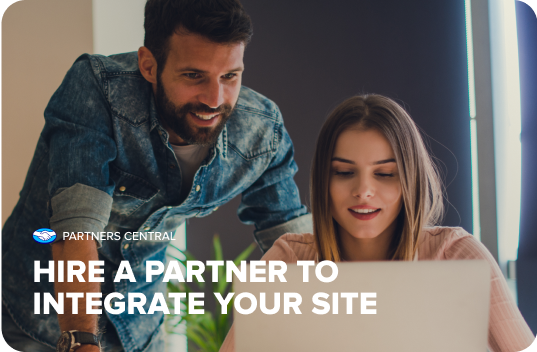Webhooks
Webhooks (also known as web callbacks) are a simple method that allows an application or system to provide real-time information whenever an event occurs. It's a passive way of receiving data between two systems via an HTTP POST request.
Webhooks notifications can be configured for each application created in Your integrations. You can also configure a test URL that, along with your test credentials, allows you to test the correct operation of your notifications before going live.
Once configured, the Webhook will be sent whenever one or more registered events occur, eliminating the need for constant checks and thus preventing system overload and data loss in critical situations.
To configure your Webhooks notifications, choose one of the options below:
| Configuration type | Description |
| Configuration through Your integrations | Allows configuring notifications for each one of your applications, identifying different accounts if necessary, and validating the notification origin using the secret signature . |
| Configuration during payment creation | Allows specific configuration of notifications for each payment, preference or order This configuration is not allowed for Mercado Pago Point. |
Once notifications are configured, refer to the necessary actions after receiving a notification to validate that the notifications were properly received.
Configuration through Your integrations
Set up notifications for each application directly in Your integrations efficiently and securely. In this documentation, we will explain how:
- Specify URLs and configure events
- Validate the notification source
- Simulate receiving the notification
1. Specify URLs and configure events
To configure Webhooks notifications via Your integrations, it is necessary to specify the URLs where they will be received and the events for which you wish to receive notifications.
To do this, follow these steps:
- Access Your integrations and select the application for which you want to enable notifications. If you haven't created an application yet, access the Developer Dashboard documentation and follow the instructions to do so.
- In the left menu, click on Webhooks > Configure notifications and configure the URLs that will be used to receive notifications. We recommend using different URLs for testing mode and production mode:
- Test mode URL: provide a URL that allows testing the correct operation of notifications for this application during the testing or development phase. Testing these notifications should be done exclusively with the test credentials of productive users.
- Production mode URL: provide a URL to receive notifications with your productive integration. These notifications should be configured with productive credentials.

Select the events from which you want to receive notifications in
JSONformat via anHTTP POSTto the URL specified earlier. An event can be any type of update on the reported object, including status changes or attributes. Refer to the table below to see the events that can be configured, considering the integrated Mercado Pago solution and its business specifics.
| Events | Name in Your Integrations | Topic | Associated products |
| Creation and update of payments | Payments | payment | Checkout Transparente Checkout Pro Checkout Bricks Subscriptions Wallet Connect |
| Recurring payment of a subscription (creation - update) | Plans and Subscriptions | subscription_authorized_payment | Subscriptions |
| Subscription linking (creation - update) | Plans and Subscriptions | subscription_preapproval | Subscriptions |
| Subscription plan linking (creation - update) | Plans and Subscriptions | subscription_preapproval_plan | Subscriptions |
| Linking and unlinking of accounts connected via OAuth | Application linking | mp-connect | All products that have implemented OAuth |
| Wallet Connect transactions | Wallet Connect | wallet_connect | Wallet Connect |
| Fraud alerts after order processing | Fraud alerts | stop_delivery_op_wh | Checkout Transparente Checkout Pro |
| Creation of refunds and claims | Claims | topic_claims_integration_wh | Checkout Transparente Checkout Pro Checkout Bricks Subscriptions Mercado Pago Point QR Code Wallet Connect |
| Retrieval of card information and update within Mercado Pago | Card Updater | topic_card_id_wh | Checkout Pro Checkout Transparente Checkout Bricks |
| Creation, closure, or expiration of commercial orders | Commercial orders | topic_merchant_order_wh | Checkout Pro QR Code |
| Opening of chargebacks, status changes, and modifications related to the release of funds | Chargebacks | topic_chargebacks_wh | Checkout Pro Checkout Transparente Checkout Bricks |
| Completion and cancellation of payment attempt, or error processing payment attempt from Mercado Pago Point devices. | Point Integrations | point_integration_wh | Mercado Pago Point |
| Events | Name in Your Integrations | Topic | Associated products |
| Creation and update of payments | Payments | payment | Checkout API Checkout Pro Checkout Bricks Subscriptions Wallet Connect |
| Recurring payment of a subscription (creation - update) | Plans and Subscriptions | subscription_authorized_payment | Subscriptions |
| Subscription linking (creation - update) | Plans and Subscriptions | subscription_preapproval | Subscriptions |
| Subscription plan linking (creation - update) | Plans and Subscriptions | subscription_preapproval_plan | Subscriptions |
| Linking and unlinking of accounts connected via OAuth | Application linking | mp-connect | All products that have implemented OAuth |
| Wallet Connect transactions | Wallet Connect | wallet_connect | Wallet Connect |
| Fraud alerts after order processing | Fraud alerts | stop_delivery_op_wh | Checkout API Checkout Pro |
| Creation of refunds and claims | Claims | topic_claims_integration_wh | Checkout API Checkout Pro Checkout Bricks Subscriptions Mercado Pago Point Wallet Connect |
| Retrieval of card information and update within Mercado Pago | Card Updater | topic_card_id_wh | Checkout Pro Checkout API Checkout Bricks |
| Creation, closure, or expiration of commercial orders | Commercial orders | topic_merchant_order_wh | Checkout Pro |
| Opening of chargebacks, status changes, and modifications related to the release of funds | Chargebacks | topic_chargebacks_wh | Checkout Pro Checkout API Checkout Bricks |
| Completion and cancellation of payment attempt, or error processing payment attempt from Mercado Pago Point devices. | Point Integrations | point_integration_wh | Mercado Pago Point |
- Finally, click on Save. This will generate a unique secret signature for your application, allowing you to validate the authenticity of received notifications, ensuring they were sent by Mercado Pago. Note that the generated signature does not have an expiration date, and its periodic renewal is not mandatory but highly recommended. Simply click the Reset button next to the signature to renew it.
2. Validate notification origin
Notifications sent by Mercado Pago will be similar to the following example for a payment topic alert:
json
{
"id": 12345,
"live_mode": true,
"type": "payment",
"date_created": "2015-03-25T10:04:58.396-04:00",
"user_id": 44444,
"api_version": "v1",
"action": "payment.created",
"data": {
"id": "999999999"
}
}Mercado Pago will always include the secret signature in the Webhooks notifications received at the registered URL, which will allow you to validate their authenticity to provide greater security and prevent potential fraud.
This signature will be sent in the x-signature header, as shown in the example below.
x-signature
`ts=1704908010,v1=618c85345248dd820d5fd456117c2ab2ef8eda45a0282ff693eac24131a5e839`
To configure this validation, you need to extract the key contained in the header and compare it with the key provided for your application in Your integrations. You can do this by following the steps below. At the end, we provide some SDKs with a complete code example to facilitate the process:
- To extract the timestamp (
ts) and the signature from thex-signatureheader, split the content of the header by the "," character, which will result in a list of 2 elements. The value for thetsprefix is the timestamp (in milliseconds) of the notification, andv1is the encrypted signature. Following the example presented above,ts=1704908010andv1=618c85345248dd820d5fd456117c2ab2ef8eda45a0282ff693eac24131a5e839. - Using the template and descriptions below, replace the parameters with the data received in your notification.
template
id:[data.id_url];request-id:[x-request-id_header];ts:[ts_header];- Parameters with the
_urlsuffix come from query params. Example: [data.id_url] will be replaced by the corresponding event ID value (data.id). This query param can be found in the received notification. [ts_header]will represent thetsvalue extracted from thex-signatureheader.[x-request-id_header]should be replaced with the value received in thex-request-idheader.
- In the Your integrations, select the integrated application and navigate to the Webhooks section to reveal the generated secret signature.
- Generate the validation key. To do this, calculate an HMAC (Hash-based Message Authentication Code) using the
SHA256 hashfunction in hexadecimal base. Use the secret signature as the key and the template filled with the respective values as the message.
$cyphedSignature = hash_hmac('sha256', $data, $key);
const crypto = require('crypto');
const cyphedSignature = crypto
.createHmac('sha256', secret)
.update(signatureTemplateParsed)
.digest('hex');
String cyphedSignature = new HmacUtils("HmacSHA256", secret).hmacHex(signedTemplate);
import hashlib, hmac, binascii
cyphedSignature = binascii.hexlify(hmac_sha256(secret.encode(), signedTemplate.encode()))
- Finally, compare the generated key with the key extracted from the header, ensuring they match exactly. Additionally, you can use the timestamp extracted from the header to compare it with a timestamp generated at the time of receiving the notification. This allows establishing a tolerance margin for delays in receiving the message.
See examples of complete code below:
<?php
// Obtain the x-signature value from the header
$xSignature = $_SERVER['HTTP_X_SIGNATURE'];
$xRequestId = $_SERVER['HTTP_X_REQUEST_ID'];
// Obtain Query params related to the request URL
$queryParams = $_GET;
// Extract the "data.id" from the query params
$dataID = isset($queryParams['data.id']) ? $queryParams['data.id'] : '';
// Separating the x-signature into parts
$parts = explode(',', $xSignature);
// Initializing variables to store ts and hash
$ts = null;
$hash = null;
// Iterate over the values to obtain ts and v1
foreach ($parts as $part) {
// Split each part into key and value
$keyValue = explode('=', $part, 2);
if (count($keyValue) == 2) {
$key = trim($keyValue[0]);
$value = trim($keyValue[1]);
if ($key === "ts") {
$ts = $value;
} elseif ($key === "v1") {
$hash = $value;
}
}
}
// Obtain the secret key for the user/application from Mercadopago developers site
$secret = "your_secret_key_here";
// Generate the manifest string
$manifest = "id:$dataID;request-id:$xRequestId;ts:$ts;";
// Create an HMAC signature defining the hash type and the key as a byte array
$sha = hash_hmac('sha256', $manifest, $secret);
if ($sha === $hash) {
// HMAC verification passed
echo "HMAC verification passed";
} else {
// HMAC verification failed
echo "HMAC verification failed";
}
?>
// Obtain the x-signature value from the header
const xSignature = headers['x-signature']; // Assuming headers is an object containing request headers
const xRequestId = headers['x-request-id']; // Assuming headers is an object containing request headers
// Obtain Query params related to the request URL
const urlParams = new URLSearchParams(window.location.search);
const dataID = urlParams.get('data.id');
// Separating the x-signature into parts
const parts = xSignature.split(',');
// Initializing variables to store ts and hash
let ts;
let hash;
// Iterate over the values to obtain ts and v1
parts.forEach(part => {
// Split each part into key and value
const [key, value] = part.split('=');
if (key && value) {
const trimmedKey = key.trim();
const trimmedValue = value.trim();
if (trimmedKey === 'ts') {
ts = trimmedValue;
} else if (trimmedKey === 'v1') {
hash = trimmedValue;
}
}
});
// Obtain the secret key for the user/application from Mercadopago developers site
const secret = 'your_secret_key_here';
// Generate the manifest string
const manifest = `id:${dataID};request-id:${xRequestId};ts:${ts};`;
// Create an HMAC signature
const hmac = crypto.createHmac('sha256', secret);
hmac.update(manifest);
// Obtain the hash result as a hexadecimal string
const sha = hmac.digest('hex');
if (sha === hash) {
// HMAC verification passed
console.log("HMAC verification passed");
} else {
// HMAC verification failed
console.log("HMAC verification failed");
}
import hashlib
import hmac
import urllib.parse
# Obtain the x-signature value from the header
xSignature = request.headers.get("x-signature")
xRequestId = request.headers.get("x-request-id")
# Obtain Query params related to the request URL
queryParams = urllib.parse.parse_qs(request.url.query)
# Extract the "data.id" from the query params
dataID = queryParams.get("data.id", [""])[0]
# Separating the x-signature into parts
parts = xSignature.split(",")
# Initializing variables to store ts and hash
ts = None
hash = None
# Iterate over the values to obtain ts and v1
for part in parts:
# Split each part into key and value
keyValue = part.split("=", 1)
if len(keyValue) == 2:
key = keyValue[0].strip()
value = keyValue[1].strip()
if key == "ts":
ts = value
elif key == "v1":
hash = value
# Obtain the secret key for the user/application from Mercadopago developers site
secret = "your_secret_key_here"
# Generate the manifest string
manifest = f"id:{dataID};request-id:{xRequestId};ts:{ts};"
# Create an HMAC signature defining the hash type and the key as a byte array
hmac_obj = hmac.new(secret.encode(), msg=manifest.encode(), digestmod=hashlib.sha256)
# Obtain the hash result as a hexadecimal string
sha = hmac_obj.hexdigest()
if sha == hash:
# HMAC verification passed
print("HMAC verification passed")
else:
# HMAC verification failed
print("HMAC verification failed")
import (
"crypto/hmac"
"crypto/sha256"
"encoding/hex"
"fmt"
"net/http"
"strings"
)
func main() {
http.HandleFunc("/", func(w http.ResponseWriter, r *http.Request) {
// Obtain the x-signature value from the header
xSignature := r.Header.Get("x-signature")
xRequestId := r.Header.Get("x-request-id")
// Obtain Query params related to the request URL
queryParams := r.URL.Query()
// Extract the "data.id" from the query params
dataID := queryParams.Get("data.id")
// Separating the x-signature into parts
parts := strings.Split(xSignature, ",")
// Initializing variables to store ts and hash
var ts, hash string
// Iterate over the values to obtain ts and v1
for _, part := range parts {
// Split each part into key and value
keyValue := strings.SplitN(part, "=", 2)
if len(keyValue) == 2 {
key := strings.TrimSpace(keyValue[0])
value := strings.TrimSpace(keyValue[1])
if key == "ts" {
ts = value
} else if key == "v1" {
hash = value
}
}
}
// Get secret key/token for specific user/application from Mercadopago developers site
secret := "your_secret_key_here"
// Generate the manifest string
manifest := fmt.Sprintf("id:%v;request-id:%v;ts:%v;", dataID, xRequestId, ts)
// Create an HMAC signature defining the hash type and the key as a byte array
hmac := hmac.New(sha256.New, []byte(secret))
hmac.Write([]byte(manifest))
// Obtain the hash result as a hexadecimal string
sha := hex.EncodeToString(hmac.Sum(nil))
if sha == hash {
// HMAC verification passed
fmt.Println("HMAC verification passed")
} else {
// HMAC verification failed
fmt.Println("HMAC verification failed")
}
})
}
3. Simulate receiving the notification
Simulating receiving notifications is necessary to verify if they are configured correctly. To do so, follow these steps:
- After configuring the URLs and desired events, click Save to save the configuration.
- Afterward, click Simulate to test if the specified URL is receiving notifications correctly.
- On the simulation screen, select the URL to be tested, which can be a test or production URL.
- Next, select the desired event type and enter the identification that will be sent in the body of the notification.
- Finally, click Send test to verify the request, the server response, and the event description.
Configuration during payment creation
During the creation process of a payment, preference or order, it's possible to configure the notification URL more specifically for each payment using the notification_url field and implementing the necessary notification receiver.
Next, we explain how to do this with the help of the SDKs.
- In the
notification_urlfield, specify the URL where notifications will be received, as shown in the example below. To receive notifications exclusively via Webhooks and not via IPN, you can add the parametersource_news=webhooksto thenotification_url. For example:https://www.yourserver.com/notifications?source_news=webhooks.
<?php
$client = new PaymentClient();
$body = [
'transaction_amount' => 100,
'token' => 'token',
'description' => 'description',
'installments' => 1,
'payment_method_id' => 'visa',
'notification_url' => 'http://test.com',
'payer' => array(
'email' => '[email protected]',
'identification' => array(
'type' => 'CPF',
'number' => '19119119100'
)
)
];
$client->create(body);
?>
const client = new MercadoPagoConfig({ accessToken: 'ACCESS_TOKEN' });
const payment = new Payment(client);
const body = {
transaction_amount: '100',
token: 'token',
description: 'description',
installments: 1,
payment_method_id: 'visa',
notification_url: 'http://test.com',
payer: {
email: '[email protected]',
identification: {
type: 'CPF',
number: '19119119100'
}
}
};
payment.create({ body: body, requestOptions: { idempotencyKey: '<SOME_UNIQUE_VALUE>' } }).then(console.log).catch(console.log);
MercadoPago.SDK.setAccessToken("YOUR_ACCESS_TOKEN");
Payment payment = new Payment();
payment.setTransactionAmount(Float.valueOf(request.getParameter("transactionAmount")))
.setToken(request.getParameter("token"))
.setDescription(request.getParameter("description"))
.setInstallments(Integer.valueOf(request.getParameter("installments")))
.setPaymentMethodId(request.getParameter("paymentMethodId"))
.setNotificationUrl("http://requestbin.fullcontact.com/1ogudgk1");
Identification identification = new Identification();
identification.setNumber(request.getParameter("docNumber"));
Payer payer = new Payer();
payer.setEmail(request.getParameter("email"))
.setIdentification(identification);
payment.setPayer(payer);
payment.save();
System.out.println(payment.getStatus());
require 'mercadopago'
sdk = Mercadopago::SDK.new('YOUR_ACCESS_TOKEN')
payment_data = {
transaction_amount: params[:transactionAmount].to_f,
token: params[:token],
description: params[:description],
installments: params[:installments].to_i,
payment_method_id: params[:paymentMethodId],
notification_url: "http://requestbin.fullcontact.com/1ogudgk1",
payer: {
email: params[:email],
identification: {
number: params[:docNumber]
}
}
}
payment_response = sdk.payment.create(payment_data)
payment = payment_response[:response]
puts payment
using System;
using MercadoPago.Client.Common;
using MercadoPago.Client.Payment;
using MercadoPago.Config;
using MercadoPago.Resource.Payment;
MercadoPagoConfig.AccessToken = "YOUR_ACCESS_TOKEN";
var paymentRequest = new PaymentCreateRequest
{
TransactionAmount = decimal.Parse(Request["transactionAmount"]),
Token = Request["token"],
Description = Request["description"],
Installments = int.Parse(Request["installments"]),
PaymentMethodId = Request["paymentMethodId"],
NotificationUrl = "http://requestbin.fullcontact.com/1ogudgk1",
Payer = new PaymentPayerRequest
{
Email = Request["email"],
Identification = new IdentificationRequest
{
Number = Request["docNumber"],
},
},
};
var client = new PaymentClient();
Payment payment = await client.CreateAsync(paymentRequest);
Console.WriteLine(payment.Status);
import mercadopago
sdk = mercadopago.SDK("ACCESS_TOKEN")
payment_data = {
"transaction_amount": float(request.POST.get("transaction_amount")),
"token": request.POST.get("token"),
"description": request.POST.get("description"),
"installments": int(request.POST.get("installments")),
"payment_method_id": request.POST.get("payment_method_id"),
"notification_url" = "http://requestbin.fullcontact.com/1ogudgk1",
"payer": {
"email": request.POST.get("email"),
"identification": {
"number": request.POST.get("number")
}
}
}
payment_response = sdk.payment().create(payment_data)
payment = payment_response["response"]
print(payment)
accessToken := "{{ACCESS_TOKEN}}"
cfg, err := config.New(accessToken)
if err != nil {
fmt.Println(err)
return
}
client := payment.NewClient(cfg)
request := payment.Request{
TransactionAmount: <transactionAmount>,
Token: <token>,
Description: <description>,
Installments: <installments>,
PaymentMethodID: <paymentMethodId>,
NotificationURL: "https:/mysite.com/notifications/new",
Payer: &payment.PayerRequest{
Email: <email>,
Identification: &payment.IdentificationRequest{
Type: <type>,
Number: <number>,
},
},
}
resource, err := client.Create(context.Background(), request)
if err != nil {
fmt.Println(err)
}
fmt.Println(resource)
curl -X POST \
-H 'accept: application/json' \
-H 'content-type: application/json' \
-H 'Authorization: Bearer YOUR_ACCESS_TOKEN' \
'https://api.mercadopago.com/v1/payments' \
-d '{
"transaction_amount": 100,
"token": "ff8080814c11e237014c1ff593b57b4d",
"description": "Blue shirt",
"installments": 1,
"payment_method_id": "visa",
"issuer_id": 310,
"notification_url": "http://requestbin.fullcontact.com/1ogudgk1",
"payer": {
"email": "[email protected]"
}
}'
- Implement the notification receiver using the following code as an example:
php
<?php
MercadoPago\SDK::setAccessToken("ENV_ACCESS_TOKEN");
switch($_POST["type"]) {
case "payment":
$payment = MercadoPago\Payment::find_by_id($_POST["data"]["id"]);
break;
case "plan":
$plan = MercadoPago\Plan::find_by_id($_POST["data"]["id"]);
break;
case "subscription":
$plan = MercadoPago\Subscription::find_by_id($_POST["data"]["id"]);
break;
case "invoice":
$plan = MercadoPago\Invoice::find_by_id($_POST["data"]["id"]);
break;
case "point_integration_wh":
// $_POST contiene la informaciòn relacionada a la notificaciòn.
break;
}
?>After making the necessary configurations, the Webhooks notification will be delivered in JSON format. See the example of a notification for the payments topic and the descriptions of the information sent in the table below.
json
{
"id": 12345,
"live_mode": true,
"type": "payment",
"date_created": "2015-03-25T10:04:58.396-04:00",
"user_id": 44444,
"api_version": "v1",
"action": "payment.created",
"data": {
"id": "999999999"
}
}| Attribute | Description | Example in JSON |
| id | Notification ID | 12345 |
| live_mode | Indicates if the URL provided is valid | true |
| type | Type of notification received according to the previously selected topic (payments, mp-connect, subscription, claim, automatic-payments, etc.) | payment |
| date_created | Date the notified resource was created | 2015-03-25T10:04:58.396-04:00 |
| user_id | Seller identifier | 44444 |
| api_version | Value indicating the API version sending the notification | v1 |
| action | Notified event, indicating if it's a resource update or a new creation | payment.created |
| data.id | ID of the payment, merchant_order, or claim | 999999999 |
Necessary actions after receiving a notification
When you receive a notification on your platform, Mercado Pago expects a response to validate that you received it correctly. To do this, you need to return an HTTP STATUS 200 (OK) or 201 (CREATED) status.
The waiting time for confirmation of receipt of notifications is 22 seconds. If this confirmation is not sent, the system will understand that the notification was not received and will retry sending every 15 minutes until a response is received. After the third attempt, the interval will be extended, but the attempts will continue.
After responding to the notification and confirming its receipt, you can obtain the complete information of the notified resource by making a request to the corresponding API endpoint. To identify which endpoint to use, check the table below:
| Tipo | URL | Documentação |
| payment | https://api.mercadopago.com/v1/payments/[ID] | Get payment |
| subscription_preapproval | https://api.mercadopago.com/preapproval/search | Search subscriptions |
| subscription_preapproval_plan | https://api.mercadopago.com/preapproval_plan/search | Search subscription plans |
| subscription_authorized_payment | https://api.mercadopago.com/authorized_payments/[ID] | Get invoices data |
| point_integration_wh | https://api.mercadopago.com/point/integration-api/payment-intents/{paymentintentid} | Search payment intent |
| topic_claims_integration_wh | https://api.mercadopago.com/post-purchase/v1/claims/[claim_id] | Get claim details |
| topic_merchant_order_wh | https://api.mercadopago.com/merchant_orders/[ID] | Get order |
| topic_chargebacks_wh | https://api.mercadopago.com/v1/chargebacks/[ID] | Get chargeback |
With this information, you will be able to make the necessary updates to your platform, such as updating an approved payment.
Notifications dashboard
The notification dashboard allows the user to view the events triggered on a specific integration, check the status, and obtain detailed information about these events.
This dashboard will be displayed once you configure your Webhooks notifications, and you can access it anytime by clicking on Webhooks within the Your integrations.
Among the available information, you will find the percentage of notifications delivered, as well as a quick view of which URLs and events are configured.
Additionally, you will find a complete list of the latest notifications sent and their details, such as delivery status (success or failure), action (action associated with the triggered event), event (type of triggered event), and date and time. If desired, you can filter these displayed results by delivery status and by period (date and time).

Evet details
When you click on one of the listed notifications, you can access the event details. This section provides additional information, allowing you to retrieve lost data in case of notification delivery failure, thereby keeping your system up to date.
- Status: Event status along with the corresponding success or error code.
- Event: Type of event triggered as selected in the notification configuration.
- Type: Topic to which the triggered event belongs as selected during configuration.
- Trigger date and time: Date and time when the event was triggered.
- Description: Detailed description of the event as documented.
- Trigger ID: Unique identifier of the sent notification.
- Request: JSON of the request corresponding to the triggered notification.

In case of notification delivery failure, you can view the reasons and correct the necessary information to prevent future issues.