This guide goes over some of the most common things that people look for on their iOS devices and where to find them.
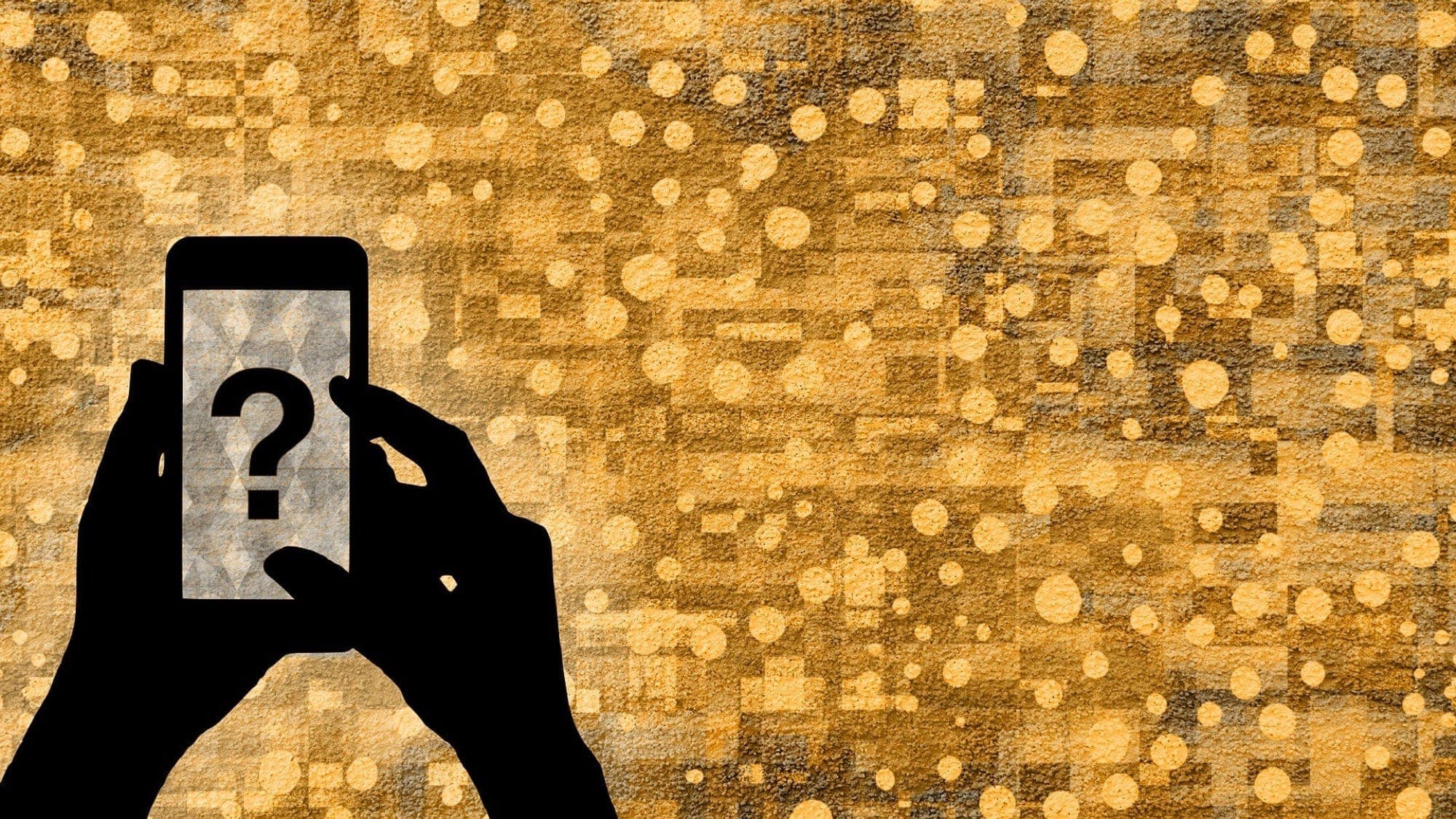
Where are my web downloads?
You can change the location for items you download from the web, but by default, you’ll find them in the Downloads folder in iCloud Drive.
Open Files > Browse and choose iCloud Drive under locations. You should see a Downloads folder with all your items.
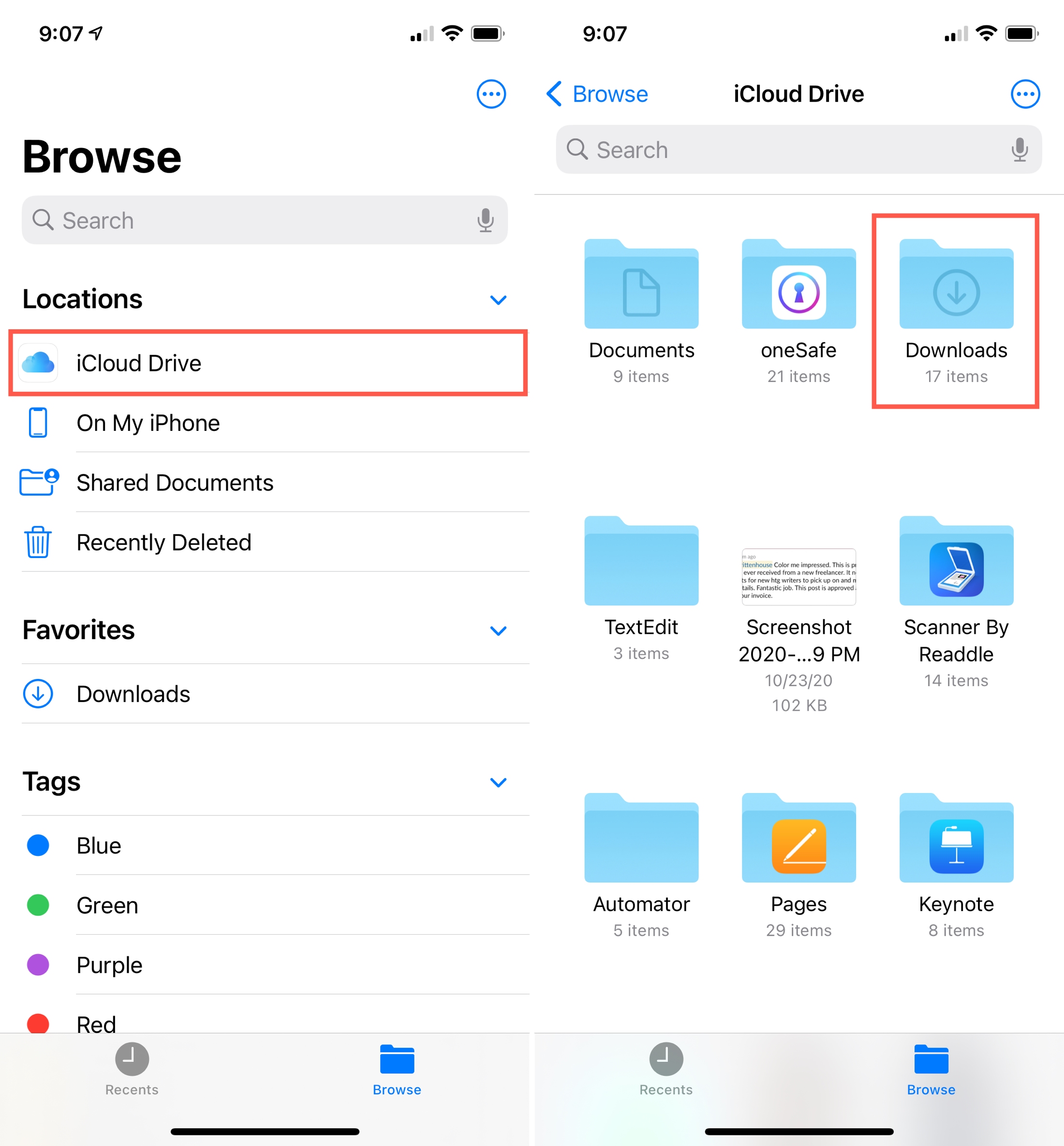
Where do I find my IMEI?
The IMEI (International Mobile Equipment Identity) is a unique identifier for your device. If you take your iPhone or iPad in for a repair, for instance, this number can help make sure you get the right device back.
The quickest and easiest way to find this number, if you have your device in hand, is in the Settings.
Open Settings > General > About and scroll down. You’ll see your IMEI below the Carrier. (Don’t confuse this with the Digital Sim IMEI you see below it.)

If you don’t have your device with you or it won’t turn on, check out all of the other ways you can find your IMEI number.
Where can I see my subscriptions?
You can subscribe to Apple services as well as third-party apps. So when you subscribe, you’ll want to keep track of that subscription to see when it renews or in case you choose not to renew.
The easiest way to see all of your subscriptions, active and expired, is in your Apple ID area of the Settings. Open Settings, select your Apple ID name from the top and tap Subscriptions.

Where is Location Services?
We talk a lot about Location Services, which allows apps and services to determine your current location. For instance, apps like Maps can provide directions to your destination and Weather can give you the current conditions.
To navigate to Location Services, open Settings > Privacy & Security and tap Location Services at the top to enable or disable it.

Where are my deleted photos?
Have you deleted a photo by mistake or decided to keep one that you deleted? You have 30 days to restore a deleted photo right in the Photos app.
Open Photos, scroll to the bottom and tap Recently Deleted. Now, select the photos and videos, and tap the menu icon, followed by Recover.
Where is Screen Mirroring?
Are you doing something on your iPhone or iPad screen that could benefit from a larger view? You can use Screen Mirroring to put your device picture on your Apple TV, for example.
To access Screen Mirroring, just open your Control Center. The Screen Mirroring button is there by default. Just tap and select the device you want to mirror your screen to and tap it again to Stop Screen Mirroring.

Where do I find Family Sharing purchases?
If you set up Family Sharing and decide to share purchases with family members, then anyone in your family group can download apps that others buy. This is just one of the benefits of Family Sharing.
You can see purchases from members of your Family Sharing group in a few different locations, depending on the item.
- App Store app: Tap your profile on the top right, select Purchase History. Now, tap the tiny Showing option at the top and choose the Family Member.
- iTunes Store app: Tap the More tab on the bottom right, select Purchased, and choose the family member.
- Books app store: Tap your profile on the top right and select the family member.

Where is the clipboard?
When you copy something on your iPhone or iPad, whether text, an image, or something similar, it’s placed onto your clipboard. This lets you then paste it to another location on your device or a different Apple device with the universal clipboard.
The clipboard on your iPhone isn’t a physical app, screen, or item that you can see. It’s part of the internal workings of your device.
Also see: How to save and access your clipboard on iPhone
Where do I find the App Library?
The App Library is a repository of all of your installed iPhone apps. You can move apps in and out of the Library or simply browse for apps alphabetically.
Swipe to the furthest right Home Screen on your iPhone, and when you get there, swipe once more. You’ll then see your App Library with folders and a Search box at the top.
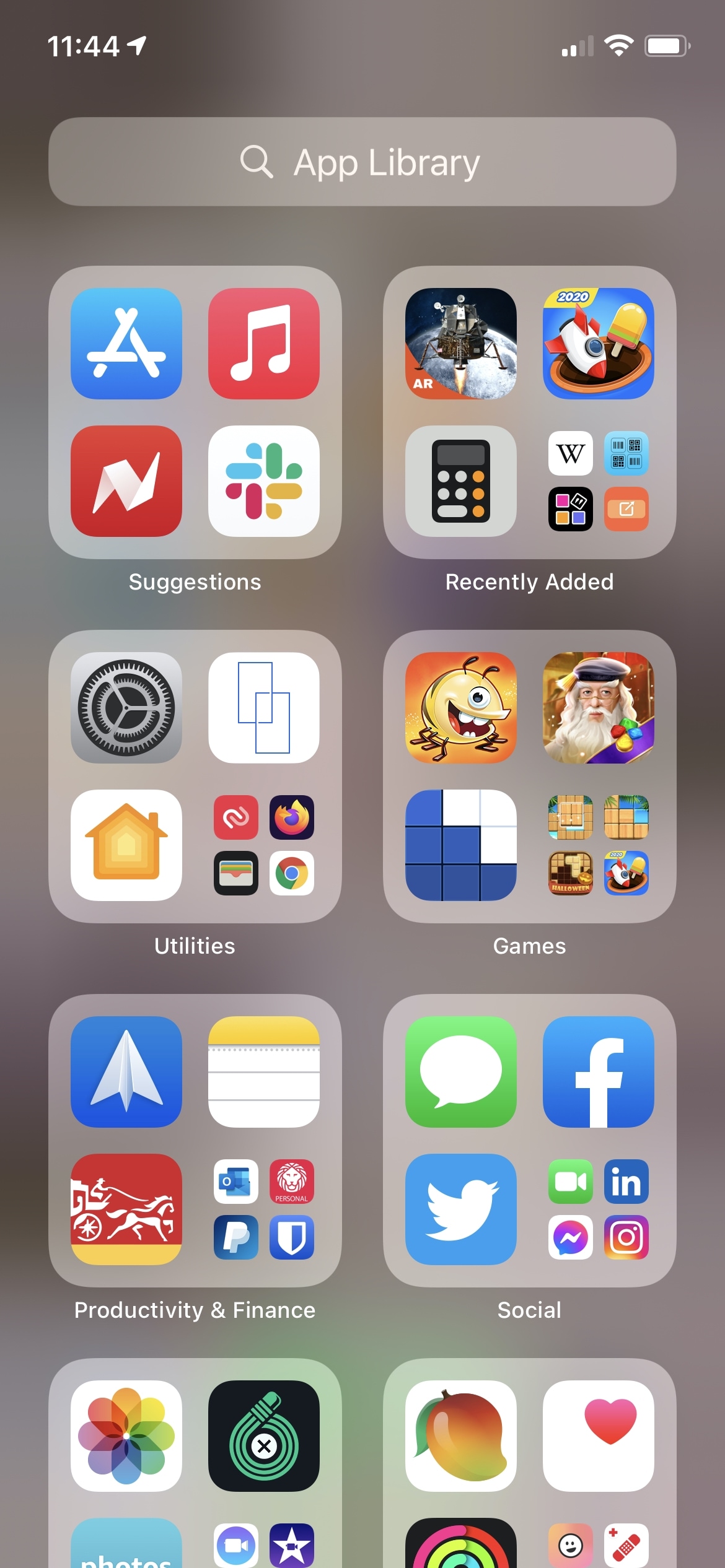
Where can I see my phone number?
It can be hard enough to remember other people’s phone numbers, but if you’ve recently changed your own, it may take a while before you can rattle it off without thinking.
To find your own phone number, open Settings and select Apps > Phone. You should see My Number for your own phone number.
Alternatively, you can open Settings, go to your Apple ID, and select Sign-In & Security. You should see your phone number here.
Where is Dark Mode?
Dark Mode is a terrific feature for using your device in low-light areas. It takes away that blazing brightness for a soothing dark appearance.
To enable Dark Mode, open Settings and select Display & Brightness. Tap the option for Dark at the top to turn it on manually. You can enable Automatic and a schedule for it to change based on the time of day.
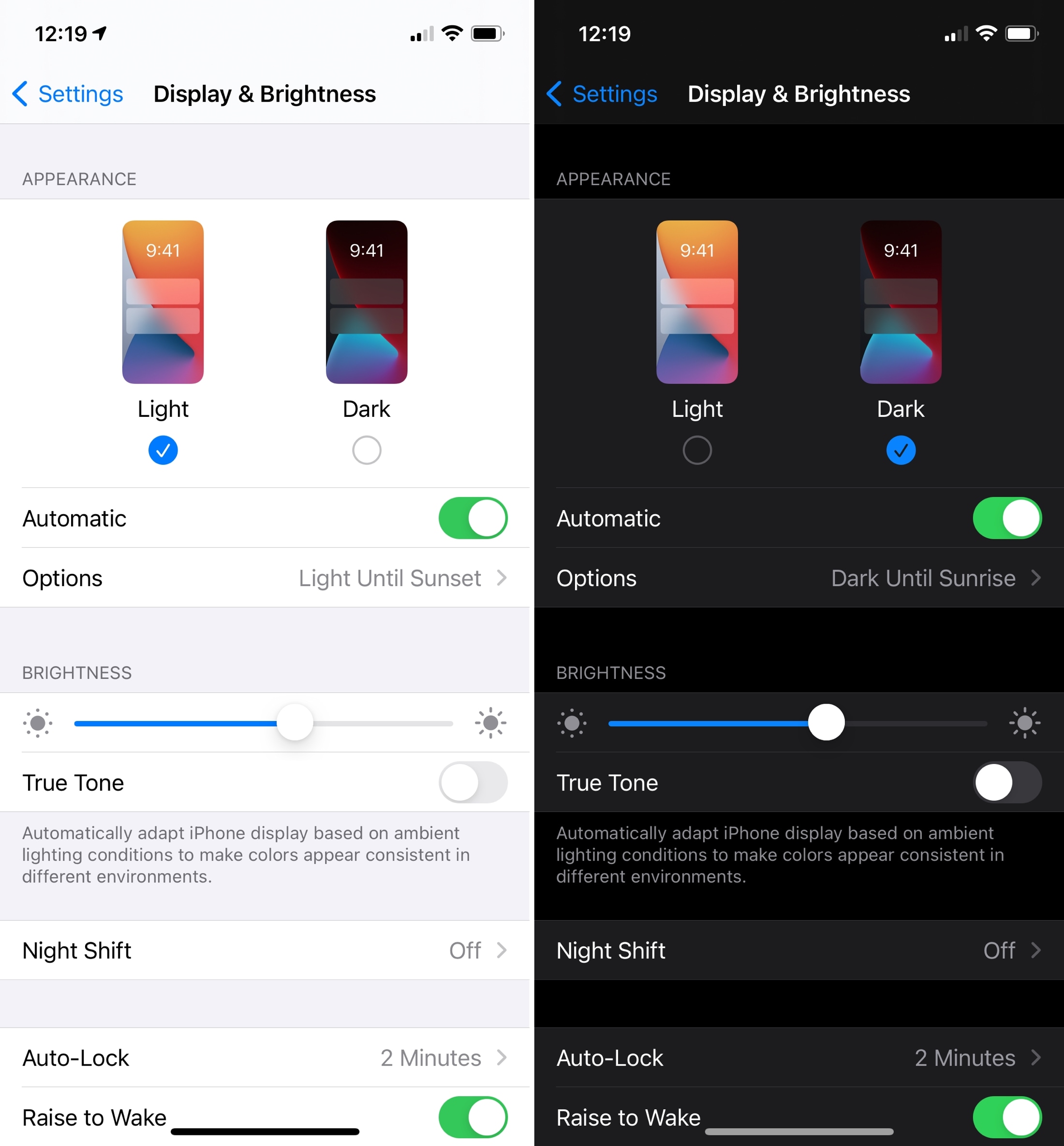
Where do I find Screen Record?
Screenshots are great for snapping a still image of your device screen. But screen recordings let you capture your actions on your device as a video. This lets you show steps for a process to friends or on your blog, for instance.
To capture a screen recording, open your Control Center and tap the Screen Record button. You’ll get three seconds to get ready for the recording to begin.

If you don’t see the icon in your Control Center, follow our tutorial for adding it along with other screen recording features.
When you need to find a simple setting or item on your iPhone or iPad, it can be frustrating if you don’t know where to look. Hopefully, this list of common things people look for on their iOS devices helps!
On a related note: 30+ things I always do when setting up a new iPhone