Samsung Galaxy A52 review
Android 11 and One UI 3.1 on top
Samsung clearly understands that in order for great hardware to shine, it needs proper software backing it up. In keeping with its new "Awesome is for everyone", the Korean giant is stepping-up its software game significantly with this new Galaxy A family of devices.

For starters, the Galaxy A52 is launching with the latest One UI 3.1 and Android 11 combo out-of-the-box. Sweetening the deal further, the A52, along with its A72 sibling have been promised 3 major OS updates, as well as 4 years of security patches. Theoretically, your Galaxy A52 should get Android 14 in 2023. That's a great commitment to support if we've ever seen one.

This is a relatively new move from Samsung, as well, with many recent models that have passed through the office for a review, like the Galaxy A02s launching on One UI 2.5 and Android 10, without any major long-term support promises. To be fair, visually, One UI 3.1 hardly represents a major leap forward compared to 3.0 and even 2.5. Still, there are some subtle differences worth going over.

For example, the default lock screen shortcuts - dialer and camera, are now monochrome - they used to match the respective apps' colors. Oddly enough, if you pick different apps, they will keep their colors - it's not a first-party vs. third-party type of differentiation either.
Among the functional changes on the lock screen is the added wellbeing widget - you can now keep track of how much time you've spent on your phone without even unlocking it. Meanwhile, the always-on display settings have been simplified.
Unlocking the phone is best done using the fingerprint reader embedded in the display. The option is there if you want to use face unlock. It can be more convenient in certain situations, but it generally is less secure since it's just based on the selfie camera. Iris scanners are sadly a thing of the past now.
Another notable change is that pulling the notification shade covers the entire screen underneath, even if there's just one notification card or none at all. Previously, the portion of the screen below the last notification would remain visible but darkened.
While we're here, the quick toggles can now be edited directly from the plus button at the end of the list instead of going into the menu.
Coming courtesy of Android 11, there is now Notification history, too. It's accessed from the Settings menu, so it's not within immediate reach, but it's there for those occasions when you dismissed a notification too quickly, and you can't seem to find what it was about. Just make sure to enable it because it's Off by default.





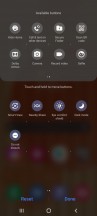
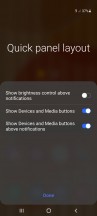
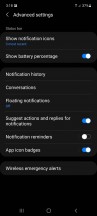

Notifications and quick toggles
All of the standard layout adjustments and toggles for the quick panel and taskbar are accounted for. Android 11 has a new way of handling notifications for instant messenger apps called Bubbles, and One UI 3 adopts it, too. That's in addition to a previously available similar feature offered by Samsung by the name of Smart pop-up view. You'll find these settings under the 'Floating notifications' submenu, where you can alternatively turn both of them off and opt for the old-school cards only interface.
Bubbles is an extension of the Conversations feature, another new development. You tap on an icon in the initial incoming message notification. It turns into a conversation that you can then minimize to a bubble, or what was known as a 'chat head' - originally Facebook Messenger's default way of dealing with chats.
Smart pop-up view is one of One UI's lesser-known proprietary features. In the pre-Bubbles days, it used to add the chat head functionality to any application of your choosing. Tapping the hovering 'head' icon opens the app in a floating window, which you can further maximize to fullscreen or minimize it again to an icon. Sort of like Bubbles, only slightly different.
Introduced with Google's latest OS version, the new media controls have been implemented in One UI as well. You get a stack of the active audio playback apps right below the quick toggles and swiping to the side switches between the apps.
The Media screen was already available on One UI 2.5 pre-Android 11, and it offers similar functionality for picking the output device or using Samsung's Music share feature. The volume control panel has gotten a makeover too, and now the four sliders are vertical instead of the horizontal ones of One UIs past.
Samsung's Music Share is just one example of a fairly-advanced software feature that originally launched as a flagship one and is now bringing a lot of added value to the mid-range. Understandably, Samsung PR has picked up on the "trendy" nature of Music Share, in particular, and the way it allows you to play music through Bluetooth accessories connected to a friend's Samsung phone. Hence, the feature is being prominently marketed on the Galaxy A52. We have to say it's pretty nifty.
Yet another of the native Android 11 improvements that Samsung also includes in One UI 3 is the ability to pin apps to the top of the sheet with Share options. It's one of those things that make you wonder how come it had to wait until v11 for us to get there. Things are much better now, but still, we'd like to be able to remove some of the options, too, because that list could sure use some decluttering.
One more thing that Google tweaked in this year's release is the permission handling, and Samsung's implemented it in One UI 3. With this version, you will now see a new prompt for permissions every time an app requests it, letting you deny permission, allow it only while using the app, or just for this one time. If an app requires constant access to permission, you also get a fourth option that takes you to a setting page where you can provide it. This is done to prevent the user from accidentally selecting this option while blazing through the permission dialogs.

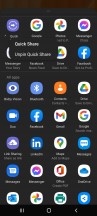
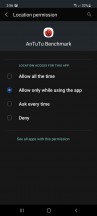

Share options pinning and permissions handling
The settings menu has seen a subtle but meaningful makeover. Subcategories are made more legible by using a dot separator and extra intervals, while recent searches are now shown as bubbles instead of a list. Additionally, there's a newly added feature to search settings by hashtags - for conceptually related things found in different places in the menu.
The dialer comes with a bunch of cosmetic changes itself. You get to pick one of two layouts for the in-call screen. You can also set up a background image or video for that screen, though it's going to be all the same for all of your calls - you can't have a different one on a per-person basis.
There are plenty of other smaller visual changes scattered all throughout One UI 3.1. Samsung's excellent theme support and rich online selection are present, as well. Same goes for the system navigation options, with a few tweaks and layouts available for gestures, as well as old-school button controls, even the really-old original style, with the back button on the right side.
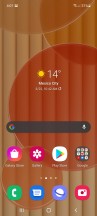
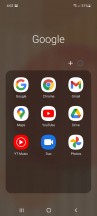
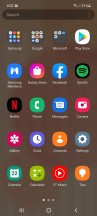

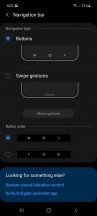
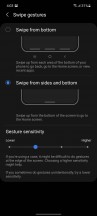
One UI 3.1 and navigation options
Like we already mentioned, the Galaxy A52 has a surprisingly-rich selection of additional Samsung software features. Things like the Edge panels interface, Bixby and full integration of the SmartThings platform. There is also Game launcher, the hub for all your games, which also provides options for limiting distraction when gaming is here to stay as well.
Samsung still elected not to include some of its more advanced features on the Galaxy A52, notably Dex. Even in its absence, though, you can still get a lot of its functionality through the Link to Windows feature that has been implemented in cooperation with Microsoft.
Synthetic benchmarks
Samsung chose what can probably best be described as the "sensible" route for the chipset on the Galaxy A52. And in fact, the galaxy A72, as well. The Snapdragon 720G is just "good-enough" to provide the "oomph" to power its feature set and does so it a very smooth manner, as per our testing. We are also sure than many of the "pickier" users out there will appreciate the choice of a Qualcomm chip this time around, instead of an Exynos, like on the previous-gen Galaxy A51 or a MediaTek unit, like on the A32 and the A41.
Of course, a more cynical view on things brings some other interesting handsets into the comparison, like the Galaxy M51 and its Snapdragon 730G chipset or the two included OnePlus Nord models, with a Snapdragon 690G and 765G, respectively, that are priced kind of similarly to the Galaxy A52.
GeekBench 5 (multi-core)
Higher is better
-
Xiaomi Mi 10T Lite
2009 -
OnePlus Nord
1953 -
Samsung Galaxy A42 5G
1910 -
OnePlus Nord N10 5G
1848 -
Realme 7 Pro
1811 -
Realme 7 5G
1794 -
Samsung Galaxy M51
1774 -
Xiaomi Mi Note 10 Lite
1694 -
Google Pixel 4a
1626 -
Samsung Galaxy A52
1577 -
Motorola Moto G9 Power
1374 -
Samsung Galaxy A51
1294 -
Samsung Galaxy A32
1277 -
Samsung Galaxy M31s
1261 -
Samsung Galaxy A41
1175 -
Samsung Galaxy A21s
1100 -
Samsung Galaxy A12
1034
GeekBench 5 (single-core)
Higher is better
-
Xiaomi Mi 10T Lite
661 -
Samsung Galaxy A42 5G
643 -
OnePlus Nord
610 -
OnePlus Nord N10 5G
608 -
Realme 7 5G
598 -
Realme 7 Pro
576 -
Google Pixel 4a
553 -
Samsung Galaxy M51
546 -
Samsung Galaxy A52
525 -
Xiaomi Mi Note 10 Lite
521 -
Samsung Galaxy A32
361 -
Samsung Galaxy M31s
349 -
Samsung Galaxy A51
347 -
Motorola Moto G9 Power
315 -
Samsung Galaxy A41
309 -
Samsung Galaxy A21s
184 -
Samsung Galaxy A12
169
The 2x2.3 GHz Kryo 465 Gold & 6x1.8 GHz Kryo 465 Silver CPU setup on the Galaxy A52, while far from chart-topping clearly holds its own. Again, better than most Galaxies from a generation ago, not rocking Qualcomm silicon.
Though, that being said, there are still some interesting comparisons here potentially worth pondering upon. For instance, the MediaTek Dimensity 800U, as found in the Realme 7 5G and its surprisingly-potent CPU, as well as overall performance, as per AnTuTu, which is a much more-compound benchmark, that takes into account things like memory and storage size and speed. For the record, our Galaxy A52 review unit is the highest-tier 8GB/256GB model.
AnTuTu 8
Higher is better
-
Samsung Galaxy A42 5G
324686 -
Xiaomi Mi 10T Lite
318882 -
Realme 7 5G
318535 -
OnePlus Nord
312794 -
OnePlus Nord N10 5G
279579 -
Realme 7 Pro
278414 -
Google Pixel 4a
268714 -
Samsung Galaxy M51
266620 -
Samsung Galaxy A52
261282 -
Xiaomi Mi Note 10 Lite
253271 -
Samsung Galaxy M31s
187863 -
Motorola Moto G9 Power
182875 -
Samsung Galaxy A51
175363 -
Samsung Galaxy A32
174332 -
Samsung Galaxy A41
170044 -
Samsung Galaxy A12
107189 -
Samsung Galaxy A21s
107157
Moving on the GPU tests and the Adreno 618 GPU, things aren't looking overly impressive. Naturally, we ran all of the on-screen runs at 90Hz in hopes of seeing some FPS counts above 60. Unfortunately, even in the lowest-intensity OpenGL ES 3.1 Manhattan scenarios we still run, the Galaxy A52 didn't even come close.
GFX Manhattan ES 3.0 (offscreen 1080p)
Higher is better
-
OnePlus Nord
55 -
Realme 7 5G
51 -
Samsung Galaxy A42 5G
46 -
Xiaomi Mi 10T Lite
45 -
Xiaomi Mi Note 10 Lite
42 -
Samsung Galaxy M51
41 -
Realme 7 Pro
41 -
Google Pixel 4a
41 -
Samsung Galaxy A52
39 -
Motorola Moto G9 Power
33 -
OnePlus Nord N10 5G
32 -
Samsung Galaxy A32
24 -
Samsung Galaxy A41
21 -
Samsung Galaxy M31s
19 -
Samsung Galaxy A51
16 -
Samsung Galaxy A21s
16 -
Samsung Galaxy A12
12
GFX Manhattan ES 3.0 (onscreen)
Higher is better
-
Samsung Galaxy A42 5G
59 -
OnePlus Nord
50 -
Realme 7 5G
48 -
Xiaomi Mi 10T Lite
39 -
Google Pixel 4a
38 -
Samsung Galaxy M51
37 -
OnePlus Nord N10 5G
37 -
Xiaomi Mi Note 10 Lite
36 -
Samsung Galaxy A52
35 -
Realme 7 Pro
35 -
Samsung Galaxy A21s
28 -
Samsung Galaxy A32
21 -
Samsung Galaxy A41
19 -
Samsung Galaxy A12
19 -
Motorola Moto G9 Power
19 -
Samsung Galaxy M31s
17 -
Samsung Galaxy A51
15
Looking at the numbers next to the Realme 7 Pro, which is rocking the same Snapdragon 720G chipset, it is encouraging to see that Samsung is not leaving any major potential performance on the table. Consistency is probably the best thing one can see within these otherwise purely theoretical benchmark tables, which are otherwise not representative of real-world scenarios anyway.
GFX Car Chase ES 3.1 (offscreen 1080p)
Higher is better
-
OnePlus Nord
21 -
Realme 7 5G
20 -
Samsung Galaxy A42 5G
19 -
Xiaomi Mi 10T Lite
19 -
Realme 7 Pro
18 -
Samsung Galaxy A52
17 -
Samsung Galaxy M51
17 -
Google Pixel 4a
17 -
Xiaomi Mi Note 10 Lite
17 -
OnePlus Nord N10 5G
14 -
Samsung Galaxy M31s
10 -
Samsung Galaxy A32
9.3 -
Samsung Galaxy A41
8.1 -
Motorola Moto G9 Power
7.2 -
Samsung Galaxy A51
6.6 -
Samsung Galaxy A21s
6 -
Samsung Galaxy A12
3.3
GFX Car Chase ES 3.1 (onscreen)
Higher is better
-
Samsung Galaxy A42 5G
33 -
OnePlus Nord
19 -
Realme 7 5G
17 -
Google Pixel 4a
16 -
Xiaomi Mi 10T Lite
16 -
Samsung Galaxy A52
15 -
Samsung Galaxy M51
15 -
Xiaomi Mi Note 10 Lite
15 -
Realme 7 Pro
14 -
OnePlus Nord N10 5G
13 -
Motorola Moto G9 Power
13 -
Samsung Galaxy A21s
11 -
Samsung Galaxy A32
8.1 -
Samsung Galaxy M31s
7.6 -
Samsung Galaxy A41
6.9 -
Samsung Galaxy A51
5.6 -
Samsung Galaxy A12
5
Unsurprisingly, the Adreno 618 doesn't suddenly find its hidden stride and excel at the harder Aztek runs with the Vulkan API.
GFX Aztek Vulkan High (onscreen)
Higher is better
-
Samsung Galaxy A42 5G
23 -
OnePlus Nord
13 -
Realme 7 5G
11 -
Xiaomi Mi 10T Lite
11 -
Samsung Galaxy A52
10 -
Xiaomi Mi Note 10 Lite
9.9 -
Realme 7 Pro
9.7 -
Google Pixel 4a
9.6 -
Samsung Galaxy M51
9.2 -
OnePlus Nord N10 5G
8.7 -
Motorola Moto G9 Power
8.6 -
Samsung Galaxy A21s
6.6 -
Samsung Galaxy A51
5.6 -
Samsung Galaxy A32
4.4 -
Samsung Galaxy A41
3.9 -
Samsung Galaxy A12
3.8 -
Samsung Galaxy M31s
3.5
GFX Aztek ES 3.1 High (onscreen)
Higher is better
-
Samsung Galaxy A42 5G
21 -
OnePlus Nord
13 -
Realme 7 5G
12 -
Google Pixel 4a
11 -
Xiaomi Mi 10T Lite
11 -
Samsung Galaxy A52
10 -
Samsung Galaxy M51
10 -
Xiaomi Mi Note 10 Lite
10 -
Realme 7 Pro
9.7 -
Motorola Moto G9 Power
8.9 -
Samsung Galaxy A21s
7.1 -
OnePlus Nord N10 5G
5.7 -
Samsung Galaxy A51
5.6 -
Samsung Galaxy M31s
5.6 -
Samsung Galaxy A32
5 -
Samsung Galaxy A12
4.6 -
Samsung Galaxy A41
4.5
Same goes for the 3DMark runs, which are arguably even a bit kinder and more generous towards the Galaxy A52.
3DMark SSE ES 3.1 (offscreen 1440p)
Higher is better
-
OnePlus Nord
3285 -
Realme 7 5G
3163 -
Samsung Galaxy A42 5G
2819 -
Xiaomi Mi 10T Lite
2789 -
Realme 7 Pro
2541 -
Samsung Galaxy A52
2529 -
Google Pixel 4a
2487 -
Samsung Galaxy M51
2474 -
Xiaomi Mi Note 10 Lite
2467 -
OnePlus Nord N10 5G
2166 -
Samsung Galaxy A51
1574 -
Samsung Galaxy A32
1323 -
Motorola Moto G9 Power
1186 -
Samsung Galaxy A41
1149 -
Samsung Galaxy M31s
1092 -
Samsung Galaxy A21s
888 -
Samsung Galaxy A12
365
3DMark SSE Vulkan 1.0 (offscreen 1440p)
Higher is better
-
OnePlus Nord
3067 -
Realme 7 5G
3028 -
Samsung Galaxy A42 5G
2609 -
Xiaomi Mi 10T Lite
2595 -
Samsung Galaxy A52
2406 -
Realme 7 Pro
2358 -
Samsung Galaxy M51
2290 -
Google Pixel 4a
2275 -
Xiaomi Mi Note 10 Lite
2248 -
OnePlus Nord N10 5G
2012 -
Samsung Galaxy A51
1554 -
Samsung Galaxy A32
1371 -
Samsung Galaxy A41
1161 -
Motorola Moto G9 Power
1125 -
Samsung Galaxy M31s
1013 -
Samsung Galaxy A21s
901 -
Samsung Galaxy A12
612
Circling back to the important bits here, though, the Galaxy A52 runs One UI 3.1 perfectly smooth and chews through daily tasks and the most popular apps with relative ease. We are confident that the Snapdragon 720G provides perfectly adequate performance for 90%, if not more, of the prospective buyers of the A52. The additional features packed inside the Qualcomm package are not a hindrance to the overall feature set of the phone in any way. Samsung has still managed to provide things like the 90fps operation on the UI itself. Plus, other things like 4K video capture on both the main and ultrawide cameras, excellent video stabilization, both of which we will cover in the camera section. Not to mention 25W charging support.
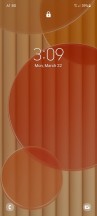
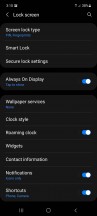


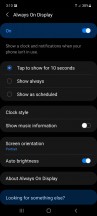
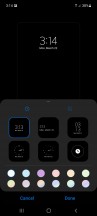
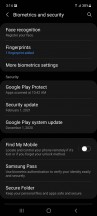




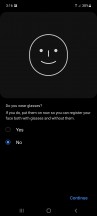
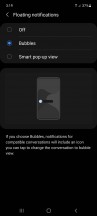
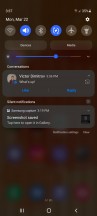


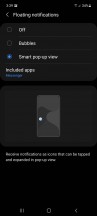

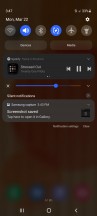
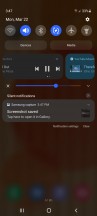

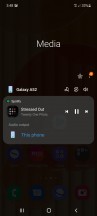
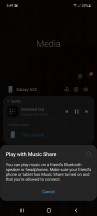
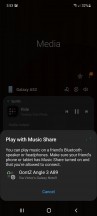
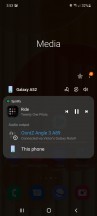

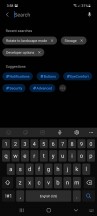
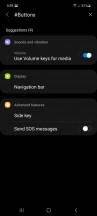
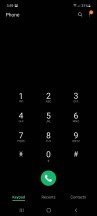

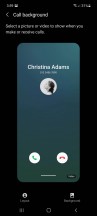
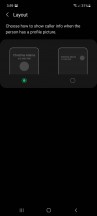
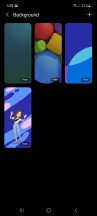
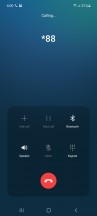
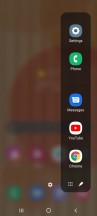


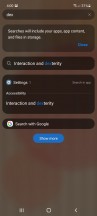
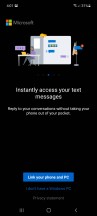


Tip us
1.9m 150k
RSS
EV
Merch
Log in I forgot my password Sign up