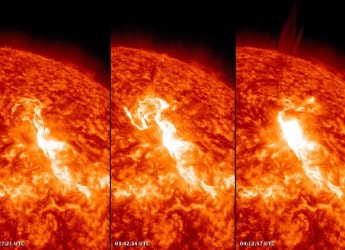- Home
- Laptops
- Laptops Reviews
- Asus ZenBook Duo UX481 Dual Screen Laptop Review
Asus ZenBook Duo UX481 Dual Screen Laptop Review
Do you really need a second screen on a compact laptop, and are the ergonomic compromises worth it?

Asus has never been shy about experimenting with form factors. We've seen a whole string of series 2-in-1 devices, the iconic Padfone series, the dual-screen Taichi, the desktop-tablet Transformer AIO, and even the truly bonkers 5-in-1 Windows-Android hybrid Transformer Book V. Many of these designs have been fanciful and impractical, and some of them such as last year's Project Precog haven't even made it to market. On the other hand, some experiments have stuck – remember that this is the company that pioneered the netbook. If nothing else, these over-the-top concepts make for very entertaining showstoppers at Asus' elaborate annual Computex keynotes.
This year's big reveals were the ZenBook Duo and ZenBook Pro Duo, two similar laptops with huge secondary screens right below their primary ones. These 14-inch and 15-inch models are part of a larger industry-wide push to experiment with multiple displays, but they are so far potentially the slickest and most seemingly practical implementations we've seen. Besides, they've just been launched in India.
How much utility can a second screen bring to your laptop, and how practical is it to have one that's always there? What are the tradeoffs in terms of ergonomics, battery life, and ease of use? Will the ZenBook Duo series completely rewrite the rules of the laptop market, or will this be just another flash in the pan? We're reviewing the smaller ZenBook Duo UX481FL today to answer all those questions, and many more.
Asus ZenBook Duo UX481 design
The ZenBook Duo UX481 is not especially slim, like many of today's premium models try to be, but it's going to turn heads no matter what. As soon as people get over the initial wonder of what they're looking at, they are going to do a double-take. After a very long time, we have something that makes people stop and rethink what they assume a laptop should look like and how it should work.
Its overall size is small for a 14-inch laptop because the borders around the two screens are relatively thin, and the hinge is designed so that its barrel pivots below the base. This props the lower deck up at an angle when the lid is opened. Asus calls this its ErgoLift design, and it makes a lot of sense here, giving you a better view of the lower screen.
Curiously, Asus has decided to include an adhesive folding stand. This lies flat against the bottom of the laptop when not needed, but can be folded into a triangle shape much like many tablet covers we've seen, to allow the base of the laptop to be propped up at an even greater angle. The company says it helps with cooling and makes typing more comfortable, but it seems like an afterthought – or perhaps a last-ditch solution to an unforeseen design issue. It also made the laptop slide around on our table when closed, since the rubber legs were lifted.
Asus offers this laptop in only one colour, a deep greenish-blue that it calls Celestial Blue. It definitely stands out, but not in a bad way. It's actually quite understated without being boring, and we like it. Thankfully there are no garish gold accents like we've seen on previous ZenBook models.
![]() The ZenBook Duo UX481 is available in only one colour, Celestial Blue
The ZenBook Duo UX481 is available in only one colour, Celestial Blue
A signature ZenBook touch is the subtle concentric ring pattern on the lid radiating outwards from the Asus logo, which in this case is off-centre. Most of the body is made out of metal, and everything feels very solid. The lid doesn't bend or flex much at all, and you can push the screen quite far back. You'll need both hands to open and close this laptop, since the ErgoHinge design causes the entire base to move as the lid pivots.
The keyboard and trackpad have both been squeezed into the space below the ScreenPad Plus, and this is the biggest downside of the ZenBook Duo UX481. The vertical trackpad is far too narrow for comfortable use, and we constantly found our finger hitting the keys to the left or border to the right. As for quality, we found that it wasn't particularly accurate, and the cursor would wobble a bit when we were trying to select something or just hover. Needless to say, left-handed users will find this arrangement extremely uncomfortable.
The keyboard is compressed into roughly as much space as on a 10- or 11-inch netbook, and those were never very good. Similarly, Asus has committed several sins here. There's no palm rest area at all, and the keyboard deck is pretty high above whatever surface you have this laptop sitting on, which doesn't make for comfortable typing posture at all.
You'll have to keep your palms hovering rather than resting on something because there's a raised lip that interferes with the bottom row. The keys are not too small, but are slightly squished together. The right Shift key is placed beyond the Up arrow, which means touch typing is out of the question. As for keyboard quality, the keys themselves are a bit mushy and unsatisfying. On the positive side, there's white backlighting with three brightness settings.
![]() The ErgoLift hinge (top) and the additional folding stand (bottom)
The ErgoLift hinge (top) and the additional folding stand (bottom)
Asus ZenBook Duo UX481 specifications and software
There's more big news than just the second screen – this is the first laptop in our lab with a 10th Gen Intel Core CPU. Sadly, it's a 14nm ‘Comet Lake' chip, which means it's just a mildly refreshed 9th Gen ‘Coffee Lake' chip, not one of the all-new 10nm ‘Ice Lake' varieties. Still, we should see some improvements in terms of battery life, performance, and heat dissipation. The chip in question is a 15W Core i7-10510U which has four cores with Hyper-Threading and runs between 1.8GHz and 4.9GHz.
The primary 14-inch screen has a full-HD 1920x1080 resolution. Asus says it is validated by Pantone and comes colour calibrated from the factory, but we detected a warm pink tinge that might just be because we've received an early review unit. 100 percent sRGB coverage is also promised.
Asus calls the secondary screen ScreenPad Plus, to set it apart from the ScreenPad enhanced trackpad of last year's flagship ZenBook models. This screen has a resolution of 1920x515 and is touch-enabled. Both panels are said to have 178-degree viewing angles.
To supplement this CPU's aged Intel UHD Graphics capabilities, there's a discrete Nvidia GeForce MX250 GPU. You get support for the fast new Wi-Fi 6 standard as well as Bluetooth 5. The battery has a 70Wh capacity and a 65W charger is bundled in the box.
Our review unit was kitted out with 16GB of RAM and a 1TB PCIe SSD, and this configuration is priced at Rs. 1,09,990 in India. If that seems like overkill, Asus also offers this laptop with a Core i5-10210U CPU, 8GB of RAM and a 512GB SSD, starting at Rs. 89,990.
![]() The ScreenPad Plus behaves exactly like an external secondary monitor under Windows 10
The ScreenPad Plus behaves exactly like an external secondary monitor under Windows 10
On the left, there's the DC power inlet, an HDMI port, and a pair of USB 3.1 Gen2 (10Gbps) Type-A and Type-C ports. They're joined by a Type-A USB 3.1 Gen1 (5Gbps) port, a 3.5mm audio combo socket, and a microSD card slot on the right. That isn't a lot of connectivity, but it's enough to work with. There's also a webcam above the screen with an IR sensor for Windows Hello face recognition, multiple microphones designed for Cortana and Alexa, and stereo speakers that fire downwards as well as outwards from the sides. Alexa integration is one of the big selling points for this laptop, but Asus has confirmed to Gadgets 360 that it is not implemented in India, at least not yet.
Our review unit was running Windows 10 Home with the current May 2019 Update (v1903). We were often irritated by large, intrusive McAfee Livesafe popups urging us to subscribe to a plan. Asus also includes some software of its own. The MyAsus app combines several of the company's smaller apps which used to clutter up our PCs. You can configure the main screen's colour profile and choose battery saver settings, run quick diagnostic tests, check for software updates, and contact customer support.
There's an AppDeals section within MyAsus with several promotional offers, and Asus has wisely highlighted apps that can take advantage of the second screen, including Overwolf which shows stats and for competitive onine gaming, and several apps for creativity and productivity.
![]() Both screens are anti-reflective to prevent them from interfering with each other
Both screens are anti-reflective to prevent them from interfering with each other
Asus ZenBook Duo UX481 ScreenPad Plus displays
So let's talk about the lower screen. The whole idea is that by making it exactly as wide as the primary screen and using the same horizontal resolution, you can move content around and multitask easily without bothering about alignment and without constantly swivelling your head. The angle does lead to a bit of hunching, though, which some people will find problematic.
Asus has gone with a matte texture for both screens, specifically in order to avoid reflections, which would have otherwise been a problem because they're mounted at an angle to each other. We were surprised that the two screens seemed to have different colour temperatures – the primary one had a warm pink tinge compared to the lower one. Brightness also has to be adjusted independently.
What's odder is that the lower screen recognises touch, but the primary one doesn't. We took a while to get used to this, and eventually settled for just using the trackpad across both. On the other hand, it's nice that Asus includes a stylus in the box with the ZenBook Duo UX481, which might come in handy for scribbling, sketching, signing, or just tapping things at a more convenient angle. You can disable the keyboard and trackpad with Fn key shortcuts to rest your wrist below the ScreenPad, but it isn't exactly comfortable.
The lower screen is essentially recognised as a second monitor by Windows 10, and you're in Extended Desktop mode by default. That means you can just drag and drop windows from one screen to another. It also means that when the ZenBook Duo UX481 wakes up from sleep, everything jumps back to the primary screen.
Asus has come up with one clever Windows UI enhancement. Whenever you drag a window by its title bar to move it anywhere, a set of three targets appears next to your cursor. You can “drop” the window onto any of these to either pop it directly onto the lower screen, force it to span both screens, or add a shortcut to Asus' touch-enabled ScreenPad launcher (more on this in a minute). Additionally, three bars appear at the top of the lower screen allowing you to snap a window to exactly one-third its width.
![]() Asus' own apps let you take advantage of the touch-enabled ScreenPad Plus
Asus' own apps let you take advantage of the touch-enabled ScreenPad Plus
You'll notice a semi-transparent arrow button overlay at the left edge of the lower screen. This pulls up a menu that Asus has implemented to manage the ScreenPad Plus. The main panel shows quick shortcuts to applets such as a virtual number pad and handwriting input panel, which are thoughtful ways to use the hardware. These are ideal when docked to use one-third of the available space.
You also have a brightness slider, followed by a few buttons for Task Groups, an App Navigator, and a few quick controls. Task Groups let you define the positions and sizes of multiple program windows across both screens, and triggering any of them will launch those programs and snap them into place. There are four of these Task Group slots, and the feature works well enough. App Navigator is a kind of task manager that shows all open apps. Quick Key is a panel that lets you turn keyboard shortcut combinations into tappable buttons with clear labels. You can create your own shortcuts and define multiple pages of them. Each page can then be linked to a particular program so that contextually appropriate shortcuts appear when needed.
Asus has touted the ScreenPad Plus as a control surface, and despite the quirks of such an implementation, we can see how it could be useful. You can work on a photo or video full-screen while having various tool panels and pop-up boxes on the lower panel, or you could use it to display reference material while working on a document. You can have a music player's controls visible and not too distracting, and you can also use it while gaming to display statistics or maps.
In short, anything you could do on a secondary monitor, you can do on the ScreenPlad Plus. Some programs are designed to exploit this, and others might still benefit because you can multitask more easily. You can even stretch a window to display across both screens if that helps you in any way. One quirk to be aware of is that when you take screenshots, both screens' content is captured in one contiguous image.
![]() The keyboard layout is compromised and the vertical trackpad is uncomfortable to use
The keyboard layout is compromised and the vertical trackpad is uncomfortable to use
Asus ZenBook Duo UX481 performance
Ergonomics aside, we had no problems with the performance of the ZenBook Duo UX481. We found that Windows 10 was very snappy, and there were no slowdowns even when streaming video with several programs running in the background and a dozen or so other browser tabs open. This laptop was also quick to wake from sleep, but it takes an additional second or two for the ScreenPad Plus to come to life. The generous amounts of RAM and PCIe storage are undoubtedly key to the good performance, and the brand new 10th Gen Intel Core CPU can't hurt either.
One advantage of having the keyboard so far forward is that it isn't affected by heat at all when the laptop is in use, whereas the ScreenPad Plus did get very warm. Fan noise was also generally well under control, and we only ever really heard anything when running our heaviest gaming benchmarks.
As we've said earlier, we found a warm tone on the primary screen, which might be an issue isolated to our review unit, and we were satisfied after tweaking the colour temperature manually using the Asus Splendid adjustment feature. Other than this issue, the screen was fine for productivity work as well as entertainment. Viewing angles are good and we always like a non-reflective panel. The ZenBook Duo UX481's ErgoLift hinge allows the speakers more room to breathe. The sound is quite loud and expansive, but it does distort quite badly at full volume.
PCMark 10 returned scores of 4,072 and 3,618 in its standard and extended runs. Cinebench R20 showed a single-core score of 367 and multi-core score of 1,449. We used CrystalDiskMark to check out how the SSD performs, and measured excellent sequential read and write speeds of 3499.8MBps and 2385.9MBps, along with random speeds of 754.6MBps and 337.6MBps respectively.
The Blender 3D workload benchmark failed to complete, but POVRay ran its render in 3 minutes, 35 seconds and the Corona benchmark took 5 minutes, 50 seconds which are both decent scores. In our real-world tests, we were able to compress a 3.24GB folder of assorted files in 3 minutes, 49 seconds, while a 1.3GB AVI file took 1 minute, 39 seconds to be transcoded into H.265.
3DMark's Time Spy test posted a score of 1,013, and the Fire Strike Extreme test managed 1,357. This isn't really a gaming laptop, and even the discrete Nvidia GeForce MX250 GPU is barely adequate for 3D graphics, so we weren't expecting great results in games. We tried Shadow of the Tomb Raider at 1920x1080 with the High preset, and got only 12fps on average. That went up to 20fps at 1280x720 using the Medium preset. Things were much the same in Far Cry 5, which gave us averages of 16fps and 34fps under the same conditions.
We weren't expecting good battery life, considering the size of the ScreenPad Plus, but we were very pleasantly surprised. Our intense Battery Eater Pro drain test went on for 3 hours, 30 minutes, which is a lot better than many laptops can manage. With real-world usage including a lot of video streaming and Web browsing, we got nearly eight hours on a single charge. The ScreenPad Plus was active the entire time, set to 50 percent brightness.
![]() The benefits of the ScreenPad Plus are outweighed by ergonomic flaws on this laptop
The benefits of the ScreenPad Plus are outweighed by ergonomic flaws on this laptop
Verdict
So did we find any use for the secondary screen? Actually, we did. We used it for reference material as we were typing, and found it quite convenient. We liked having a Windows Explorer window open and handy all the time. Over time, we could easily see ourselves leaving our email and messaging apps open on the ScreenPad for quick updates while we get work done on the main screen. We hope that if this concept catches on, software makers will start designing apps that specifically take advantage of a second screen in this position.
Some of this functionality can be achieved using Windows 10's built-in virtual desktops feature. There's also the possibility of buying a small portable external monitor, such as Asus' own ZenScreen, though of course that wouldn't be nearly as convenient or portable. So that leads us to ask, is having the ScreenPad Plus worth the ergonomic tradeoffs?
Sadly, the answer to that question is no. The keyboard and trackpad are just too awkward and uncomfortable. We had a very hard time getting basic work done, and our productivity did not increase. We had to prevent the ZenBook Duo UX481 from going to sleep so that windows would stay in position. Not being able to touch one of the two screens was also frustrating.
The larger 15-inch ZenBook Pro Duo UX581 model has space for a better keyboard layout, and with 4K resolutions as well as full touch support on both screens, it would seem to do more justice to this concept. With an external keyboard and mouse, you could have yourself a powerful, versatile mobile workstation. The smaller ZenBook Duo UX481 just feels like too much has been shoved into too little space.
Still, given what we've seen so far this year, this laptop could be the first example of many similar concepts and designs from multiple manufacturers. Innovation like this is what keeps pushing the industry forward, and with tighter hardware and software integration, we could see a lot of use cases emerging around secondary screens. Finally, if none of that matters to you and you just want a cool-looking laptop that everyone will want to see and play with, there's really nothing else like the ZenBook Duo right now.
Catch the latest from the Consumer Electronics Show on Gadgets 360, at our CES 2025 hub.
Related Stories
- Samsung Galaxy Unpacked 2025
- ChatGPT
- Redmi Note 14 Pro+
- iPhone 16
- Apple Vision Pro
- Oneplus 12
- OnePlus Nord CE 3 Lite 5G
- iPhone 13
- Xiaomi 14 Pro
- Oppo Find N3
- Tecno Spark Go (2023)
- Realme V30
- Best Phones Under 25000
- Samsung Galaxy S24 Series
- Cryptocurrency
- iQoo 12
- Samsung Galaxy S24 Ultra
- Giottus
- Samsung Galaxy Z Flip 5
- Apple 'Scary Fast'
- Housefull 5
- GoPro Hero 12 Black Review
- Invincible Season 2
- JioGlass
- HD Ready TV
- Laptop Under 50000
- Smartwatch Under 10000
- Latest Mobile Phones
- Compare Phones
- Xiaomi Pad 7
- Poco X7 Pro 5G
- Poco X7 5G
- Nubia Music 2
- OnePlus 13R
- Moto G05
- Oppo Reno 13F 4G
- Oppo Reno 13F 5G
- Lenovo Yoga Slim 9i (2025)
- Lenovo ThinkPad X9 15 Aura Edition
- Honor Pad X9 Pro
- Honor Pad V9
- Lava ProWatch V1
- Amazfit Active 2
- Sony 65 Inches Ultra HD (4K) LED Smart TV (KD-65X74L)
- TCL 55 Inches Ultra HD (4K) LED Smart TV (55C61B)
- Sony PlayStation 5 Pro
- Sony PlayStation 5 Slim Digital Edition
- Blue Star 1.5 Ton 3 Star Inverter Split AC (IC318DNUHC)
- Blue Star 1.5 Ton 3 Star Inverter Split AC (IA318VKU)