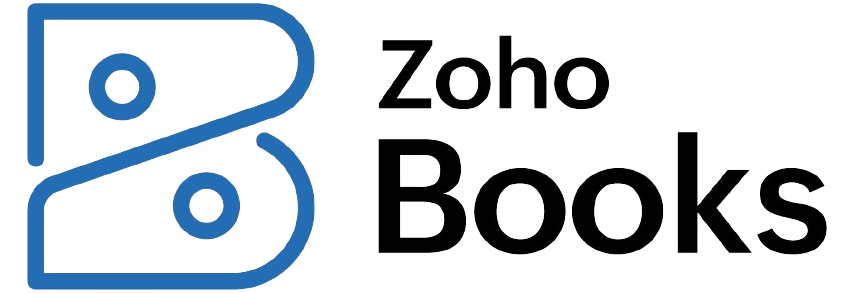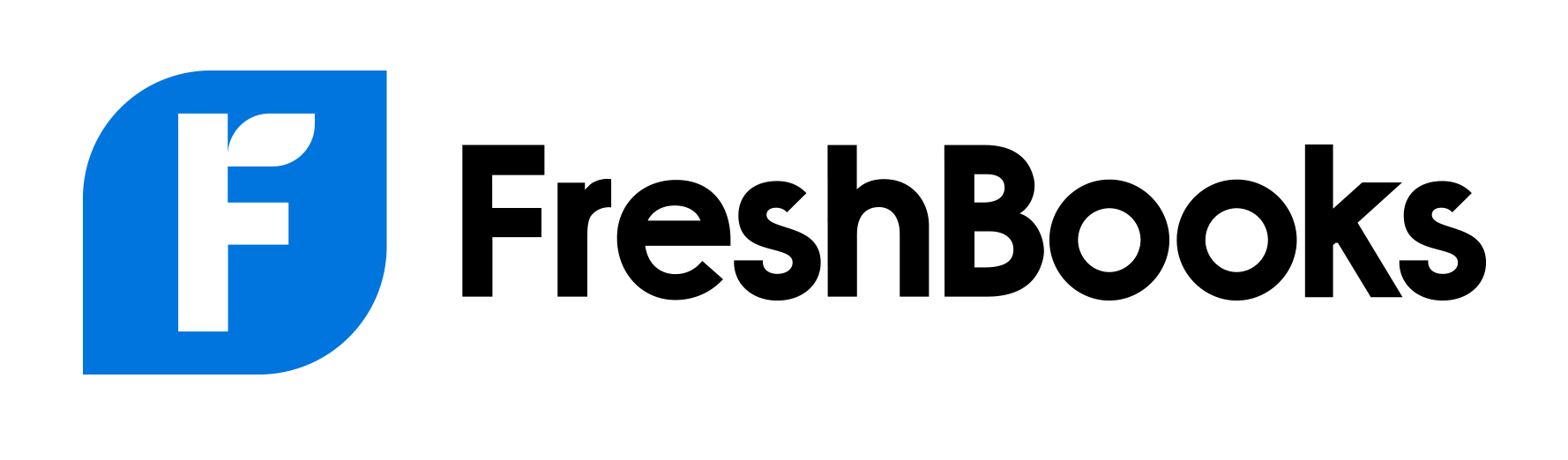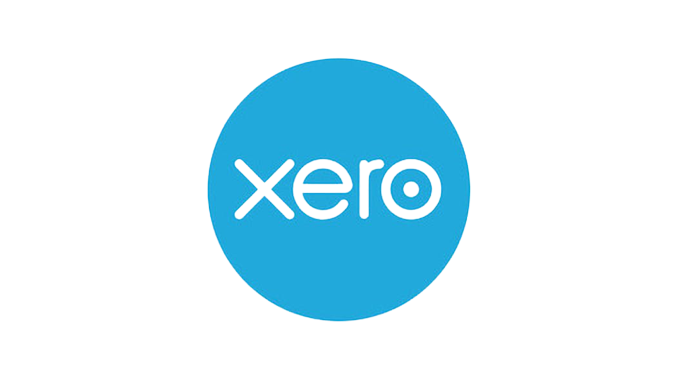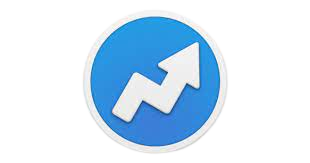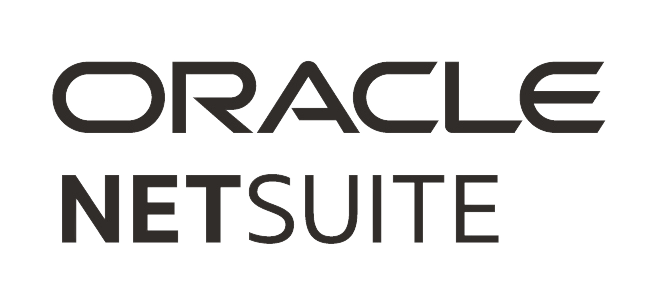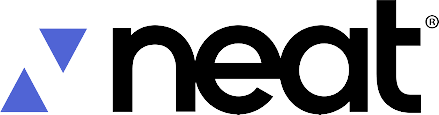Featured Partners
1
Xero
90% off for 6 months
Yes
30 days
2
Sage Intacct
Yes
Yes
Yes
3
Intuit QuickBooks
$17.50 / month; 50% off the first 3 months
OR experience QuickBooks risk free with a 30-day free trial
Expert help, invoicing, maximize tax deductions, track mileage
Why You Can Trust Forbes Advisor Small Business
The Forbes Advisor Small Business team is committed to bringing you unbiased rankings and information with full editorial independence. We use product data, first-person testing, strategic methodologies and expert insights to inform all of our content to guide you in making the best decisions for your business journey.
Learn More: How We Test Accounting Software
- 35 plans reviewed
- 29 subcategories considered
- 1,155 data points analyzed
- Five levels of fact-checking
- 20 hours of product testing
The Best Accounting Software For Small Business Of 2024
Best for Comprehensive Features
Intuit QuickBooks
$17.50 per month
(for the first three months, then $35 per month)
30 days
Invoicing, maximize tax deductions, track mileage
With its straightforward accounting software, QuickBooks is an easy favorite amongst freelancers, and not just because many of them bundle it when filing their own taxes with TurboTax. It starts at $17.50 per month for your first three months and allows for tracking income and expenses, invoicing, accepting payments, maximizing tax deductions, running reports, capturing and organizing receipts, tracking miles, managing cash flow, tracking sales and sales tax, sending estimates and managing 1099 contractors, such as freelancers and self-employed individuals.
General Features
Some general standout features you can expect with Intuit QuickBooks include invoicing and payments, tax management tools, reporting and expense tracking, including receipt capture and mileage tracking.
- Invoicing and Payments: QuickBooks offers tools to create branded one-time or recurring invoices with your logo. You can send these invoices from any device and accept online payments. Once sent, you can track your invoices, send payment reminders and match payments to invoices automatically.
- Tax Management Tools: As you track expenses and income using QuickBooks, you can organize them into tax categories using automations and export your books with your accountant at tax time. In addition, you can export your important tax documents to your accountant using QuickBooks.
- Reporting: QuickBooks offers an array of accounting reports, including profit and loss, expenses and balance sheet reporting. You can create custom tags in your reporting to track metrics that are important to you. Moreover, you keep important reports at your fingertips using your QuickBooks dashboard, including cash flow tracking.
- Expense Management Tools: QuickBooks offers receipt capture and mileage tracking tools. Easily take snapshots of receipts from your mobile device, then upload them or email them to your QuickBooks account. The system will then automatically sort your receipts into relevant tax categories. You can also track mileage expenses by using your smartphone’s GPS to capture mileage traveled, then categorize the trips as either business or personal. The system will create shareable reports of miles driven and their associated deductions.
Pricing and Value
QuickBooks offers four plans ranging from $30 to $200 per month (non-promotional pricing). Each offers all the tools in the previous-tier plan, plus additional tools. Here is a look at the features and pricing for each plan:
- Simple Start: The Simple Start plan is $30 per month ($9 for the first three months) and offers income and expense tracking, invoicing and payment tools, general reports, tax management tools, receipt and mileage tracking, cash flow reporting, sales and sales tax management tools, estimates and the ability to pay contractors.
- Plus: The Plus plan includes up to five users, and you can track inventory and project profitability for $90 per month ($27 per month for your first three months).
- Advanced: The Advanced plan is $200 per month ($60 per month for your first three months) and includes up to 25 users, business analytics and insights, management of employee expenses, batch invoices and expenses, customized access by role and automated processes and tasks.
It’s worth noting that if you sign up for a free trial, you will not be eligible for the 50% discount on your first three paid months. Instead, you’ll pay full price.
Add-Ons and Extras
You can purchase tax and bookkeeping assistance for an added one-time or monthly fee, respectively. Here is a closer look at each of these add-ons.
- Tax Assistance: As you complete each year’s taxes, you can tap into unlimited expert tax assistance to look for tax credits and ensure accurate tax filing. This assistance is available through the QuickBooks partnership with TurboTax and you only pay once you file your taxes and based on your entity type.
- Assisted Bookkeeping: For an added $50 per month, you get unlimited access to bookkeeping assistance. You can use that assistance to get questions answered, learn bookkeeping best practices, set up bookkeeping automations and review business reports.
Reputation
Intuit QuickBooks has a 4.3-star rating and a 4.4-star rating on Capterra and G2, respectively, with over 6,700 reviews on the two platforms. Users say the software is comprehensive in its accounting features and easy to use. However, they say that solving an issue can be time-consuming and frustrating.
Our Experience
In my testing, I also found the software to be incredibly intuitive to use, even when dealing with advanced features like setting up workflow automations. I tested the software on a Mac laptop using a Safari browser. The setup process could not have been easier because QuickBooks offers a step-by-step guidance wizard to complete the setup, from adding a bank account and customizing invoices to setting up the QuickBooks mobile app.
From there, once I landed on the dashboard, I received a checklist of items to complete account setup and customization. I could also access a continually updating list of shortcuts to tools I most use in the platform.
Completing necessary tasks required me to fill out simple forms and spreadsheets. For example, adding a bank deposit only requires the skills to input data on a simple grid or spreadsheet. I could use drop-down menus to categorize expenses, select the associated vendor and select where the deposit funds should be allocated. I could further add file attachments of relevant invoices or checks.
Accessing all included tools using the left-hand menu was easy, as it’s a menu that is always present no matter where I navigated on the platform. Once I clicked a menu tab, all the tools I needed to use to complete relevant tasks were included in the resulting page.
For example, I can easily add a project by filling out a simple form, then access the project’s financial reporting and cost/income tracking from the left-hand “projects” menu tab. I could then send invoices from this page and record expenses and bills. From the same page, I could view project profitability reports, time cost reporting and estimates versus accrual reporting. And, from the “sales” menu tab, I was given the option to set up online and in-person sales, send an invoice or estimate, set up a recurring invoice or capture a sales receipt, all from tools available from this page.
To add to the software’s ease of use, templates make setting up automations intuitive. I could use such templates to set up bank deposits or estimate reminders, schedule and send reports at a chosen frequency, send bills to multiple approvers based on conditions I’ve specified or notify customers about payments received. To set up automations, templates include simple forms to create conditions for actions to automatically occur (such as if a received amount is greater than a chosen amount) and what actions should be performed as a result.
While I appreciated all of Intuit QuickBooks’ features and its intuitive user experience, when testing this product, I would have preferred less upselling within the platform. When I clicked on a feature that looked like it was included, I was frequently rerouted to a page that prompted me to purchase an add-on, which was frustrating at times.
Our advisory board member, Margeurita Cheng, CFP & RICP, added her thoughts on QuickBooks: “For my clients with larger businesses and who value collaborating with their accountant, they prefer QuickBooks. QuickBooks does cost more, but it also offers more robust functionality. My clients have found the support team at QuickBooks to be responsive and attentive.”
Who Should Use It?
QuickBooks is a good choice for freelancers and small businesses that need a simple way to track expenses, organize receipts and log mileage.
Learn more: Read our full QuickBooks review.
- Comprehensive accounting software
- Offers phone support
- Track mileage
- Access via mobile app
- Integrates with other software and apps
- Project cost tracking
- Automations
- Payroll features cost extra
- Pricing increases after intro period
- It’s easy to accidentally create duplicate transactions
- Lacks e-commerce features
- Lots of upselling even after you’ve purchased the product
| Quick Specs | |
|---|---|
|
Tax Management
|
Yes, for a fee
|
|
Tax Calculations
|
Yes
|
|
Receipt Capture
|
Yes
|
|
Invoicing
|
Yes
|
|
Contract-Worker Payments
|
Yes
|
|
Automations
|
Yes
|
|
Mileage Tracking
|
Yes, using phone GPS
|
|
Time Tracking
|
Yes, but manually
|
|
Sales Tax Tracking
|
Yes
|
|
Report Sharing
|
Yes
|
| Criteria | Rating | Expert Take |
|---|---|---|
|
Features
|
|
Intuit QuickBooks offers all the features I look for in a small business accounting software with nothing lacking. Some features are a bit basic. For example, time tracking can only be entered manually, but the feature is included in plans.
|
|
Value for Money
|
|
Intuit QuickBooks offers transparent pricing and your choice of a 50% off promotional price for the first three months or a free 30-day trial. However, compared to some alternatives, it is pricey and you must pay more for add-ons like tax assistance, bookkeeping and automated time tracking.
|
|
Popularity
|
|
This software earns a 4.3-star Capterra rating with 6,447 user reviews. On G2, it has a 4.4-star rating with 256 user reviews. Clearly, it is well-known in the industry. Users say it is easy to use and learn, offers easy accountant collaboration tools and has comprehensive features. However, they say it is difficult and time-consuming to resolve issues that arise.
|
|
Ease of Use
|
|
In my experience, even advanced features within Intuit QuickBooks (such as automated workflows) are simple and intuitive to set up. All tools are at your fingertips when you click a menu option so you don’t have to search the platform for needed tools. It even offers shortcuts to your most used tools on your dashboard. User reviews echo this sentiment, stating the software offers a low learning curve and an intuitive-to-navigate interface.
|
Best Free Accounting Software
Zoho Books
Starting price
Free; $15 per organization per month
(billed annually)
Free trial
14 days and a free forever plan
(revenue restrictions apply)
Key features
Invoicing, payroll, mobile app, automations, project time tracking, customer portal
Free; $15 per organization per month
(billed annually)
14 days and a free forever plan
(revenue restrictions apply)
Invoicing, payroll, mobile app, automations, project time tracking, customer portal
If you’re a fan of Zoho apps, then you’ll be a fan of Zoho Books. It’s one of the most comprehensive accounting software on the market. Zoho Books meets all your basic needs: send invoices, reconcile accounts, track expenses and generate reports. Where Zoho Books shines is its integrations. You can connect your bank account, payment processor, e-commerce platform and more to Zoho Books. This gives you a real-time view of your finances. The software also offers advanced features such as project accounting and time tracking.
Miles Brooks, a CPA and Director of Tax Strategy at CoinLedger, adds: “I have experience with Zoho Books. I got curious after reading how many praises it got for its user-friendly interface. The extensive integrations, especially with other Zoho products—Zoho Inventory and CRM—make it more convenient.
If your business has field workers, they can use Zoho’s Field Worker Management system to generate a quote, and once approved, they can turn the approved quote into a work order. It can seamlessly integrate with your customer list and anything else in your business. They also have well-designed modular software.”
General Features
Key features offered by Zoho Books include invoicing, project time tracking, tax compliance tools and an accounting mobile app for Android and iOS devices. Here is a deeper look at each of them.
- Invoicing. Even Zoho Books’ free plan allows you to send up to 1,000 invoices per year and supports multilingual invoicing. Other plans allow thousands per month. You can send customized invoices by uploading your company logo and changing fonts and invoice templates. In addition to handling multilingual invoicing, you can send invoices in your customer’s currency, then receive payment in your own using secure credit card, check or online payment options.
- Automations. Zoho Books offers a variety of automation options to streamline your operations and save money and time. Auto charges allow you to securely store your clients’ payment information and set up automated recurring payments. You can also send out recurring invoices for subscriptions or other repetitive charges. Another perk is the ability to set up bank rules that filter payments and categorize them correctly for record-keeping and tax purposes.
- Project Time Tracking. Zoho Books offers desktop and mobile tools to track time dedicated to specific projects. Workers can enter time manually or use the timer widget. As they do, they can specify the projects they work on to create a project-specific log of time worked. Setting up projects can help you even track time down to the task level within each project. You can assign tasks to specific employees, then track their time to learn what tasks cost clients the most. From there, you can bill clients for all expenses associated with that project, offering them a detailed list as a result.
- Tax Compliance. Zoho Books offers automatic tax calculations for all sales tax liabilities. It also keeps a record of your tax liability throughout the year, the payments you made and what tax authorities you paid. For end-of-year tax compliance responsibilities, it automatically creates 1099 and sales tax reports in accordance with IRS guidelines to make filing your taxes easy and efficient.
- Mobile Apps. Zoho Books offers apps for both Android and iOS devices. Example devices you can use the app on include mobile phones, Apple or Android-based watches, Apple TV, Chromebook, iPod Touch and iPad. When you sign up for a Zoho Books plan, you can also download the app for free onto your chosen device. This app offers most accounting features at your fingertips, including secure payment options, branded invoicing, bill and expense tracking, financial reporting, GPS and map-based mileage tracking, and more.
Pricing and Value
Zoho Books offers a choice of six plans ranging from $0 to $275 per month, billed monthly. You can save by opting for a yearly plan. For example, the Ultimate plan is $275 per month when billed monthly but $240 per month when billed annually. Here is an overview of each plan’s pricing and features:
- Free plan: If you have less than $50,000 per year in revenue, you can sign up for Zoho Books’ Free plan. It gives one user access to online and mobile app versions, enabling them to manage clients and send 1,000 invoices, create recurring invoices, automate payment reminders and recurring invoices, import bank and credit card statements and track expenses and mileage.
- Standard plan: For $20 per month (billed monthly), its Standard plan includes everything in the free plan and allows you to invite up to three users and comes with even more support options, 5,000 invoices, custom fields, sales tax tracking, custom reporting, recurring expenses, user rules, reporting tags and bulk updates.
- Professional plan: Its Professional plan costs $50 per organization per month (billed monthly) and includes everything in the Standard plan, plus the ability to invite up to five users, timesheets and timesheet approvals, project tasks, one-time and recurring bills, vendor credits, multi-currency support with automatic exchange rate calculations, project profitability reports and invoicing, purchase approval, 200 workflow rules, stock tracking and 25 custom reports.
- Premium plan: The Premium plan is $70 per organization per month (billed monthly) and, in addition to all Professional plan features, comes with the ability to add up to 10 users, 50 custom reports, cash flow forecasting reporting, a custom domain, vendor portal, budgeting and validation rules.
- Elite plan: Its Elite plan is $150 per organization per month. It includes all Premium plan features, 10 users, unlimited custom reports, inventory control features (such as shipment tracking and warehouse management tools), forecasting and multi-currency handling.
- Ultimate plan: For $275 per organization per month, Zoho Books’ Ultimate plan includes advanced analytics and 25 custom modules and the ability to invite up to 15 users.
Add-Ons and Extras
Zoho Books offers two add-on plans:
- Users: Its Users plan allows you to add additional users to exceed the user limit of the plan you’ve chosen. This add-on costs $2.50 per user per month (billed annually).
- Advanced Autoscans: All Zoho Books plans offer an auto-scan feature. This feature holds documents uploaded or emailed by clients in an inbox. Those documents are then scanned to capture key transactional information, such as the vendor, date and the amount of transaction. From there, the data is used to auto-populate new transactions. Each plan comes with a limited number of auto-scans. Once you’ve hit that threshold, you can purchase the Advanced Autoscans plan to access 50 more auto-scans per month for an added price of $8 per month.
Reputation
Users give Zoho Books a 4.4 out of five-star rating on Capterra and 618 reviews. On G2, it has a 4.5 out of five-star rating with 264 reviews. Users say the features are intuitive to use, though the system as a whole comes with a slight learning curve. They like that it has all the features they need to handle small business accounting and invoicing and that it integrates with other Zoho tools. Some say they have experienced delays in product functioning, specifically when working with large data sets.
Our Experience
I tested Zoho Books on a Mac computer using a Safari browser. I found the software to require a small learning curve, particularly in terms of finding needed features. Features were listed on the left-hand menu once I signed in to my account. Because many features had submenu items, it was not always instantly clear where to go to access needed features. Moreover, I had to click around to learn how to access convenience features that made my user experience much easier, such as the “+” button at the top of my dashboard that can be used to access common action items.
However, once I became more familiar with the software’s layout, completing tasks required no learning curve, even when setting up advanced actions such as automations. For example, to add a new project, I clicked “time tracking” on the left-hand menu, then the “projects” submenu item. From there, I could click “+New Project” at the top of the resulting screen and fill out a simple form to add my new project.
Still, some tasks could be completed with fewer steps than initially thought once I knew where the convenience features were. For example, there are two ways to add a new invoice. I could navigate to the “invoices” menu item, then to the “sales” submenu item to view a list of all existing invoices. Then, from there, I could click the “+New” button to add a new invoice. Alternatively, from any screen, I could simply click the “+” button at the top of the screen, then “invoices” to add a new invoice with two clicks.
Other features were easier to navigate than I anticipated. While, with most accounting software, you must generate a new report after choosing from a list of reports, the reports list in Zoho Books already has all data populated in each report. You can then easily customize existing reports by clicking “customize report” at the top of the page and use filters and a form to select new report features you’d like to see on the existing report, such as reports for only one company location or a side-by-side comparison report with data from the current and a previous time period.
Other convenience features made the software experience more efficient once I discovered their locations within my account. For example, at the top of all screens is a “search customer” bar. I could search for a customer’s name and view all invoices, contact information, outstanding balances and documents associated with that person’s account. From that report, I could complete actions such as adding a new transaction to their profile or uploading documents associated with their account.
All in all, once I got past the learning curve surrounding account navigation in Zoho Books, I found the software to be feature-rich and with plenty of convenient tools to make completing tasks intuitive.
Who Should Use It?
Zoho Books is a good choice for small businesses that are already using Zoho products and services because it integrates well with other Zoho apps. It’s also a good fit for service-based businesses, such as consultants, landscapers and plumbers.
Learn more: Read our full Zoho Books review.
- Free forever plan available
- Low-cost paid plans
- Track expenses and mileage
- Integrates with other Zoho apps
- Manage 1099 contractors
- Recurring invoices
- Project and task time tracking
- Customer portal
- Automations
- Tax compliance tools
- Payroll costs extra
- Free plan has a maximum of 1,000 invoices per year
- Must pay more to add more than each plan’s max user count
| Quick Specs | |
|---|---|
|
Tax Management
|
Yes
|
|
Tax Calculations
|
Yes
|
|
Receipt Capture
|
Yes
|
|
Invoicing
|
Yes
|
|
Contract-Worker Payments
|
Yes
|
|
Automations
|
Yes
|
|
Mileage Tracking
|
Yes
|
|
Time Tracking
|
Yes
|
|
Sales Tax Tracking
|
Yes
|
|
Report Sharing
|
Yes
|
| Criteria | Rating | Expert Take |
|---|---|---|
|
Features
|
|
Overall, Zoho Books offers all the features to efficiently manage small business accounting needs, including time tracking, invoicing, a mobile app, a customer portal, estimates, automations and tax compliance tools. However, it lacks payroll tools, a feature I would have liked to see.
|
|
Value for Money
|
|
You can’t really beat free. Zoho Books offers a free forever plan with invoicing, automations and expense and mileage tracking. Paid plans start at an affordable $20 per month. And, all offer a 14-day free trial. All in all, I have no complaints about Zoho Books’ value for my dollar; for this reason, I gave Zoho a solid five-star rating for value for the money.
|
|
Popularity
|
|
Compared to others on this list, Zoho Books has fewer user reviews, numbering in the hundreds instead of thousands on sites like G2 and Capterra. However, on both sites, users rate the product at around 4.5 stars out of five.
|
|
Ease of Use
|
|
While Zoho Books requires a slight learning curve to locate all features, once I learned the layout of the system, completing tasks was intuitive. It was even simple to complete advanced tasks like setting up automations.
|
Best for Ease of Use
FreshBooks
Starting price
$19 per month (up to five clients), promotional pricing of 50% off for the first six months
Free trial
30 days
Key features
Unlimited invoicing, track unlimited expenses, mobile app, project time tracking, shareable reports, project management tools
$19 per month (up to five clients), promotional pricing of 50% off for the first six months
30 days
Unlimited invoicing, track unlimited expenses, mobile app, project time tracking, shareable reports, project management tools
FreshBooks is one of the easiest accounting software to use. It is designed for small business owners without an accounting background. With just a couple of clicks and by filling out simple forms, you can create and send invoices, track expenses, manage projects and clients and view reports. Most steps offer step-by-step guidance so you always know what to do next. Besides its primary plans, it also offers a custom plan with custom pricing for businesses with complex needs or large client bases.
General Features
FreshBooks offers key features small businesses need to manage their accounting requirements, including invoicing, tax management, reporting and time tracking tools. Here is a deeper look at what you can expect from each.
- Invoicing. FreshBooks offers customizable invoices to which you can add your company logo and adjust fonts and colors to match your brand. You can also schedule recurring invoices for clients who continue to use your services or purchase your products. And, if you’ve sent an estimate, you can convert your estimate into an invoice once your client has committed to buy. Finally, to ensure your invoices don’t go unpaid, FreshBooks offers automated payment reminders. In addition to tools to send invoices, FreshBooks stores all your invoices—both those you send and those you receive—in one organized place for easy access and reference. You can even duplicate an invoice you already sent and adjust it to send to a new client with similar invoicing needs.
- Tax Management Tools. FreshBooks automatically deducts sales tax when you make a sale and applies it to your invoice. You can also track expenses and categorize them for easy filing come tax time. Also access profit and loss statements, sales tax summaries and receipts in an organized fashion for easy access when filing tax documents.
- Time Tracking. FreshBooks offers a timer team members can use to track their time worked automatically. And, if they forget to start or stop the timer, they can log or edit hours to ensure accuracy. Time tracking is available by client and project. You can even add the FreshBooks timer to popular project management apps such as Trello, Asana or Basecamp. Once time has been tracked to a particular project, reports show time worked on the project, relevant project expenses and unbilled hours. With this information always available, you can easily invoice clients for their project expenses.
- Reporting. FreshBooks offers robust reporting features, allowing you to easily generate reports from balance sheets and expense reports to sales tax summaries, cost of goods sold and much more. However, unlike some competitors, FreshBooks does not generate tax time-specific accounting reports.
Pricing and Value
FreshBooks offers four plans, three of which offer transparent pricing and range from $19 to $60 per month. However, those first three plans offer a three-month discount of 70%. For example, the Premium plan costs $18 for the first six months, which is 50% off of its normal price of $60 per month. After the promotional period, you can expect to pay full price. Here is a look at each plan’s pricing and included features:
- Lite: If you have five or fewer clients, you can sign up for FreshBooks’ Lite plan for $19 per month. The plan includes unlimited expense tracking, estimates and invoicing and the ability to accept credit cards and bank transfers and generate tax reports.
- Plus: The Plus plan is $33 per month. It comes with unlimited invoices for up to 50 clients and everything in the Lite plan, plus recurring billing and client retainers, automatic receipt capture, the ability to invite your accountant and financial and accounting reports.
- Premium: The Premium plan is $60 per month and offers all Plus plan features, plus unlimited invoices, unlimited clients, automatic bill capture and receipt data, the ability to track project profitability and customized email templates with dynamic fields.
- Select: With this plan, you must talk to a FreshBooks representative to learn pricing details. Its features cater to larger companies needing a branded product to handle larger client bases. It offers all the features in the Premium plan, plus two team member accounts, the option to remove FreshBooks branding from emails, dedicated support, lower credit card transaction fees, capped bank transfer fees and assistance with data migration.
Add-Ons and Extras
FreshBooks offers three add-on plans, including a team, payment and payroll processing plan. Here are the details surrounding each:
- Team Members: For $11 per user per month, you can invite your team to join you on FreshBooks to stay up to date with the financial standing of projects and company performance. You have full control, meaning you can adjust access permissions. Team members can also track time, expenses and mileage using the app.
- Advanced Payments: For $20 per month, this add-on allows you to accept payments online, in person or by phone using a virtual terminal. To make processing payments easier, you can save clients’ credit card information and set up recurring billing for subscriptions.
- FreshBooks Payroll: Starting at $40, plus $6 per user, this add-on allows you to run payroll, automatically file and remit state and federal payroll taxes and track payroll transactions.
Reputation
FreshBooks has a 4.5 rating on Capterra with 4,379 reviews and a 4.5-star rating on G2 with 688 reviews. Users say it is extremely easy to use and has all the basic features needed to manage small business accounting needs. They like how easy it is to create invoices and access reporting. However, they say the platform could use more automations and more in-depth reporting. They also wish they did not have to pay extra for features such as adding team members, saving credit card information or processing payroll.
Our Experience
I signed up for a free trial of FreshBooks’ accounting software and tested it on a Mac laptop using the Safari browser. Overall, I found the experience to be incredibly easy. All action items were clearly labeled and I was walked through how to complete all tasks.
Signing up for the free trial required I simply provide my name and email, then retrieve a code from my email address to verify my identity. From there, I was asked a few questions about my business, such as the types of services I offer and how big my team is.
Once through the setup process, I was taken to the FreshBooks dashboard. The dashboard had a handful of reports, including:
- Outstanding invoices
- Revenue and expenses
- Total profit
- Revenue streams
- Spending
- Unbilled time
I clicked “edit dashboard” and was given the means to deselect reports I didn’t want to appear on the dashboard. Unfortunately, I was not able to add reports that I wanted to see there. Overall, the dashboard seemed very basic compared to some competitors. Still, it was uncluttered and easy to interpret and navigate.
At the top of the screen appeared a set of action items to further set up and begin using my account, such as “add a client” and “create an invoice.” I simply had to click on the action item and fill out simple forms to proceed. Once I had completed the action, I could click the X on the action item to remove it from the to-do list.
A large green button at the top of the account interface was labeled “create new.” This button appeared at the top of all pages. When I clicked on it, it offered a drop-down selection of common action items, such as the option to add:
- A client
- A retainer
- An invoice
- A recurring invoice template
- Other income
- An expense
- An estimate
- A proposal
- A credit
- A bill
- A vendor
When I clicked “invoice” from this drop-down, I was taken to an invoice template with my company information already populated. I was invited to upload my logo to create a branded invoice. A drop-down field allowed me to select a client. It was easy to click fields to add items and adjust invoiced amounts. Designated fields allowed me to choose due dates, list terms and conditions and input notes to the client. I could also attach a document, such as a contract.
Once I finalized the invoice, I could click the “send to” button at the top of the invoice and input an email address, a subject and a message to send the invoice. Or, I could click “share via link” to generate an invoice link sendable via text, social media or some other communication channel.
Next, I clicked on the “Projects” menu item from the left-hand menu. On the “projects” page, I clicked on “create new” and was given the option to create a flat-rate or hourly project. After clicking the “hourly project” option, I was taken to a new project template and prompted to enter a client, total hours worked, a project name, a project end date and the service rendered. I could also invite team members to join the project and assign and invite a client with just a couple of clicks.
After creating the project, I was taken to a page designated to that project. Here, I could post updates on the project’s status, track hours worked and view project invoices, estimates, expenses and profitability reports, all from the project’s page. By clicking “more actions,” then “generate invoice” from the top of the page, I could also easily bill a client.
On the project discussion forum accessible from a project’s page, I could even attach documents such as checklists, and the entire team could discuss the project via a chat-like feed.
The time tracking menu item took me to a time tracking tool. This tool allowed me to start a timer and allocate the time to a client or project and even specify the tasks worked on during the logged time. At the top of this time tracking screen was a “generate invoice” button that allowed me to bill for logged time by quickly finalizing an invoice that was already almost completely pre-populated with necessary information. I was able to complete and send the invoice in less than 30 seconds.
I then clicked on the “accounting” menu item and was taken to the accounting page. I was immediately prompted to connect my bank account. An explanation told me that doing so would allow me to automatically import transactions into FreshBooks, then match them with income and expenses in FreshBooks. When I opted to add my bank account, I was walked step-by-step through the process.
Relevant reports were also available from the accounting page with just a click of a button, including the following reports:
- Cash flow
- General ledger
- Bank reconciliation summary
- Profit and loss
- Sales tax summary
- Cash flow
- Journal entry
- Trial balance
Finally, I clicked on the “reports” menu item in FreshBooks. I was given a list of over 20 reports to choose from. I could star my favorite reports to add to my “favorite reports” list at the top of the page. When I clicked on a report, it was already populated with all my relevant data points. I only had to click the “send” button at the top of the page and specify an email recipient to share the report.
Overall, the user experience was beyond easy. I was walked through how to use all features. However, to allow for this ease of use, the software was not very customizable and did not have some of the automation features that other providers offer, such as mileage tracking, multi-currency support or expense auto-categorizations.
Marguerita Cheng, CFP & RICP, who is on our advisory board, added her thoughts about FreshBooks: “My clients who are freelancers and independent contractors with a limited number of clients may prefer FreshBooks because it offers the integrations and features at the right price.”
Who Should Use It?
FreshBooks is a good choice for small business owners who want easy-to-use accounting software. The software is also a good fit for service-based businesses, such as consultants, web designers and photographers.
Learn more: Read our full FreshBooks review.
- Very beginner-friendly and easy to use
- Project management and time-tracking tools
- Branded invoices
- Competitively priced plans
- Track unlimited expenses
- Create unlimited estimates
- iOS and Android apps
- Invite your accountant with most plans
- Doesn’t offer document management
- Training not offered
- Payroll is not included (available as an add-on)
- Few customization options
| Quick Specs | |
|---|---|
|
Tax Management
|
Yes
|
|
Tax Calculations to
|
Yes
|
|
Receipt Capture
|
Yes
|
|
Invoicing
|
Yes
|
|
Contract-Worker Payments
|
Yes
|
|
Automations
|
Yes
|
|
Mileage Tracking
|
Yes
|
|
Time Tracking
|
Yes
|
|
Sales Tax Tracking
|
Yes
|
|
Report Sharing
|
Yes
|
| Criteria | Rating | Expert Take |
|---|---|---|
|
Features
|
|
FreshBooks has all the basic features for a U.S.-based business to manage small business accounting, including invoicing, reporting, time and project tracking, sales tax tracking and the ability to integrate payroll and project management tools. However, it does not allow users to manage global accounting needs, lacking features such as multi-currency and multilingual support. It also doesn’t offer very many customizations.
|
|
Value for Money
|
|
FreshBooks can be a bit pricey compared to some competitors. Its most basic plan starts at $19 per month. However, you must pay more to add team members, at $11 per team member per month. Since it has project management features, you’ll likely have to pay that extra fee to use it to its full capacity. It also does not have a free version. However, it offers a generous 30-day free trial, pricing transparency and 70% off the listed price for the first four months of your subscription.
|
|
Popularity
|
|
FreshBooks consistently earns a 4.5-star rating across popular tech user review sites. Totaling over 5,000 user reviews, it also has plenty of reviews to help potential users gauge the experience they will get out of the software. For this reason, I awarded FreshBooks a 4.6 out of five-star rating for popularity.
|
|
Ease of Use
|
|
FreshBooks accounting software is so easy to use that it requires virtually no learning curve. Despite this, it still offers explanations and step-by-step guidance for how to use most features. The interface is easy to navigate and I didn’t have to go searching through submenus and the like for needed features.
|
Best for document management
Xero
Starting price
$15 per month
(promotional pricing of 95% off for the first six months)
Free trial
30 days
Key features
Quotes and invoices, bank reconciliation, mobile app, project and time tracking, steep promotional discounts
$15 per month
(promotional pricing of 95% off for the first six months)
30 days
Quotes and invoices, bank reconciliation, mobile app, project and time tracking, steep promotional discounts
Xero is one of the most popular accounting software for small businesses, offering all the features you’d need. Beyond its core accounting capabilities, Xero offers an elevated experience for its record-keeping features. For example, it offers a document storage tool that allows you to drag and drop, upload or email documents to the platform, then sort and file them; however, you need to use a customizable filing system. From there, you can easily retrieve documents to attach to invoices as necessary.
Miles Brooks, CPA and Director of Tax Strategy at CoinLedger, says: “I have used Xero, and it was really easy to use. I believe small business owners with a bit of accounting or bookkeeping experience can use it and hire an accountant to help with tax returns or end-of-year accounts, reducing their business costs. The best thing about Xero is it can spit out any financial report you want. You can get individual customer or supplier information, such as sales and bills. You could pull up an expense account for travel expenses and see how much a certain expense costs. You can also set up tracking codes and assign invoices and payments. Xero also offers strong bank reconciliation features and can work with different currencies.”
General Features
Xero is a full-featured accounting software with advanced features such as project tracking, file storage, customizable invoices, a full-featured mobile app and much more. Here are the details on these standout features.
- Project tracking: Using Xero, you can track your project’s time and costs so you can easily bill your clients. It offers a mobile location-based job tracker or a timer for desktop project tracking. Once you’ve created the project, these project tracking features are automatically accessible from the project page. Then, the system automatically adds project costs and time worked to project-associated invoices. It further offers reporting that allows you to monitor project progress against the project’s budget, helping you to stay within budget.
- Document storage and management: Using Xero, you can store financial documents, contracts, bills and receipts. To do so, you can email, drag and drop or upload documents to Xero’s file library, even from a mobile device and in bulk. Once uploaded, you can organize them into folders and organize them by financial year, job, client or some other criteria. Your accountant or bookkeeper can be added to the Xero account so they have all your financial documents at their fingertips. Then, when you enter data into the system, you can pull up the document with relevant data and reference it as you input data. Finally, when invoicing clients, you can attach relevant stored documents to the invoice.
- Invoicing: Xero’s invoicing features allow you to create and send invoices from within Xero. It also offers automated reminders and invoice status tracking to ensure you get paid. You can brand your invoices with your logo for a more professional look. To make invoicing easier the longer you use Xero, you can create templates with your logo already set in place and add a standard message and custom fields. When you send your invoice, customers can pay by clicking a “pay now” button from the invoice. With Xero, you can accept credit and debit card payments or accept payments via Strike or direct debit.
- Mobile app: Xero offers a bookkeeping and accounting app for both iOS and Android users. You can use the app to send invoices, update your books on the go, view outgoing and incoming funds, and much more.
Pricing and Value
Xero offers three plans with small business accounting tools: Early, Growing and Established. You can also try Xero for free for 30 days. Each comes with a 70% off promotional price for the first six months. Here are the features and pricing details for each plan.
Early
The Early plan’s nonpromotional price is $15 per month. Its current promotional price is 75 cents for the first six months, at which point you will have to begin paying the regular monthly price. It comes with:
- The ability to send up to 20 invoices and quotes
- Management tools for up to five bills
- Bank transaction reconciliations
- Bill and receipt capture
- Short-term cash flow reporting
- W-9 and 1099 management tools
- Automated sales tax calculations and tracking
Growing
For $42 per month, you can purchase the Growing plan. Its current promotional price is $2.10 per month for the first six months only. In addition to all the features in the Early plan, this plan offers:
- Unlimited invoices and quotes
- The ability to manage unlimited bills
- Bulk bank transaction reconciliations
Established
Xero’s $78 per month Established plan offers a promotional price of $3.90 per month for the first six months. It comes with everything in the Growing plan, but also:
- Project tracking
- Multicurrency support
- Expense claims
- In-depth analytics
Reputation
Xero earns a 4.4-star rating on Capterra and a 4.3-star rating on G2. In total, on both sites, it has 3,488 user reviews. Users say the software is very easy to use and set up. They appreciate that the software’s automations create business efficiencies. Overall, they have mixed feelings about its affordability for small businesses and the quality of its customer service. Many complain that the software needs more bank feed integration options and customization options.
Our Experience
I tested Xero on a Mac laptop using the Safari browser. Setting up my account was quick and easy. I simply had to input my email, name and phone number into a simple sign-up form. From there, I was sent a link to my email inbox. Once I clicked the link, I was taken to my Xero account.
The Xero dashboard is a simple grid construction with a handful of reports, including the following:
- Business bank account
- Total cash in and out
- Accounts watch list
- Expense claims
- Invoices owed to you
- Bills you need to pay
- Tax and reporting
The interface uses shades of blue to color-code graphs and charts. Its customization options are quite limited. By clicking “edit dashboard,” you can only remove a couple of reports but cannot add any new ones.
However, the dashboard offers some convenience features that make the user experience intuitive. Each report has an action button embedded so you can complete relevant tasks. For example, the “savings account” report has a button that prompts you to import a bank statement, while the “checking account” report offers a button prompting you to reconcile any unreconciled transactions. In addition, a “+” button sits at the top of the screen. Once pressed, a drop-down menu offers common action items, such as adding an invoice or a bill. Simply click on the option to be taken to a page that walks you through the process to complete the task.
Along the top of the interface is a menu with options such as “business,” “accounting,” “projects” and “contacts.” When you click a menu option, you are given a list of options. For example, when you click “projects,” you are given the option to go to your list of projects or a report of staff cost rates.
However, the menu layout is a bit confusing. It left me to have to click around to find the features I wanted. For example, when trying to find which menu option allowed me to manage my invoices, I assumed this feature would be found under the “accounting” top menu. However, it was listed under the “business” top option instead. Having to click around to find key features added to the product’s learning curve.
But once I found and accessed key features, their dedicated pages made it easy for me to walk through the steps to complete the task. For example, I wanted to add a new project. When I clicked on the “projects” top menu option, then on “all projects,” I was taken to a list of my existing projects. At the top of this screen sat an “add new project button.” Once clicked, I was taken to a form to fill out to add the new project. The form was simple without any unnecessary fields to fill out. It included:
- A field to add the contacts involved in the project
- A project name field
- A project deadline field
- A checkbox I could select if I wanted the software to calculate the project’s cost based on the project’s tasks and estimated expenses
- A simple questionnaire to guide me through determining who had access to the project and at what level of permission
A simple press of a “create” button made the project initiation official. From there, I was taken directly to a project-designated page that had reporting such as the project’s estimate, whether invoices had been sent, the time and expenses associated with the project as it stood and the project’s deadline. Other tabs gave me more reports concerning the project’s profit, profit margin and more. All reports were intuitive to interpret using bar graphs.
Creating a template was equally as easy. Once I selected the “create invoice” option, I was taken to a template with fields that allowed me to add the recipient’s name and email address; the invoice’s issue date, number and due date; the currency by location and the item sold and its description, price and tax rate. Once I filled in the form using drop-down selections or by manually entering text into the field, I simply had to click “approve and email” to send it. The whole process was as intuitive as it gets.
Overall, Xero offers a basic interface for completing key accounting tasks. However, its menu layout can be confusing, lending to a user learning curve and its customization options can be quite basic, creating a one-size-fits-all experience that may not suit the unique needs of all businesses.
Who Should Use It?
Xero is a good choice for small businesses that are looking for an accounting software with payroll capabilities. The software is also a good fit for businesses that are growing quickly and need to track projects and organize their documents efficiently.
Learn more: Read our full Xero review.
- Offers a variety of plans so you can upgrade as your business grows
- Intuitive and user-friendly
- Send up to 20 quotes and invoices per month on its lowest-priced plan
- All plans allow for reconciling bank transactions
- Project and time tracking available
- Integrates with payroll software
- 24/7 support
- Must have its highest-tiered plan to deal in multiple currencies
- Payroll costs an extra $40 per month
- No free version
| Quick Specs | |
|---|---|
|
Tax Management
|
Yes
|
|
Tax Calculations
|
Yes
|
|
Receipt Capture
|
Yes
|
|
Invoicing
|
Yes
|
|
Contract-Worker Payments
|
Yes
|
|
Automations
|
Yes
|
|
Mileage Tracking
|
Yes
|
|
Time Tracking
|
Yes
|
|
Sales Tax Tracking
|
Yes
|
|
Report Sharing
|
Yes
|
| Criteria | Rating | Expert Take |
|---|---|---|
|
Features
|
|
Xero offers most of the features we look for in a small business accounting software, including invoicing and bill pay, a mobile app, time and mileage tracking, multi-currency support, receipt capture, sales tax calculations and payroll software compatibility. However, it does not offer an in-house payroll solution; you must use Gusto for this feature and its customization options can be quite basic. For this reason, I awarded Xero a 4.3 star rating for features.
|
|
Value for Money
|
|
Xero offers three plans with small business accounting features, allowing companies to start small and add on features as they grow. Plans start at $15 per month under its normal pricing structure but users currently get 60% off that price for the first four months and a free 30-day trial. Though it does not offer a free forever plan, its pricing is reasonable for most small businesses.
|
|
Popularity
|
|
Xero has a healthy presence on popular user review sites. On Capterra, it earns a 4.4-star rating from users with 2,854 reviews. On G2, it earns a 4.3-star rating with 634 reviews. Users say the software is very easy to set up and use and its automation features add business efficiencies. However, they say it needs more customization options and to integrate with more banking feeds. This is why I gave Xero a 4.4-star rating for popularity.
|
|
Ease of Use
|
|
Xero’s interface is easy on the eyes with a grid-like layout. However, it can be a little confusing to navigate at first, especially in regard to figuring out which top menus house key features. Some convenience features help with this drawback, including a + button at the top of each screen that, when pushed, gives access to a list of key action items, such as the option to create a new invoice. Overall, given a slight learning curve, I awarded Xero 4.5 out of five stars on ease of use.
|
Best for advanced data management and reporting
AccountEdge

Starting price
$20
per month
Free trial
30 days
Key features
Command centers, advanced and custom reporting, flexible accessibility, project and job tracking, data security tools

$20
per month
30 days
Command centers, advanced and custom reporting, flexible accessibility, project and job tracking, data security tools
AccountEdge provides a meticulously crafted suite tailored to small businesses. Grounded on the desktop, it offers a suite of command centers addressing various facets of your business, from sales and invoicing to payroll, accounting and inventory. Its commitment to the evolving demands of modern businesses is evident through the optional cloud app, AccountEdge Connect. This app provides remote accounting capabilities without compromising the foundational features of the desktop software. In addition, the AccountEdge Hosted option provides remote access from any device, offering flexibility to businesses.
One particularly notable feature set within AccountEdge is its data management and report customization features. You can customize hundreds of reports and use filters, report fields and custom lists to see only the data you need. You can also create graphs, charts and maps to create easily consumable reports. The software allows you to then back up your data even daily to ensure it is safe and never lost. Finally, you can request a free copy of AccountEdge for your accountant so they always have full access to your data.
General Features
Some notable features offered by AccountEdge include its custom reporting, data security, invoicing and project time tracking tools. Here is a look at each of them.
Custom Reporting
AccountEdge offers tools for customizing hundreds of reports using advanced reporting filters, fields and lists. You can filter reports by date, customer, vendor, item and other fields. You can also customize the visual layout of your reports using graphs, charts and maps.
Once you’ve landed on the custom reports you need, you can view, print or export them using Excel, email, pdf format, text or html format. In addition, AccountEdge offers a free account for your accountant so they always have real-time access to your reports.
Andrew Gosselin, CPA and Senior Editor at The Calculator Site, agrees that AccountEdge offers good custom reporting: “For companies wanting on-premise software, AccountEdge offers good inventory management and reporting tools, especially for product-based businesses.”
Data Security
AccountEdge offers several features to ensure your data stays secure, including data backups, audit trail tracking, user IDs and security and a company data auditor. Here’s how you can use each:
- Data backups: You can back up your data using a compressed copy stored in your local file or on Dropbox.
- Audit trail tracking: You can track who is making changes to your data and when. This record shows what modifications were made to your accounts, transactions or settings. Moreover, it gives a user ID associated with each change so you know they were authorized.
- User IDs and security: You can create a user ID for each team member and then set access permissions by person or role.
- Company data auditor: AccountEdge offers detailed information on your company file, including its location, file size and, notably, its last backup. This allows you to ensure your data is always being backed up and secured on schedule.
Invoicing
AccountEdge offers advanced invoicing features. You can create a quote and then convert it into an invoice when the customer is ready to buy. You can convert the quote and bill by a percentage of the original quote or a set quantity, rate or amount. And, you can attach documents to the invoice when needed, including warranties, contracts and return policies. AccountEdge’s invoicing features allow you to send the invoice by email or print an invoice and you can set up recurring transactions after you’ve created your first transaction invoice.
Once you’ve sent your invoice, you can then track invoices to ensure they’re paid, run reports that show the age of each outstanding invoice and apply invoice payments to specified transactions.
Project Time Tracking
You can use AccountEdge to track time based on the job or project. The software even allows a breakdown of tracked time based on billable and non-billable activities within each project or job. From there, you can track job progress based on its income, expenses and profit margin, then easily turn timesheets into invoices. Time billing reports further allow you to view time billing for activities, customers, employees, jobs, rate levels and productivity.
Pricing and Value
AccountEdge offers three plans ranging from $20 to $50 per month. Here are the three plans’ pricing and unique feature details:
- AccountEdge Pro: This plan is offered for $20 per month in local desktop or on-premises versions. It allows one user and email support.
- AccountEdge Network Edition: This plan is $30 per month and allows up to two users, a choice between local desktop or on-premises installation and email support. This plan allows simultaneous access to the company’s account.
- AccountEdge Hosted: The hosted plan is $50 per user per month and offers single or multiuser access, hosting on a secure cloud desktop server and technical support.
All three plans come with the following features:
- Unlimited company files
- A general ledger
- Sales and invoices
- Expense management tools
- Bank reconciliation tools
- Financial reporting
- Budgeting tools
- Inventory management tools
- Payroll processing tools
- Time billing
- Contact management tools
- Password protection tools
- Data backups
- A free copy of the company file for an accountant
- Office integrations
- The option of Windows or Mac installation
Add-Ons and Extras
AccountEdge offers a plethora of add-on options, allowing you to create a product that’s uniquely suited to your needs. They include Payroll, Telephone Support, Workstation Licenses, Bank Feeds, AccountEdge Connect, AccountEdge Web Pay, Credit Card Processing and Checks and Forms add-on plans. Here’s a closer look at each of them, including their pricing and functions:
- Payroll: Starting at $20 per month for unlimited employees, process payroll and access payroll tax management and direct deposit tools.
- Telephone Support: Expand your support channel options from email-only to phone support for $10 per month.
- Workstation Licenses: For $10 per license (per computer) per month, you can purchase additional licenses for multiple computers.
- Bank Feeds: For $5 per company file, you can attach bank and credit card accounts. Doing so allows you to sync transactions for efficient transaction reconciliations.
- AccountEdge Connect: Available as an add-on starting at $15 per user per month, users can log in to cloud-based AccountEdge Connect using their mobile device to record time worked as well as record sales and purchases remotely. The data is then automatically synced to your AccountEdge desktop account.
- AccountEdge Web Pay: This tool is optionally included in AccountEdge Connect and allows you to use a custom payment link to email invoices and statements to your clients or customers. From there, they can pay their bill online.
- Credit Card Processing: You can process credit cards from AccountEdge, AccountEdge Connect or Web Pay for as low as 1.79% per transaction.
- Checks and Forms: You can purchase business checks and tax forms from AccountEdge. Prices vary.
Reputation
AccountEdge has a 4.3-star rating on Capterra with 93 user reviews and a 3.7-star rating on G2 with 23 reviews. Users say that after a small learning curve, the software is easy to use and navigate. They also like that it has lots of reporting features and easy data backup capabilities.
However, they complain that it is not as easy to use on a Mac computer and the interface looks dated on these devices. I have to agree with this assessment. When I tried testing this software on a Mac computer, I experienced one glitch after another with installation, making it impossible to even download the software and get it going. Users also say that they experience significant bugs with updates that sometimes leave necessary features unusable until the bug is resolved.
Who Should Use It?
Small businesses seeking a detailed desktop-based system with optional cloud flexibility should consider AccountEdge. In addition, companies looking for advanced data management, security and reporting features would find useful features in AccountEdge.
- Command centers cover all essential business operations
- Optional cloud app for remote accounting tasks
- In-depth Company Data Auditor for data integrity
- Custom and advanced data reporting
- Capability to track company mileage and manage regular transactions
- Cross-platform compatibility for Mac and Windows users
- Heavy reliance on desktop may not cater to all remote needs
- Additional costs for some cloud-based features
- Only one user allowed in most basic plan and two users allowed in mid-tier plan
- Pricey compared to some competitors
| Quick Specs | |
|---|---|
|
Tax Management
|
Yes
|
|
Tax Calculations
|
Yes
|
|
Receipt Capture
|
No
|
|
Invoicing
|
Yes
|
|
Contract-Worker Payments
|
Yes
|
|
Automations
|
Yes, using a Zapier integration
|
|
Mileage Tracking
|
Yes
|
|
Time Tracking
|
Yes, but not automatic
|
|
Sales Tax Tracking
|
Yes
|
|
Report Sharing
|
Yes
|
| Criteria | Rating | Expert Take |
|---|---|---|
|
Features
|
|
AccountEdge has almost all the features I look for in an accounting solution for small businesses, such as time tracking, invoicing, payroll functionality support, mileage and expense tracking and bill pay functionality. However, its time tracking tool is not automatic and the software is not as accessible as some competitors, given its primarily desktop application.
|
|
Value for Money
|
|
AccountEdge starts at $20 per month, a price that is on the more expensive end of small business accounting software. It also does not have a free version and you must pay for many features via add-on plans, such as bank feeds and forms and checks. However, it does come with a 30-day free trial.
|
|
Popularity
|
|
AccountEdge earns few user reviews and a lower user rating on sites such as Capterra and G2 than many competitors. For example, on both platforms, it only has a total of 116 user reviews and an average star rating of 4.0. These reasons combined bring my popularity rating for AccountEdge to 3.5 stars.
|
|
Ease of Use
|
|
Most users say AccountEdge is quite easy to use but requires a small learning curve of up to a few hours of usage. I found the software to be glitchy when I tried to download it and set it up on my Mac computer. Given the learning curve and the glitches I experienced, I award AccountEdge four out of five stars.
|
Best for Automation
NetSuite
Custom
No
Regulatory compliance, automation, cloud access, comprehensive business solutions, global tax management, complete payment management system
NetSuite’s accounting software is all about automation, which can be a huge time-saver (and stress-reducer) for businesses. Automation features include creating journal entries and statement reconciliation.
The software also offers tools for businesses requiring financial compliance such as GAAP, ASC 606 and SOX. You can access insights all from a single dashboard. These insights include profitability ratios, cash positions, liabilities, fixed assets and taxes. NetSuite’s pricing is custom, so you’ll need to speak with a sales team member for a quote.
It offers cloud-based solutions, ensuring that businesses have access to their financial data wherever they are. Integrating financial management with inventory, HR, customer management and e-commerce, it consolidates disparate systems into one unified platform. By doing so, businesses can shift their focus from managing multiple software solutions to driving growth and innovation. This cohesive approach ensures that as business complexities arise, NetSuite can adapt, providing a foundation that supports not just accounting needs but a company’s holistic operational demands.
General Features
Notable features NetSuite’s accounting software offers include automations, domestic and global tax management tools, a comprehensive payment management solution and NetSuite product integrations. Here is an overview of these features.
- Automations. NetSuite offers an array of accounting automations to help you create efficiencies throughout your processes. They include the ability to create journal entries, general account reconciliation statements, perform tax calculations, match invoices to the correct vendor or purchase order, and more. Being able to automate these tasks and more can save your company on labor costs and allow your team the time to focus on the most important matters.
- Domestic and Global Tax Management. NetSuite’s accounting software offers tools to manage all tasks related to ensuring tax compliance on the global and domestic level, from recording transactions and managing payables and receivables, to collecting the taxes themselves and generating reporting to prove compliance. It handles local taxes and tax schedules for GST and VAT, consumption tax and sales tax. It also generates tax rate updates across 110 countries monthly so the software can apply the correct tax amount no matter where the transaction takes place. You can even generate localized tax reports by country. Finally, NetSuite’s SuiteTax API connects you to the company’s tax service partners. These partners can be selected from the geographical location in which the company operates to ensure adherence to the most accurate and up-to-date location-specific tax compliance laws and applications.
- Payment Management. NetSuite offers tools for paying and receiving payments. Its SuitePayments tool allows companies to process customer credit and debit card payments. You can also make payments using online bill pay, ACH, direct deposit or electronic funds transfer (EFT). It also offers data security as a PCI DSS-compliant service provider, which reduces your overhead costs for adherence to PCI compliance rules. Finally, you can accept payments across the globe using multicurrency and multilingual support.
- NetSuite Product Integrations. NetSuite’s accounting software integrates with other NetSuite products to create one unified platform for all of your business functions. It works by offering a core platform with your subscription, then a selection of modules you can integrate together to create one custom solution. For example, you can integrate it with NetSuite’s financial, inventory and order management, HR, customer management and e-commerce solutions. In doing so, all of your data is synced across your organization for greater efficiency.
Pricing and Value
I contacted NetSuite to request pricing information. I was told the sales representative was not allowed to discuss pricing. However, NetSuite’s website does offer some information about its pricing structure, stating that it offers a core platform and then a selection of modules you can add to the core platform to create a custom solution for your business needs. NetSuite’s representative said that pricing depends on the modules and users a company needs.
Reputation
I asked the company for a demo account I could use to test the NetSuite Accounting software and was not granted a testing account. However, NetSuite earns a 4.1 rating on Capterra with 1,458 user reviews and a four out of five-star rating on G2 with 3,080 user reviews.
Users say the platform is highly customizable while still being an out-of-the-box solution. They also say that because the accounting software connects to other business solutions, it is a seamless solution across their companies. However, they say that using customizations requires a learning curve, and the price increases at each renewal, rendering the platform unaffordable for many small businesses in time.
Chris Demetriou, a financial expert, qualified accountant and co-founder of Archimedia Accounts, has guided many clients with implementing NetSuite. He shared his experience and thoughts on NetSuite with us:
“At its core, NetSuite offers accounting functionality that is extremely robust and powerful. The flexibility afforded by its general ledger and ability to handle complex revenue recognition scenarios has served clients well across many different industries. Two stand-out features are its integrated accounts receivable and payable modules, which really help streamline cash flow management, and its real-time reporting tools, which give clients excellent visibility into their financials no matter where they’re located.
“Staying compliant with global tax regulations can be a challenge, but NetSuite simplifies this area considerably by ensuring things like calculating and remitting VAT are properly addressed without too much busywork. It also offers strong budgeting functionality to assist with financial planning. All of these features combined make NetSuite a very capable option for businesses of a suitable size. That said, it’s not a trivial investment and implementation does require specialized expertise to configure it optimally for each unique client situation. Costs can really add up both upfront and ongoing, so it’s important any prospective user has a completely validated needs case first before committing.
“Overall, in the right implementation, NetSuite can be a very powerful ERP system. But its complexity means expert guidance is certainly recommended to fully maximize its benefits and ensure a smooth rollout process.”
Who Should Use It?
NetSuite’s accounting software is a good choice for businesses that need help with financial compliance and those that want to automate as many accounting tasks as possible.
Learn more: Read our full NetSuite review.
- Offers a variety of compliance features
- Automatic reconciliation and journal entries
- Access your account from anywhere
- Integrates with other NetSuite products, such as HR, e-commerce, inventory and order management
- No pricing transparency
- Involves a learning curve
- No free trial
| Quick Specs | |
|---|---|
|
Tax Management
|
Yes
|
|
Tax Calculations
|
Yes
|
|
Receipt Capture
|
Yes
|
|
Invoicing
|
Yes
|
|
Contract-Worker Payments
|
Yes
|
|
Automations
|
Yes
|
|
Mileage Tracking
|
No
|
|
Time Tracking
|
Yes
|
|
Sales Tax Tracking
|
Yes
|
|
Report Sharing
|
Yes
|
| Criteria | Rating | Expert Take |
|---|---|---|
|
Features
|
|
NetSuite offers many features that competitors offer, including a self-serve employee mobile app, multi-currency support, a budgeting dashboard, invoicing tools, receipt capture and bill pay functionality. However, it does not offer mileage tracking nor does it offer an automated time-tracking tool, features that many competitors offer as standard.
|
|
Value for Money
|
|
NetSuite offers no pricing transparency, even when I reached out for a starting price. Its website says users must first purchase a core solution, then pay for added modules, such as accounting or HR modules. Users also state that the platform is pricey and that its pricing rises year over year. It also does not offer a free version or free trial like most of its competitors.
|
|
Popularity
|
|
NetSuite has thousands of user reviews on sites such as Capterra and G2. Its average user rating is four stars. Users say the platform is customizable and easy to learn but pricey.
|
|
Ease of Use
|
|
Users say NetSuite is easy to use out of the box but often requires customizations to meet business needs. Once those customizations are implemented, the learning curve steepens. As such, I awarded NetSuite Accounting a 4.1-star rating out of five stars.
|
Best for Scaling
OneUp

Starting price
$9
per month
Free trial
30 days
Key features
Automation, dual operational modes, invoicing, mobile access

$9
per month
30 days
Automation, dual operational modes, invoicing, mobile access
Scaling businesses often face the challenge of expanding operations without escalating costs or complexities. OneUp addresses this challenge head-on. Its impressive 95% automation rate means businesses can handle larger volumes of accounting entries without proportionately increasing administrative strain. This efficiency translates to tangible savings, with the potential to cut monthly administrative costs significantly.
Beyond automation, OneUp showcases flexibility in its approach to client management. It offers two distinct operational modes—“Do-It-For-Me” and “I-Do-It-Myself”—allowing businesses to choose the level of control they wish to exert. This adaptability ensures businesses can navigate growth phases while maintaining financial oversight. Notably, OneUp is replete with features such as dashboards, invoicing, CRM and more, offering businesses an expansive toolkit to navigate their financial landscape. The platform’s commitment to consistency across devices ensures that as businesses grow, their accounting access remains unhindered, whether they’re at the office desk or on the move.
Andrew Gosselin, CPA and Senior Editor at The Calculator Site, shared his thoughts: “OneUp can be an affordable choice with CRM integration, inventory tracking and reporting for small businesses trying to streamline on a budget.”
Key Features
OneUp offers several standout features, including extensive automations that extend across business functions, customized and automated invoicing, a comprehensive mobile app and extensive reporting. Here is a deeper look at each of these features.
- Automations. OneUp offers automations across not only its accounting solutions but across its CRM and inventory-management solutions, creating company-wide efficiencies. For example, it boasts an accounting entry automation rate of 95%, meaning that 95 of every 100 transactions are automated. In addition, you can connect your Square Register account, and OneUp transactions will automatically be converted to invoices in your OneUp account. Once your invoice is sent, you will automatically receive a reminder before the invoice is due so you can ensure on-time payment. Then, upon payment receipt, your sale is instantly posted to your books without any effort on your behalf. Another prominent automation feature is its bank reconciliation system. As you match bank entries, OneUp learns from your decisions and begins matching them itself. You can confirm its suggestions by either clicking a green validate or red refuse button on the listed transaction. It also matches these transactions to overdue invoices and creates a new one as necessary. Then, you can enjoy cross-function automations as well. For example, when Square Register documents a sale, that sale is also communicated to OneUp’s inventory management function, ensuring automated up-to-date inventory numbers at all times and even across company locations. In turn, inventory updates are confirmed in your books.
- Invoicing. OneUp offers advanced invoicing features that make it easy to create custom invoices and process them quickly. For example, you can customize your invoice’s fonts, color schemes and buttons and add your company logo. For quick processing, you can turn quotes into invoices and automatically sync Square Register transactions to your OneUp invoicing feature to create instant invoices. From OneUp’s email system, you can email the invoice with one click from the software’s interface. The system takes it from there, even automatically sending invoice reminders before payment due dates.
- Mobile App. OneUp’s mobile access comes in the form of an app that is an exact replica of OneUp’s desktop version. It offers OneUp’s accounting and bookkeeping features and automations along with its customer relationship management (CRM) and inventory management features. It is compatible with Android phones, iPhones, iPads and other tablets and phones.
- Reporting. OneUp offers a plethora of reports across its finance, accounting, invoicing and even inventory management functions. You can sort all reports by date, status and employee. You can create a wide range of reports with ease, including customer payments reports, invoices, customer statements, balance sheets, profit and loss reports, and more. This is only a small sampling of the many reports available with a OneUp account. The software also includes a long listing of inventory, purchasing and vendor reports as well as project and task reports.
Price and Value
OneUp offers five plans. Every plan includes all of OneUp’s features but differ on their level of support and user limits. It also offers a 30-day free trial so you can test all features and add unlimited users as you do. Here is an overview of the pricing and limits for each plan:
- Self: This plan is $9 per month and is designed for independent contractors and sole proprietors. In keeping with its purpose, it has a one-user limit. It also does not offer any customer support.
- Pro: OneUp’s Pro plan is $19 per month and allows two users so you can invite a partner or accountant to use the software with you. Unlike the Self plan, it includes one-on-one support.
- Plus: The Plus plan is $29 per month and allows up to three users. It includes the same level of support as the Pro plan and is meant for companies needing to onboard a sales representative, bookkeeper and office manager.
- Team: This plan is $69 per month and is meant for onboarding a small team of up to seven users. One-on-one support is also available in this plan.
- Unlimited: This plan offers the ability to onboard unlimited users for $169 per month. It is meant for growing companies and includes one-on-one support to help you as you scale.
Add-Ons and Extras
As mentioned, in addition to accounting and invoicing functions, the software offers inventory management and CRM functions, all in one platform. While these are in addition to OneUp’s accounting function, they are included in all plans for no additional cost. Here’s a brief look at each:
- Inventory management: This system integrates with Square to track your sales to update your inventory levels as you sell products, even across multiple locations. In turn, it notifies you when you need to order more. From there, inventory updates are posted to your books for automated accounting.
- Customer relationship management: This OneUp function gives you tools to manage your sales leads and set reminders for when you need to follow up with a lead to close a sale. You can use the system to send product quotes and then turn those quotes into invoices once you make the sale. Its reporting function also lets you monitor sales by time, employee and sales periods and view metrics like calls completed per day, employee time per task and more.
Reputation
OneUp earns a 3.7 out of five-star rating on Capterra with six user reviews and 4.1 stars on G2 with 20 reviews. While it has very few user reviews, users who posted say that it is an easy-to-use solution with task tracking and lead capturing tools. They also appreciate the friendly, responsive and knowledgeable customer service OneUp offers. However, it doesn’t offer time tracking of payroll features, creating fewer efficiencies than some competitors provide. They also wish the platform offered more customization options.
Our Experience
I tested OneUp on a MacBook Pro computer using the Safari browser. I found the software to be extremely easy to set up and start using. To sign up, I first set up my account by filling out a simple form with my name, company name and contact information. From there, I was walked through setup. Setup occurred via a series of questions about what I wanted to use the software for, information about my accounting setting preferences (such as cash or accrual method, my sales tax rate and my preferred fiscal year), the option to customize my account by adding my logo and to send an invitation to my accountant, CPA or bookkeeper.
From there, I landed on my account’s dashboard, where I was presented with the apps available within the solution, including the following apps:
- Purchasing
- Sales
- Reports
- Accounting
- Inventory
These options were also always available to me wherever I was in the platform via a slide-out left-hand menu.
Completing tasks within the platform was as simple as filling out simple forms and following instructions that walked me through how to complete tasks (like connecting my bank account). Reports offered instructions to help me interpret them and easy filtering options to customize them to my needs.
For example, when I clicked on the Accounting menu option, I was taken to an accounting reporting page. Here I could instantly view reports on my company’s:
- Profit and loss
- Cash flow
- Income breakdown
- Payments breakdown
Each report offered a description and useful information to help me interpret the report when I hovered over the question mark in the top corner of each report. I could also access filters on reports by pushing the down arrow at the top right-hand corner of each report. Filters allowed me to sort reports by time period, including a custom date range. All reporting graphs were color-coded with a key for each data point.
Tabs along the top of the accounting page also gave me access to my banking activity. I was prompted to connect my bank account, and at that point, instructions said the system would automatically import my bank transactions into the OneUp accounting solution.
When I clicked on the “more” tab alongside the top of the “accounting” page, I was given the option of accessing more accounting reports, such as:
- A chart of my accounts
- An accounting transactions report
- A list of my bank deposits
- A list of my bank transactions
- A view of my accounting receipts
Completing tasks involved filling out simple forms, including advanced tasks such as setting up automations. For example, to add a new vendor, I simply had to click “purchasing” from the left-hand menu, then the blue “new vendor” button at the top right-hand corner of the resulting screen. A simple form popped up asking for the vendor’s:
- Status as a company or an individual
- Email address
- Phone number
- Website
- Physical address
I could also click “new vendor contact” to input the contact information of key individuals at the vendor company.
Once I added the vendor, on the resulting screen, there was a summary of the vendor information and a blue “new action” button, which, when pressed, offered a drop-down menu of options to:
- Create a new bill
- Pay a bill
- Manage automatic inventory ordering
- Create a new purchase order
- Create a new vendor quote
- Create a new receiving note
- Create a new purchase return
- Create a new vendor memo
Each option took me to a simple form to fill out. Within each form, I was also given the opportunity to attach documents as necessary, such as receipts, contracts or quotes.
When I clicked on the “automatic ordering” menu option, I was taken to a screen that showed the vendor’s product inventory levels (as detected by the system) and alerted that the inventory listed was reported there because it was soon to be too low.
It also suggested reorder amounts and a vendor where I could order more products to replenish my inventory. All I had to do was click “done” and OneUp generated my purchase order. From there, I could view my purchase order by clicking “purchase” from the menu, then “purchase orders.” Doing so would also allow me to email the purchase order to the vendor directly from the OneUp system.
All in all, the software was intuitive to use. I didn’t have to spend time trying to figure out where features were because they were in intuitive places within my navigation process. In addition, call-to-action buttons helped me know what I needed to do to customize the platform to my needs, such as adding a bank account or filtering reports.
Who Should Use It?
Growing businesses seeking an accounting solution that scales efficiently with their expanding operations should consider OneUp. With included sales and inventory-management tools, it is a good accounting solution for sales teams.
- Exceptional automation rate maximizes efficiency
- Dual operational modes cater to different levels of control
- Consistency across mobile and desktop platforms
- Expansive toolkit covering diverse financial needs
- Daily updates on cash flow and profit metrics for informed decision making
- Optimal operation is contingent on regular bank synchronization
- Some might experience a learning curve to fully leverage the automation features
| Quick Specs | |
|---|---|
|
Tax Management
|
Yes
|
|
Tax Calculations
|
Yes
|
|
Receipt Capture
|
No
|
|
Invoicing
|
Yes
|
|
Contract-Worker Payments
|
Yes
|
|
Automations
|
Yes
|
|
Mileage Tracking
|
No
|
|
Time Tracking
|
Yes
|
|
Sales Tax Tracking
|
Yes
|
|
Report Sharing
|
Yes, using the download function
|
| Criteria | Rating | Expert Take |
|---|---|---|
|
Features
|
|
OneUp has a lot of the features I look for in small business accounting software, such as invoicing tools, automations, time tracking, bill pay functionality and the ability to send purchase orders. However, it lacks some key features I look for, such as mileage tracking, receipt scanning and payroll functionality support, which brought my rating for OneUp features down to a 3.5-star rating.
|
|
Value for Money
|
|
OneUp is an affordable solution for small businesses, with pricing starting at just $9 per month for one user. It also offers a generous 30-day free trial with all features included. In addition, all plans include all features, only differing on number of users and customer support. However, it does not offer a free forever version and its feature set is not as robust as similarly priced alternatives, bringing my OneUp rating for value for the money to a 4.0-star rating.
|
|
Popularity
|
|
OneUp earns a 4.1-star review on G2 and a 3.7-star rating on Capterra, with 26 reviews across both sites. This number of reviews shows a comparatively low popularity level for this software compared to alternative accounting software. In addition, users give it a respectable but not highly favorable rating. For this reason, I awarded OneUp a 2.5-star rating for popularity.
|
|
Ease of Use
|
|
In my experience, using OneUp could not have been easier. I set up the system with no glitches or confusion. I could then navigate the software intuitively. It offered instructions every step of the way, clear action buttons to help me customize the platform to my needs and even setting up automations was as simple as filling out a basic form. Users also say that customer support is knowledgeable, responsive and friendly when they need to troubleshoot. Together, these factors earned OneUp a 4.0-star rating for ease of use in my book.
|
Best for Customization
ZarMoney

Starting price
$20
per month
Free trial
15 days
Key features
Dynamic invoicing, bank synchronization, automated tax calculation, 1,000-plus customizable reports, customizable reporting dashboard

$20
per month
15 days
Dynamic invoicing, bank synchronization, automated tax calculation, 1,000-plus customizable reports, customizable reporting dashboard
ZarMoney is a customizable software built for businesses that need flexibility and precision. At its core, it offers dynamic invoicing capabilities allowing businesses to generate bespoke online invoices tailored to their specific requirements. This adaptability extends to bank connections, integrating with over 9,600 financial institutions across the U.S. and Canada. This ensures that businesses have a singular view of their finances, with the ability to review, edit and reconcile records efficiently.
The software can also automatically determine the right taxes and offer businesses the flexibility to manually adjust. And, businesses can customize their reporting using over 1,000-plus customizable reports. The dynamic statements feature allows businesses to craft balance sheets, cash flow statements and custom earnings reports that mirror their unique financial health.
Kevin Huffman, an accounting specialist and owner of Kriminil Trading, uses ZarMoney for his business: “ZarMoney is easy to use and inexpensive. It is perfect for the day trader just starting out who needs to keep track of expenses and do basic bookkeeping. I also like the categories, as I am able to keep track of expenses and income related to trading and separate it away from my personal spending. This is an important aspect because it can make taxes at the end of the year easier.”
General Features
Some key features included with a ZarMoney subscription include customized invoicing and invoice follow-up tools, bill pay functionality, advanced reporting and a customizable reporting dashboard and advanced payment management capabilities. Here’s a more in-depth look at each of these features.
- Invoicing. ZarMoney gives you the option to print, email or fax invoices from the platform. Emailed invoices come with a “pay now” button. If your customer is not ready to buy, you can begin by sending them a quote or estimate. Once the customer is ready to buy, you can quickly convert that document to an invoice within ZarMoney. You can also attach documents to invoices, such as a customized contract. And, if you sell recurring products or services, you can set up recurring invoices to automatically be charged to merchants or vendors. The system also helps you follow up on invoices. You can set it to automatically send customer statements weekly that keep customers informed about outstanding invoices and when they’re due. And, its payment terms feature allows you to enact a discount when invoices are paid early.
- Bill Pay. ZarMoney offers an accounts payable center within your ZarMoney account. From here, you can view your bills and pay them, even recording payments you will pay. A payment calendar helps you visualize your cash flow now and in the future. To ensure your cash flow stays healthy, you can avoid error payments by appointing authorized individuals to approve bills before they are paid. You can also track ways your company can save money, such as early payment discounts for which your company may qualify.
- Reporting. ZarMoney’s Insight feature is a customized report-building tool. It comes with more than 40 pre-built reports and over 1,000 customizable reports. You can select what data you want to show and how you want it graphed and then add that report to your dashboard for continuous visibility into the data points that matter most to your business. In addition, its comprehensive reporting feature allows you to create any type of report you want, even without adding it to your dashboard. In addition to customizable reports and reporting dashboards, ZarMoney offers many standard reports that small businesses are likely to need, such as 1099 reporting, profit and loss statements, balance sheets, and more.
- Payment Management. ZarMoney allows your company to accept credit cards online in addition to ACH, Stripe and PayPal payments. The software goes beyond this basic functionality to ensure you get paid on time or even early. You can, for example, accept prepayments for your sales and automatically apply that prepayment to future invoices. Once payments have been made, the transaction will post automatically to the customer’s history. And, if you aren’t receiving payment, you can permit the system to put a credit limit on certain customers or even a credit hold until payment has been received. To accomplish this, the system can either block an invoice or issue a warning recommending the action. You can also allow the system to release the hold automatically when payment has been received for effortless account management.
Pricing and Value
ZarMoney offers two plans: Small Business and Enterprise. Its pricing ranges from $20 to $350 per month. All plans offer unlimited transactions, all ZarMoney features and U.S.-based customer service. Plans differ on the number of users, if you can add more users and the level of customer support offered. Here are the pricing and feature details for each plan.
- Small Business: The Small Business plan allows only two users but unlimited transactions and costs $20 per month. It has U.S.-based customer service available from Monday through Friday from 9 a.m. to 5 p.m. PT by phone, chat or email. Unlike other plans, you cannot add more than one member and remain on this plan even if you’re willing to pay more. However, if you do add a new user, your subscription will automatically convert to the Small Business or Enterprise plan (depending on how many you add) with no additional tasks on your behalf. Each additional user is $10 per month.
- Enterprise. As the name suggests, the Enterprise plan is for more established businesses with over 30 users. It offers custom features, specialized training, a dedicated account representative and priority support. In addition, you can add unlimited users as long as your minimum user account is at least 30. At $350 per month, this plan’s price heavily reflects these added users and features.
Add-Ons and Extras
In addition to offering accounting features, ZarMoney offers a robust cloud-based inventory management solution. Using this system, you can track the inventory status of all warehouses within your company, analyzing each location’s product status and sales and purchase histories. It offers a real-time understanding of your stock levels and demand prediction reports so you know when you’re likely to run low. Once you’ve ordered stock, it tracks your orders so you can identify and mitigate shipping bottlenecks.
Other features this solution offers include:
- Billing and taxation
- Sales tools
- Stock records
- Customized product fields
- Brand or product line inventory
- Automated billing
- Purchase orders
- Quotes and estimates
- Online order management
- Auto tax calculations
- Statement reconciliation
Reputation
ZarMoney earns a 4.7-star rating on Capterra with 83 user reviews and a 4.8-star rating out of 24 user reviews on G2. Users say the software is easy to use and that customer service is responsive, knowledgeable and caring. They also appreciate how customizable the software features are. However, they also say that accessing the software on mobile devices is extremely difficult and navigating the software menu can be confusing at times.
Our Experience
I tested ZarMoney using a MacBook Pro on a Safari browser. The setup process was a little lengthy but self-explanatory. To begin, I filled out a simple form with my name, contact information, company name, industry and a chosen platform. I was then taken through a two-step process to verify my identity using my email and mobile phone.
At this point, I was taken to a three-part form where I was asked for information to set up my account. I was asked:
- My business’s name, contact information and industry
- My business structure (a limited liability company, sole proprietorship, corporation or nonprofit, for example)
- What products or services I sell
- What ZarMoney features I’m likely to use
Once I filled out the form, I was asked to enter my password again and taken to my account dashboard. As I tested the platform, I found it to be easy to use. First, I was immediately presented with a list of action items to further set up and customize my account. Present on the dashboard, as I clicked through the steps, I was given instructions and video tutorials on how to complete key tasks, such as uploading my logo, sending a first invoice, setting up the ability to accept online payments (including the types of credit or debit cards I would accept) and signing up for complementary products to seamlessly integrate into ZarMoney, such as the Gusto Payroll solution.
As I completed tasks such as adding an invoice or customizing my dashboard widgets, the steps were intuitive, with links and buttons in visible places so I could take the steps I desired to. For example, when I accessed the dashboard after going through the setup steps, I was presented with the standard widgets, including reports such as:
- Bills
- Invoices
- Profit and loss statements
- My messages
- Sales reports by year and month
- Payment method reports spanning the last year
- A sales report by city
- A report of payments made in the last month
- My recent sales
- My recent purchases
- My bank accounts
It was also easy to customize the dashboard. At the top right-hand corner of the screen, a grid-like button with a hover-over label that read “add widget” sat. When I clicked on it, I was presented with a simple form to toggle on and off the widgets I wanted on the dashboard.
Intuitively, at the top of this screen was a link that gave me the option to add a custom widget (or “Insight”). When I clicked on that link, I was taken to a simple form to name my new widget, choose its data focus (invoices or purchase orders, for example) and filter the report by time period, vendor, item and more. Once I saved the new widget, it was automatically added to the dashboard.
All this to say, each step provided clear links or buttons to walk me through each subsequent step. Steps were intuitive to complete with simple forms, toggle buttons and drop-down options.
Additionally, when I generated an invoice, the system alerted me if any necessary information was missing to save the invoice. A form would then appear on the same screen, enabling me to promptly add the required details, such as a service item for sale or a customer. This streamlined process allowed me to address all requirements directly from the invoice screen, providing clear guidance on what was needed to fully complete the task.
All in all, the testing experience was quite positive. The only experience I could have done without is the upselling of partner products. Instead of leading me to certain partner products, I would have preferred a menu item of available integration products so I could see what was available and choose the right one for my business needs.
Who Should Use It?
Businesses seeking a highly adaptable accounting solution that offers a precise and detailed overview of their finances should consider ZarMoney. In addition, businesses that are likely to increase their accounting software user account in time should consider ZarMoney’s Small Business and Enterprise plans.
- Connects with a vast network of over 9,600 financial institutions
- Over 1,000 customizable reports
- Dynamic statements for tailored financial insights
- Automated and adjustable tax calculations ensuring regional compliance
- Detailed reconciliation features ensuring financial accuracy
- Versatile invoicing with multiple integrated payment avenues
- Potential learning curve given its plethora of customization options
- Might be overwhelming for micro-businesses given its extensive features
| Quick Specs | |
|---|---|
|
Tax Management
|
Yes
|
|
Tax Calculations
|
Yes
|
|
Receipt Capture
|
No
|
|
Invoicing
|
Yes
|
|
Contract-Worker Payments
|
Yes
|
|
Automations
|
Yes
|
|
Mileage Tracking
|
No
|
|
Time Tracking
|
No
|
|
Sales Tax Tracking
|
Yes
|
|
Report Sharing
|
No
|
| Criteria | Rating | Expert Take |
|---|---|---|
|
Features
|
|
ZarMoney has a lot of features I look for in small business accounting software, such as tax management tools, invoicing, the ability to pay contractors, automations, sales tax tracking and the ability to easily integrate payroll software. However, it lacks some key features small businesses often lean on, including receipt capture, time tracking, mileage tracking and report sharing.
|
|
Value for Money
|
|
ZarMoney is more expensive than some providers on this list but has fewer features than most, even lacking key features like time tracking. It also does not have a free plan. However, it does have a 15-day free trial. Regarding the features it does have, many are advanced, such as over 1,000 customizable reports. For these reasons, I awarded ZarMoney a 3.0-star rating for value for the money.
|
|
Popularity
|
|
With 107 user reviews across Capterra and G2, ZarMoney earns an average 4.8-star review across both sites. Notably, it has far fewer user reviews than competitors such as Xero and FreshBooks. For these reasons, I’ve awarded ZarMoney a 4.8-star rating for popularity.
|
|
Ease of Use
|
|
I found ZarMoney to require a very low learning curve to set up, customize and use. In addition, it offers plenty of checklists, training videos and instructions for how to complete key tasks and how to customize the platform to small business needs. And, buttons and links to complete needed tasks are in intuitive-to-find spaces within the software. However, some processes are a bit lengthier than I would have preferred. Overall, I give ZarMoney a 4.5-star rating for ease of use.
|
Best for document management
Neat
$200 per year
14 days
Ease of use, invoicing, mobile app
Neat is popular with self-employed entrepreneurs because it’s easy to use. You can filter transactions, match receipts with expenses on the go, customize invoices, make payments and view trends and insights about your business. Plus, you can get automatic accounting reports, receive guided workflows and set it up in five minutes.
Neat offers document management specifically tailored for those who want an organized and streamlined method. This accounting software has a unique feature of data line itemization, which allows users to dissect receipts in detail, ensuring every transaction is categorized and accounted for. With the capability to store unlimited files and data capture verified by humans, accuracy and organization are prioritized. This means that self-employed professionals can focus more on their core business activities and spend less time on tedious tasks such as document and financial management.
Andrei Vasilescu, co-founder and CEO of DontPayFull, shared his thoughts on the software: “Neat excels in organizing receipts and managing expenses with its OCR technology, which cuts down data entry time by half and enhances accuracy in financial records.”
General Features
Neat offers several key features, including extensive document management features, its patented optical character recognition (OCR) software and its mobile application. Here is an overview of each.
- Document Management. Neat specializes in offering document management tools for all of your accounting needs, including receipt capture, invoicing, collaboration, filtering, searching and organization needs. Your subscription comes with unlimited file storage, meaning you can capture and upload invoices, receipts and any other important financial documents you need to save and always have on hand. You can drag and drop documents into Neat or import them using a scanner. Once uploaded, you can organize them by type, tax category, project, client or month. Finally, all files with Neat can receive and share comments, allowing you to easily collaborate with colleagues or your accountant.
- Optical Character Recognition (OCR) Software. Neat uses its patented optical character recognition software to extract data from scanned documents, such as receipts. It then makes that extracted data searchable, allowing you to always find your receipts, tax documents or other important paperwork with just a search. Its OCR software extracts such information at a 99% accuracy rate.
- Mobile App. Available on Android and iOS devices, Neat’s mobile app serves primarily as an invoice management tool but has some expense management features. You can send invoices from your mobile phone from start to finish, including creating and customizing them. Once sent, you can view past invoices and track the status of outstanding invoices. You can then send invoice reminders if due dates are approaching or have been passed. In addition, the app allows you to capture receipts and other financial documents. Its unlimited storage means you never have to worry about whether your documents are saved. Like the desktop version, Neat’s mobile app also uses OCR technology to extract data from scanned documents, thereby making them searchable from your mobile device. You can then organize the documents to ensure they are where you need them when you need them, even while on the go.
- Invoicing. Neat allows you to create and send highly customized invoices. You can include your logo, set custom reminders, create and include custom terms and conditions, add custom fees and discounts, and add attachments such as contracts or expense receipts to the invoice. However, unlike most competitors, you cannot accept online invoice payments through Neat’s accounting solution. Your invoice will also not be automatically registered in the software’s reporting function, though this feature is coming soon.
Pricing and Value
Neat offers one plan for all users for $200 per year. It comes with a 14-day free trial and a 30-day money-back guarantee. It does not offer a monthly plan. The plan also includes:
- Unlimited file storage
- Data capture with human verification
- Expense tracking
- Document filtering and search
- File sharing
- Document collaboration tools
- Data encryption
- Mobile and desktop cloud access
- Email and chat support
Add-Ons and Extras
In addition to its base plan, Neat offers add-on features ranging from $50 to $150 per year, including enhanced customer support and automations. Here is an overview of the pricing and features available in each add-on.
VIP Service
This add-on is $50 per year and includes the following premium support features:
- One-to-one training by Neat experts
- A dedicated support team
- Early access to newly rolled-out features
- Exclusive offers
Automated Insights
This add-on is $150 per month and offers real-time reporting around your company’s financial health, accounting and expense reporting. Here are the features included with this add-on:
- Bank account activity importing
- Automated accounting reports
- Real-time insights and trends
- Receipt and expense pairing
- Custom invoicing
Compatible Scanners
Neat is compatible with TWAIN document scanners, further enhancing its easy and advanced document management capabilities. These scanners include portable, desktop and hybrid portable/desktop scanners. Some notable features offered with these scanners include single- and double-sided document scanning, bulk scanning, multi-document-size scanning, Mac and Windows compatibility and portable and desktop options.
Reputation
Neat earns a 4.0-star rating on Capterra with 100 user reviews and a 4.4-star rating on G2 with 10 reviews. They like that Neat offers advanced document management tools such as the ability to search PDF documents and compatible scanners with double-sided and multi-size scanning capabilities. Some say they preferred the legacy version of the software rather than the cloud-based version. They also find it frustrating that they often have to log in repeatedly due to software glitches.
Our Experience
I tested Neat on a MacBook Air using the Safari browser. Signing up for the free account with Neat was a quick process. It required me to enter my name, email address and mobile number, then choose a password. Unlike competitors, I had to also enter my credit or debit card information. This means that if I am not satisfied with the software, I have to manually cancel my subscription before the two-week free trial period or I will be charged the yearly rate of $200.
Once I signed up for the account, I was asked a couple of questions to help Neat appropriately set up the account to meet my needs. Questions covered how I planned on using the software (for personal, business or both reasons) and how I wanted to scan documents into the platform (using a scanner, the Neat mobile app, my email account or by importing them from my computer).
Once I finished answering the setup questions, I was given access to the platform. The first screen I saw was the “all files” screen, which allowed me to see any files I had stored in my Neat account. As I tested the software, it was clear that the platform was designed primarily for the purpose of storing financial documents.
This list was highly customizable, a theme I would experience while testing different features on the platform. For example, I could immediately use the search bar across the top of the screen to search my documents by keyword. And when I clicked “filter” at the top of the screen, a drop-down menu appeared that allowed me to filter the documents stored by date added, source, folder, keyword search, category or date. Further, another “item type” button offered more filter options when clicked. I could filter for only receipts, mileage, bills, contacts, documents, invoices, statements or checks. Still, another button labeled “column” gave me the option to add or remove columns from the list of documents, such as document notes, categories, descriptions or date added.
I could also customize how my documents were organized. On the left-hand side of the interface was a menu. The “My Cabinet” menu option was accompanied by a folder image with a plus sign on the image. I could click on this folder image to access a “create new folder” form. It had fields where I could name the folder and choose where it would be stored in “my cabinet,” allowing me to add a new top folder or create a subfolder to another existing folder.
To add to the platform’s ease of use, the system also included several convenience buttons along the top of the interface, including the following buttons:
- Import: This button allowed me to import documents from my computer.
- + Create: When pressed, I could use this button to create new items, such as a receipt, bill, contract, invoice, check or statement.
- Reports: This button took me to a page with the option to create an expense, spending detail, spending summary, tax category or sales tax report.
With these always at the top of my screen, I could easily complete key actions. However, not all actions were as useful as they would seem at first glance. When I clicked “+ create,” then “invoice,” I was taken to a long form to fill out to create an invoice. It was highly customizable, allowing me to answer details about the invoice that would aid in filing it in my storage system and making it searchable. For example, I began by entering basic invoicing information, such as the vendor’s name, the invoice number, the date and the amount and due dates. I then was given far more options to specify the invoice’s purpose and financial impact, such as sales tax amounts, products sold, tax category, customer, account number, notes, who the item was sold to and who it was shipped to or sold by.
However, unlike competitor software, the invoice creation feature didn’t automate sales tax calculations in my testing experience. After saving the invoice and accessing it under the “unfiled” menu option, I encountered an issue. Unlike clicking on other document types, such as receipts, I was unable to send the invoice directly from the platform or export it to send it through my own email inbox. Still, I could at least right-click on its listing in “unfiled” documents and move it to a folder of my choosing, allowing me to save it as an expense I could refer to later come tax time.
All in all, I would say that this software is easy to use but I would have preferred it included some features it lacked, such as the ability to send payable invoices from the platform. It was also confusing at times, given that features I expected it to have were nowhere to be found, such as automated sales tax calculations on the invoice form.
Who Should Use It?
Neat is a good choice for self-employed entrepreneurs who need an easy-to-use accounting software to organize their financial documents.
Learn more: Read our full Neat review.
- Unlimited file storage
- Expense tracking
- Unlimited email and chat support
- OCR document data extraction
- Collaboration and file sharing
- Filter and search for documents
- Compatible document scanners
- Not as feature-robust as its competition
- Cannot accept invoice payments using Neat
- No time tracking
- No automated mileage tracking
- No invoicing in base plan; must pay for add-on
- Does not offer payroll
- Monthly billing is not available
| Quick Specs | |
|---|---|
|
Tax Management
|
Yes
|
|
Tax Calculations
|
Yes
|
|
Receipt Capture
|
Yes
|
|
Invoicing
|
Yes
|
|
Contract-Worker Payments
|
No
|
|
Automations
|
Yes
|
|
Mileage Tracking
|
Yes, but not automated
|
|
Time Tracking
|
No
|
|
Sales Tax Tracking
|
Yes
|
|
Report Sharing
|
Yes, via an add-on
|
| Criteria | Rating | Expert Take |
|---|---|---|
|
Features
|
|
Neat offers many features that are helpful for small business accounting, such as document storage and receipt capture features. However, it lacks many features that small businesses need to meet their accounting needs, such as time tracking, the ability to receive invoice payments from the platform and included advanced reporting. For these reasons, it earns an average 3.5-star expert score for features.
|
|
Value for Money
|
|
Neat offers one plan with all features included, meaning users don’t have to continually upgrade to access needed features as their organizations grow. For example, the base plan includes unlimited document storage. And, the base plan is quite affordable at $200 per year. However, you must purchase add-ons for some features, such as in-depth reporting, which increases the price needed to meet some small business accounting needs, bringing my rating down from a five-star rating on value for the money to 4.4 stars.
|
|
Popularity
|
|
With an average user rating of 4.2 stars, Neat has a respectable user rating on sites such as Capterra and G2. However, across both sites, it only has 110 reviews, far short of the number of user reviews competitors such as FreshBooks and NetSuite have accumulated, bringing my Neat expert score down from five stars to 3.7 stars on popularity.
|
|
Ease of Use
|
|
Neat offers many convenience features that lend to its ease of use, such as a document search function and an always-visible “create” button at the top of the software interface. However, some features, such as the invoice feature, are not complete, lending to a sometimes frustrating user experience. For this reason, I awarded Neat a 3.5-star rating on ease of use.
|
Forbes Advisor Ratings
| COMPANY | FORBES ADVISOR RATING | STARTING PRICE | FREE TRIAL | KEY FEATURES | LEARN MORE |
|---|---|---|---|---|---|
| 4.4       | $17.50 per month (for the first three months, then $35 per month) | 30 days (if you pay full price and skip the discount period) | Invoicing, maximize tax deductions, track mileage | On QuickBooks’ Website | |
| 4.4       | Free; $15 per organization per month (billed annually) | 14 days and a free forever plan (revenue restrictions apply) | Invoicing, payroll, mobile app, automations, project time tracking, customer portal | Read Forbes’ Review | |
| 4.3       | $19 per month (up to five clients), promotional pricing of 50% off for the first three months | 30 days | Unlimited invoicing, track unlimited expenses, mobile app, project time tracking, shareable reports, project management tools | Read Forbes’ Review | |
| 4.2       | $15 per month (promotional pricing of 95% off for the first six months) | 30 days | Quotes and invoices, bank reconciliation, mobile app, project and time tracking, steep promotional discounts | On Xero’s Website | |
| 3.9       | $20 per month | 30 days | Command centers, advanced and custom reporting, flexible accessibility, project and job tracking, data security tools | ||
| 3.3       | Custom | No | Regulatory compliance, automation, cloud access, comprehensive business solutions, global tax management, complete payment management system | Read Forbes’ Review | |
| 3.2       | $9 per month | 30 days | Automation, dual operational modes, invoicing, mobile access | ||
| 3.2       | $20 per month | 15 days | Dynamic invoicing, bank synchronization, automated tax calculation, 1,000-plus customizable reports, customizable reporting dashboard | ||
| 3.1       | $200 per year | 14 days | Ease of use, invoicing, mobile app | Read Forbes’ Review |
What Is Accounting Software?
Accounting software is a computer program that helps businesses track income and expenses. The software can also be used to generate reports, such as profit and loss statements and balance sheets. Most accounting software programs include features for invoicing, tracking payments and managing inventory.
Benefits of Accounting Software
There are many benefits of using accounting software, including:
- Time-saving: Automation features can save you time on tasks such as creating journal entries and reconciling statements.
- Compliance: Many accounting software programs offer features to help businesses with compliance, such as tax preparation and reporting.
- Anytime, anywhere access: With cloud-based accounting software, you can access your account from anywhere, at any time.
- Integration: Many accounting software programs integrate with other business applications, such as CRM and e-commerce platforms.
- Mistake reduction: By automating repetitive tasks and providing real-time insights, accounting software can help reduce mistakes.
- It’s affordable: Accounting software is much more affordable compared to hiring an accountant.
- Keeps you organized: Accounting software can help you organize your financial records and transactions in one place.
How To Choose the Best Accounting Software
When choosing the best accounting software for your business, there are several factors you should consider, including price, features, the type of software you need and what your company’s specific needs are.
Ask an expert
How do I choose the best accounting software?

Marguerita Cheng
Small Business Expert

Alana Rudder
Staff Reviewer

Rachel Williams
Small Business Editor
When determining the best accounting software for your business, it’s important to consider support, security and integration with your current applications, as well as cost and features. Remember, as your business evolves, your needs will also evolve.

Small Business Expert
Consider your arganization’s purpose and model. If you operate a chain restaurant, for example, choose an accounting software that you can integrate with your in-store point-of-sale (POS) system. Or, if you have a contract construction business or are a wholesaler, look for software that includes inventory management or mileage tracking and invoicing tools, respectively.

Staff Reviewer
Consider what you need the accounting software to accomplish for you and your business, and seek out software that will help you accomplish these tasks with ease. For example, do you need invoicing and billing support, or do you also need tax compliance and robust reporting? Also research customer support, customer reviews, integration capabilities and growth potential.

Small Business Editor
Types of Accounting Software
There are several different types of accounting software, including:
- Cloud-based accounting software: This software is hosted on the vendor’s servers and accessed via the internet. Cloud-based accounting software is typically more affordable than on-premises software and offers anytime, anywhere access.
- On-premises accounting software: With on-premises software, you’re installing it on your company’s own servers. On-premises accounting software is typically more expensive than cloud-based software and can be more difficult to set up and maintain.
- Enterprise accounting software: This type of software is designed for large businesses with complex accounting needs. Enterprise accounting software is typically more expensive than other types of software and offers more features and customization options.
- Small business accounting software: This type of software is designed for small businesses with simple accounting needs. Small business accounting software is typically less expensive than other types of software and offers fewer features.
- Open source accounting software: Free software such as this is typically more customizable than other types of paid software. However, open source accounting software can be more difficult to set up and use.
- ERP accounting software: This type of software is designed to integrate with other business applications, such as CRM and e-commerce platforms. ERP accounting software can be more expensive than other types of software and can be more difficult to set up and use.
- Commercial accounting software: This type of software is designed for businesses of all sizes. Commercial accounting software can be either cloud-based or on-premises.
- Industry-specific accounting software: This type of software is designed for businesses in specific industries, such as construction, manufacturing or retail. Industry-specific accounting software typically offers features tailored to the needs of that industry.
Essential Features
Accounting software typically offers a range of features, including:
- Accounting: This includes features such as creating and managing invoices, tracking expenses and revenues, and preparing financial statements.
- Billing and invoicing: With this system, you can streamline the process of issuing invoices, keeping tabs on payments and organizing customer information.
- Inventory management: This includes features such as tracking inventory levels, estimating inventory costs and creating purchase orders.
- Payroll: Though not all accounting software can process payroll, some offer features such as tracking employee hours, calculating payroll taxes and processing paychecks.
- Project management: This includes features such as creating and tracking project budgets, assigning tasks to team members and monitoring project progress.
- Reporting: This includes features such as generating financial reports, tracking business performance and creating custom reports.
- Customer relationship management (CRM): This includes features such as tracking customer contact information, managing customer interactions and tracking sales opportunities.
Limitations and Challenges
Accounting software can help businesses automate and streamline their accounting processes. However, there are some limitations and challenges to using accounting software, including:
- Cost: Accounting software can be expensive for businesses with complex needs.
- Implementation: It can take time and effort to set up and learn how to use accounting software.
- Integration: Accounting software may need to be integrated with other business applications, such as CRM or e-commerce platforms.
- Support: Some accounting software can be difficult to use and may require expert help to troubleshoot problems.
- Security: Accounting software may contain sensitive financial data, so it’s important to choose a system with strong security features.
- Customization: Some accounting software may not offer the level of customization that businesses need.
- Scalability: As businesses grow, they may need to upgrade to a more complex accounting system.
- Data entry: Accounting software typically requires manual data entry, which can be time-consuming and prone to errors.
- Reporting: Generating reports can be challenging, especially for businesses with complex data.
- Training: Employees may need training on how to use the accounting software.
Despite these challenges, accounting software can be a valuable tool for businesses of all sizes. When choosing accounting software, it’s important to consider the needs of your business and compare different features to find the best fit.
Featured Partners
1
Xero
90% off for 6 months
Yes
30 days
2
Sage Intacct
Yes
Yes
Yes
3
Intuit QuickBooks
$17.50 / month; 50% off the first 3 months
OR experience QuickBooks risk free with a 30-day free trial
Expert help, invoicing, maximize tax deductions, track mileage
How Much Does Accounting Software Cost?
The cost of accounting software can vary depending on the features and complexity of the system. Generally, there are three types of pricing plans: basic, standard and premium. Basic plans typically offer the most essential features, while premium plans include more advanced features. For example, a basic accounting software plan might include features such as invoicing, expense tracking and financial reporting. A premium plan might include features such as inventory management, project management and CRM.
Your cost can also vary depending on the size of your business. Small businesses may be able to find a less expensive basic plan, while larger businesses may need to upgrade to a more expensive standard or premium plan.
It’s important to note that the cost of accounting software can vary greatly, so it’s important to compare different systems and plans to find the best fit for your business. You can choose a basic system and add à la carte options such as project management or CRM, or you can choose an all-in-one system that includes everything you need.
If you’re on a budget, you can reduce costs by opting for a less expensive plan, choosing à la carte options or only paying for the features you need. You can also save money by signing up for an annual subscription.
Compare Costs for Popular Accounting Software:
- OneUp: $9 per month
- Intuit QuickBooks: $17.50 per month (for the first three months, then $35 per month)
- Xero: $15 per month (promotional pricing of 95% off for the first six months)
- Zoho Books: $15 per month
- ZarMoney: $20 per month
- FreshBooks: $19 per month for up to five clients (promotional pricing of 50% off for the first three months)
- AccountEdge: $20 per month
- Neat: $200 per year
Methodology
To determine the best accounting software, we meticulously evaluated numerous providers across specific categories. Each software was scored based on its performance in these areas, and these scores were calculated to determine the product’s total score, with a potential maximum of five stars. By employing this methodology, we were able to objectively analyze competitors based on their merits in these vital categories.
| Decision Factor | Scoring | Description |
|---|---|---|
| General Features | 32% | Vital functionalities such as a satisfaction guarantee, support for double entry, the availability of a mobile app, time tracking capabilities, payroll features, a dedicated customer portal, training materials provision and secure document management were evaluated here. |
| Additional Features | 29% | This delved into more specialized features, such as integration capabilities with popular CRMs, multi-currency support, the presence of a budgeting dashboard, invoicing tools, mileage tracking, receipt scanning functionalities and features related to purchase orders and bill payments. |
| Value | 17% | This concentrated on the financial aspects, such as the starting monthly and annual prices, as well as the availability of a forever-free version, a free demo, a free trial of any paid plans and the duration of such a trial. |
| Expert Score | 16% | This took into account the standout features of the software, its overall value for money, how popular it is among users and how simple it is for users to navigate and employ. |
| Customer Reviews and Ratings | 6% | Customer feedback provides great information about how a product actually functions, beyond what can be seen on a company’s sleek website. This took into consideration the ratings from platforms such as G2 and Capterra, offering insights into user satisfaction and the software’s reliability. |
Learn More: How We Test Accounting Software
Learn how we rate and review accounting software.
Frequently Asked Questions (FAQs)
What is the best accounting software for small business?
- Intuit QuickBooks: Best suited for businesses seeking comprehensive features, QuickBooks offers an all-encompassing financial solution that covers everything from invoicing to advanced reporting.
- Zoho Books: As the best free accounting software, Zoho Books is ideal for startups or businesses on a budget, providing essential financial tools without a price tag.
What is the simplest accounting software?
FreshBooks offers a straightforward approach to managing finances, making it exceptionally accessible for beginners and established businesses alike. With a clear interface and features such as easy invoicing, expense tracking and timekeeping, users can navigate their financial tasks without a steep learning curve. The platform prioritizes simplicity, ensuring that even those with minimal accounting experience can maintain accurate and organized records.
Is accounting software secure?
Today’s leading accounting platforms offer standard security features such as data encryption, secure credential tokenization and more. While human error will always play some role in security breaches, you can be confident in your accounting platform when it comes to keeping your information safe.
Do I need accounting software for my small business?
If you want to save time and money, then yes. Accounting software can automate many of the tedious tasks associated with bookkeeping, such as invoicing, tracking payments and preparing reports. This frees up your time so you can focus on running your business. Plus, software can help keep your books in compliance.
Is there any free accounting software?
There are many free accounting software to choose from. These include NCH, Zoho Books, Kashoo, ZipBooks, Sunrise, GnuCash, TrulySmall Invoices and Wave Accounting.
What is the difference between ERP and accounting software?
Enterprise resource planning (ERP) software includes all the features of accounting software, plus additional features such as CRM, inventory management and project management. ERP software is typically used by larger businesses while accounting software is more suited for small businesses.
How does accounting software improve productivity?
Accounting software can improve productivity by automating time-consuming tasks, such as invoicing and tracking payments. This frees up your time so you can focus on running your business. Plus, software can help keep your books in compliance, which can save you time and money in the long run.
How can I learn how to use accounting software?
Most accounting software providers offer free trials, so you can try out the software before you commit to it. Many also offer free tutorials and support, so you can get help when you need it. Finally, there are many online resources, such as accounting forums and blogs, that can teach you how to use accounting software.