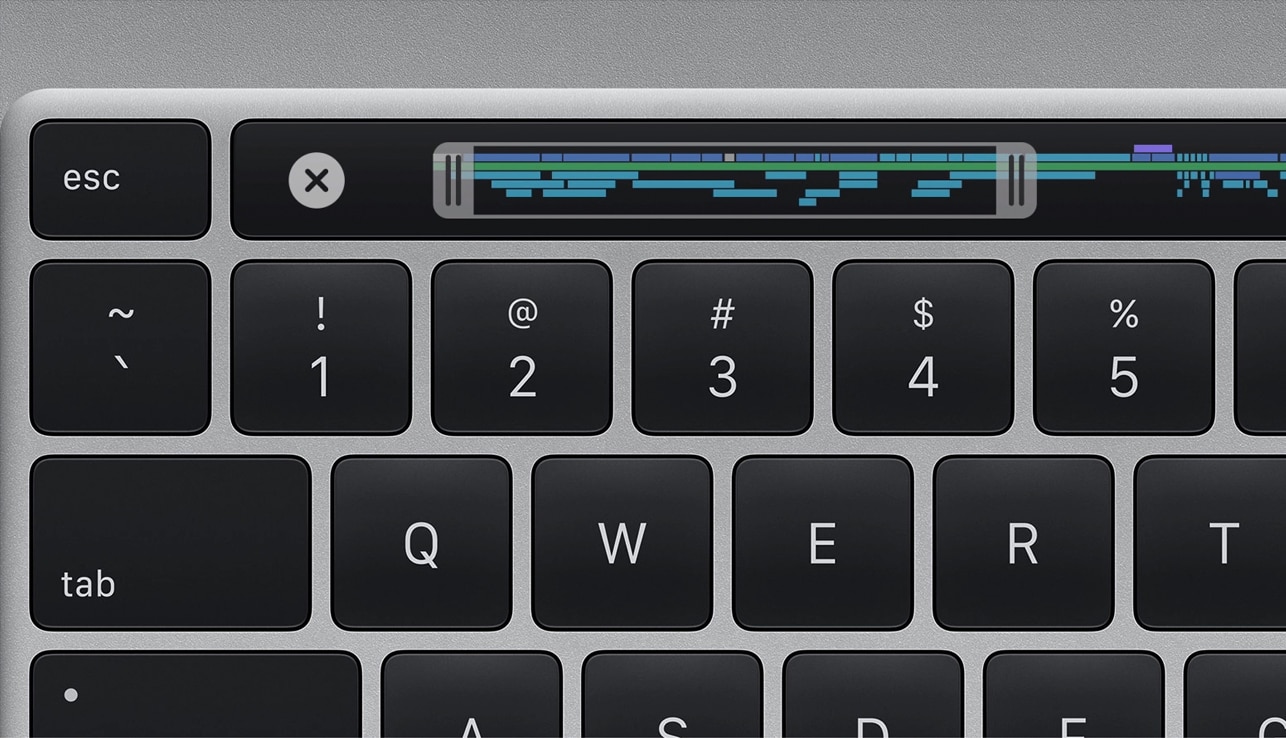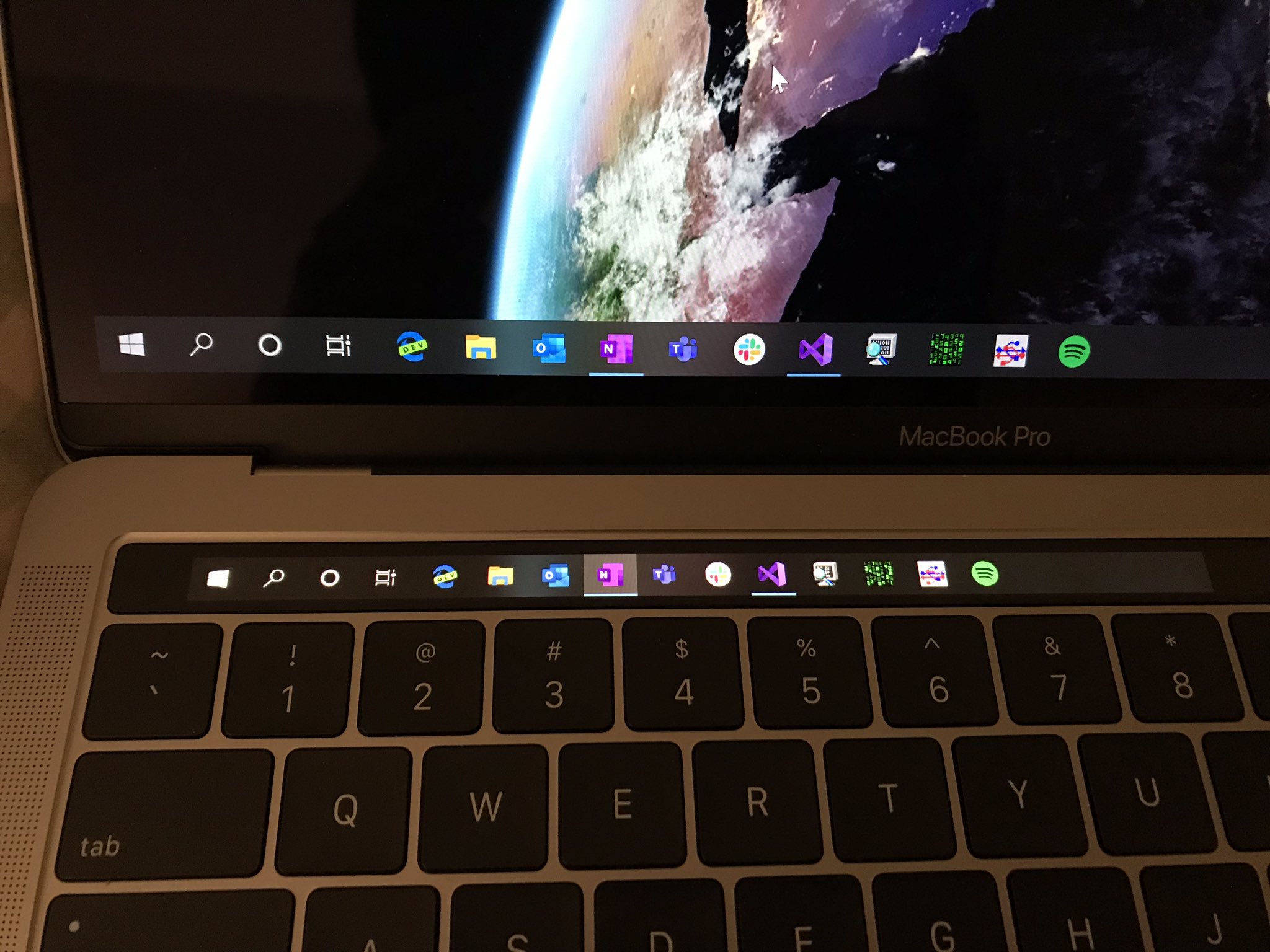A recently launched Kickstarter project aims to breathe fresh life into Apple’s discontinued Touch Bar concept, offering a more versatile and customizable solution for both Mac and Windows users. Flexbar, developed by Hong Kong startup Eniac Technology, reimagines the controversial MacBook Pro feature as a standalone accessory that promises to deliver on the Touch Bar’s original potential.
“The discontinuation of the original Touch Bar didn’t mean the concept was flawed — it simply wasn’t taken far enough to reach its full [potential],” the Eniac team said. “There’s something undeniable [about the idea]: the potential for a customizable, adaptive interface that could streamline workflows was immense. We decided to step in.”
Update: Eniac sent out a reminder Tuesday that Flexbar’s Kickstarter campaign ends Thursday (January 2, 2025), so time to participate is waning. You can still pledge to get one Flexbar for $179 $149, two for $358 $219 or three for $537 $299. And it appears the device will most likely go into regular production, as funding reached $284,612 by Tuesday, well over the campaign’s goal of $2,576.
![Apple’s Touch Bar resurrected as Flexbar USB-C OLED strip [Updated] Flexbar touch bar device](https://www.cultofmac.com/wp-content/uploads/2024/12/Flexbar-from-Eniac-Technology-1536x779.jpg)
![The Touch Bar lives (sorta)! [The CultCast] Images of Flexbar, a new piece of hardware that aims to resurrect Apple's Touch Bar, plus the CultCast logo (episode 676).](https://www.cultofmac.com/wp-content/uploads/2024/12/CultCast-676-Flexbar-1536x864.jpg)


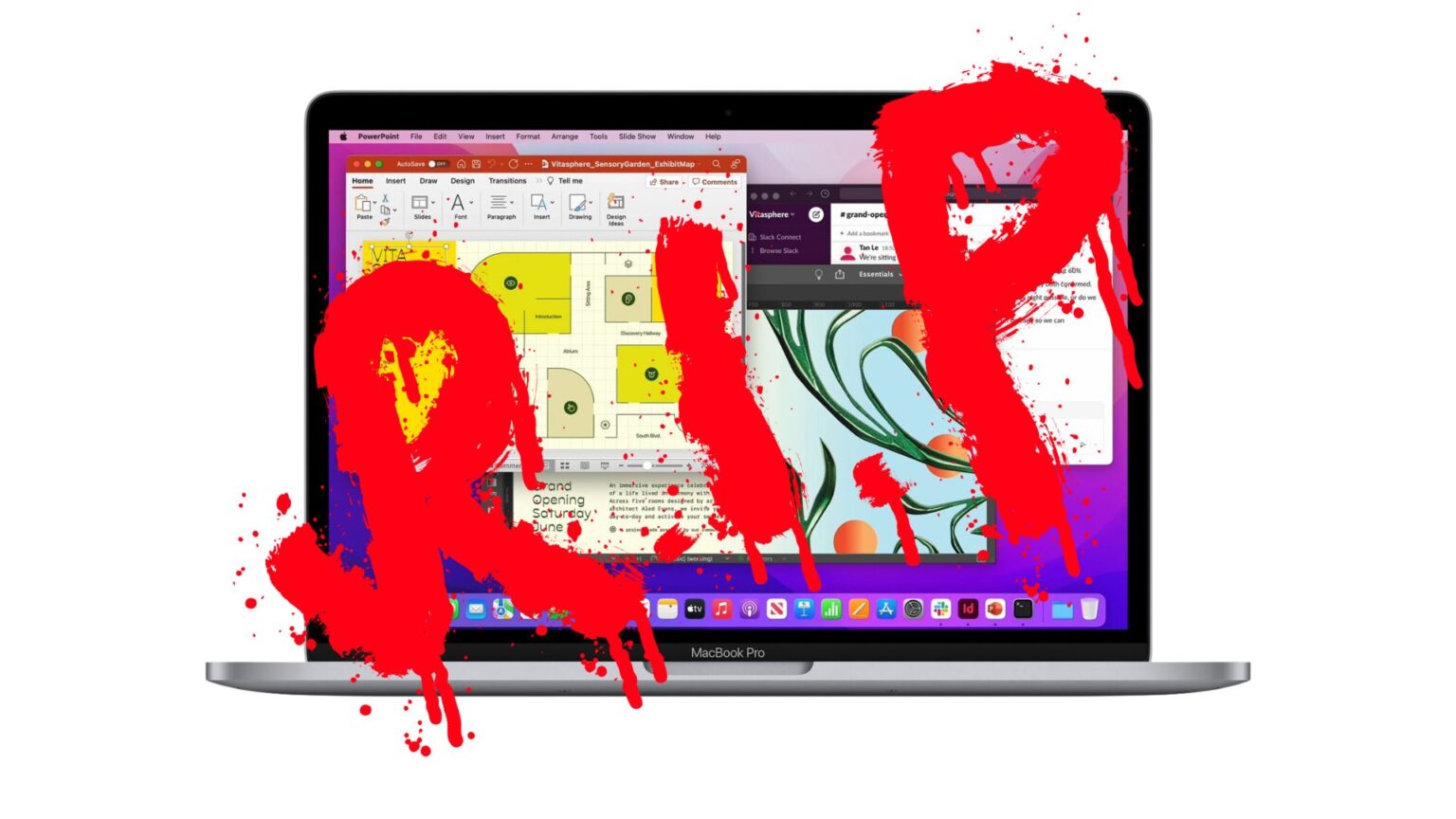



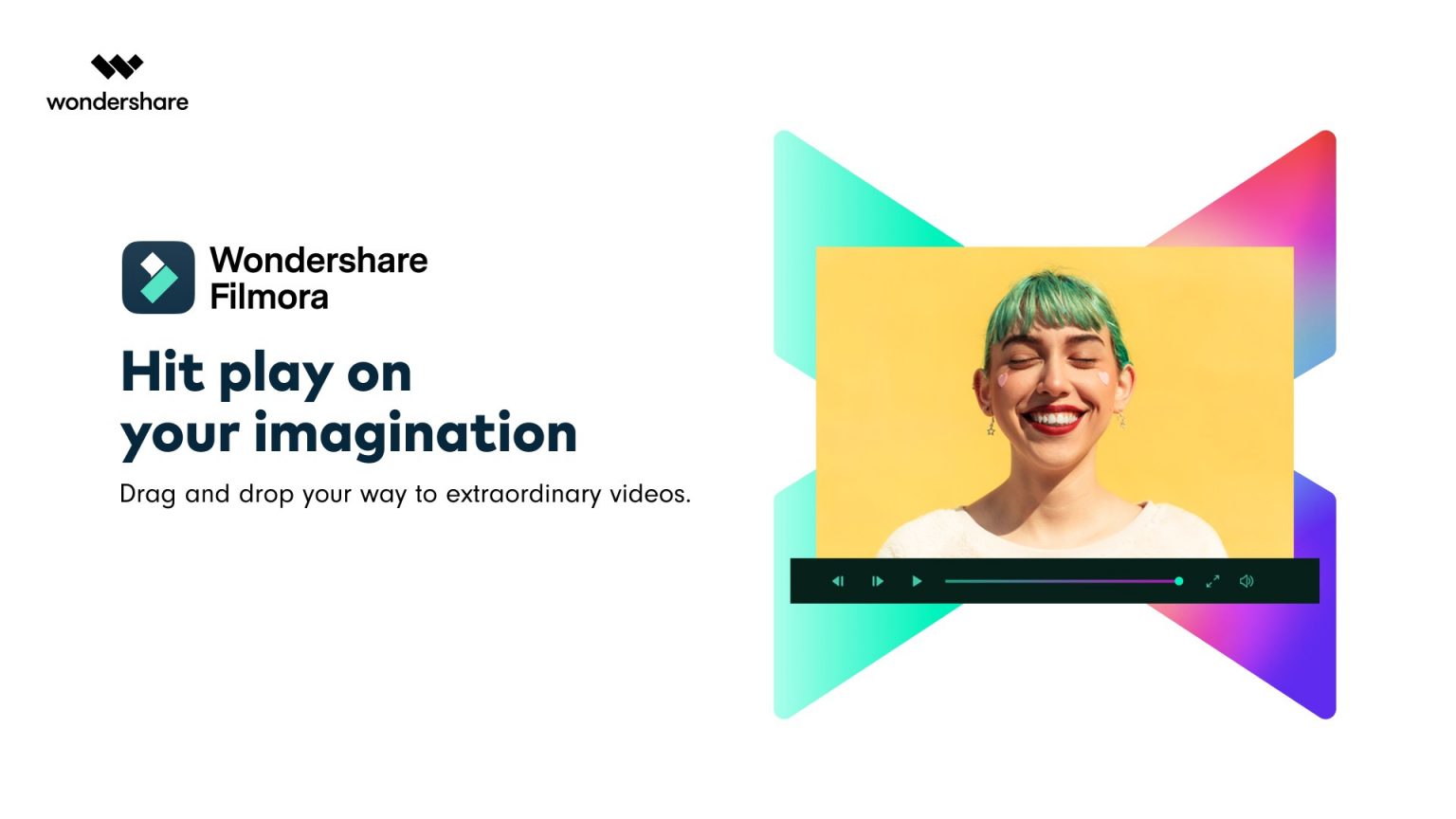
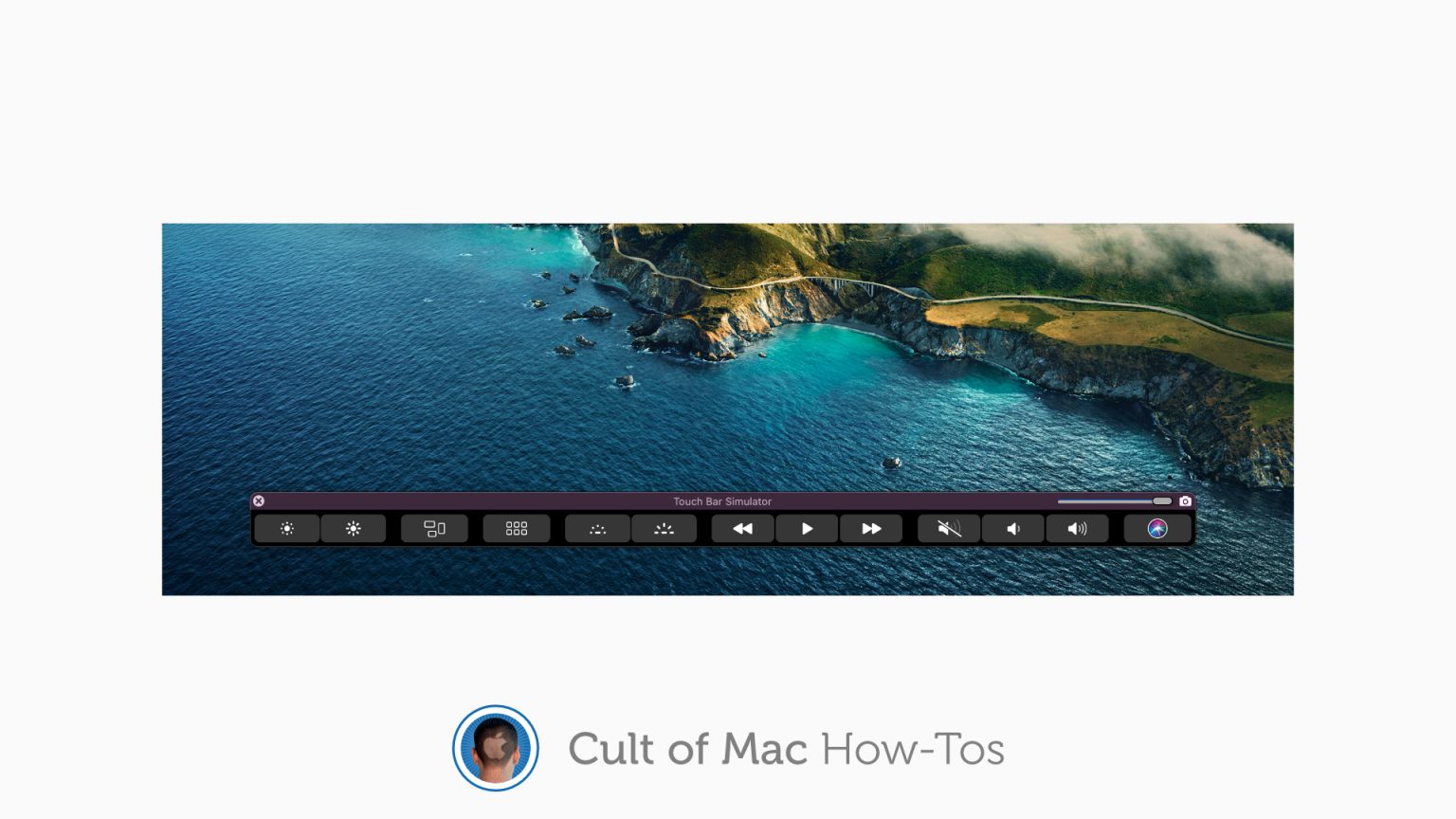
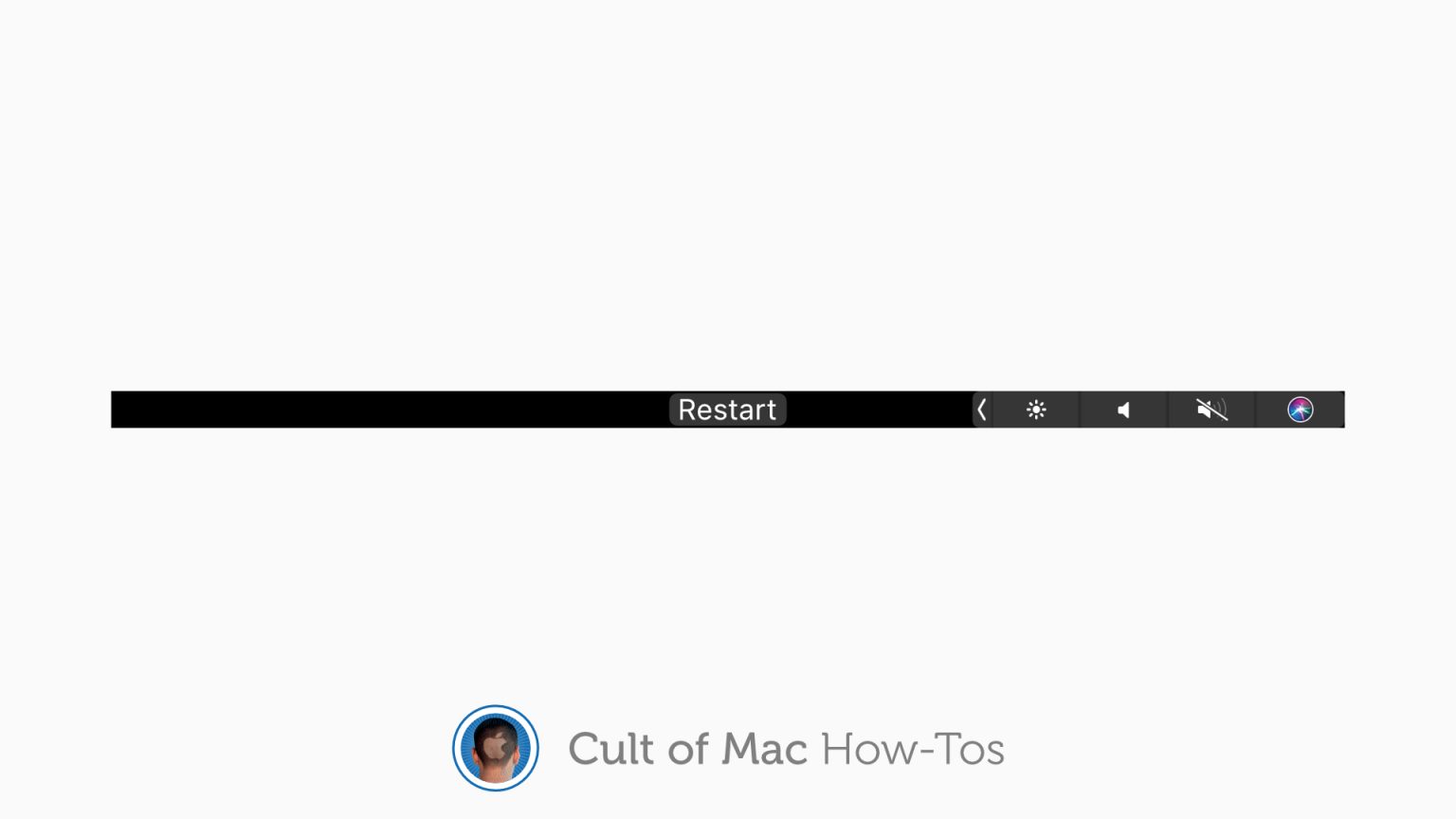

![Is the MacBook Pro’s Touch Bar a goner? [Cult of Mac Magazine 384] The next-gen MacBook Pros might add a bunch of cool features. But they also might lack a Touch Bar.](https://www.cultofmac.com/wp-content/uploads/2021/01/COM-MAG_384_2-1152x1536.jpg)



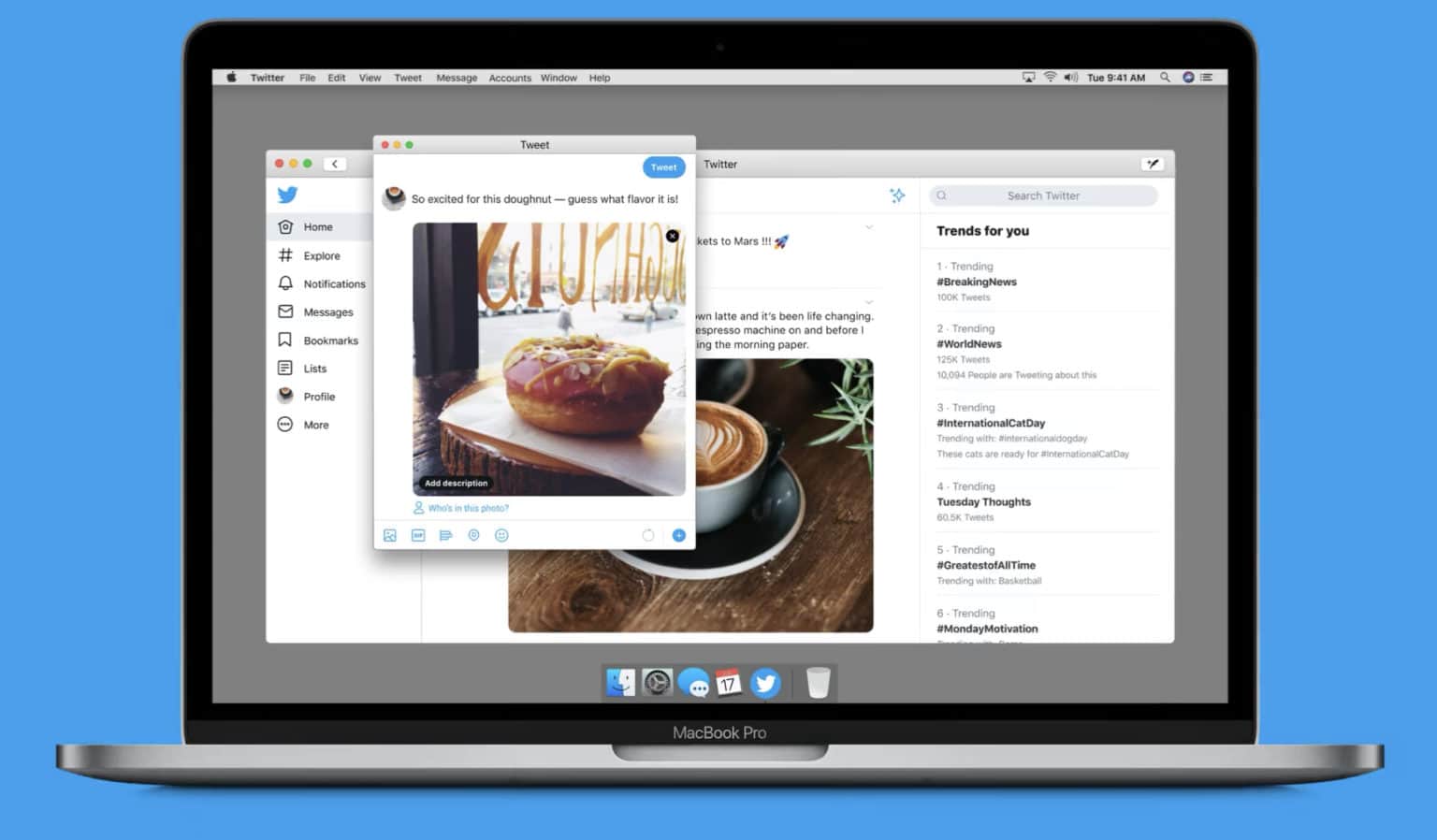


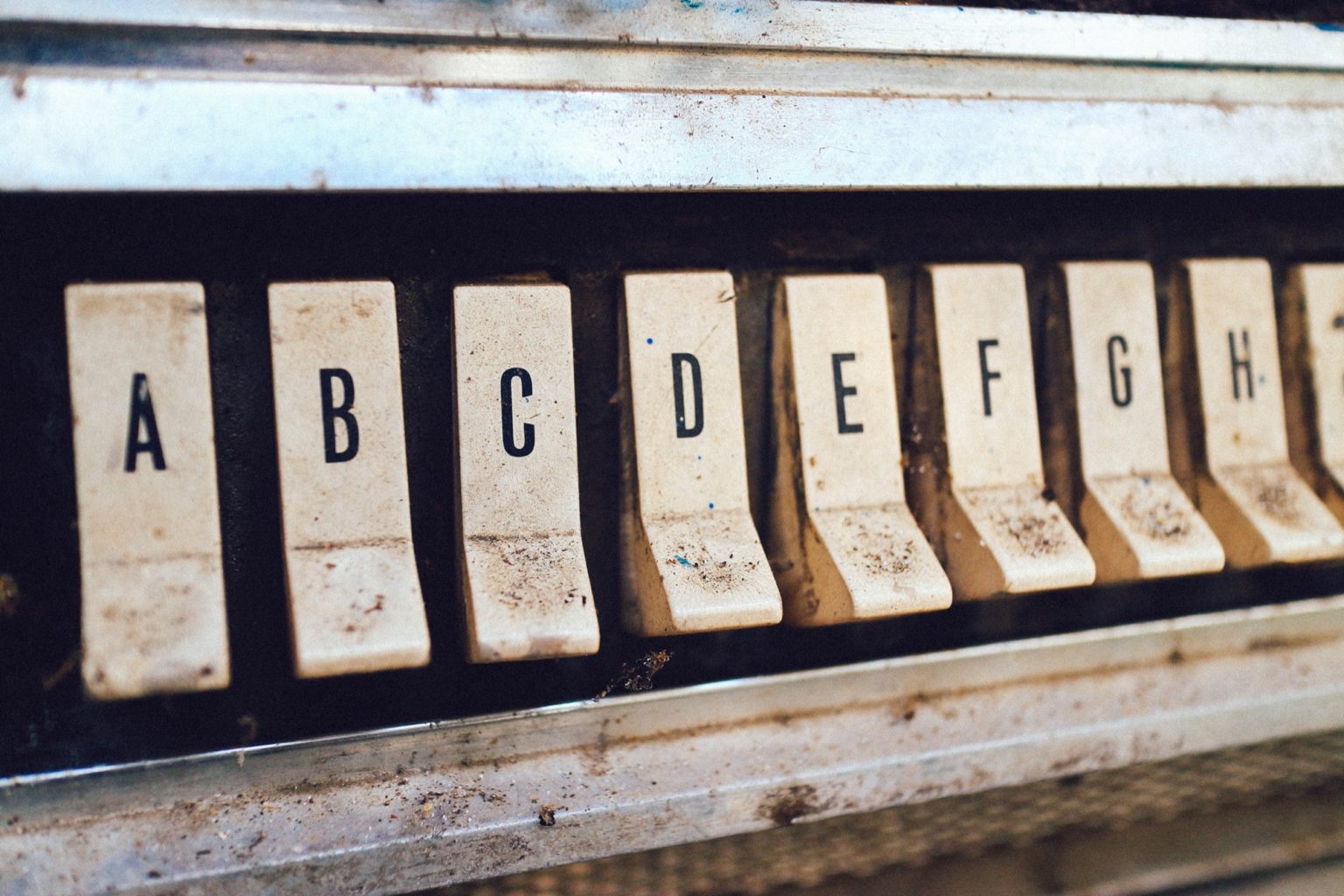
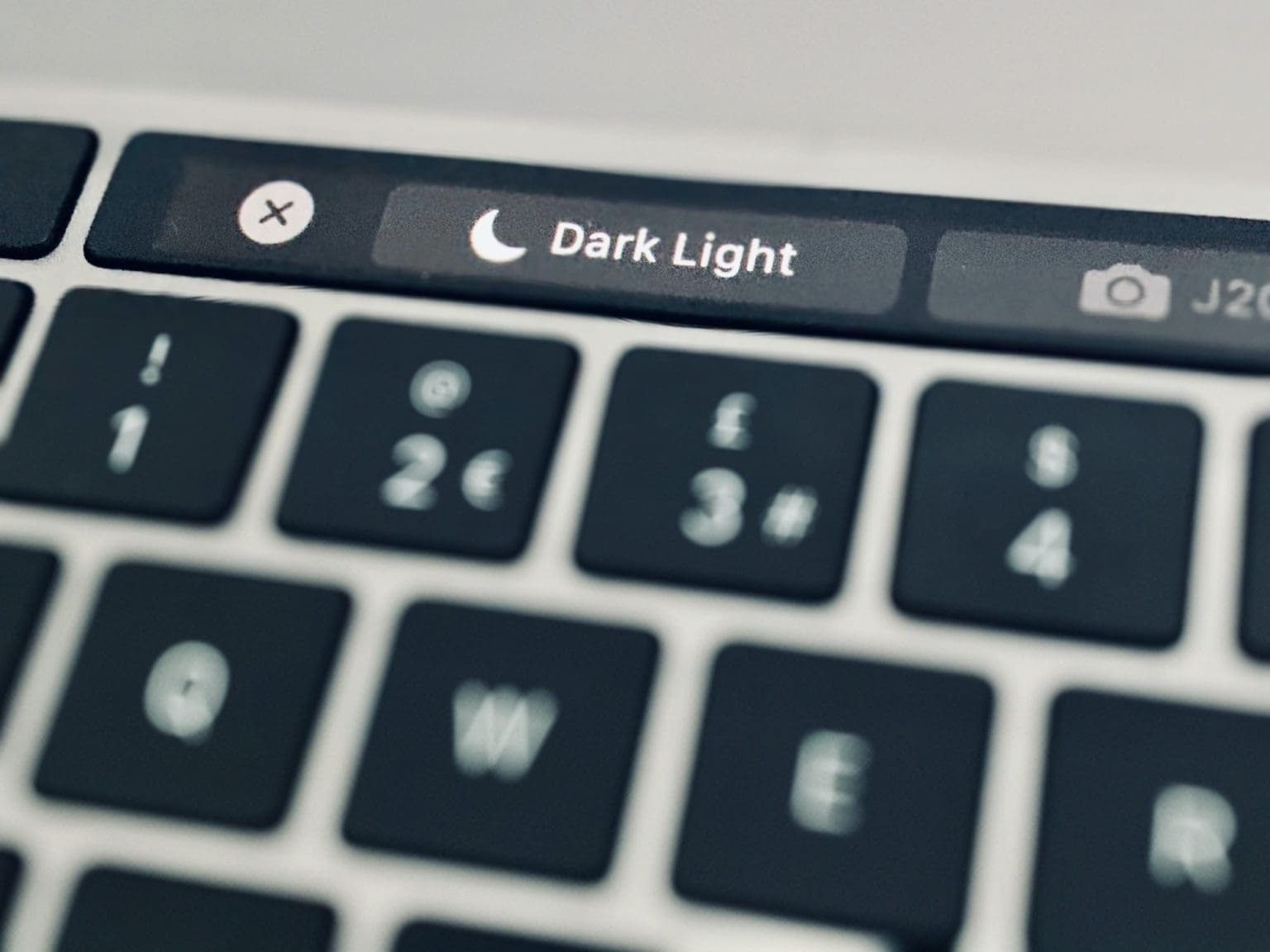
![The 16-inch MacBook Pro is amazing, but it’s still a Mac [Review] MacBook Pro review](https://www.cultofmac.com/wp-content/uploads/2019/11/IMG_5140.90e6cb04fb6a451aa35a8efcaa9d43fc.jpeg)