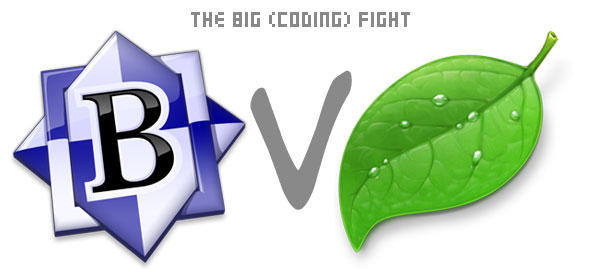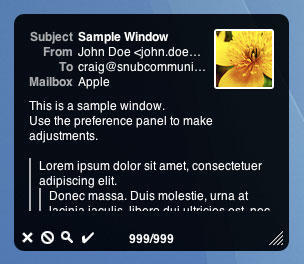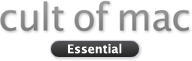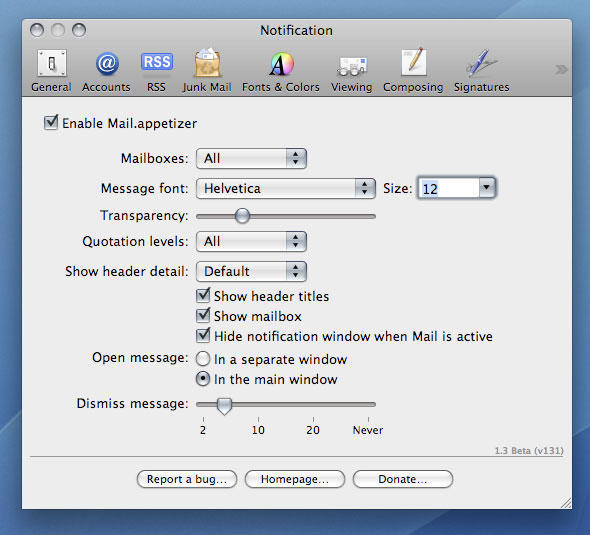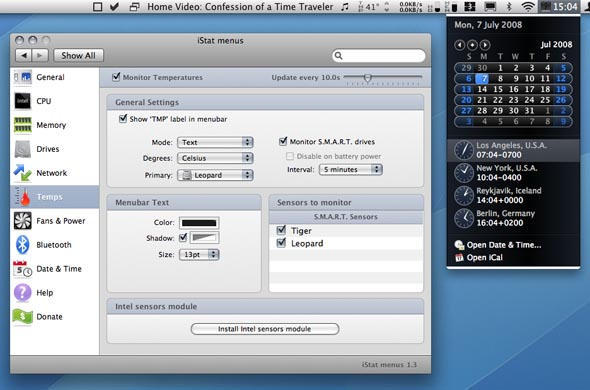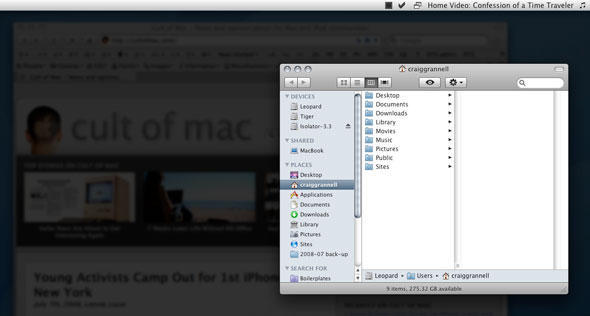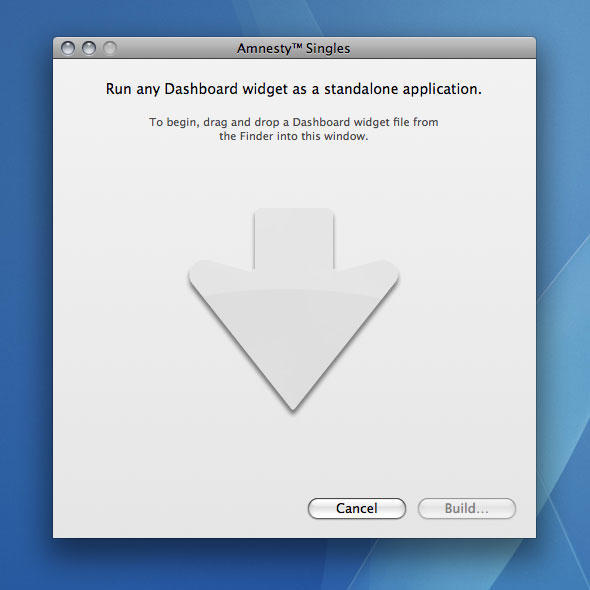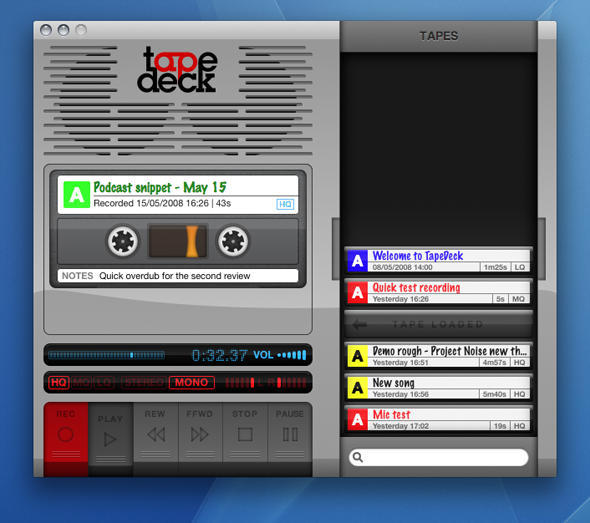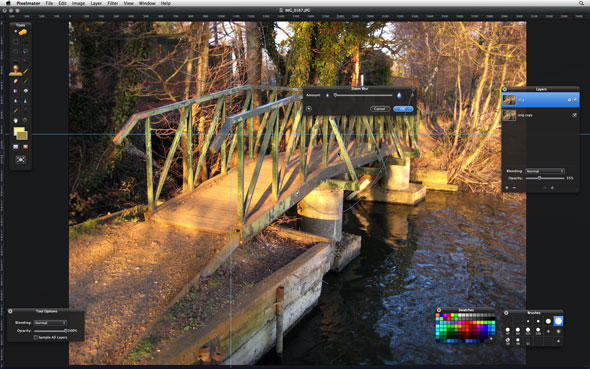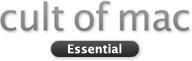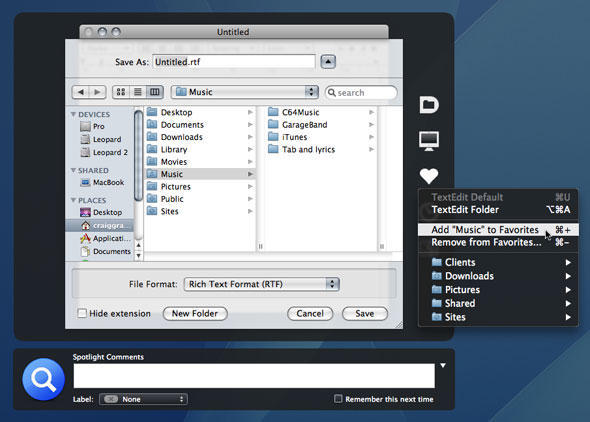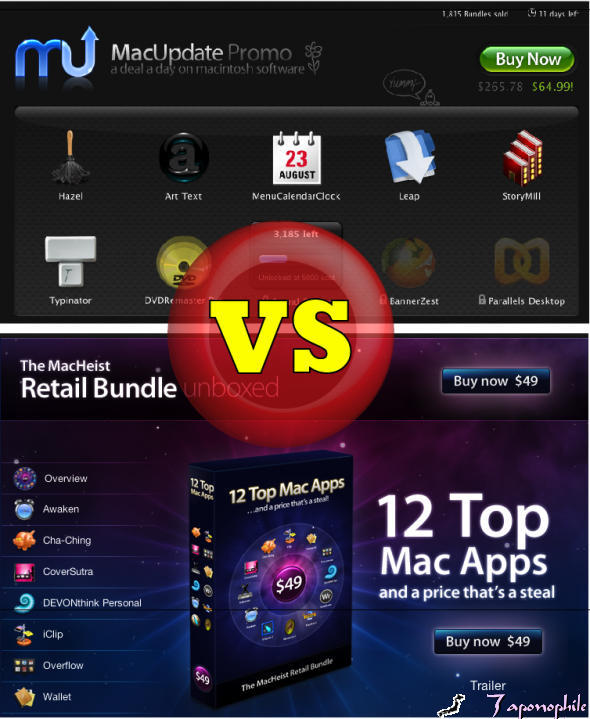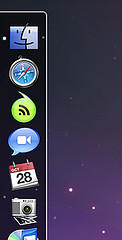In the first of a new series covering overviews of collections of Mac ‘stuff’, we present our favorites from the slew of apps vying for a place in your menu bar.
iStat menus 1.3
($free) islayer.com
There are loads of system monitors available for the Mac, but few hold a candle to the flexibility, good looks and usability of this beauty. With almost no effort, you can bung usage statistics for CPU, memory, disks and networks into the menu bar, along with fan, temperature and Bluetooth information. Drop-downs then provide access to extended data.
But perhaps the best trick iStat menus has up its sleeve is the Date & Time module, which offers many more settings than Mac OS X for displaying the date and time in the menu bar. It also offers a handy option for bunging a set of user-configurable world clocks in the drop-down, an implementation that manages to better the competition. The fact that iStat menus is free means you’re a bit strange if you don’t at least check it out.
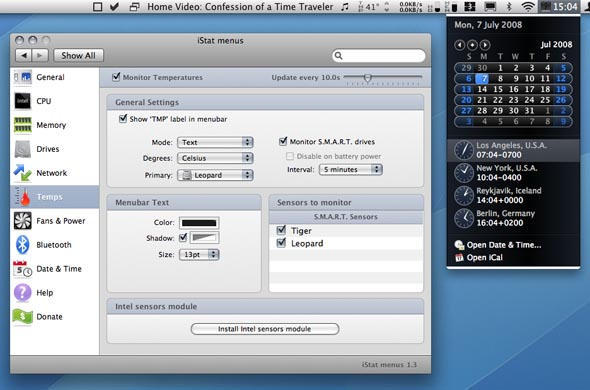
All the times in the world, at your fingertips, with iStat Menus.
iTunesMenu 0.1
($free) programmerslife.co.cc
With the alumin(i)um Mac keyboards, Apple finally provided built-in system-wide iTunes controls, thereby placing dozens of iTunes controllers on to the ‘soon to be redundant’ list. However, when you’ve hundreds of CDs that have been ripped to iTunes, chances are you won’t know every track that pops up. iTunesMenu cunningly commendeers some menu-bar space for displaying the current track, and you can mess about with the preferences to include the artist and album name, too. Growl notification and scrolling support also exist, along with the option to define system-wide hot-keys for common iTunes controls. We’d love to also see iTunesMenu display the current track’s rating, but aside from that minor shortcoming it’s fab.

Check Off 3.8
($free) checkoffapp.com
With everyone and his dog rattling on about Get Things Done (GTD) processes and applications, it’s a wonder anyone actually does get anything done. By the time you’ve learned how to use applications and rigorously apply procedures, entire days have been sucked up by trying to be more efficient, which has resulted in many a Mac user being harshly beaten by the giant no-no stick of ironic doom. Check Off keeps things simple–it sits in the menu bar, and enables you to create a list of labelled things to do. Once you’ve done a ‘thing’ you can check it off (bonus points, Mr. Developer, for actually using a sensible name for your app!).
It’s simple, it does the job, and we like it. And Version 4’s due soon, so pop over to the developer’s website and offer your two cents regarding the feature set for the next major release.

ASM 2.2.7
($15) vercruesse.de
Time to show our age (or experience, depending on your point of view). Back in the days where OS X was just a glint in the mailman’s eye, there was no Dock. App-switching was instead done via a menu at the top-right of the screen. Old-hands often tearfully think back to those halcyon days, wishing nostalgia could replace the present day–at least when it comes to switching apps. ASM makes such dreams come true.
If you’re thinking “that’s great, granddad, but really what is the point, you old fart?”, we’ve some wise words for you, young whippersnapper. First, it’s irritating how the Dock’s apps can’t be ordered outside of launch order, unless they’re permanently housed. ASM enables you to list open apps in alphabetical order. Furthermore, ASM can dim hidden apps, and force single-application mode (auto-hiding everything else when you switch apps) or ‘Classic Window Mode’, which brings all of an application’s windows forward when one is clicked.

Simple WindowSets 2.0
($12.95) hamsoftengineering.com
If you regularly work on projects requiring a bunch of Finder windows, you’ll know how much of a pain it can be to set them up every time. Also, Finder isn’t the most stable of apps, and one quick crash is all it needs to take with it your careful planning. This latest release of Simple WindowSets does away with such problems, enabling you to define window sets based on currently open Finder windows and restore said sets from its menu-bar extra’s drop-down. Usefully, existing sets can be updated, and preferences settings enable you to append or replace on-screen Finder windows with a selected set. Simple WindowSets doesn’t currently play nice with smart folders, but that’s our only niggle and it’s therefore an essential download.
Isolator 3.3
($free) willmore.eu
A bit of a leftfield choice, this one, but it’s useful for the easily distracted, like your correspondent. Having grown increasingly used to WriteRoom’s ‘block out all distractions’ display option, it’s interesting to see another app provide similar focus for any application, and once installed, Isolator does just that. Click on the menu-bar icon and all background apps are hidden behind a user-definable level of blur and darkness. Another click and normality resumes. Options for system-wide hot-keys, Dock-hiding and the ‘clickability’ of dimmed windows and icons ensure this application is on the right side of the ‘configurable but simple’ line.

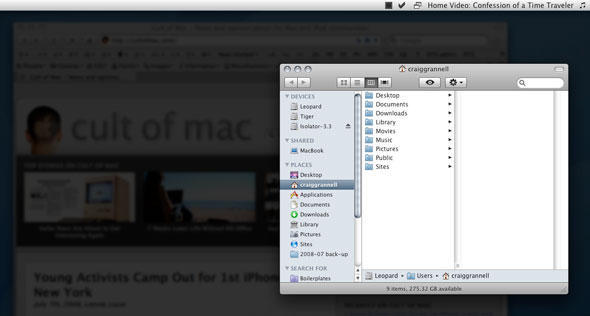
Isolator helps you focus on your work by displaying background apps in fuzz-o-vision.
So, that’s our half-dozen menu-bar wonders. What do you think of our selection? Do you have any favorites of your own that you think we should have covered? (We already hear Butler uses grinding some axes!) Let us know in the comments!