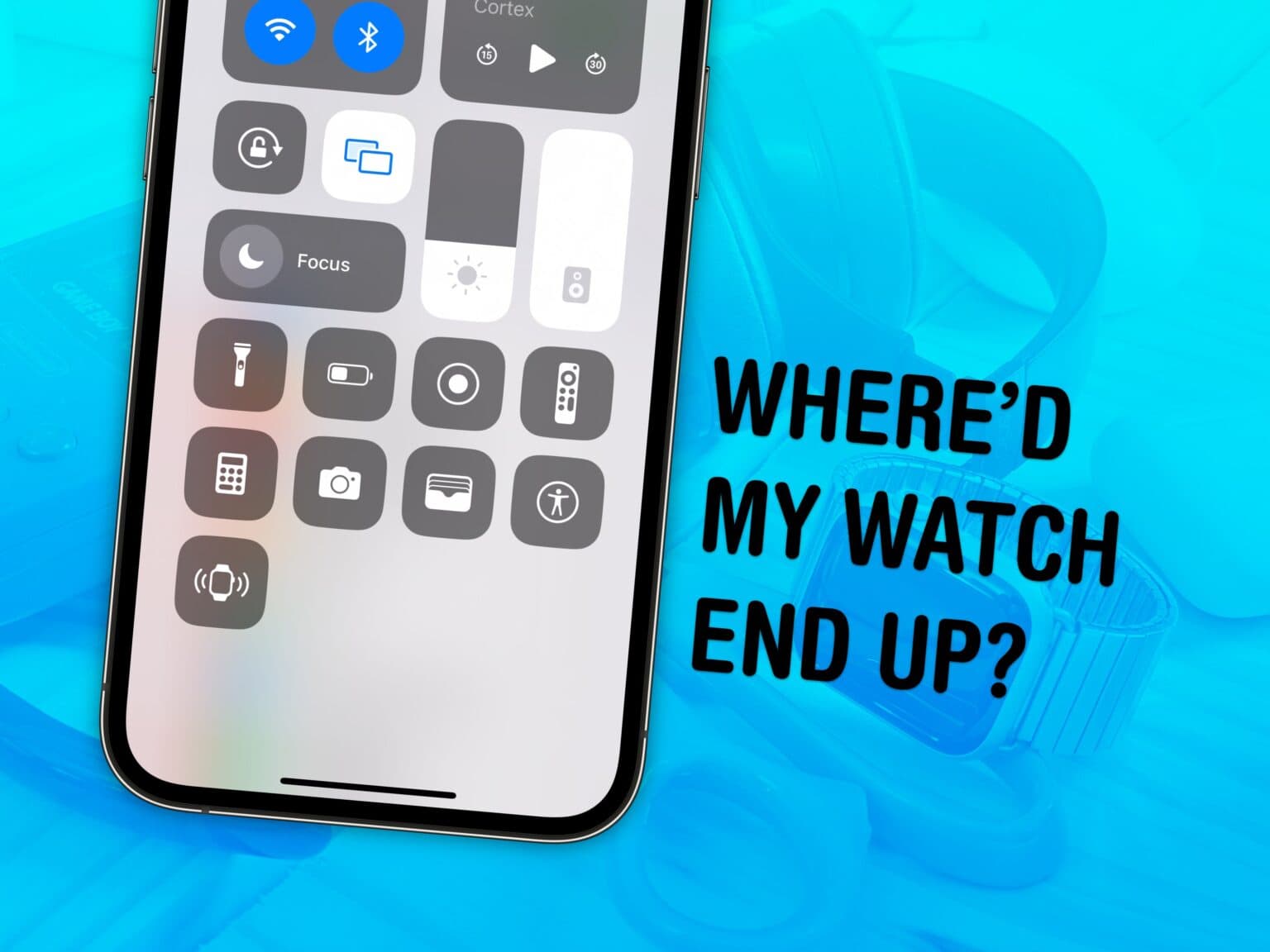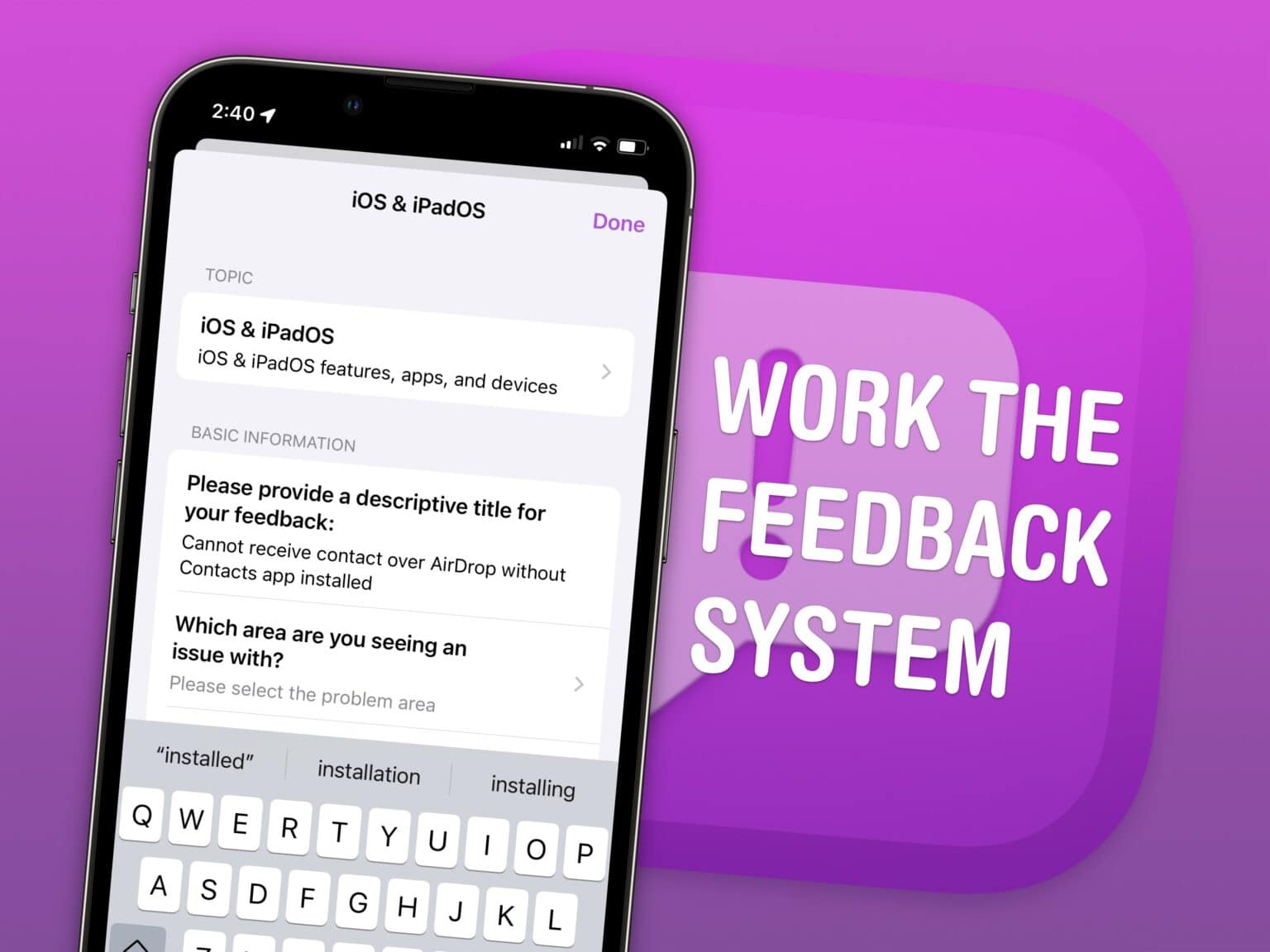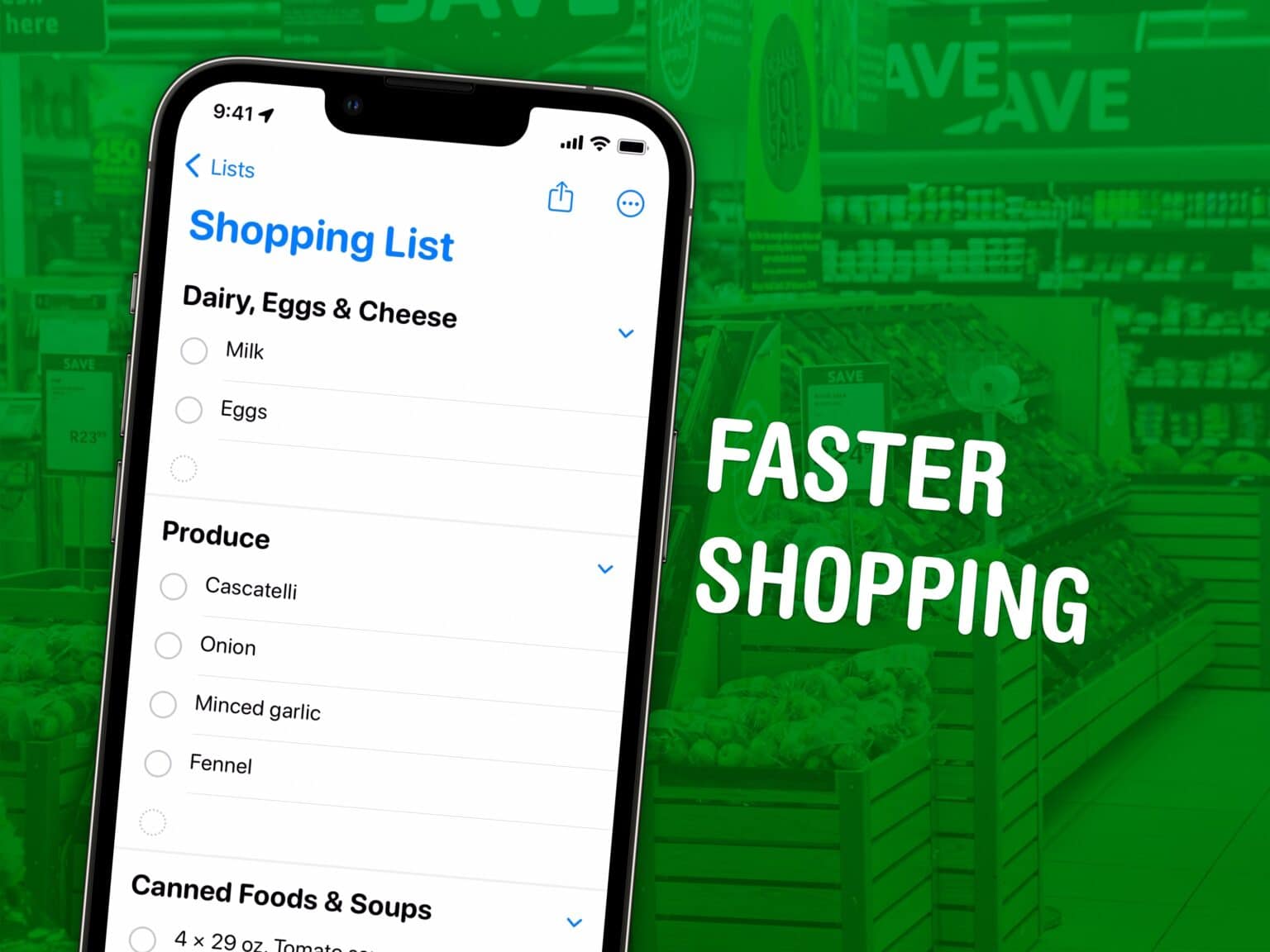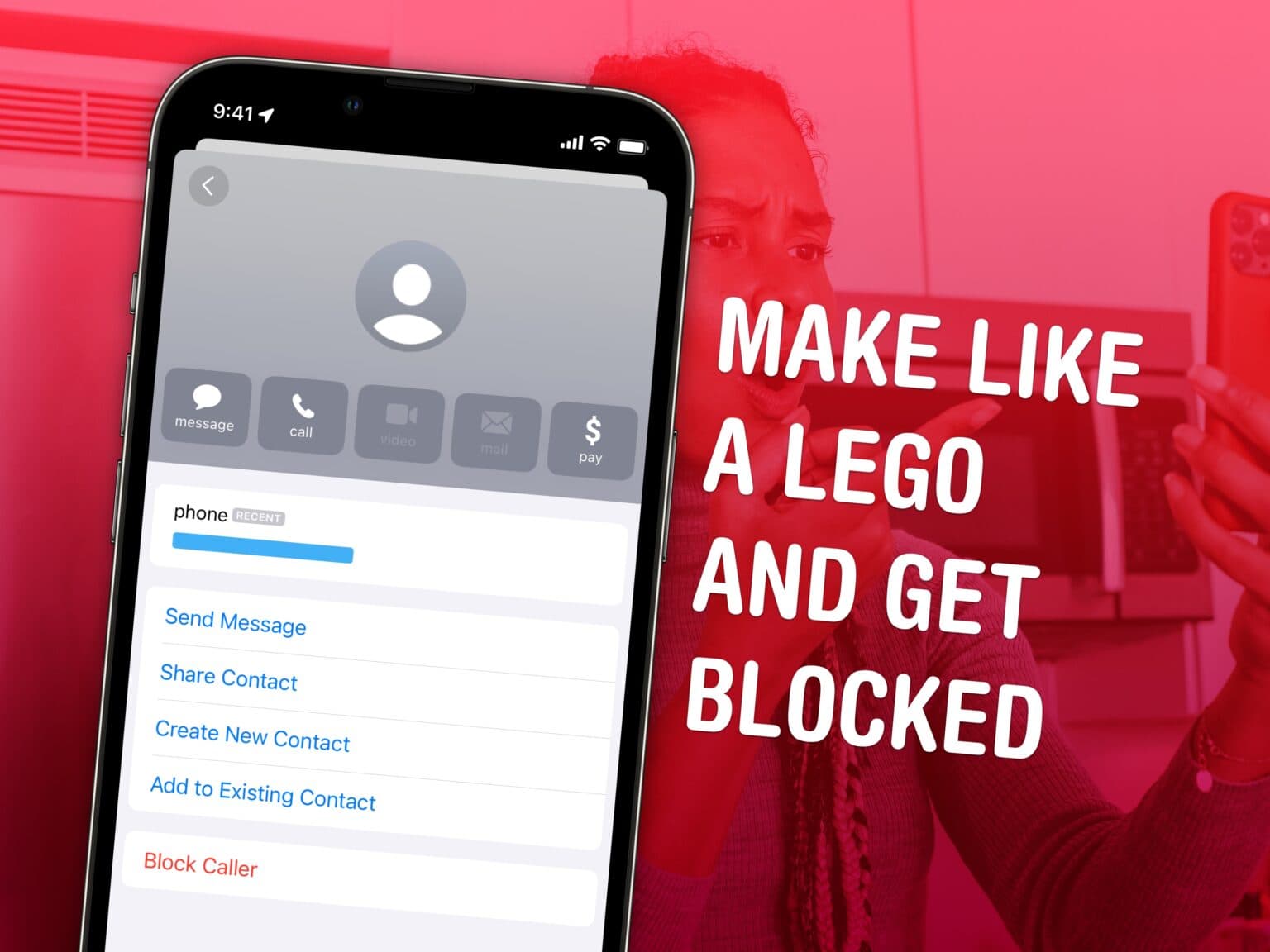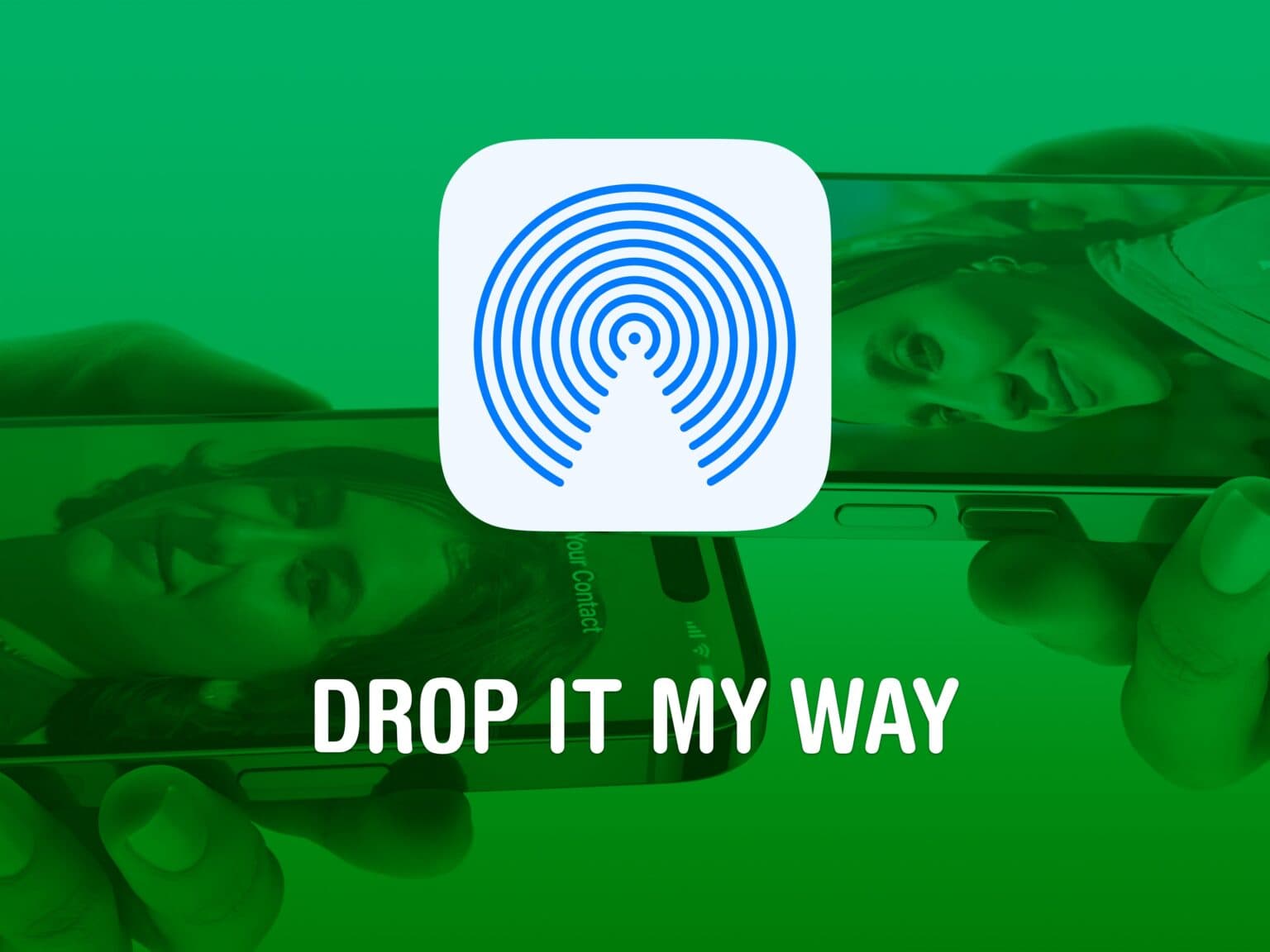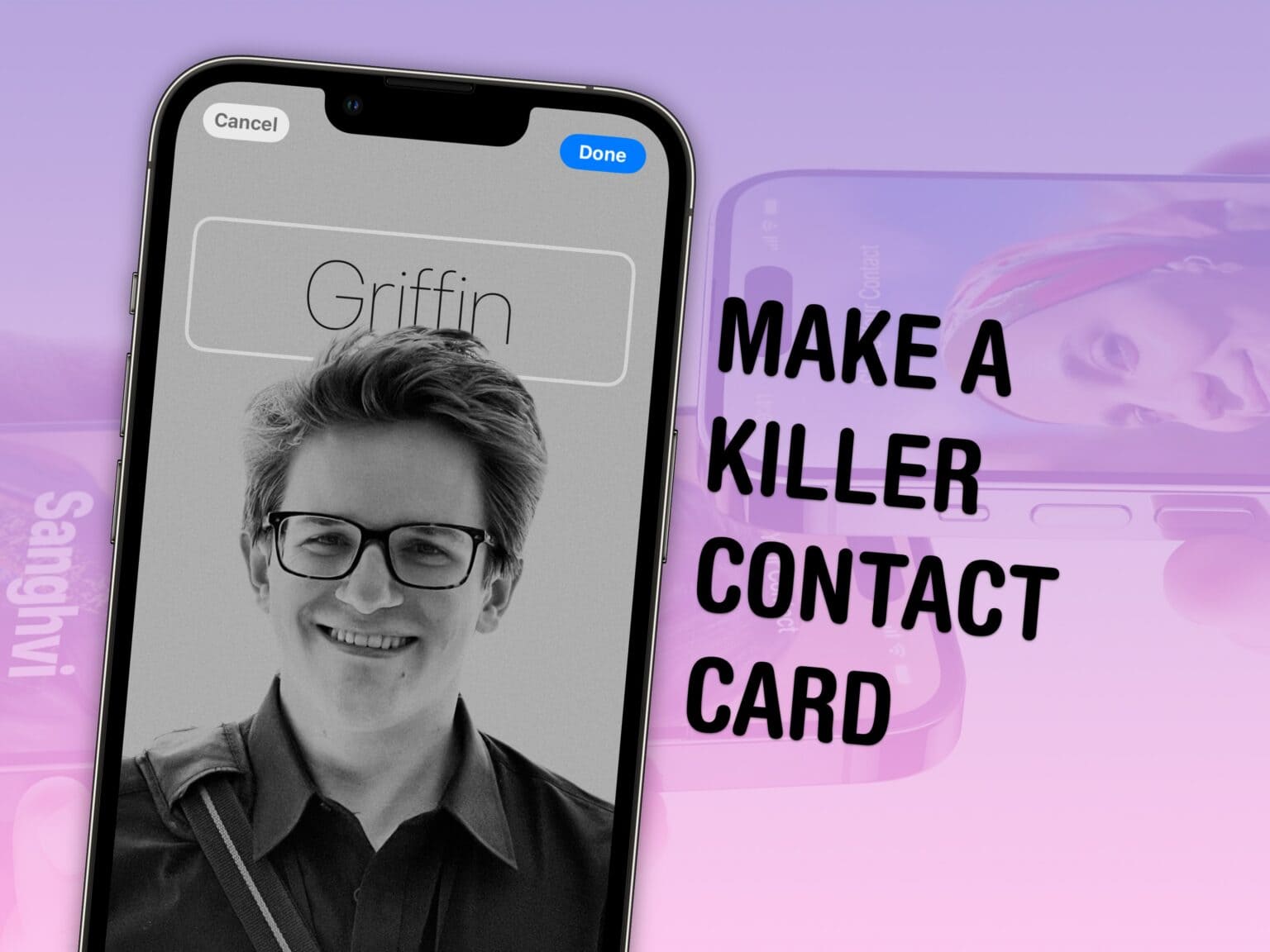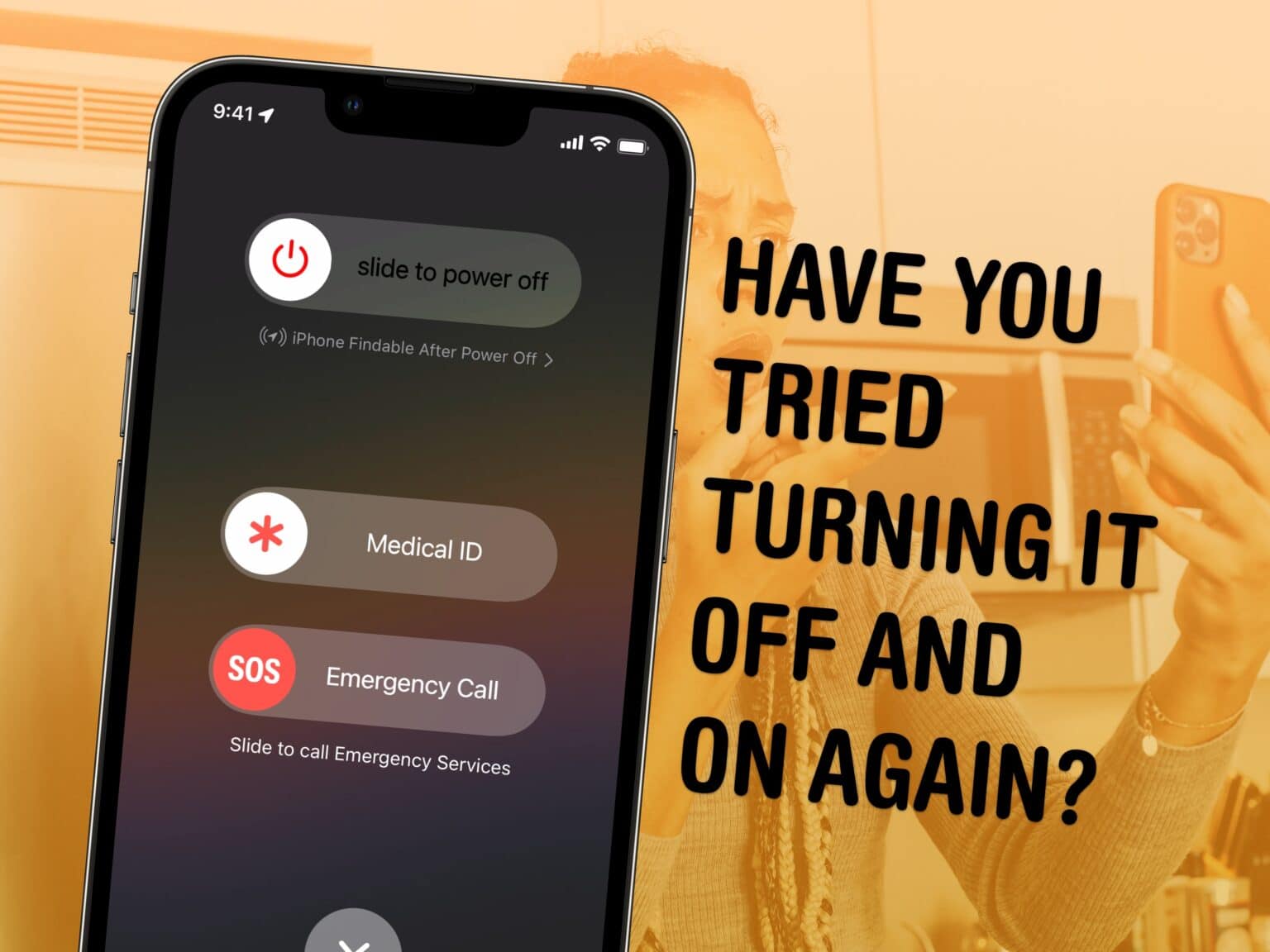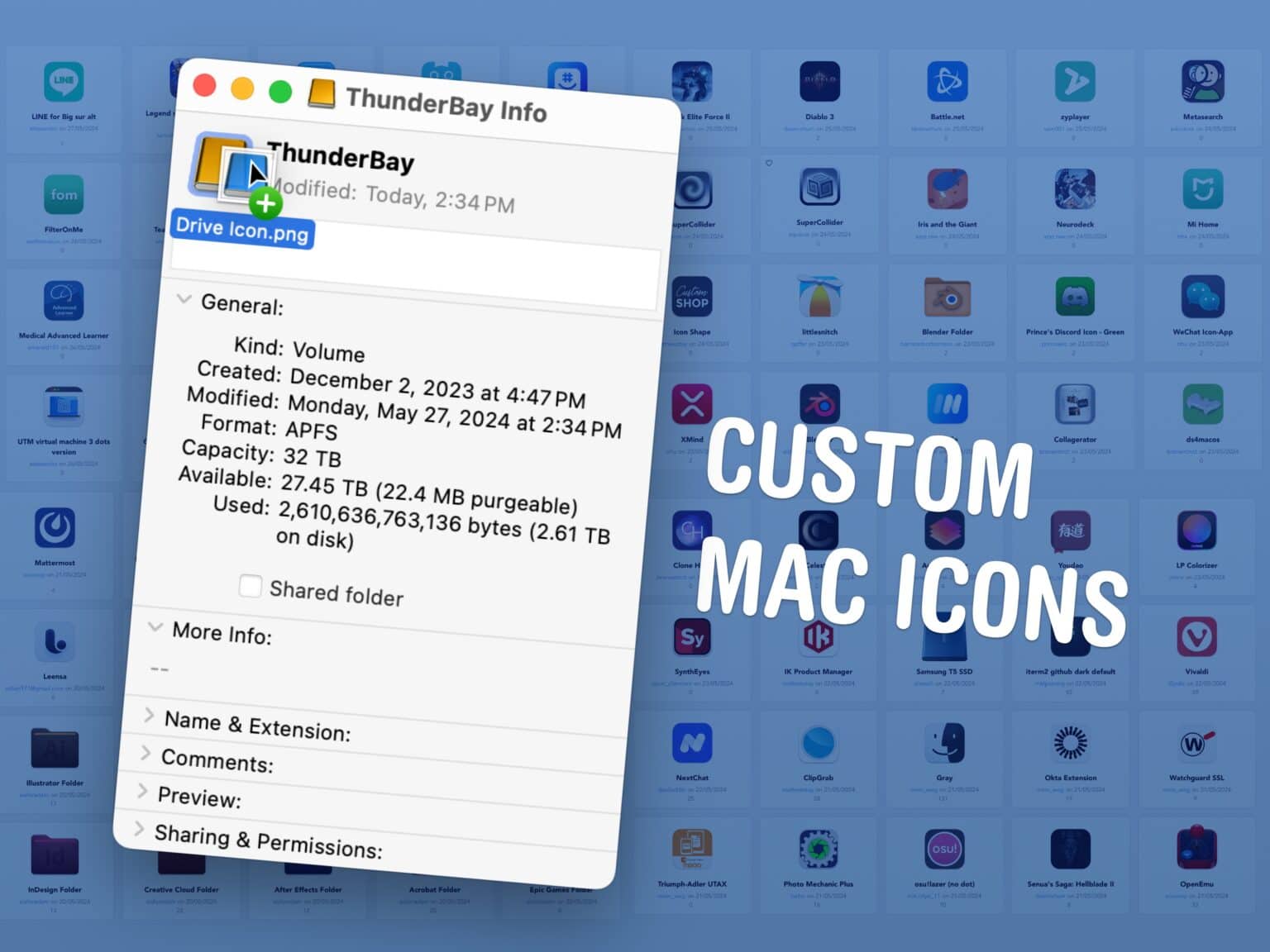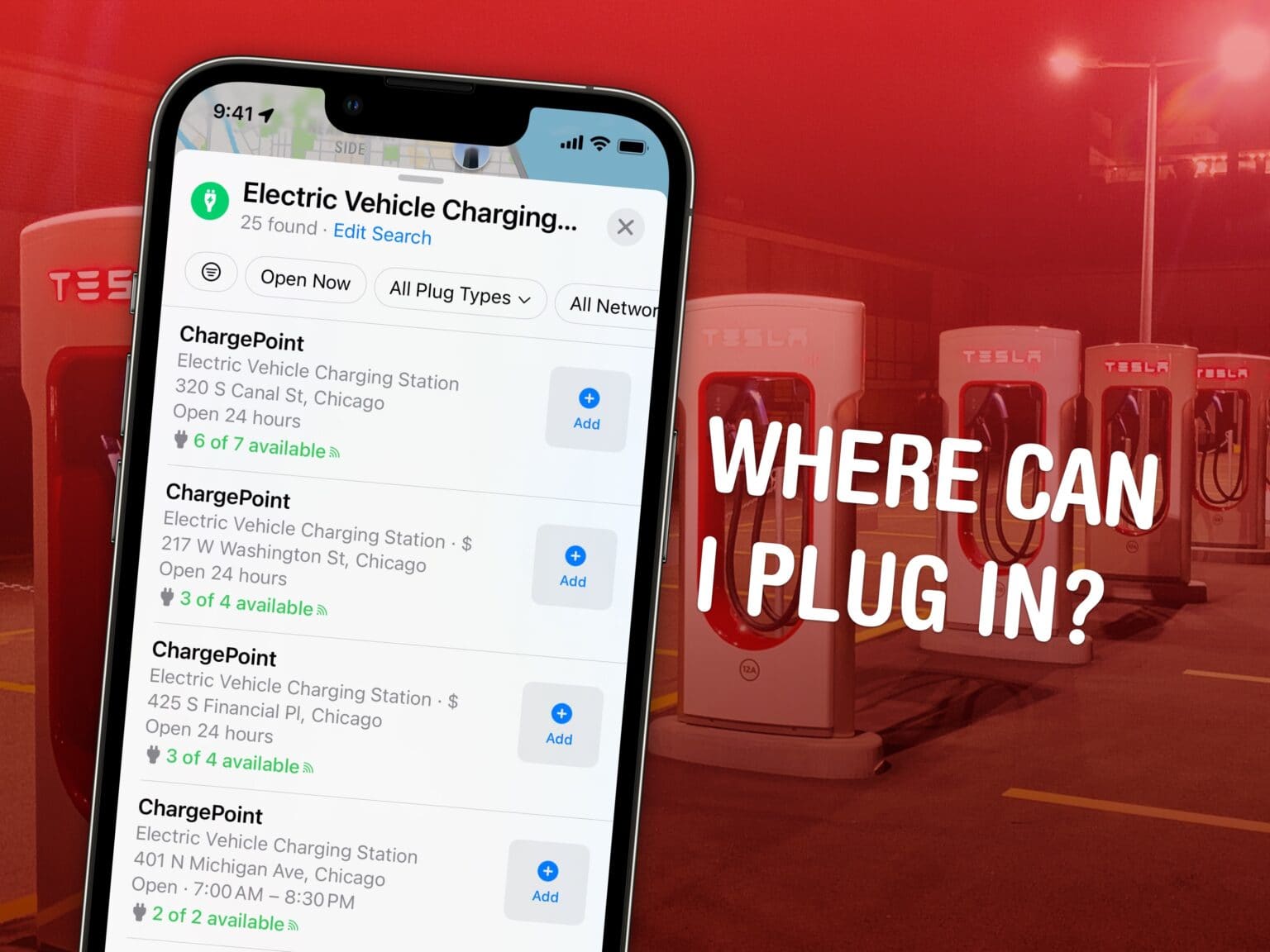You can turn off those annoying Apple TV sports notifications to stop the constant interruptions while you’re watching your shows and movies. Considering I have no interest in sports, I never watched live sports on Apple TV, and I never agreed to be shown these notifications, every time they come up, I’m intensely irritated.
Apple did a fairly good job of hiding the setting that lets you turn off those irritating sports notifications. However, you can do it — if you know where to look. In this how-to, I’ll show you how to shut them down, along with some of the other Apple TV settings you should change while you’re at it. Keep reading or watch our video.