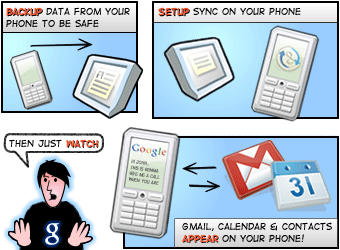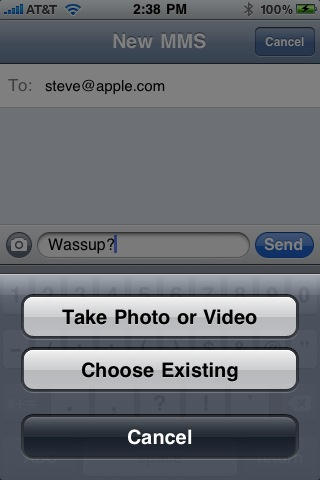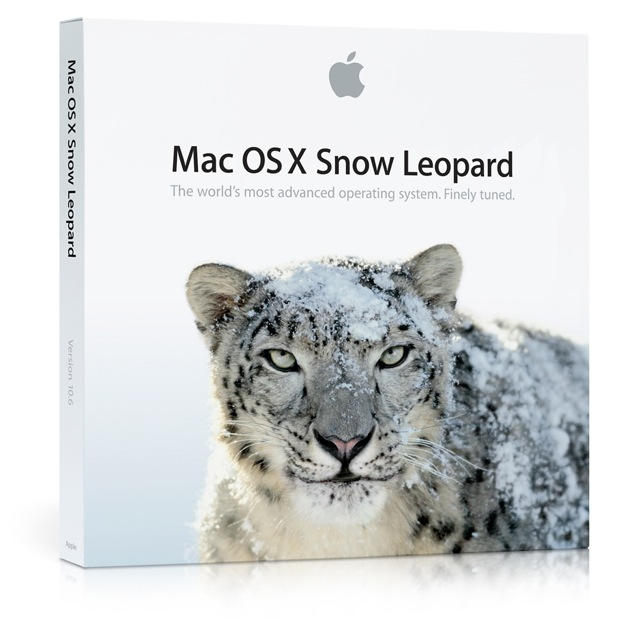I hope you’ll never have to use these tips, but in the freak moments when you just can’t go back and pick up your iPhone because you have a plane to catch and you just realized you left your iPhone at home while parking your car in Lot B at LAX these steps might come in handy.
Consider it a Holiday Blessing
Though I think everyone should own and use an iPhone because it’s the most powerful computing tool you can fit in your pocket, it’s nice to take a break for a while. My wife was able to hold conversations with me and I didn’t google something or check to see what made my phone vibrate.
It was also entertaining to see how many times I would try to reach for my absent phone. I use it for everything. So when I needed directions to a restaurant or wanted to know the time, I had to use the Yellow Pages and a GPS or find a clock. Not fun, but I felt like I was being all nostalgic or something. Using a clock… that’s old school.
Another fun activity is noticing how many people are consumed by whatever is happening on their smart phone. For the past five days, I was able to look down on these people as the poor addicted souls that they were, and I felt pity. I wanted to drop a couple coins in their empty starbucks cups and tell them to buy themselves a life, or a better marriage/relationship. Then I would ask them for the time and if they could pull up a terminal map so I could find the nearest McDonalds.
News To Me: Call Forwarding is Free
The last time I used call forwarding AT&T charged me $.75 a minute and I ended up paying $125 in fees. When I arrived in Cleveland, I called them up and asked to set up forwarding and Customer Service Associate Matt told me the forwarding is free. Minutes are charged twice, but other than that my calls went to the wifey’s phone penalty-less. This doesn’t help with SMS messages, but your incoming calls are covered. You might want to change the voicemail on the phone you’re forwarding to so you don’t confuse people.
When you get back to your forgotten iPhone, you can turn off call forwarding in Settings>Phone>Call Forwarding.
If You Use Google Voice, You’ll Be OK
If you receive incoming calls and SMS through Google Voice, you can just add another phone to your account and direct incoming activity to the newly added phone. Once you add the number, Google Voice will call the phone and ask for a confirmation code. Just dial the numbers (mine was two digits) and you’re good to go.
It’s a good idea to just embrace using your Google Voice number as your one and only number. Sure, Google owns another part of your communicative life, but convenience is worth it even if you’re bringing the apocalypse one step closer with every call/email/document/wave/search/checkout.
My MBP Saved Me
I don’t like to bring my notebook with me on trips involving family because I’ll typically ignore people when I’m using my phone and I don’t want to double ignore them while on my Mac. But since I forgot my phone, my Mac gave me just enough of the internet to hold me over. My nephew scored an iPod Touch for Christmas and I was able to show him my app library in iTunes for ideas on what to download. I didn’t have to open the Yellow Pages for an address to plug into the GPS–thank you baby Jesus. And photo and video sharing ends up being more enjoyable on a 15″ screen rather than 2″x 3″.
Hopefully, this article is useless to you because you’ll forget clean underwear before you leave your iPhone at home. That said, I think I enjoyed my time at the in-laws a bit more without my iPhone ant it’s nice to know that life is ok without it.










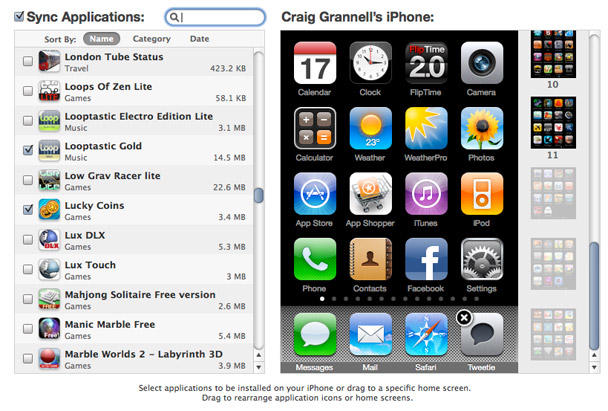

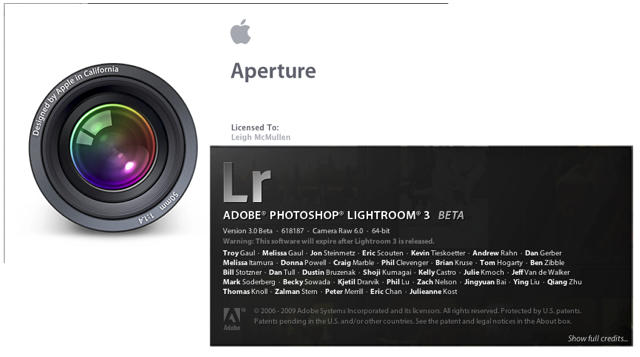


![Complete Guide to Unlocking and Jailbreaking the iPhone and iPod Touch [Jailbreak Superguide] pwnage](https://www.cultofmac.com/wp-content/uploads/2009/09/pwnage.jpg)