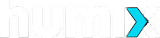If you’ve been thinking about downloading and installing the latest macOS Sierra public beta, but you’re worried it might be too difficult, Cult of Mac is here to help.
Although using beta releases on your primary computer isn’t recommended, a lot of people (including myself) just can’t wait until the public release later this fall to try out the latest features Apple has to offer.
We’ve gone ahead and installed the public beta to bring you this handy step-by-step tutorial video. Check it out below.
Before you install macOS Sierra
Before installing macOS, it’s important to back up your Mac to a Time Machine or external drive in case any errors occur during the installation process (or while using the beta software, which likely will have some bugs). It’s also a smart idea to install the beta onto a partition rather than over your main operating system.
All of this is explained step-by-step in the video below. Once backed up and ready to install, head over to the Apple Public Beta Program website to enroll your Mac and follow the steps laid out in the tutorial.
New features in macOS Sierra
Installing the macOS Sierra public beta will allow you try out new features — such as Siri on the Mac, automatic unlocking and universal clipboard — months before most other Mac users. To see them all in action before you’re set up, check out our hands-on video here.
Compatible macOS Sierra computers include: MacBook Pro, MacBook Air, Mac mini, Mac Pro; (2010 and later) as well as MacBooks and iMacs (2009 and later).
To stay up to date with the latest Cult of Mac videos, make sure to subscribe to our YouTube channel.