Alexa Entertainment
Alexa's here to help you stay entertained with the best music, podcasts, books, videos, and movies from your favorite providers.

Tune into the best music
Rock out with your favorite streaming services, including Amazon Music, Apple Music, Spotify, iHeartRadio, SiriusXM, and Pandora or tune in to a live radio station of your choosing. Get all these listening experiences and more on your Echo device or devices with Alexa built in. With Alexa Profiles each person in your home can set their preferred streaming service.
To connect supported music streaming services to Alexa:
- Open the Alexa app.
- Open More and select Settings.
- Select Music & Podcasts, and then Link New Services.
- Select the music service provider and follow the on-screen instructions.
Featured Music Providers
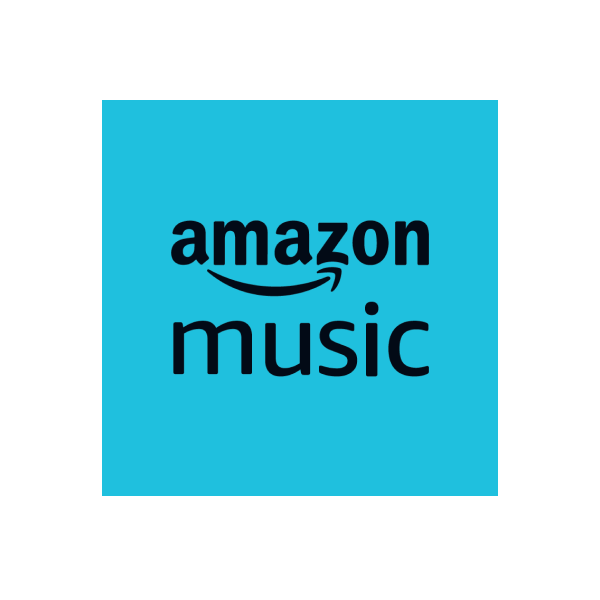

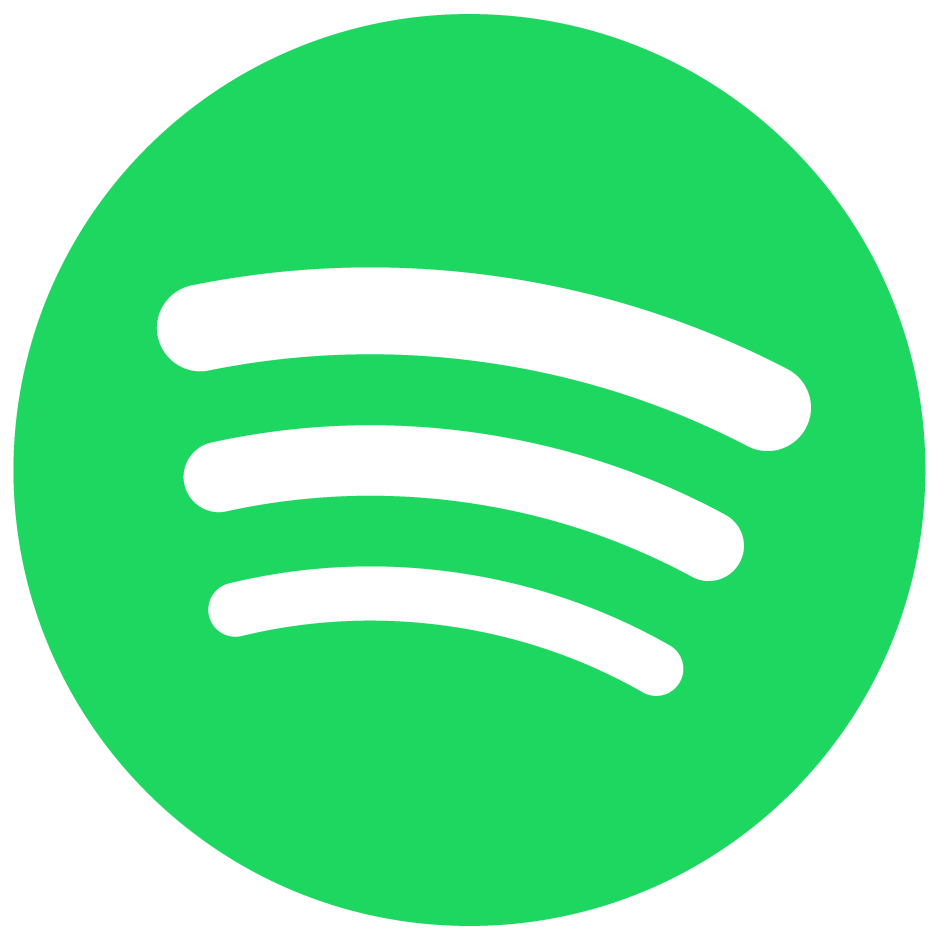



Play Amazon Music
Amazon Music Unlimited: Get unlimited access to 100 million songs ad-free and access the largest catalog of ad-free top podcasts. Pick and play any song, get unlimited skips and listen offline. Experience ultra HD and spatial audio. Try Amazon Music Unlimited
Included with Prime at no additional cost: All the music + top podcasts ad-free. Discover new music and podcasts based on your likes and access the largest catalog of ad-free top podcasts. Listen now
Free streaming music, no credit card required: Thousands of stations, top playlists and millions of podcast episodes. Listen free
Included with Prime at no additional cost: All the music + top podcasts ad-free. Discover new music and podcasts based on your likes and access the largest catalog of ad-free top podcasts. Listen now
Free streaming music, no credit card required: Thousands of stations, top playlists and millions of podcast episodes. Listen free
Listen to podcasts
and the radio
Binge the latest podcast hits with your Echo device, and ask for recommendations in your favorite podcast genre. Ask Alexa to play podcasts from your choice of provider, including Amazon Music, Apple Podcasts, Spotify, iHeartRadio, SiriusXM, Pandora, and Audible.
Try saying:
“Alexa, recommend a food podcast.”
“Alexa, play the podcast Science Versus.”
“Alexa, play KEXP Radio.”
“Alexa, play the podcast Science Versus.”
“Alexa, play KEXP Radio.”
Audible with Alexa
Enjoy a great read completely hands-free. Listen to a best seller when you’re deep in dishes, get lost in an Original while in the tub, or create memories one story at a time with your kids at bedtime. Purchase a single title, or new customers can try an Audible membership, free for 30-days! Learn more about Audible on Alexa.
Try Saying:
“Alexa, start an Audible trial”
“Alexa, read Holly by Stephen King”
“Alexa, read Harry Potter”
“Alexa, read Holly by Stephen King”
“Alexa, read Harry Potter”

Watch videos and movies
Be blown away by blockbusters, engross yourself in a documentary or have a giggle at comedy classics on Echo Show devices. Prime Video brings you the best of Hollywood with Quentin Tarantino’s Once Upon a Time… in Hollywood, docuseries including The Test, or dramas like Little Fires Everywhere.
Try saying:
Try saying:
“Alexa, play The Test on Prime Video.”
"Alexa, play The Marvelous Mrs. Maisel on Prime Video."
"Alexa, what's on TV tonight?"
"Alexa, play The Marvelous Mrs. Maisel on Prime Video."
"Alexa, what's on TV tonight?"
You can group speakers for multi-room audio
Speaker groups allow you to play music, podcasts, and news on multiple Echo devices at once, providing a multi-room audio experience. In the Alexa app, you can create custom speaker groups, such as "Upstairs," "Bedrooms," or "Downstairs." You can also just say, "Alexa, play music everywhere,” and music or audio will play together on all the supported devices throughout your home. Learn how to listen to music everywhere using Multi-Room Audio.
Try saying:
Try saying:
"Alexa, play music everywhere."
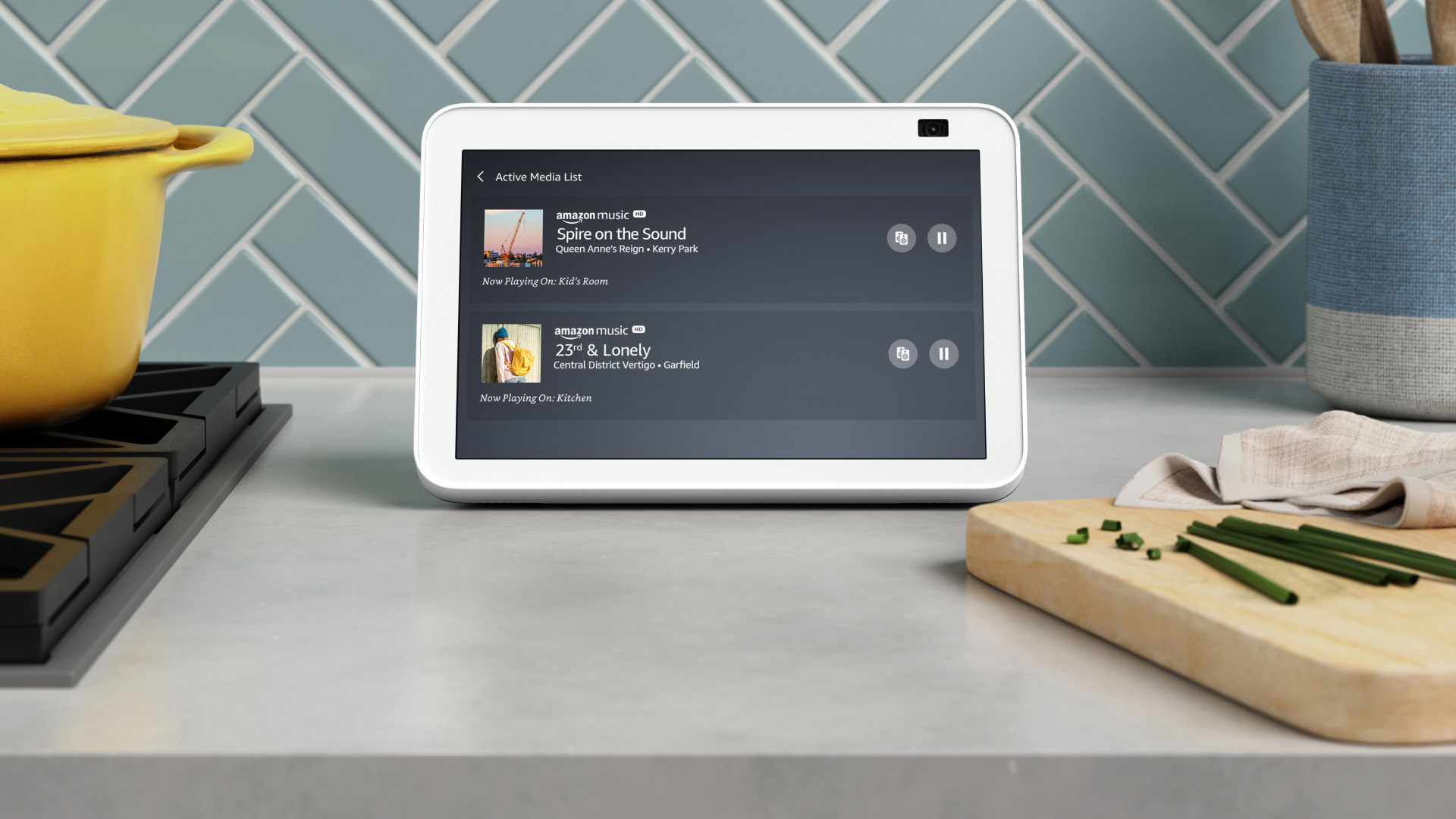
Music that moves
where you do
Seamlessly move your music, podcasts, and radio from one compatible Alexa-enabled device to another and continue listening exactly where you left off. With an Echo Show, you can use the screen to move and adjust audio playback between devices. Learn more.
Try saying:
Try saying:
“Alexa, move my music here.”
Build your
Alexa Home theater
Creating an immersive Alexa Home Theater in your living room has never been easier. You can wirelessly pair your Fire TV devices with compatible Echo speakers using the Alexa app. When you connect Echo Studio with your compatible Fire TV, you'll feel scenes come to life with Dolby Atmos. Add an optional Echo Sub for even bigger, richer sound. Learn more about Alexa Home Theater.

FAQs
Q. What if I have multiple Alexa users in my home and we each prefer different music or podcast providers?
A. Set up Alexa Profiles so everyone in your home can experience their preferred provider when they ask Alexa to play music or podcasts. Just say, “Alexa, get to know me,” to create a profile—or open the Alexa app, tap More, then Settings, and then Your Profile & Family to create one. It’s important that each profile includes a Voice ID. To add one, follow the prompts in the Alexa app, or have each person say, “Alexa, learn my voice.”
In order for each person in your home to automatically get music from their preferred provider, they’ll need to download the Alexa app, log in with the device owner’s Alexa credentials, and select their profile to update their Profile’s own Music & Podcast Settings. Once you’re logged in and on the main screen of the Alexa app, tap More, then Settings, then Music & Podcasts, then the Profile tab, and then Your Default Services to choose that profile’s default music and podcast provider. Once complete, each person in your home will experience music and podcasts from their preferred provider when they interact with Alexa.
A. Set up Alexa Profiles so everyone in your home can experience their preferred provider when they ask Alexa to play music or podcasts. Just say, “Alexa, get to know me,” to create a profile—or open the Alexa app, tap More, then Settings, and then Your Profile & Family to create one. It’s important that each profile includes a Voice ID. To add one, follow the prompts in the Alexa app, or have each person say, “Alexa, learn my voice.”
In order for each person in your home to automatically get music from their preferred provider, they’ll need to download the Alexa app, log in with the device owner’s Alexa credentials, and select their profile to update their Profile’s own Music & Podcast Settings. Once you’re logged in and on the main screen of the Alexa app, tap More, then Settings, then Music & Podcasts, then the Profile tab, and then Your Default Services to choose that profile’s default music and podcast provider. Once complete, each person in your home will experience music and podcasts from their preferred provider when they interact with Alexa.
Q. How can different people in my home connect their personal music accounts to Alexa?
A. If you have Pandora and have setup Alexa Profiles with Voice ID, then each person in your home can listen to music from their personal Pandora account. Once each person links their Pandora account to their Alexa Profile, Alexa will recognize their voice and play music and podcasts from the Pandora account linked in that person’s profile. Currently, this capability only works with Pandora. For other music providers, you can only link one account to the main Alexa account at this time.
To unlock this personalized experience for Pandora, each member of your household needs to complete their own Alexa Profile by saying, “Alexa, get to know me,” on your Echo Show device or follow steps in the Alexa app. Each person in the home will then need to download the Alexa app, log in with the device owner’s Alexa credentials, select their Profile, and then once on the main screen of the Alexa app, tap More, then Settings, and then Music & Podcasts to add their Pandora account. Once completed, every time someone in your home asks Alexa for music they’ll hear music from their personal Pandora account.
A. If you have Pandora and have setup Alexa Profiles with Voice ID, then each person in your home can listen to music from their personal Pandora account. Once each person links their Pandora account to their Alexa Profile, Alexa will recognize their voice and play music and podcasts from the Pandora account linked in that person’s profile. Currently, this capability only works with Pandora. For other music providers, you can only link one account to the main Alexa account at this time.
To unlock this personalized experience for Pandora, each member of your household needs to complete their own Alexa Profile by saying, “Alexa, get to know me,” on your Echo Show device or follow steps in the Alexa app. Each person in the home will then need to download the Alexa app, log in with the device owner’s Alexa credentials, select their Profile, and then once on the main screen of the Alexa app, tap More, then Settings, and then Music & Podcasts to add their Pandora account. Once completed, every time someone in your home asks Alexa for music they’ll hear music from their personal Pandora account.
Q. How do I use my Echo Show to view and control music playing on different Echo devices?
A. To view music or podcast actively playing across Echo devices in your home, just swipe down from the top of the screen and then tap the “Active Media” icon. From here, you can see what’s playing, pause, or move the music to another device or group. Or if music is playing on the device just tap the double speaker icon. You will then see a list of your Echo devices and groups and you can move audio playback to a different device.
A. To view music or podcast actively playing across Echo devices in your home, just swipe down from the top of the screen and then tap the “Active Media” icon. From here, you can see what’s playing, pause, or move the music to another device or group. Or if music is playing on the device just tap the double speaker icon. You will then see a list of your Echo devices and groups and you can move audio playback to a different device.
Q. How do I play podcasts using Alexa?
A. You can play podcasts with Alexa Using Your voice. You can ask Alexa to play podcasts using the following voice commands.
"Play the podcast [podcast name]."
"Play the podcast [podcast name] from [podcast service name]."
"Pause." "Resume." "Next/previous (episode)."
Amazon Music provides podcast recommendations by genre (e.g.,"Play a comedy podcast."), topic (e.g., “Play a podcast about bitcoin.”), and participant (e.g., “Play an episode of Smartless with David Beckham.")
Q. How do I resume my podcast across different devices?
A. You can enjoy your favorite podcasts from a number of providers—and Alexa can pick up where you left off, whether you were last listening on your podcast app or on your Echo device.
If you listen on Amazon Music and Audible, your listening syncs automatically, no set up required!
If you want to sync your podcast listening from apps like Apple Podcasts, Spotify, iHeartRadio, Pandora and SiriusXM, make sure to link your account to Alexa by following these steps:
A. You can play podcasts with Alexa Using Your voice. You can ask Alexa to play podcasts using the following voice commands.
"Play the podcast [podcast name]."
"Play the podcast [podcast name] from [podcast service name]."
"Pause." "Resume." "Next/previous (episode)."
Amazon Music provides podcast recommendations by genre (e.g.,"Play a comedy podcast."), topic (e.g., “Play a podcast about bitcoin.”), and participant (e.g., “Play an episode of Smartless with David Beckham.")
Q. How do I resume my podcast across different devices?
A. You can enjoy your favorite podcasts from a number of providers—and Alexa can pick up where you left off, whether you were last listening on your podcast app or on your Echo device.
If you listen on Amazon Music and Audible, your listening syncs automatically, no set up required!
If you want to sync your podcast listening from apps like Apple Podcasts, Spotify, iHeartRadio, Pandora and SiriusXM, make sure to link your account to Alexa by following these steps:
- Open the Alexa App
- Tap More and select Settings.
- Scroll to Alexa Preferences and select Music & Podcasts.
- Under Services, look for the podcast app you want to link. If you see the the app under Services, tap on its icon. If you don’t see the app, tap Link New Service.
- If you see an option to enable, press Enable to Use. Otherwise, move on.
- If a pop up window doesn’t automatically appear, tap the Settings button. Then, tap Link Account on the Settings page.
- Follow your podcast app’s instructions to complete the account linking.
Q. How do I set my preferred podcast default service on Alexa?
- Open the Alexa app.
- Open More and select Settings.
- Under Alexa Preferences, select Music & Podcasts.
- Under Settings, select Default Services
- Under Podcasts, select Change, and then select your preferred podcast provider.
Q. How do I link my FireTV and Alexa Device?
A. Refer to step by step instructions here.
A. Refer to step by step instructions here.



