Viewing Google's Cached Version of Your Site
2 min read
A cached version of your site is a snapshot of its raw HTML code. Since Google doesn't cache all of the pages it indexes, your site's SEO and ranking in search results are not affected by this process.
In this article, learn more about:
How Google caches your site
Google caches your site by rendering its HTML code. This version of your site may appear as blank, incomplete, missing, or even return a 404 error for various reasons. It's normal to not find a cached version of your page, or to find a version that doesn't display the page's full content.

To make sure your page is indexed, we recommend submitting its URL to Google's URL Inspection Tool and confirm there are no other warnings/errors.
Accessing the cached version of your site
You can access the cached version of your site by searching for your site on Google and selecting the the version from the search results.
To view the cached version:
- Search for your site on Google.
- Click the Show More icon
 beside your site's result.
beside your site's result. - Click Cached at the bottom of the About this result section.
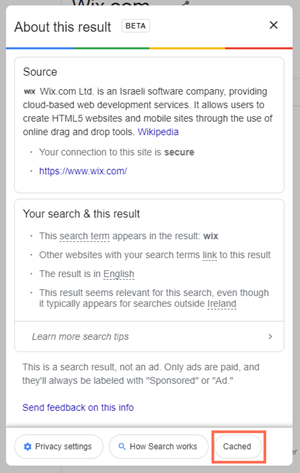
FAQs
Click a question below to learn more about caching your site.
Does caching affect my site's SEO or ranking?
Can I control how Google caches my site?
How often does Google update the cached version of my site?
Did this help?
|