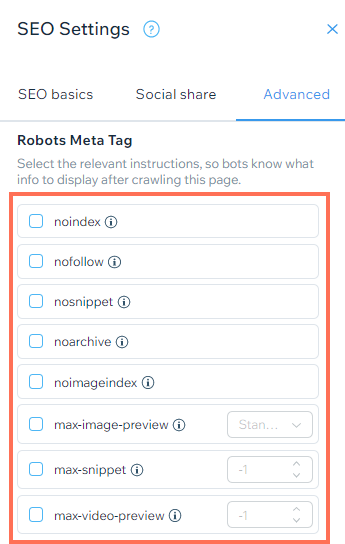Using the Robots Meta Tag
7 min read
Important:
- Using the robots meta tag is an advanced topic. Using it incorrectly can cause issues with your site appearing in search results. Wix Customer Care cannot help you with adding or updating the robots meta tag on your site.
- We recommend reading Google's guidelines for using the robots meta tag before you make changes to your site.
The robots meta tag is a piece of HTML code that lets you use instructions (known as directives) to tell search engines how to interact with your site's pages.
You can use the robots meta tag on an individual page on your site, or use your site's SEO Settings to customize the robots meta tags for multiple pages of the same type at once.
In this article, learn more about:
Robots meta tag directives
The Robots meta tag directives tell search engines what information to present about a page in search results. You can use the directives to get more control over the way that search engines index a page.
For example, you can use the "nosnippet" directive to tell search engines not to include a text snippet or video preview for the page in search results.
You can choose from the following directives:
Directive | Instruction for search engines |
|---|---|
noindex | Do not list this page in search results. |
nofollow | Do not follow links on this page. |
nosnippet | Do not show a text snippet or video preview for this page in search results. |
noarchive | Do not show a cached link for this page in search results. |
noimageindex | Do not index images on this page. |
max-snippet | Enter the maximum number of characters that search engines will use in a text snippet for this page in search results. There are two special cases:
|
max-image-preview | Set the maximum size of an image preview for this page in a search result.
|
max-video-preview | Set a maximum number of seconds as a video snippet for videos on this page in a search result. There are two special cases:
|

Differences between the robots.txt file and the robots meta tag
The robots.txt file for your site tells search engines which pages to crawl or skip for your entire site. The robots.txt file is separate from your site's pages.
In contrast, the robots meta tag is part of the HTML code of each page and includes specific instructions on how to crawl that page.
For example, you can use robots.txt to ask search engines to skip a certain page when crawling your site. However, search engines may still index the page if they get to it from an external source such as a link to your page on another site.
Using the robots meta tag on that page means that the instruction to skip it is part of that page's code and is read by search engines no matter how they reach the page.
Using robots meta tags on your site's pages
You can customize the robots meta tags for a page on your site in the Advanced SEO tab of your page's SEO panel.
Learn how to customize robots meta tags for:
Your site's pages in the Wix Editor
Your site's pages in the Studio Editor
Wix Stores product pages
Wix Stores category pages
Wix Blog posts
Wix Bookings services
Online Programs
Wix Events
Important:
Search engines will see the changes that you make to the page's robots meta tag the next time that they crawl your site. If you want to try to speed up the process, you can submit your page's URL to search engines.
Using robots meta tags in SEO Settings
You can also customize robots meta tags for multiple pages with a single template using your site's SEO Settings.
To use robots meta tags in SEO Settings:
- Go to your SEO Dashboard.
- Select Go to SEO Settings under Tools and settings.
- Select the page type that you want to edit.
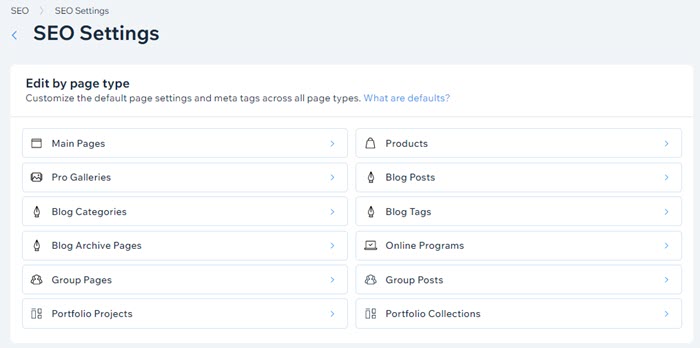
- Click Edit next to Robots meta tag.
- Select the directives that you want to use.
- Click Save.
Did this help?
|
 on the left side of the editor.
on the left side of the editor. next to the relevant page.
next to the relevant page.
 on the left side of the editor.
on the left side of the editor. next to the relevant page.
next to the relevant page.
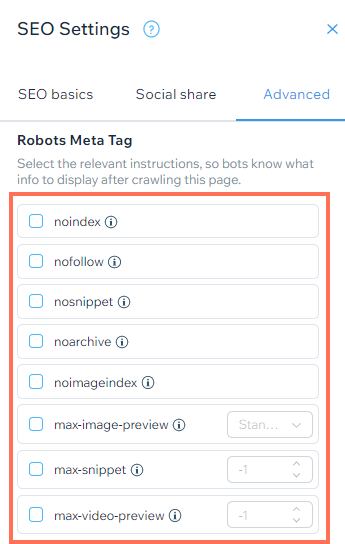


 next to the relevant program on the Published tab or the Drafts tab.
next to the relevant program on the Published tab or the Drafts tab.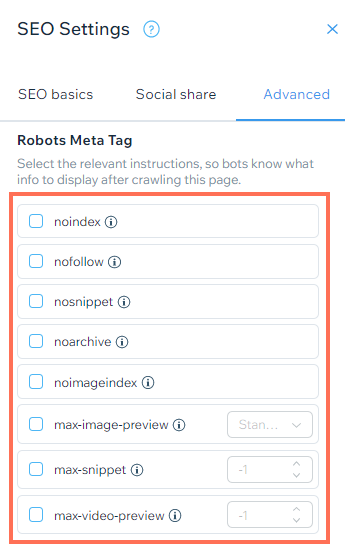
 next to the relevant event.
next to the relevant event.