Optimizing Your Site with the Wix SEO Assistant
3 min read
The Wix SEO Assistant helps you optimize your site for search engines. It identifies potential issues with your site and gives you recommendations that you can follow to improve your page's content, structure, and SEO attributes. For example, it will remind you to perform a site inspection if it’s been a while, or write a blog post every 30 days.
The SEO Assistant is available in the SEO section of the Marketing & SEO tab in your dashboard.
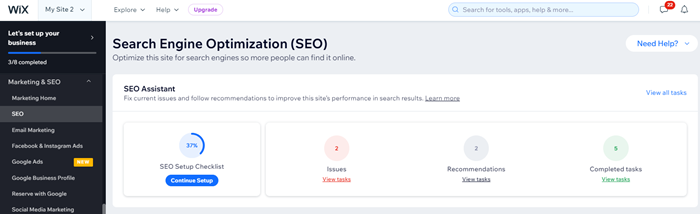
Note:
To view tasks in the Wix SEO Assistant, you must have a Premium plan.
Step 1 | (Optional) Complete your SEO Setup Checklist
We recommend first completing your Wix SEO Setup Checklist. This step-by-step checklist helps you improve your site's SEO, based on your business's information and your keywords. It also lets you connect and verify your site with Google so that it appears in search engine results.
Important:
To connect to Google Search Console, you must have a Premium plan and a domain connected to your site. This can be either a domain purchased from Wix or a domain purchased from another domain host.
To complete your setup:
- Go to SEO in your site's dashboard.
- Click Continue Setup / Start Setup / Go to Setup below SEO Checklist Setup and complete your checklist.

Step 2 | Fix current issues
Next, work to complete any tasks that the assistant has identified as an issue. These issues are organized by priority, ranging from critical to low.
It's important to complete any tasks labelled as critical. A "Critical" label means, for example, that search engines may not be able to index your site, and it may not appear in search results. Learn more about indexing issues
To fix issues:
- Go to SEO in your site's dashboard.
- Click View tasks below Issues.
- Click a task to expand it and learn more about the issue.
- Follow the instructions to resolve the task.

Step 3 | Review recommendations
After you've resolved issues with your site, you can review your recommendation tasks. These tasks contain suggestions on how to improve your site, and instructions on how to do them.
To review recommendations:
- Go to SEO in your site's dashboard.
- Click View tasks below Recommendations.
- Click a task to expand it and see a recommendation.
- Follow the instructions to resolve the task.

Step 4 | Keep track of your completed tasks
You can keep track of any tasks you've completed and learn more about how they'll benefit your site's SEO in the Wix SEO Assistant.
To view your completed tasks:
- Go to SEO in your site's dashboard.
- Click View tasks below Completed tasks.
- Click a task to expand it and view details about the task.

FAQs
Click a question below to learn more about using the Wix SEO Assistant.
Do I have to use the SEO Assistant?
Can I use the Wix SEO Assistant with Velo?
Did this help?
|