CMS: About Dynamic Pages
10 min read
A dynamic page is a type of web page created to display content from a CMS (Content Management System) collection. They allow you to create websites that can efficiently handle a large amount of content while maintaining a consistent design and user experience.
There are two types of dynamic pages in Wix; dynamic list pages, and dynamic item pages. Dynamic list pages display multiple collection items in a repeater, gallery or table. The items in your repeater, gallery, or table link to a single dynamic item page used to provide more details about a particular item. Each item gets its own "version" of the same dynamic item page with a unique URL ending.
Dynamic pages help you scale efficiently since you only need to design them once. Then add items to your collection to automatically create new URLs for each item. All the dynamic content is managed in your collection where you can grant teammates permissions to collaborate. You can even create a dynamic Manage Item page where collaborators and site members with specific roles can add or edit collection content from your live site.
Tip:
Wix sites have a limit of 100 static pages. So dynamic pages are a handy solution to this limitation. Learn how dynamic pages can help you create a site with unlimited content.
Adding dynamic pages
When you add dynamic pages, you can choose to create them from your own collection, or choose a preset. A preset is basically a template for creating dynamic pages in the CMS.
Each preset includes a:
- Collection: This CMS collection consists of sample content that connects to the two types of dynamic pages that are also added to your Editor. Learn how to create your own collection.
- Dynamic list page: This page showcases multiple items from the collection in a repeater or gallery. Clicking an item from these elements takes you to the item's dynamic item page.
- Dynamic item page: This page displays details about an individual item from the collection. Each collection item gets its own dynamic item page URL, with each page maintaining the same design and layout.
Note:
When adding a new dynamic page, selecting Blank page adds a blank dynamic item page. You can then add elements to design the page. To show dynamic content, connect elements such as images, text boxes and buttons to the dynamic page dataset.
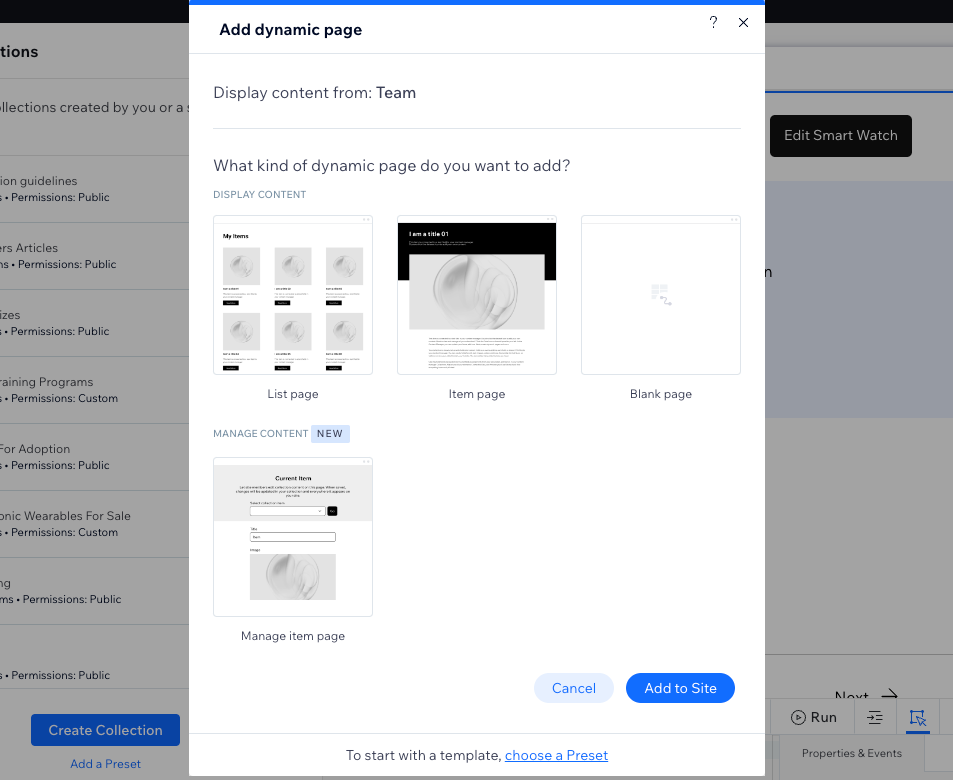
Designing your dynamic pages
Dynamic pages usually consist of both static and dynamic elements. Static elements, like the header and footer, always display the same content on every page. Elements that connect to your collection fields through a dataset are dynamic. These dynamic elements change their content based on which item the dataset retrieves from your collection.
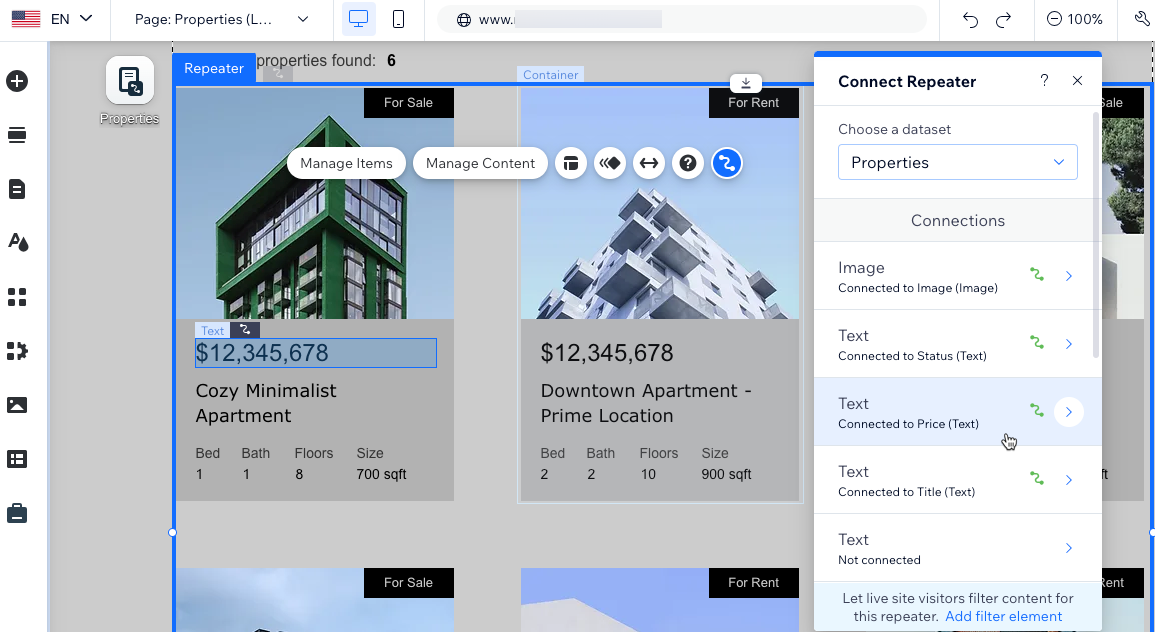
Dynamic list pages
These pages are like indexes or catalogs displaying various items from your collection. Information about the items appears in a repeater, gallery or table. You choose what details show up by linking each part of the element to a different collection field. You can let visitors filter the content that appears by adding input elements like dropdowns and checkboxes.
Your editor names dynamic list pages as {Collection name} (List).
Learn more about setting up dynamic list pages.
Dynamic item pages
These pages provide more details about individual items from your collection. They consist of various types of elements that you connect to collection fields to show content from a specific item. Each dynamic item page uses the same layout and design so you only need to design the page once.
You can have thousands of items in a collection, each sharing the same dynamic item page, each with its own unique URL. When managing site pages in your Editor, you'll see just one dynamic item page per collection. However, in your Editor, you can switch between items to preview how each unique item appears on the page.
Your editor names dynamic item pages as {Collection name} (Item).
Learn more about setting up dynamic item pages.
Dynamic item pages for listing items by category
These pages help you categorize your collection items on your site, using dynamic 'category' pages. Each category gets its own version of the page, where visitors can browse a list of items within that category and select specific items for more information.
For instance, if you're a book blogger covering various genres, these pages allow you to organize reviews by genre, making it easier for visitors to find the content they're interested in. You can customize these pages, adjust their URL structures, and even create a master dynamic page that displays all your categories.
Your editor names these dynamic 'category' pages the same way it names dynamic item pages as {Collection name} (Item). You can rename them to identify them more easily, if needed.
Learn more about creating dynamic pages that list items by category.
Dynamic manage item pages
These pages allow you, site collaborators, and specific site members to manage collection content directly from your live site. The page is pre-built with input elements that connect to specific collection fields. Each item gets its own version of the page. Depending on the collection permissions you decide on, the relevant people can view, add, update, or delete the item's content. Dynamic manage item pages are only available in the Studio Editor.
Your editor names dynamic item pages as {Collection name} (Manage Item).
Learn more about creating dynamic pages for managing content on your live site.
Changing the content in your dynamic pages
Dynamic elements like text, images, and buttons connect to a dataset that binds your collection fields. These elements get their content from the values in the connected fields. To change the content that is used in these elements, change the values in the relevant collection fields. You can also reconnect elements to different collection fields to adjust which fields are used for content.
Elements and parts of elements that are not connected to a dataset are static and can be edited as usual. For example, you could connect a button to a dataset and set the click action to connect to a dynamic item page. In the connection options, you could leave the button label disconnected and use static text on the button that doesn't change (e.g. "Learn More").
Learn more about editing your CMS collection content.
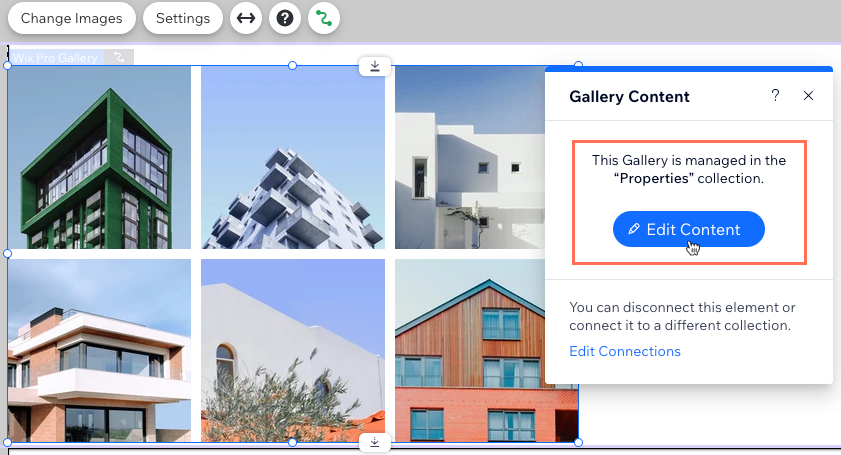
Managing your dynamic page dataset
The dynamic page dataset acts as a content facilitator between your collection and the page elements. Go to the dataset settings to adjust the maximum number of items that can load at a time, filter items, and set the order in which they display. You can set the 'Maximum items displayed' field to show up to 1,000 items at a time, although you may want to add a 'Load More' button and set a lower number to improve your page's loading performance.
Learn more about using datasets to control your live site content.
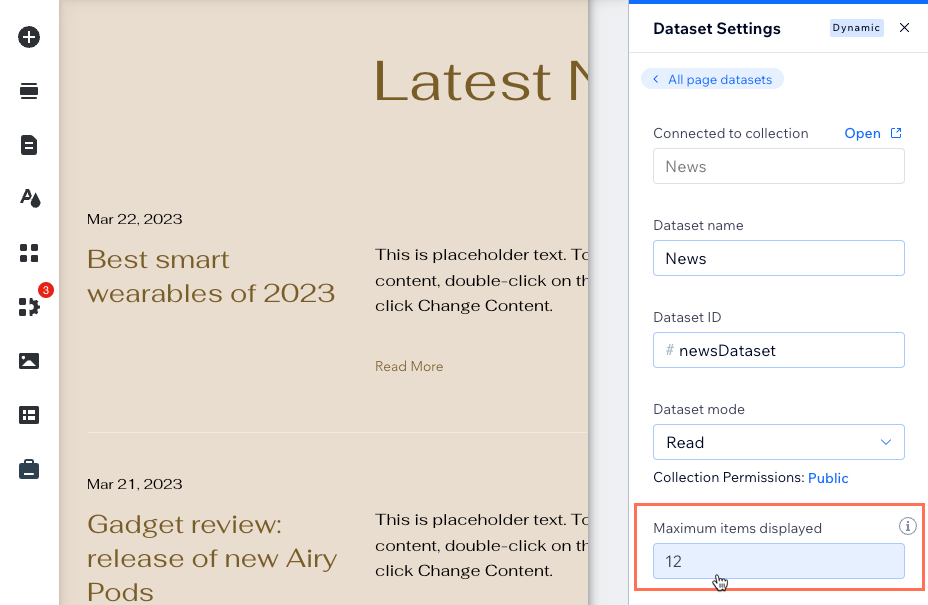
Managing your dynamic page SEO settings
You can edit most of your SEO settings for dynamic pages from your SEO dashboard. For dynamic list pages, go to the "Main Pages" section of the dashboard. For dynamic item pages, go to the "Edit by page type" section. For both types of dynamic pages, go to the SEO tab of the page settings in your Editor to add variables to the URLs.
Learn more about working with your dynamic page SEO settings.
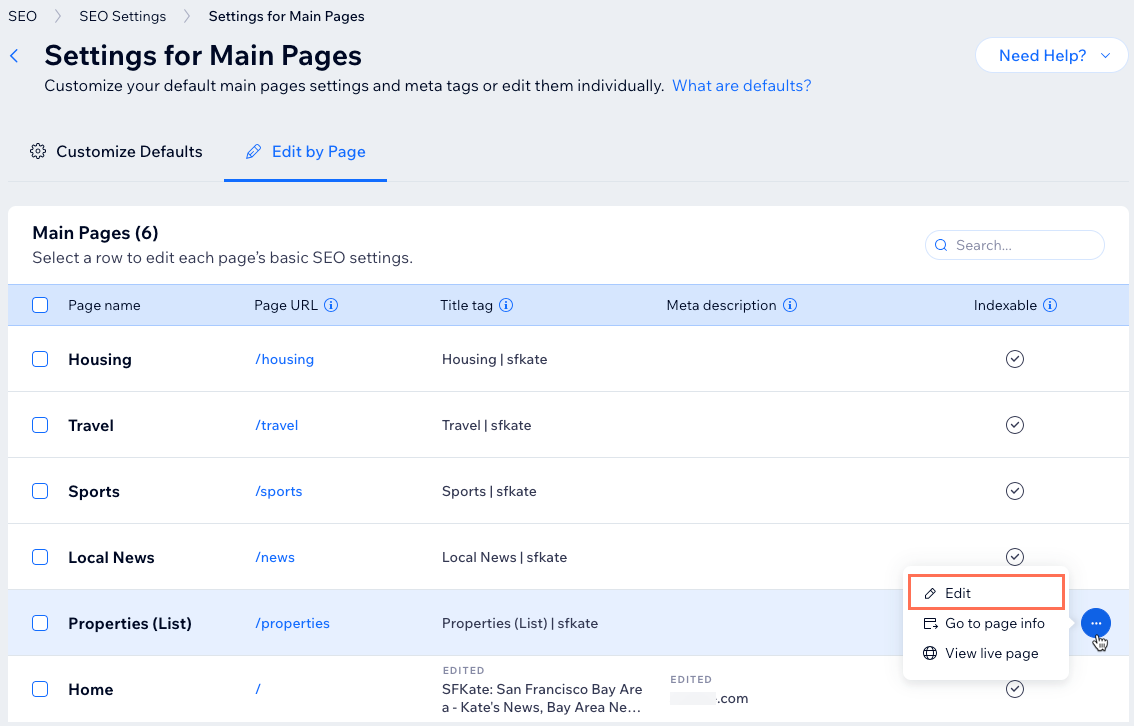
FAQs
Click a below for answers to frequently asked questions about dynamic pages.
How do I link items from a dynamic list page to a dynamic item page?
Can I add a navigation bar to repeaters and galleries?
Can I add 'Next' and 'Previous' buttons to cycle through items?
Can I show numerous images and videos on a dynamic item page?
What is the URL slug structure?
Can I convert a static page to a dynamic item page?
Can my dataset display content from different collections?
Can I set a dynamic page as the homepage of my site?
Did this help?
|
 .
. to change its field properties.
to change its field properties.