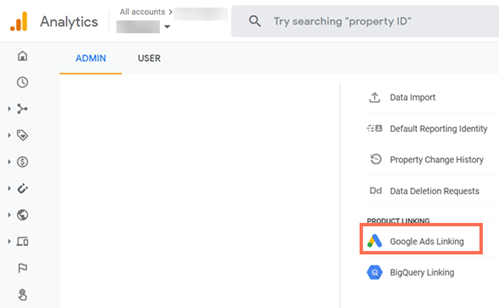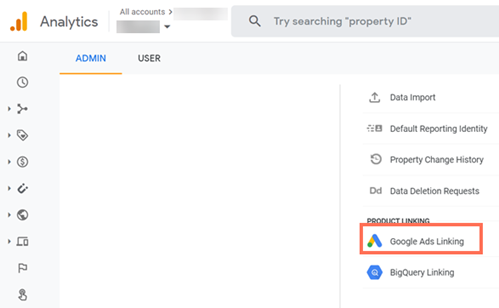Improving Conversion Tracking with Google Analytics
3 min read
Improve your conversion tracking and remarketing capabilities by passing additional information like purchase value, currency, and transaction IDs through Google Analytics. You can use a Universal Analytics property or Google Analytics 4 property to import events from Google Analytics. Learn more about the differences between them
Important:
By using this service, you are engaging directly with a third-party service provider. We recommend reviewing the service provider's Privacy Policy and Terms of Use prior to your use of such third-party service. You acknowledge that we are not liable for any loss or damage resulting from your use of such third-party service, including any liability arising from any personal data exchanged between you and such third-party.
Note:
- To use this feature you must have a Premium site with a connected domain.
- If you don't use Google Analytics, you can also improve your conversion tracking using Google Tag Manager.
Step 1 | Link your Google Analytics and Google Ads accounts
First, you need to link your Google Analytics account and Google Ads account. Follow the relevant steps below depending on whether you want to use Google Analytics 4 or Universal Analytics:
Using Google Analytics 4
Using Universal Analytics
Step 2 | Create a conversion in Google Ads
Next, you need to create a conversion in Google Ads and import the events you want to track from Google Analytics.
To create a conversion:
- Go to your Google Ads account,
- Click Tools & Settings in the top right corner.
- Select Conversions under Measurement in the drop-down menu.
- Click Add conversion
 .
. - Click Import.
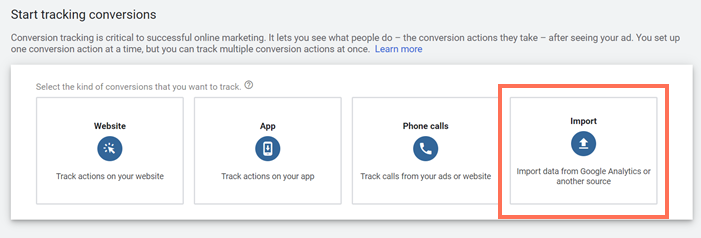
- Select Google Analytics (UA) or Google Analytics 4 properties (App or Web) depending on the linking method you used in Step 1 above.
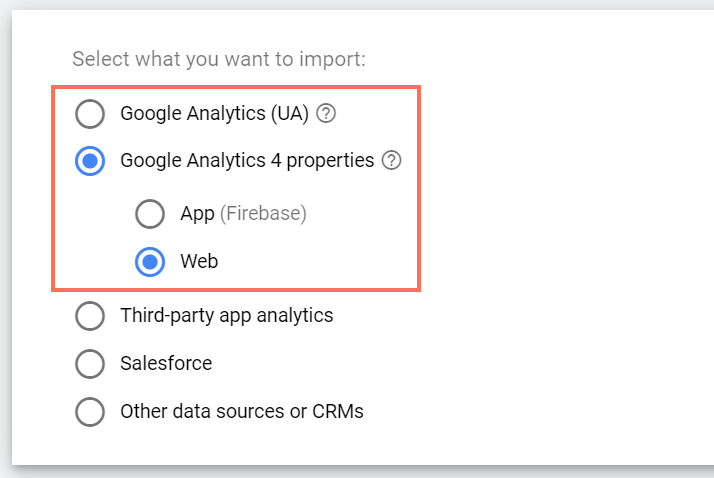
- Click Continue.
- Select the analytics events that you want to track.
- Click Import and continue.
- Click Done.
Did this help?
|