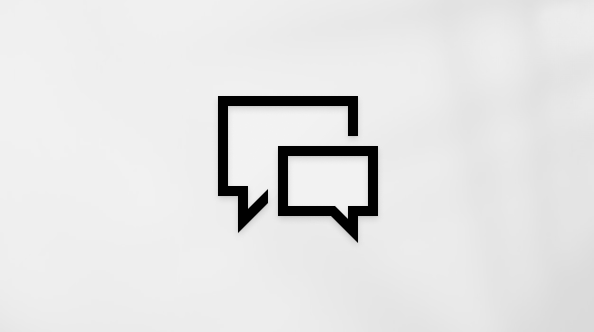If you see this error when you install Office, restarting your device and reinstalling Office might fix the problem. If that doesn't work, use the easy fix tool to completely remove Office from your device, and then restart the install.
Note: This error may also occur if you're using the Office Deployment Tool to install Microsoft 365 Apps for enterprise. For more information, go to "Use a newer version of the Office Deployment Tool".
Restart your computer and reinstall Office
-
Restart your computer.
-
Reinstall Office.
To reinstall Office select the version you want to install and follow those steps.
Uninstall and reinstall Office
-
Select the button below to download and install the Office uninstall support tool.
-
Follow the steps below to download the uninstall support tool according to your browser.
Tip: The tool may take a few minutes to download and install. After completing the installation, the Uninstall Office products window will open.
Edge or Chrome
-
In the lower-lower left or upper-right corner, right-click SetupProd_OffScrub.exe > Open.
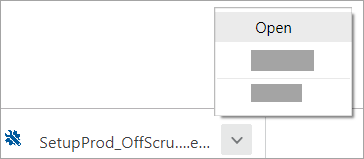
Edge (older) or Internet Explorer
-
At the bottom of the browser window, select Run to launch the SetupProd_OffScrub.exe.

Firefox
-
In the pop-up window, select Save File and then from the upper-right browser window, select the downloads arrow > SetupProd_OffScrub.exe.
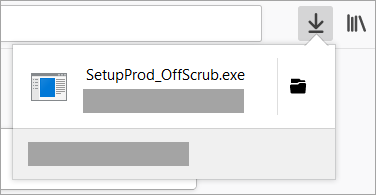
-
-
Select the version you want to uninstall, and then select Next.
-
Follow through the remaining screens and when prompted, restart your computer.
After you restart your computer, the uninstall tool automatically re-opens to complete the final step of the uninstall process. Follow the remaining prompts.
-
Select the steps for the version of Office you want to install or reinstall. Close the uninstall tool.
Use a newer version of the Office Deployment Tool (only for Microsoft 365 Apps for enterprise installations)
You may see this error if you're using version 16.0.7118.5775 of the Office Deployment Tool to download and install Microsoft 365 Apps for enterprise. The download works, but when you run the /configure command to install Office programs, you receive the following error message, "We're sorry, we had a problem installing your Office program(s)."
To fix this error, download a newer version of the Office Deployment Tool