Find information about your device
This article describes how to retrieve basic information about your Windows device.
Expand each section to learn more:
To find your device name you can use one of the following methods:
-
In the Settings app , select System > About
-
Right-click on Start and select Settings
-
Use the following link:
The device name is listed at the top of the page.
To find your Windows version and edition, you can use one of the following methods:
-
In the Settings app , select System > About
-
Right-click on Start and select Settings
-
Use the following link:
About
Under Windows specifications, check which edition and version of Windows your device is running.
To find your Windows version and edition, you can use one of the following methods:
-
In the Settings app , select System > About
-
Right-click on Start and select Settings
-
Use the following link:
About
Under Device specifications, check details about your device including:
-
Processor type
-
Amount of RAM installed
-
If the device is running a 32-bit or 64-bit version of Windows
To find how much disk space you have, you can use one of the following methods:
-
In the Settings app , select System > Storage
-
Use the following link:
Storage
Tip: If you have multiple drives, select Advanced storage settings > Storage used on other drives to see the available storage on all drives at once.
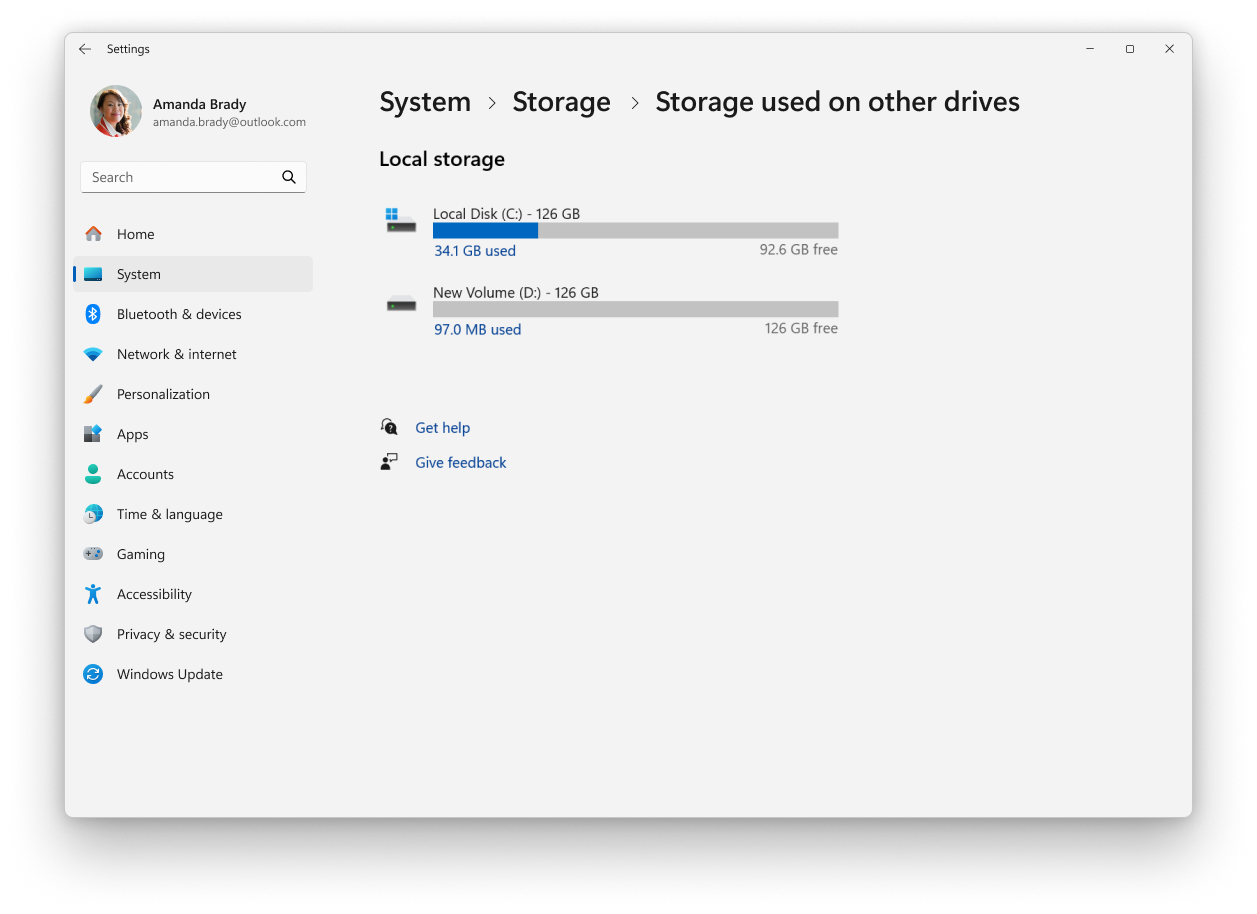
If you're looking for more detailed information, see the article System configuration tools in Windows.










