PC Health Check app brings you up to date info on your Windows device health, helping you take action to improve your device performance and troubleshoot performance problems. It is periodically updated based on customer feedback to help you make the most of your Windows PC.
How to open PC Health Check
In Windows, use Search on the taskbar to search for PC Health Check, then select it from the list of results.
If a PC Health Check update is available, you can quickly install it for the latest version.
If you don't have PC Health Check installed, you can install it by going to https://aka.ms/GetPCHealthCheckApp and following the prompts to download and install the app.

Here's some of the things you can do in the PC Health Check app in Windows:
If you’re currently running Windows 10, PC Health Check provides a comprehensive eligibility check for your device to ensure it meets the Windows 11 minimum system requirements. You’ll get info on why your device is or isn’t eligible, plus info on what you can do if your device doesn’t meet the requirements.
Select Check now to see if your device can run Windows 11.
Note: If a compatibility issue has been identified on your device that would disrupt your experience using Windows 11, we will temporarily delay your upgrade until the issue is resolved. Compatibility safeguard holds help ensure you have the best experience possible when upgrading and your productivity is not disrupted if critical apps or drivers are not yet compatible.
Sign in with your Microsoft account or create a new one to sync your preferences across your devices, such as passwords, Microsoft Edge browser settings like favorites and reading lists, themes, and more.
You can also back up your photos and files to OneDrive. They’ll then be protected and accessible across your devices.
Regular Windows updates help keep your device running smoothly and securely. If your device isn’t up to date or needs attention, PC Health Check will let you know.
Select Open Windows Update to go right to Windows Update in Settings.
Use this section of PC Health Check to get info on how your batteries are performing compared to their original capacity for devices with one or two batteries. Battery capacity will be available for devices older than 3 years.
Select See battery saving tips for steps you can take to improve battery.
See how much storage space is being used for your device’s main drive, which contains your files, apps, and Windows. You’ll see the percentage your drive is full.
Expand this section of the app for info on how much free space is left. Select Manage storage settings to turn on Storage Sense or get other cleanup recommendations.
Get info on the startup time for your device, along with more info about what affects these times. Select Manage your startup programs to review and change your startup apps.
You can find more info about your device below its image, including your device age and storage amounts. Select Rename your PC to give your device a different name.










