Create and open a PowerPoint presentation
Start collaborating with these quick instructions on how to create, share, and edit presentations on your own or with your team.
To convert your Google Slides to PowerPoint, go to File > Download > Microsoft PowerPoint (.pptx). Then open the file in PowerPoint. See more at Get started with Sheets.
Note: Features and information in this guide apply to PowerPoint as available through Microsoft 365.
Create a new presentation
-
Open PowerPoint.
-
Select Blank presentation, or select one of the themes.
-
Select More themes to view the gallery and search for more.

Add a slide
-
Select the slide you want your new slide to follow.
-
Select Home > New Slide.
-
Select Layout and the you type want from the drop-down.

Save
When you save your files to the cloud, you can share and collaborate with others.
-
Select File > Save As.
-
Select a OneDrive folder and name the file.
After you save once to OneDrive, AutoSave is enabled that saves your file automatically, every few seconds, as you work.

Rename a presentation
-
Select the file name on the title bar.
-
In the menu that appears you can rename the file, select a new location to move it to, or see the version history for the file.
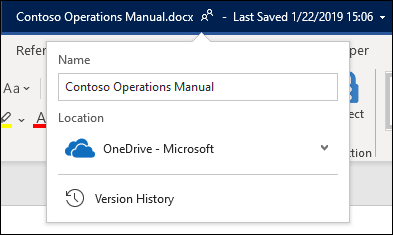
Offline
When you're online, AutoSave is always on and saves your changes as you work. If at any time you lose your Internet connection or turn it off, any pending changes will sync as soon as you’re back online.

Search
At the top of your Microsoft Office apps on Windows you'll find the Search box. This powerful tool helps you look up PowerPoint commands, get Help, or search the Web.











