Sculpture Vibrato parameters in Logic Pro for iPad
A dedicated LFO is hard-wired to pitch for vibrato effects (periodic pitch modulations). You can adjust the strength of the vibrato effect with the MIDI controller you choose from the Vibrato Ctrl pop-up menu in the MIDI Controller Assignments section.
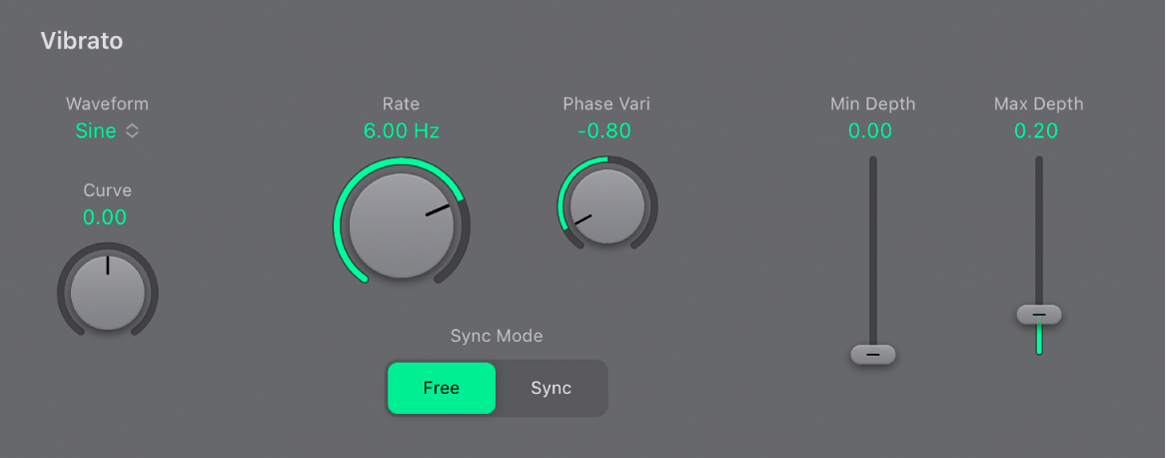
Vibrato parameters
Waveform pop-up menu: Choose the waveform used for vibrato. See Sculpture LFO waveforms.
Note: There are two special rectangular waves that are useful for vibrato: Rectangle unipolar and Rectangle bipolar—the former switches between values of 0.0 and 1.0, and the latter switches between values of −1.0 and +1.0.
Curve knob and field: Change the shape of modulation waveforms. Such variations can result in subtle or drastic changes to your modulation waveforms.
Rate knob and field: Set the rate of vibrato, which can be either synced to the host application tempo or set independently in Hz values.
Sync Mode buttons: Choose either a free-running (Free) or synchronized (Sync) vibrato rate. These buttons interact with the Rate knob. The synchronized value is derived from the Logic Pro tempo and meter.
Phase Vari knob and field: Choose between strictly monophonic or polyphonic vibrato with variable phase relationships. These can be similar phases, completely random phase relationships, key-synced phases—or any value in between. For more details, see Sculpture LFOs.
Min/Max Depth sliders and fields: Drag to define the impact of the controller assigned to Vibrato Ctrl (see Define Sculpture MIDI controllers).
Min slider: Determine the minimum modulation amount.
Max slider: Determine the maximum modulation amount.
Download this guide: PDF