ES2 LFOs in Logic Pro for iPad
ES2 features two multi-waveform LFOs. Both are available as sources in Mod Matrix Slot 1—10.
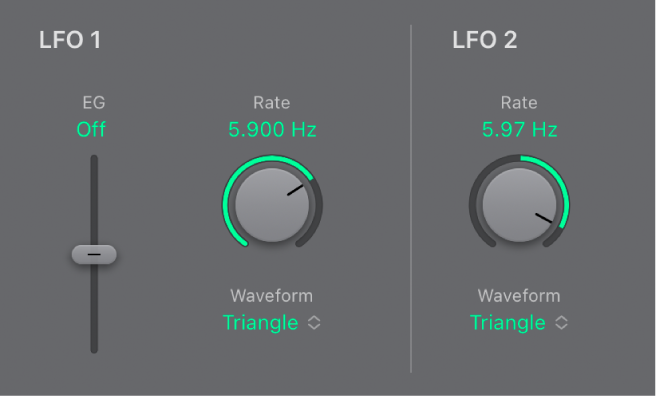
LFO 1 is polyphonic, which means that if used for any modulation of multiple voices, they are not phase-locked. LFO 1 is also key-synced: each time you play a key, LFO 1 modulation of this voice is started from zero.
To understand the non phase-locked characteristic more fully, imagine a scenario where a chord is played on the keyboard. If LFO 1 is used to modulate pitch, for example, the pitch of one voice may rise, the pitch of another voice might fall, and the pitch of a third voice may reach its minimum value. As you can see, the modulation is independent for each voice, or note.
The key-sync feature ensures that the LFO waveform cycle always starts from zero, which results in consistent modulation of each voice. If the LFO waveform cycles were not synchronized in this way, individual note modulations would be uneven.
LFO 1 is preconfigured to control the pitch of all three oscillators. It can be simultaneously used for modulation of other parameters.
LFO 1 can also be faded in or out automatically, courtesy of a built-in envelope generator.
LFO 2 is monophonic, which means that the modulation is identical for all voices. For example, imagine a chord is played on the keyboard. If LFO 2 is used to modulate pitch, the pitch of all voices in the played chord rises and falls synchronously. LFO 2 is ideally suited for creating rhythmic modulation effects that retain perfect synchronicity, even during project tempo changes.
LFO parameters
LFO 1 EG slider and field: Set the time it takes for the LFO modulation to fade in or fade out. The value is displayed in milliseconds beneath the slider.
LFO 1 Rate knob and field: Set the frequency (speed) of LFO 1 modulation. The value is displayed in hertz (Hz).
LFO 1 Waveform pop-up menu: Choose the waveform used by LFO 1. See ES2 LFO waveforms.
LFO 2 Rate knob and field: Set the frequency of LFO 2 modulation. LFO 2 can be synchronized with the Logic Pro tempo by choosing a value to the left of the center (DC) position.
LFO 2 Waveform pop-up menu: Choose the waveform used by LFO 2.
Download this guide: PDF