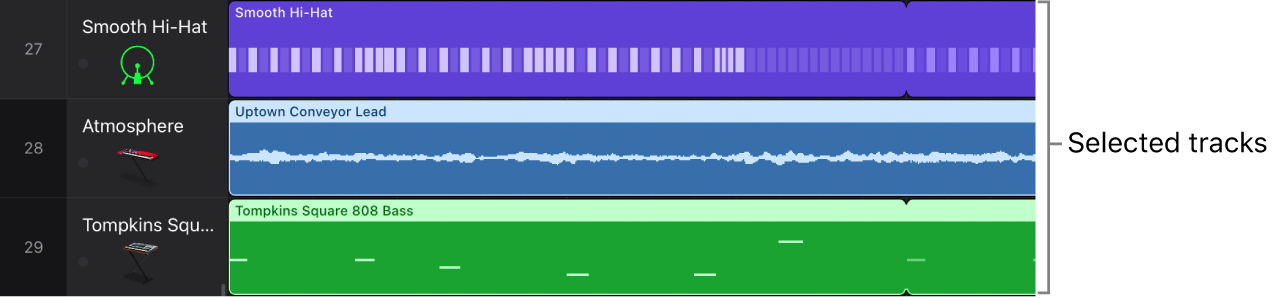Create and edit track stacks in Logic Pro for iPad
You create a track stack by selecting tracks in the Tracks area. Any nonadjacent tracks move so that they are grouped together in the track stack. Both folder stacks and summing stacks can contain any combination of track types as subtracks. A folder stack can also include summing stacks as subtracks.
You can hide the subtracks of a track stack to save space and then show them in order to record or edit. You can add tracks to a track stack, remove tracks from a track stack, and reorder tracks in a track stack (reordering tracks doesn’t affect the sound).
After creating the summing stack, you can route individual subtracks to a different destination. If you do so, however, the rerouted subtracks are no longer controlled by the main track’s channel strip.
You can add, remove, and reorder subtracks, nest a track stack inside another track stack, and flatten a track stack, in which case the subtracks again become normal tracks.
When you flatten a folder stack, the main track is deleted if its Volume fader is set at 0 dB (unity gain) and it contains no automation data.
When you flatten a summing stack, the audio subgrouping is retained, unless there is no audio processing on the main track aux (no plug-ins, Volume fader set to 0 dB, Pan/Balance set to neutral, and no automation data). In this case, all subtracks (or their audio subgroups) are routed to the stereo main output, and the main track aux is deleted.
Download this guide: PDF