Learn advanced gestures to interact with iPad
Here’s a handy reference to the gestures you use on all iPad models to go to the Home Screen, switch between recent apps, access controls, and more. A few gestures are done differently on an iPad with a Home button, as described in the table below.
Gesture | Description | ||||||||||
|---|---|---|---|---|---|---|---|---|---|---|---|
 | Go Home. Swipe up from the bottom edge of the screen to return to the Home Screen at any time. See Open apps on iPad. | ||||||||||
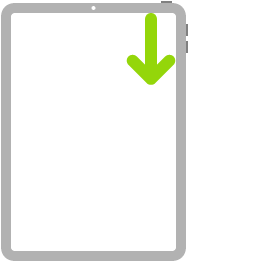 | Quickly access controls. Swipe down from the top-right corner to open Control Center; touch and hold a control to reveal more options. To add or remove controls, go to Settings | ||||||||||
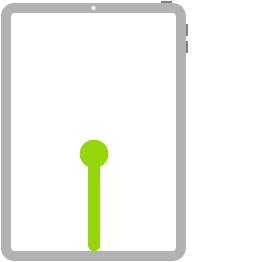 | Open the App Switcher. Swipe up from the bottom edge, pause in the center of the screen, then lift your finger. To browse the open apps, swipe right, then tap the app you want to use. See Switch between apps on iPad. | ||||||||||
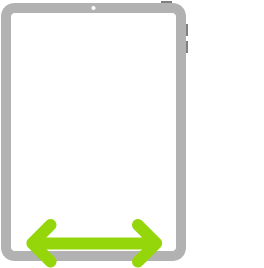 | Switch between open apps. Swipe left or right along the bottom edge of the screen to quickly switch between open apps. (On an iPad with a Home button, swipe with a slight arc.) See Switch between apps on iPad. | ||||||||||
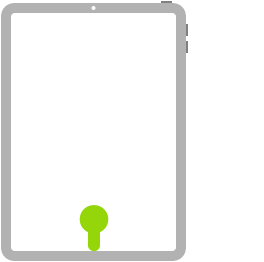 | Open the Dock within an app. Swipe up from the bottom edge of the screen and pause to reveal the Dock. To quickly open another app, tap it in the Dock. See Open an app from the Dock. | ||||||||||
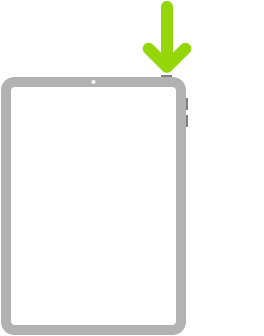 | Ask Siri. Just say, “Hey Siri.” Or press and hold the top button and make your request. (On an iPad with a Home button, press and hold the Home button and make your request.) Siri listens until you release the button. See Ask Siri on iPad. | ||||||||||
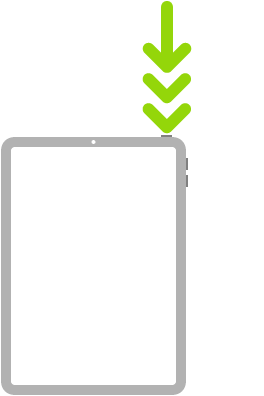 | Use Accessibility Shortcut. Triple-click the top button. (On an iPad with a Home button, triple-click the Home button.) See Use accessibility shortcuts on iPad. | ||||||||||
 | Take a screenshot. Simultaneously press and quickly release the top button and volume up button. (On an iPad with a Home button, simultaneously press and quickly release the top button and the Home button.) See Take a screenshot or screen recording on iPad. | ||||||||||
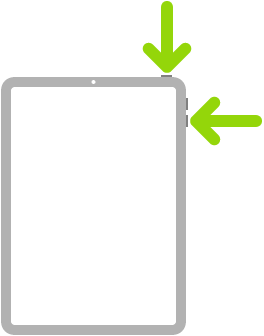 | Turn off. Simultaneously press and hold the top button and either volume button until the sliders appear, then drag the top slider to power off. (On an iPad with a Home button, press and hold the top button until the sliders appear.) Or go to Settings | ||||||||||
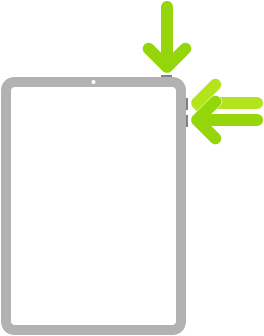 | Force restart. Press and release the volume up button, press and release the volume down button, then press and hold the top button until the Apple logo appears. See Force restart iPad. | ||||||||||
If you’re using Magic Trackpad or Magic Mouse, see Trackpad gestures for iPad or Mouse actions and gestures for iPad for gestures that work on your trackpad or mouse.