Rotor Cabinet effect in Logic Pro for iPad
The Rotor Cabinet effect emulates the rotating loudspeaker cabinet of a Hammond organ. Also known as the Leslie effect, it simulates both the rotating speaker cabinet, with and without deflectors, and the microphones that pick up the sound.
To add Rotor Cabinet effect to your project, choose Modulation > Rotor Cabinet in a channel strip Audio Effect plug-in menu or the Plug-ins area. See Intro to plug-ins. Also see Add, replace, reorder, and remove plug-ins in the Plug-ins area and Work with plug-ins in the Mixer.
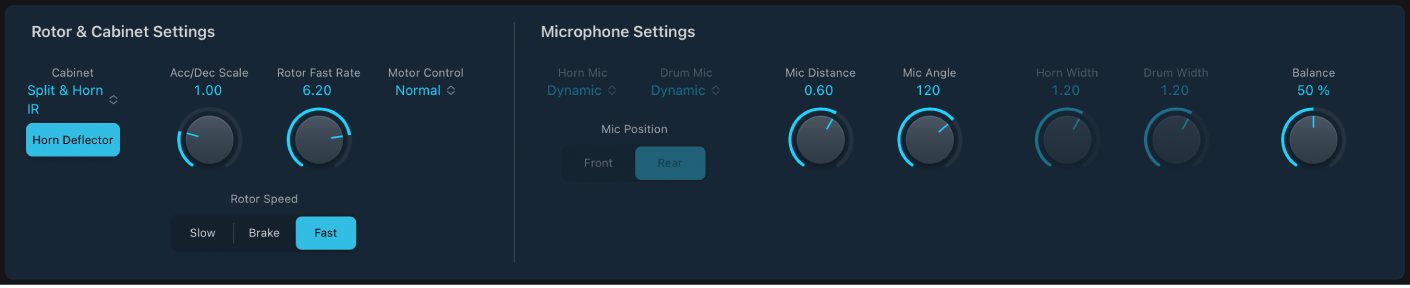
Rotor and Cabinet parameters
Cabinet pop-up menu: Choose a cabinet model.
Wood: Mimics a Leslie with a wooden enclosure. It sounds like the Leslie 122 or 147 model.
Proline: Mimics a Leslie with a more open enclosure, similar to a Leslie 760 model.
Single: Simulates the sound of a Leslie with a single, full-range rotor. It sounds like the Leslie 825 model.
Split: Routes the bass rotor signal slightly to the left and the treble rotor signal toward the right.
Wood & Horn IR: Uses an impulse response of a Leslie with a wooden enclosure.
Proline & Horn IR: Uses an impulse response of a Leslie with a more open enclosure.
Split & Horn IR: Uses an impulse response of a Leslie with the bass rotor signal routed slightly to the left and the treble rotor signal routed more to the right.
Horn Deflector button: Tap to emulate a Leslie cabinet with the horn deflectors removed or attached. A Leslie cabinet contains a double horn, with a deflector at the horn mouth. This deflector makes the Leslie sound. You can remove the deflector to increase amplitude modulation and decrease frequency modulation.
Acc/Dec Scale knob and field: Set the time it takes to get the rotors up to speed (set with the Max Rate knob) and the length of time it takes for them to slow down. The Leslie motors need to physically accelerate and decelerate the speaker horns in the cabinets, and their power to do so is limited. Turn Acceleration to the far left position to switch to the preset speed immediately. As you rotate the knob to the right, it takes more time to hear the speed changes. At the default centered position, the behavior is Leslie-like.
Rotor Fast Rate knob and field: Set the maximum possible rotor speed.
Motor Control pop-up menu: Choose different speeds for the bass and treble rotors. Use the Rotation switch to choose slow, brake, or fast mode.
Normal: Both rotors use the speed determined by the Rotation switch position.
Inv (inverse): In fast mode, the bass compartment rotates at a fast speed, while the horn compartment rotates slowly. This is reversed in slow mode. In brake mode, both rotors stop.
910: The 910 (also known as “Memphis”), stops the bass drum rotation at slow speed, while the speed of the horn compartment can be switched. This is useful when you’re after a solid bass sound but still want treble movement.
Sync: The acceleration and deceleration of the horn and bass drums are roughly the same. This sounds as if the two drums are locked, but the effect is clearly audible only during acceleration or deceleration.
Note: If you choose Single Cabinet from the (Cabinet) Type pop-up menu, the Motor Control setting is not relevant because there are no separate bass and treble rotors in a single cabinet.
 Rotor Speed buttons: Change the rotor speed between Slow, Brake, or Fast.
Rotor Speed buttons: Change the rotor speed between Slow, Brake, or Fast.
Download this guide: PDF