Test Oscillator in Logic Pro for iPad
Test Oscillator is useful for tuning studio equipment and instruments. It can be inserted as an instrument or effect plug-in. It operates in two modes, generating either a static frequency or a sine sweep.
In Test Tone mode, a test signal is generated immediately when the plug-in is inserted. You can switch off the test tone by bypassing the plug-in or by activating Sine Sweep mode.
In Sine Sweep mode, a user-defined frequency spectrum tone sweep is generated when you tap the Sweep Trigger button.
To use the Test Oscillator, choose Utility > Test Oscillator in a channel strip Audio Effect plug-in menu or the Plug-ins area. See Intro to plug-ins. Also see Add, replace, reorder, and remove plug-ins in the Plug-ins area and Work with plug-ins in the Mixer.
Test Tone mode parameters
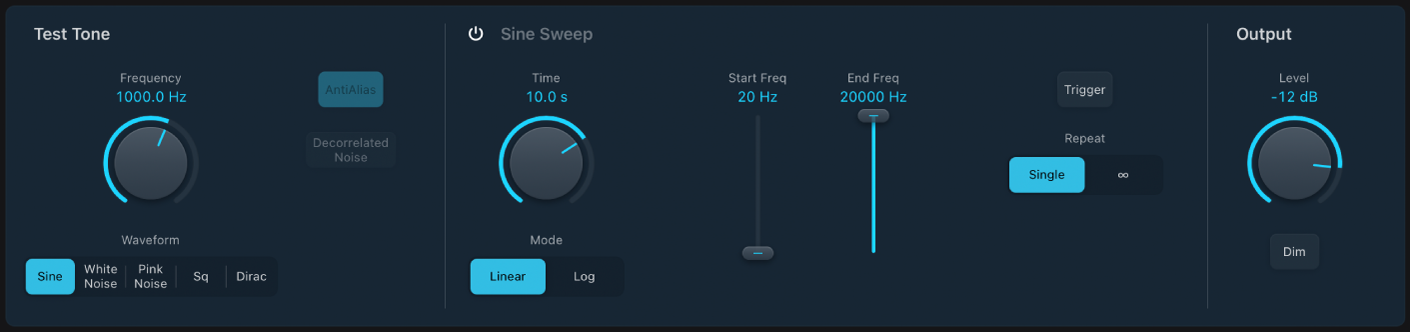
 Frequency knob and field: Set the frequency of the oscillator (the default is 1 kHz). You can also double-tap this field and enter a value ranging from 1 Hz to 22 kHz, exceeding the possible values that can be set with the knob. If you enter “1,” a 1 Hz test tone is the result.
Frequency knob and field: Set the frequency of the oscillator (the default is 1 kHz). You can also double-tap this field and enter a value ranging from 1 Hz to 22 kHz, exceeding the possible values that can be set with the knob. If you enter “1,” a 1 Hz test tone is the result. Waveform buttons: Select the waveform to use for test tone generation. The Square Wave and Needle Pulse (Dirac) waveforms are available as either aliased or anti-aliased versions. The Sine and Square waveforms are bipolar. The Needle Pulse waveform is a unipolar impulse waveform that is always positive, which makes it a useful tool for analyzing polarity or phase issues. The noise waveforms are useful for “tuning” the room and speakers.
Waveform buttons: Select the waveform to use for test tone generation. The Square Wave and Needle Pulse (Dirac) waveforms are available as either aliased or anti-aliased versions. The Sine and Square waveforms are bipolar. The Needle Pulse waveform is a unipolar impulse waveform that is always positive, which makes it a useful tool for analyzing polarity or phase issues. The noise waveforms are useful for “tuning” the room and speakers.Anti Aliased button: Enable to use anti-aliased versions of the Square or Needle Pulse (Dirac) waves.
 Level knob and field: Set the overall output level. This parameter is common to both test tone generator modes.
Level knob and field: Set the overall output level. This parameter is common to both test tone generator modes.Dim button: Reduce the output level by 18 dB. This parameter is common to both test tone generator modes.
Sine Sweep mode parameters
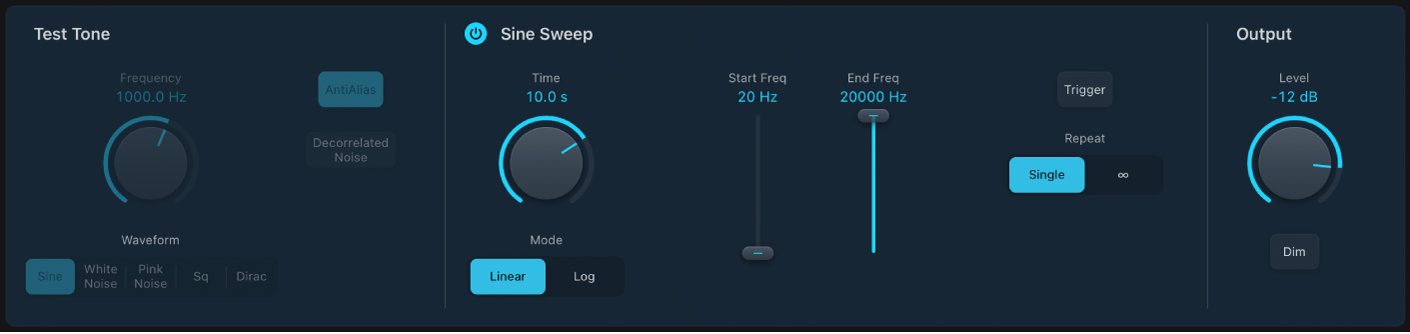
On/Off button: Activate sine sweep mode and disable test tone mode.
Time knob and field: Set the duration of the sine wave sweep.
Mode buttons: Choose a sweep curve—Linear or Logarithmic.
Start/End Freq sliders and fields: Set the oscillator frequency for the beginning and end of the sine sweep.
Trigger button: Start or stop the sine sweep of the spectrum set with the Start and End Frequency parameters.
Repeat buttons: Choose Single to play the sine sweep once or choose Continuous to play the sine sweep indefinitely when you tap the Sweep trigger button.
Download this guide: PDF