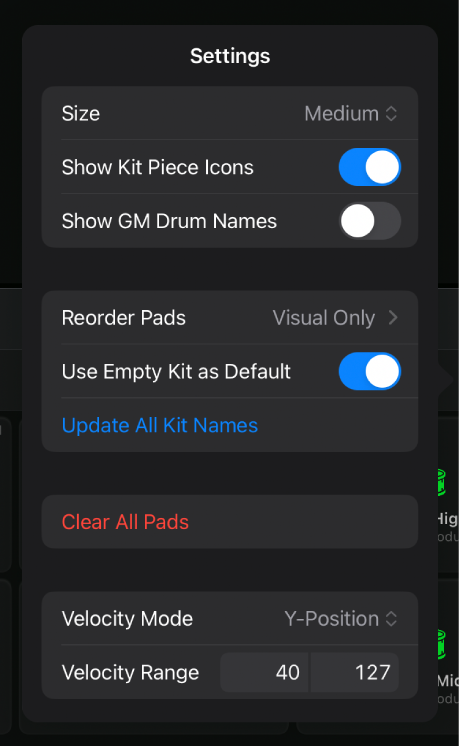In surface settings, you can edit any of the following for the Play Surface:
Size: Choose a size for the pads in the drum grid.
Show Kit Piece Icons: Show or hide the icons on each assigned pad.
Show GM Drum Names: Show or hide General MIDI (GM) drum names in the top left corner of each pad. This is useful as a reference when mapping new sounds in a kit that you want to conform with the GM Drum standard.
Reorder Pads: Choose the Change Sounds or Visual Only option to alter how pad layout changes affect assigned pad sounds. The pad layout can be changed by reordering pads. For example, when you insert a pad between other pads or drop one pad onto another to exchange them.
Change Sounds: Changing the pad layout moves the pads and also modifies the MIDI input note of all of the pads moved. The sounds appear in a different order on the grid, and are also triggered by different keys on an external MIDI keyboard or a region on the main track.
Visual Only: Changing the pad layout moves the pads but does not modify the MIDI routing, so reordering will only have a visual effect: Moved pads appear in a different order, but assigned sounds are still played by the same MIDI notes.
Reorder by GM Drum Names: Choose to automatically remap the order of pads to the General MIDI (GM) Drum standard, which is used by Drummer. This changes the visual order of pads, but does not remap sounds.
Reorder Chromatically: Choose to automatically remap the order of pads chromatically from C1. This changes the visual order of pads, but does not remap sounds.
Use Empty Kit as Default: Choose whether to use an empty kit when you insert Drum Machine Designer on an instrument channel strip.
Update all Kit Names: Choose to apply the current kit name to all kit pieces. This is useful when you add new kit pieces to an existing kit.
Clear all Pads: Remove all assigned kit pieces from all pads. This clears the plug-in settings for each pad but doesn’t delete the corresponding subtracks or main track.
Velocity Mode: Determine how the velocity value is created when tapping a pad.
Fixed: All notes have the same velocity, which is set by the Velocity value.
Dynamic: The velocity value is determined by how hard or soft you tap on the pads. Minimum and maximum velocity are determined by the Velocity Range values.
Y-Position: The velocity value is determined by the vertical tap position on the pad. Minimum and maximum velocity are determined by the Velocity Range values.
Velocity Range: Set the velocity range for the pads.
Note: When the velocity mode is set to fixed, you can choose a single velocity value, not a range of values.