Sculpture string parameter scaling in Logic Pro for iPad
The String Parameter Scaling controls determine the behavior of string parameters across the key range.
Tap the Hide, KeyScale, or Release button to show or hide the corresponding parameters.
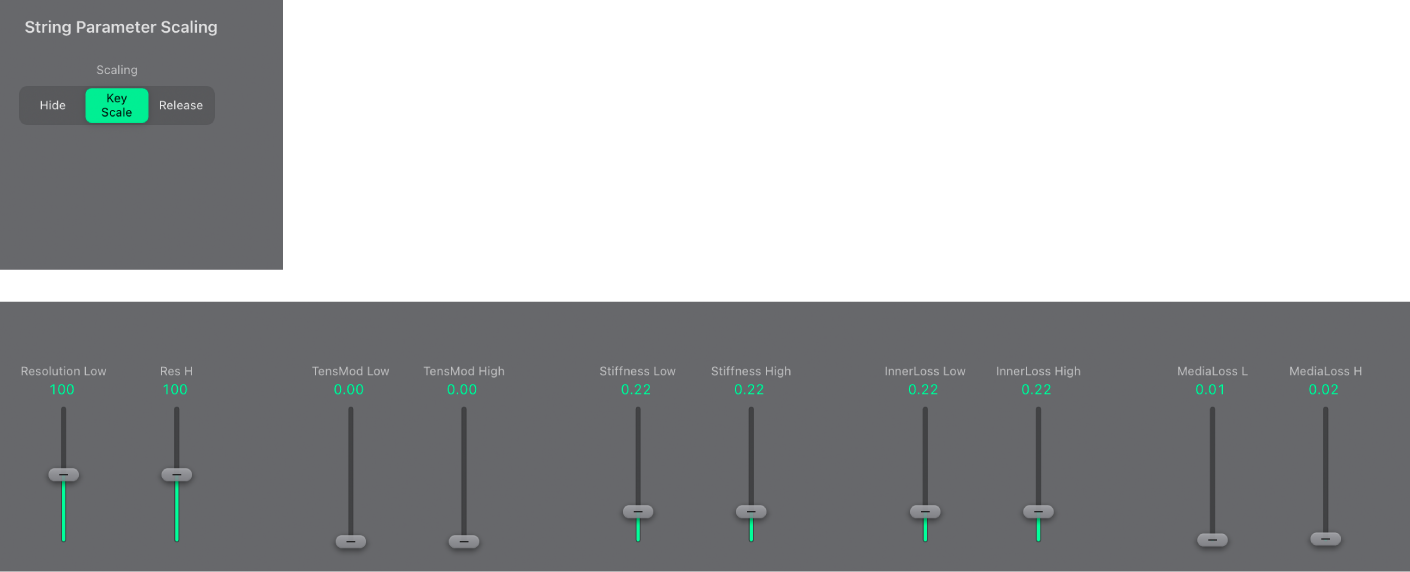
Hide, KeyScale, and Release buttons
Hide button: Hide Key Scale or Release parameters.
KeyScale button: Show and set parameters for notes that fall below C3 or notes that are positioned above it. In simple terms, the impact of these parameters can be controlled across the keyboard range. For example, a parameter such as string Stiffness could be more intense for high notes and less intense for low notes. In practical terms, this would result in more harmonic (sweeter) sounding bass notes and inharmonic overtones in treble notes (notes above C3).
Release button: Show and set string Release parameters, which affect the vibrations of the string after the key is released.
KeyScale parameters
These parameters work in conjunction with controls found in the String Parameters and Material Pad sections.
Resolution Low slider and field: Set the key tracking resolution for notes below middle C (C3). The Resolution Keyscale parameters change the scaling of (harmonic and inharmonic) overtones as you play lower or higher on the keyboard. Use these parameters to smooth out or accentuate these overtones across the key range.
Res(olution) H(igh) slider and field: Set the key tracking resolution for notes above middle C.
TensMod Low slider and field: Set the tension modulation tracking behavior for notes below middle C. The Tension Mod Keyscale parameters change the scaling of the momentary detuning (pitch bend) of the string as you play lower or higher on the keyboard. Use these parameters to smooth out or accentuate this momentary detuning across the key range.
TensMod High slider and field: Set the tension modulation behavior for notes above middle C.
Stiffness Low slider and field: Set the Stiffness key tracking behavior for notes below middle C. The Stiffness Keyscale parameters change the scaling of inharmonic content that is heard as you play lower or higher on the keyboard. Use them to smooth out or accentuate the inharmonic content across the key range.
Stiffness High slider and field: Set the Stiffness key tracking behavior for notes above middle C.
InnerLoss Low slider and field: Set the Inner Loss key tracking behavior for notes below middle C. The Inner Loss Keyscale parameters change the way string damping is scaled as you play lower or higher on the keyboard.
InnerLoss High slider and field: Set the Inner Loss key tracking behavior for notes above middle C.
MediaLoss L(ow) slider and field: Set the Media Loss key tracking behavior for notes below middle C. The Media Loss Keyscale parameters change the way damping of the atmosphere in which the string is vibrating is scaled as you play lower or higher on the keyboard.
MediaLoss H(igh) slider and field: Set the Media Loss key tracking behavior for notes above middle C.
Release parameters
In Release view, you define changes to the damping amount when the key is released. Conservative use of these parameters allows a natural simulation of strings that are dampened when a note-off message is received. See String Parameters and Material Pad.
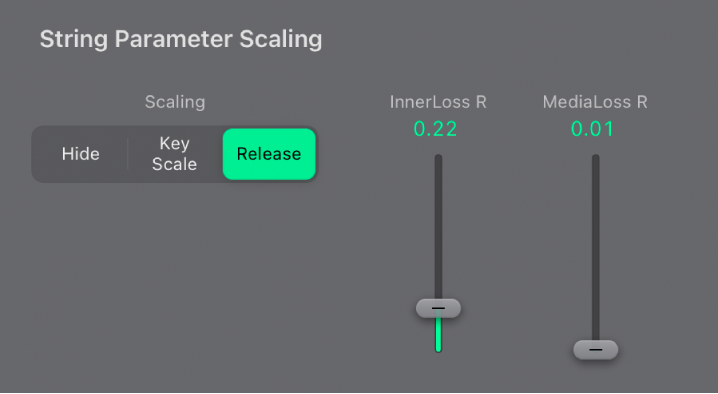
Note: You can’t adjust the release behavior of the Stiffness parameter.
InnerLoss R(elease) slider and field: Set inner loss behavior (string damping) when the key is released.
MediaLoss R(elease) slider and field: Set media loss behavior (the atmosphere in which the string is vibrating) when the key is released.
Download this guide: PDF