Studio Strings in Logic Pro for iPad
The studio instruments are high-quality multisampled players that offer a collection of solo and grouped instrument presets. See Studio Bass, Studio Piano, and Studio Horns.
Studio Strings provides a collection of highly expressive single and section stringed instruments. It provides controls that enable you to customize Studio Strings to match your preferences and to work best with your controllers. See Studio Strings details parameters.
Studio Strings instruments feature a large collection of samples that cover different playing styles, such as sustain, staccato, or falls. These playing styles, called articulations, are accessed from the Articulation pop-up menu in the plug-in menu bar. You can also switch articulations remotely with keyswitches.
Default section and single instrument keyswitches are covered in Studio Strings keyswitch mapping.
To add Studio Strings to your project, choose it from the Instrument > Studio Instruments submenu in an Instrument channel strip or the Plug-ins area. See Intro to plug-ins. Also see Add, replace, reorder, and remove plug-ins in the Plug-ins area and Work with plug-ins in the Mixer.
User Guide conventions
Logic Pro for iPad plug-ins have two primary views:
Tile view, which shows a few key parameters in the Plug-ins area
Details view, where you can access all plug-in parameters
Throughout the guide, parameters available in Tile view are indicated by ![]() .
.
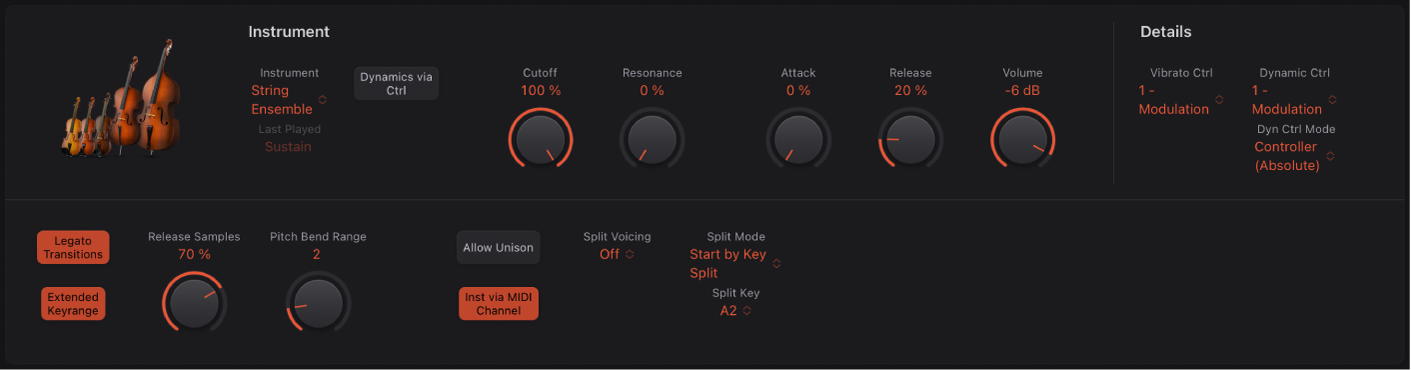
Studio Strings Instrument parameters
The parameters shown in the plug-in change when a solo or section instrument is chosen.
 Instrument pop-up menu: Choose a solo or section instrument.
Instrument pop-up menu: Choose a solo or section instrument.You can use MIDI channel events to control section instruments. If you want to play specific instruments in a section, you can send MIDI messages on their respective channels, then add a list of channel assignments. See Studio Strings section MIDI channels.
Last Played field: Displays the most recently used articulation.
Monophonic button: Turn on monophonic mode for solo instruments.
 Dynamics via Ctrl button: Turn on to enable control of an instrument’s dynamics (soft-loud) and timbre in real time. Additional dynamic control and mapping functions are available in the Details parameters.
Dynamics via Ctrl button: Turn on to enable control of an instrument’s dynamics (soft-loud) and timbre in real time. Additional dynamic control and mapping functions are available in the Details parameters.Cutoff knob and field: Set the cutoff frequency of the sound.
Resonance knob and field: Set the amount of cut or boost of the frequency range surrounding the defined cutoff frequency.
Attack knob and field: Set the amount of time it takes for the instrument to fade in, following a MIDI note on message.
Release knob and field: Set the amount of time it takes for the instrument to fade out, following a MIDI note off message.
Volume knob and field: Set the output level of the instrument.
Use advanced articulation features
Studio Strings provides several articulations for falls. These can be played on your keyboard like any other articulation. String players often attach a fall directly to a note end, so the fall happens with no gap after the previous note. Studio Strings features a special mode which allows you to smoothly connect a fall articulation to the previous note at any position “on-the-fly”, as a real musician would play it.
In Logic Pro, to create a smooth fall, add a second (Fall articulation) note of the same pitch directly following any note. There should be no, or a minimal, gap from the previous note.

Note: Velocity of the Fall note can be different to the previous note. You can also vary the length of the Fall note. This allows you to create very subtle falls at the end of any note.
To perform falls live on a keyboard, you can use the predefined keyswitches for Falls. These operate in Trigger mode, which automatically creates the Fall event and places it immediately after the previous note. Try this by holding a note with a Sustain articulation. While the note is playing, press the keyswitch for the Fall Long articulation. The sustained note is then stopped with a long fall.
Download this guide: PDF