Loudness Meter in Logic Pro for iPad
Loudness Meter shows the momentary, short-term, and integrated loudness levels. Loudness indicates the perceived level of a signal that is indicative of human hearing, making it a useful reference tool when mixing or mastering. Loudness Meter conforms to the EBU R 128 specification.
Loudness is measured in Loudness Units, relative to Full Scale (LUFS). Each LU is equivalent to one decibel (dB).
To add Loudness Meter to your project, choose Metering > Loudness Meter in a channel strip Audio Effect plug-in menu or the Plug-ins area. See Intro to plug-ins. Also see Add, replace, reorder, and remove plug-ins in the Plug-ins area and Work with plug-ins in the Mixer.
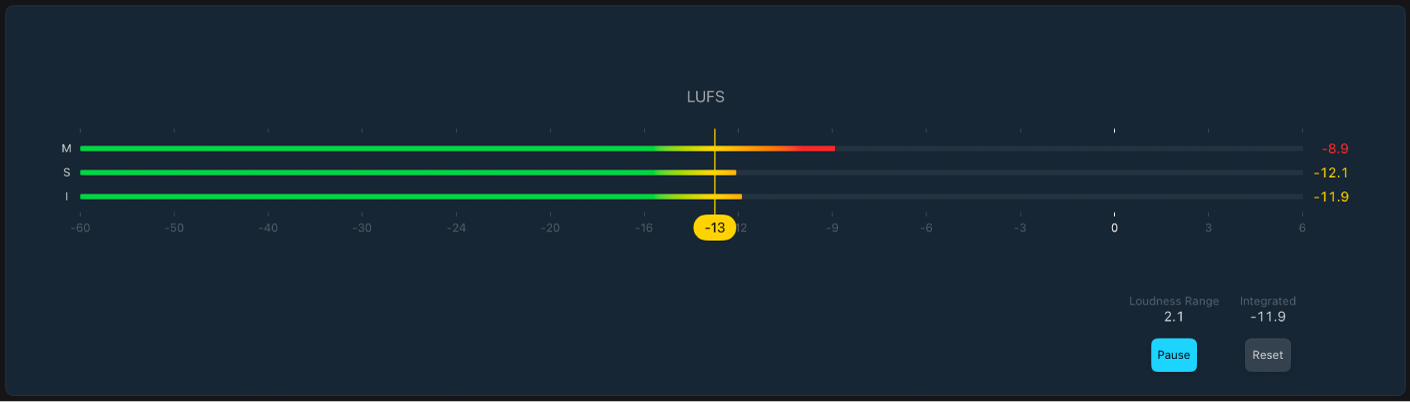
Loudness Meter parameters
 M, S, and I meters and fields: Indicate the current momentary, short-term, and integrated signal levels of incoming audio material. The loudness for each measurement (M, S, I) is represented by a green bar. A meter turns yellow when the measured loudness exceeds the target loudness line.
M, S, and I meters and fields: Indicate the current momentary, short-term, and integrated signal levels of incoming audio material. The loudness for each measurement (M, S, I) is represented by a green bar. A meter turns yellow when the measured loudness exceeds the target loudness line.Target level marker and line: Drag the yellow marker to set a target level between -30 LUFS and 0 LUFS.
Loudness Range field: Indicates the loudness range during measurement (when the Start/Pause button is active).
Integrated field: Indicates the integrated loudness level during measurement (when the Start/Pause button is active).
 Start/Pause button: Turn on to analyze and show the Integrated Loudness and the LU Range for a portion or the full length of the audio material. Pause retains the current LU Range and Integrated values. Tap again to resume real-time display.
Start/Pause button: Turn on to analyze and show the Integrated Loudness and the LU Range for a portion or the full length of the audio material. Pause retains the current LU Range and Integrated values. Tap again to resume real-time display. Reset button: Clear all values.
Reset button: Clear all values.
Download this guide: PDF