Import media into Logic Pro for iPad
In Logic Pro for iPad, you can import audio and MIDI files for use in tracks, cells, and software instruments such as Quick Sampler, Sample Alchemy, and Drum Machine Designer. Files are imported by dragging them into Logic Pro from the Files app in Split View or Slide Over.
Logic Pro supports the most common audio file formats. See Supported file formats in Logic Pro for iPad.
You can access your own collections of audio loops and samples in the Browser. See Add your own sample folders to the Browser in Logic Pro for iPad.
You can also open and edit songs in Logic Pro for iPad that were originally created in Logic Pro for Mac or GarageBand for iPhone or iPad. See Open GarageBand songs in Logic Pro for iPad and Best practices for working with projects from Logic Pro for Mac.
Import media files in Split View
In Logic Pro, tap the Multitasking button
 at the top of the screen, then tap Split View.
at the top of the screen, then tap Split View.Logic Pro moves aside, and your Home Screen appears.
Tap the Files app on your Home Screen.
The Files app appears side by side with Logic Pro. To adjust the apps’ sizes, drag the app divider to the left or right.
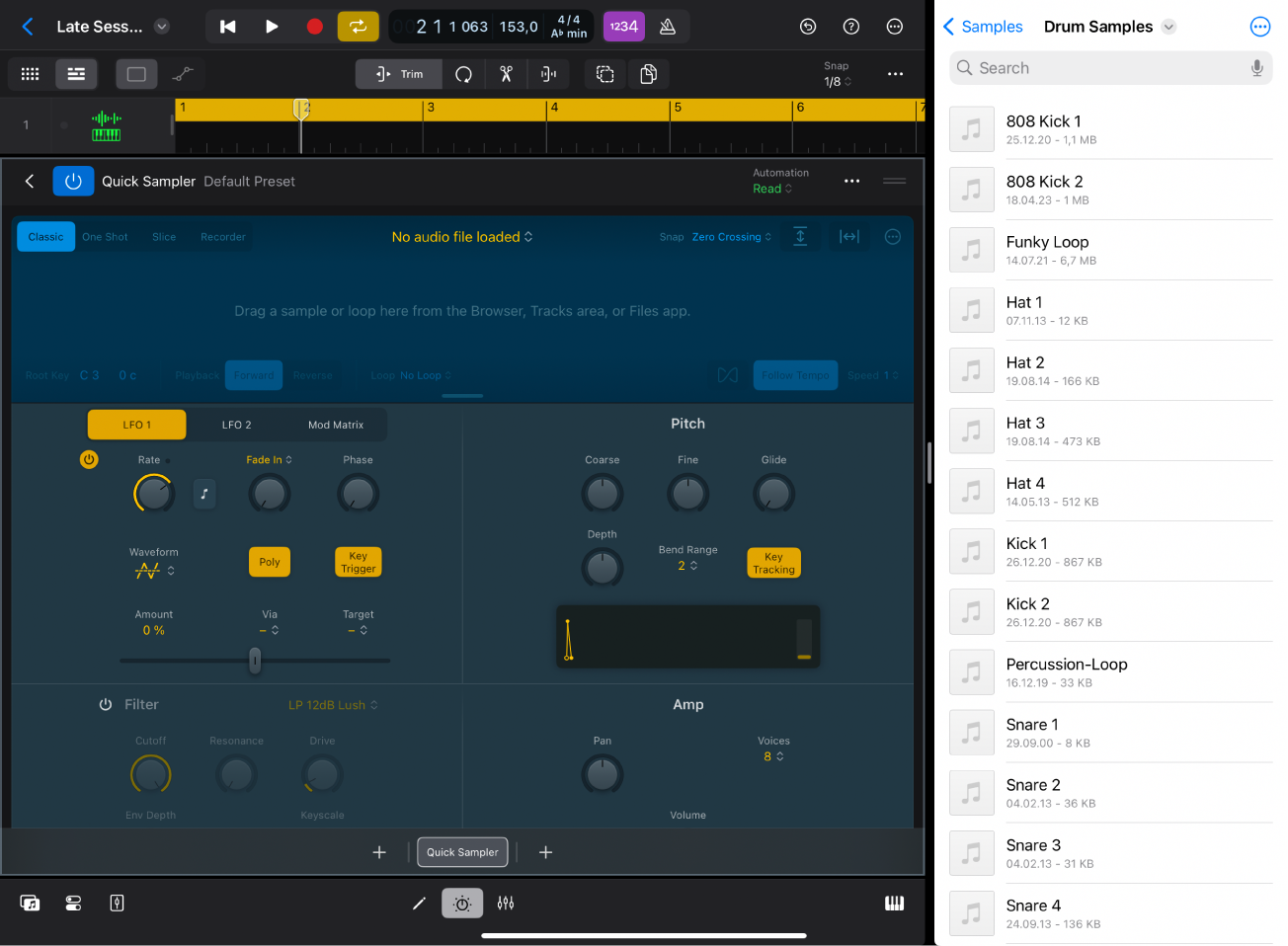
In the Files App window, touch and hold the file you want to import until it appears to lift off the screen slightly. To select multiple files, touch and hold one, drag it slightly, then continue to hold it while you tap additional files with another finger. A badge indicates the number of selected items.
Drag the file to the intended destination in the Logic Pro window.
As you drag, the Insert icon appears wherever you can drop the item.
When you finish, tap the Multitasking button at the top of the Files App window, then tap Close.
Tip: If you use the Files app in Slide Over, you can temporarily hide the Files app and then open it whenever you want to import files into Logic Pro. To open the Files app in Slide Over, tap the Multitasking button at the top of the Files App window, then tap Slide Over.
To learn more about working in Split View and Slide Over, see the iPad User Guide.
Download this guide: PDF