EVOC 20 Polysynth in Logic Pro for iPad
EVOC 20 PS combines a vocoder with a polyphonic synthesizer and can be played in real time.
It can create classic vocoder sounds, made famous by groups such as Kraftwerk during the 1970s and 1980s. Vocoding remains popular in current electronic, hip-hop, R & B, and other music styles.
EVOC 20 PS “listens” to an incoming audio signal—typically of a spoken or sung performance—and imposes the sonic characteristics and level changes of this signal onto the integrated synthesizer.
When you play notes and chords with your MIDI keyboard, the internal synthesizer “sings” at the pitches of incoming MIDI notes, but with the articulations—level changes, vowel and consonant sounds—of the incoming audio signal. This results in the classic “singing robot” or “synthetic voice” sounds that vocoders are mainly known for.
EVOC 20 PS can also be used as a synthesizer, or it can be used for more subtle effects processing—such as the creation of relatively natural-sounding vocal harmonies from a solo voice performance. Not limited to vocal processing, you can also achieve interesting results by processing other audio material, such as drum or instrument loops.
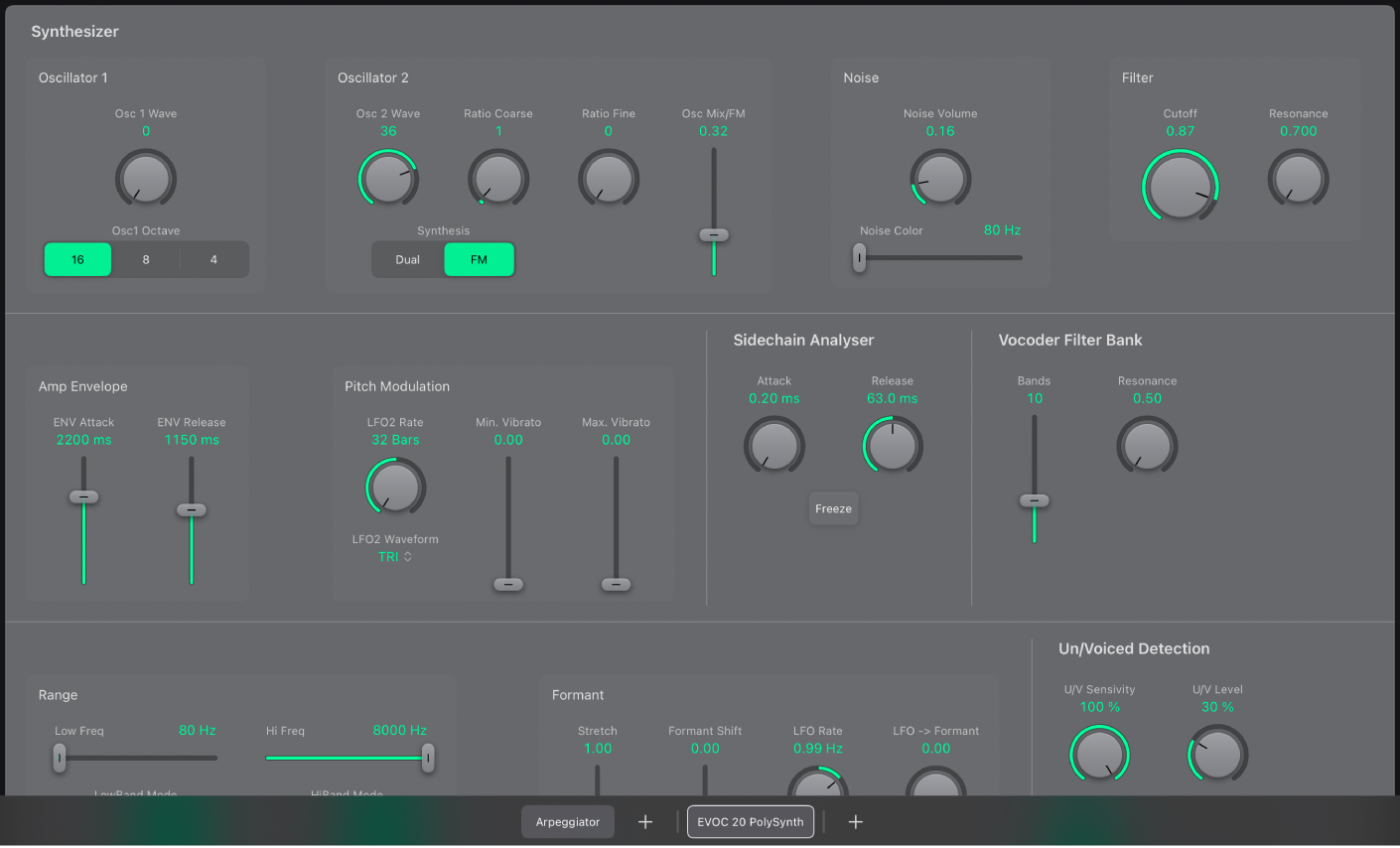
The EVOC 20 PS interface is divided into five main parameter sections.
Synthesizer parameters: Control the polyphonic synthesizer of the EVOC 20 PS. See EVOC 20 PS synthesis overview.
Sidechain Analyser parameters: Determine how the input signal is analyzed and used by the EVOC 20 PS. See EVOC 20 PS sidechain analyser.
Vocoder Filter Bank parameters: Configure the analysis and synthesis filter banks. See EVOC 20 PS formant filter.
Un/Voiced Detection parameters: Control how EVOC 20 PS handles voiced and unvoiced signals. See EVOC 20 PS Un/Voiced detection.
Output parameters: Configure the output signal of the EVOC 20 PS. See EVOC 20 PS output parameters.
Global parameters: Set global tuning, bend range, and other controls. See EVOC 20 PS global parameters.
Set up EVOC 20 PS
To add EVOC 20 PS to your project, choose it from the Instrument > Synthesizer submenu in an Instrument channel strip or the Plug-ins area. See Intro to plug-ins. You also need to provide an audio signal as the analysis audio source, via a side chain.
Also see EVOC 20 PS performance tips.
In Logic Pro, insert EVOC 20 PS into the Instrument slot of an instrument channel strip.
Choose an input source from the Side Chain pop-up menu in the plug-in toolbar. This can be an audio track, live input, or bus.
EVOC 20 PS is now ready to accept incoming MIDI data and has been assigned to an input, audio track, or bus—via a side chain.
Start playback, and play your MIDI keyboard.
If applicable, mute the audio track serving as the side chain input.
Adjust the volume levels of EVOC 20 PS and the side chain source—if not muted—to meet your needs.
To further enhance the sound, adjust the knobs, sliders, and other controls, and insert other effect plug-ins.
User Guide conventions
Logic Pro for iPad plug-ins have two primary views:
Tile view, which shows a few key parameters in the Plug-ins area
Details view, where you can access all plug-in parameters
Throughout the guide, parameters available in Tile view are indicated by ![]() .
.
Download this guide: PDF