DeEsser 2 in Logic Pro for iPad
DeEsser 2 is a fast-acting dynamics compressor designed to isolate and attenuate a particular band of high frequencies in a complex audio signal. It is commonly used on vocal recordings to reduce unwanted sibilance (harsh s and t sounds) caused by the microphone positioning, the vocalist’s delivery of the performance, or compression and saturation effects.
You can use DeEsser 2 on a vocal track to reduce sibilance without affecting other frequencies on the track. DeEsser 2 attenuates the selected frequency only if it exceeds a set threshold level, preventing the sound from becoming darker when no sibilance is present. It has extremely fast attack and release response times for the shortest of transients, helping the recording retain a natural sound.
To add DeEsser 2 to your project, choose Dynamics > DeEsser 2 in a channel strip Audio Effect plug-in menu or the Plug-ins area. See Intro to plug-ins. Also see Add, replace, reorder, and remove plug-ins in the Plug-ins area and Work with plug-ins in the Mixer.
DeEsser 2 provides two operating modes—Relative and Absolute—for working with high- or low-level audio signals. Also included are two filter shapes and range parameters that you can use to define and control the affected frequency range.
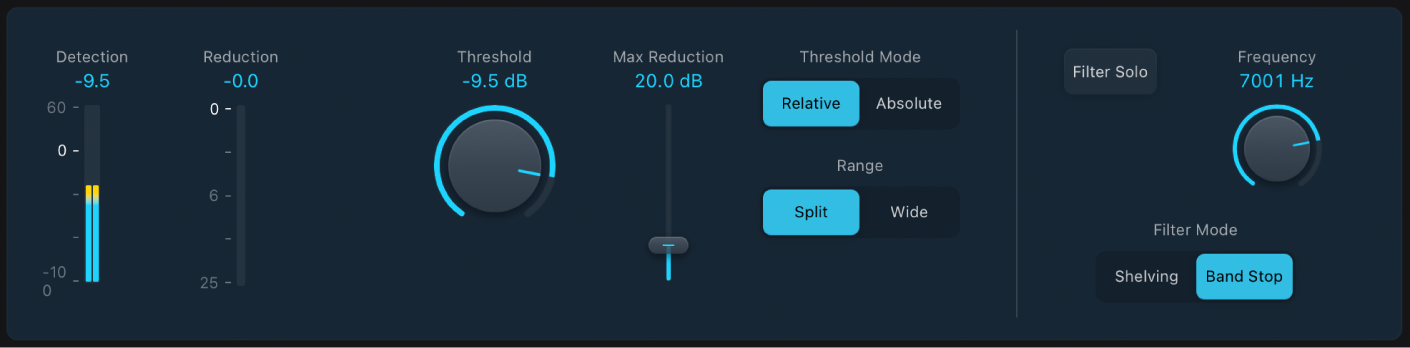
DeEsser 2 parameters
Detection meter: Displays the level at the DeEsser 2 input.
 Reduction meter: Shows the reduction (sibilance rejection) amount in decibels.
Reduction meter: Shows the reduction (sibilance rejection) amount in decibels. Threshold knob and field: Set the Threshold, or amplification level, above which gain reduction of the selected frequency is applied.
Threshold knob and field: Set the Threshold, or amplification level, above which gain reduction of the selected frequency is applied.Max Reduction slider and field: Set the maximum amount of dynamic gain reduction applied to the selected frequency.
Threshold Mode buttons: Choose Relative or Absolute mode. Relative is highly responsive and works with both high and low level signals. Absolute works with high level signals, fulfilling the role of a classic de-esser.
Relative: In this mode the level of the filtered signal (determined by the Range, Frequency and Filter settings) is compared with the full bandwidth level of the incoming signal. The Threshold parameter value determines the amplification level of the filtered signal (because the level of the filtered signal will always be lower than the full bandwidth signal). When the amplified, filtered signal level is lower than the full bandwidth signal, no processing occurs. When the amplified, filtered signal level is higher than the full bandwidth level, processing takes place.
Absolute: When the level surpasses the Threshold parameter value, the incoming signal is processed. Low level signals can only be processed in Absolute mode if the Threshold parameter is set to a very low value.
Range buttons: Set the filter frequency range. Split affects only signals within the set frequency band. Wide affects the entire frequency range.
Filter Solo button: Turn on to hear the filtered signal—the split frequency band—in isolation, when Split is turned on.
 Frequency knob and field: Set the center or maximum frequency of the detection filter, depending on the chosen filter mode.
Frequency knob and field: Set the center or maximum frequency of the detection filter, depending on the chosen filter mode.Filter Mode buttons: Choose a lowpass shelving or peak filter shape. To reduce a broad range of frequencies, choose Shelving. To reduce specific frequencies in a narrow range, choose Band Stop. The filter is applied before detection.
Use DeEsser 2
Imagine that you need to reduce unwanted sibilance on a vocal track. The following steps outline how you might do this.
In Logic Pro, start playback of the incoming signal. Ideally, this should be soloed (and cycled, if a shorter phrase).
In DeEsser 2, use the Threshold Mode buttons to choose a mode. The default Relative mode works for most signals.
Identify the frequency you want to attenuate. Sibilance in human voices typically occurs between 5 and 10 kHZ.
Tip: To help identify the frequency you want to attenuate, insert Channel EQ in an Audio Effect slot before DeEsser 2 and watch the Channel EQ analyzer as the project plays.
Set the frequency you want to reduce with the Frequency knob. You can tap the Filter Solo button to make the frequency easier to hear and identify.
To set a narrow frequency range, tap the Split button. To set a broader range, tap the Wide button.
Set the Threshold knob to the level at which DeEsser 2 should start to apply reduction.
Set the Max Reduction knob to determine the amount of sibilance reduction.
Note: Be prudent with how much reduction you apply. Sibilance is a natural part of speech and removing too much may make your vocals sound strange.
Download this guide: PDF